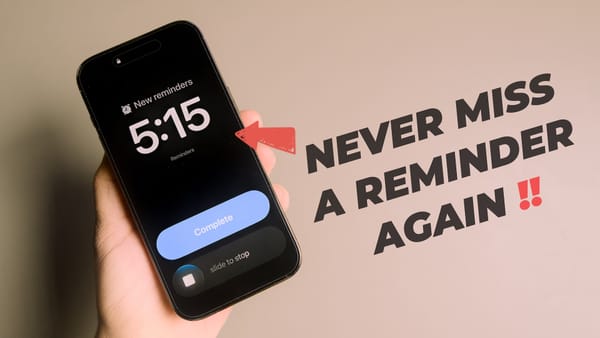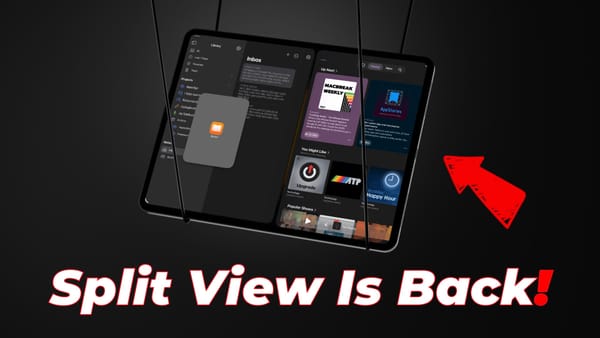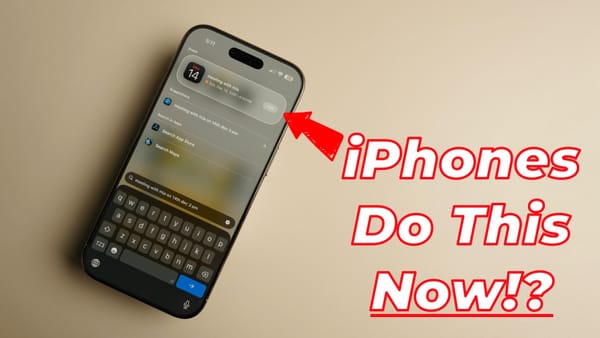5 Annoying iPhone Issues and How to Fix Them
Yes, I love my iPhone. No, it’s not flawless. Here are 5 smart fixes that solve the most common iPhone complaints once and for all.
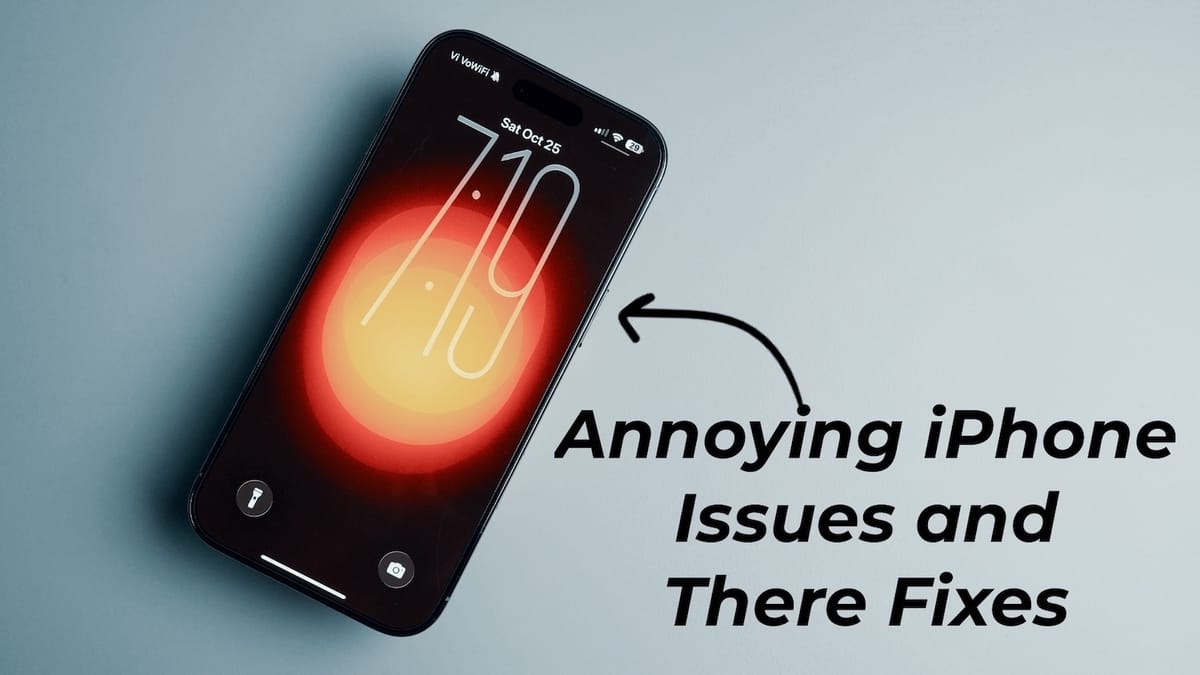
I love my iPhone, but I must admit that there are several issues that spoil my user experience. Thankfully, there are some easy fixes you can use to solve these annoying issues. In this guide, I will discuss five annoying iPhone issues and how to fix them.
1. Stop auto-switching of iPhone audio
One of the biggest iPhone annoyances is the auto-transfer of media playback to a new Bluetooth device. For example, suppose I am listening to an audiobook with AirPods. As soon as I enter my car, the iPhone will automatically transfer the audio to my car speakers, which is not what I want.
iOS 26 has introduced a fix for this problem by introducing a keep audio in headphones option. To enable this feature, go to Settings → General → AirPlay & Continuity.
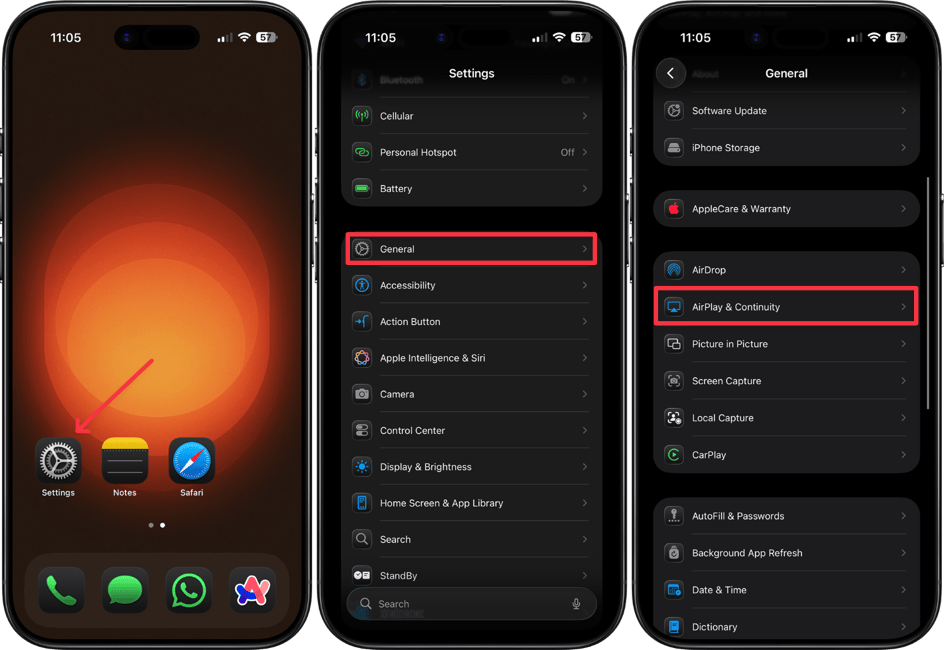
Now, turn on the toggle for Keep Audio with Headphones. Your audio will no longer switch to your car or any other Bluetooth speaker automatically.
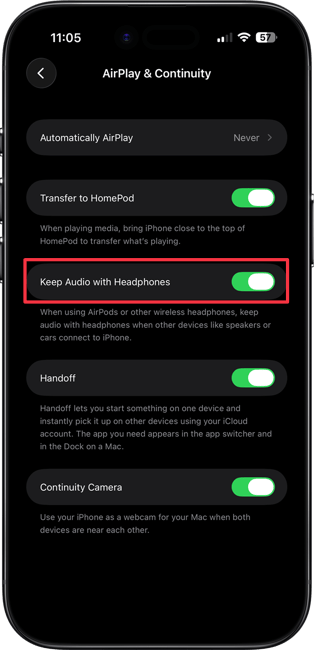
2. Full-screen screenshot
iOS 26 has introduced a new full-screen screenshot feature that automatically opens a screenshot in full screen instead of the preview window that used to appear at the bottom of the screen.
It’s a good feature if you take one-off screenshots, as you can easily copy and share screenshots without cluttering your gallery.
If you often take dozens of screenshots at once or prefer not to see the full-screen preview until necessary, you can disable this feature. Launch the Settings app and open the General Settings.
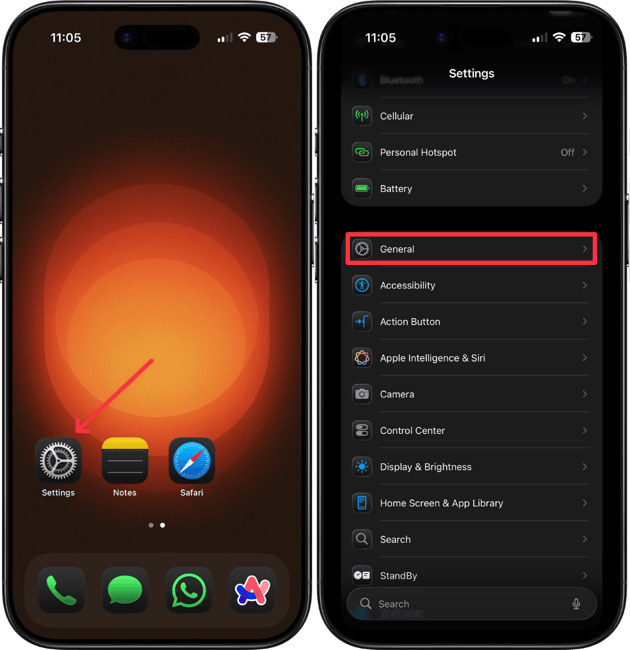
Tap on Screen Capture and turn off the toggle for Full-Screen Previews. Now, your screenshot will appear as in iOS 18.

3. Disable Liquid Glass effect
I love the new Liquid Glass redesign, but I understand how it could annoy some people because of its legibility issues. iOS 26.1 solves this issue by introducing a new Tinted option that greatly reduces the transparency effect.
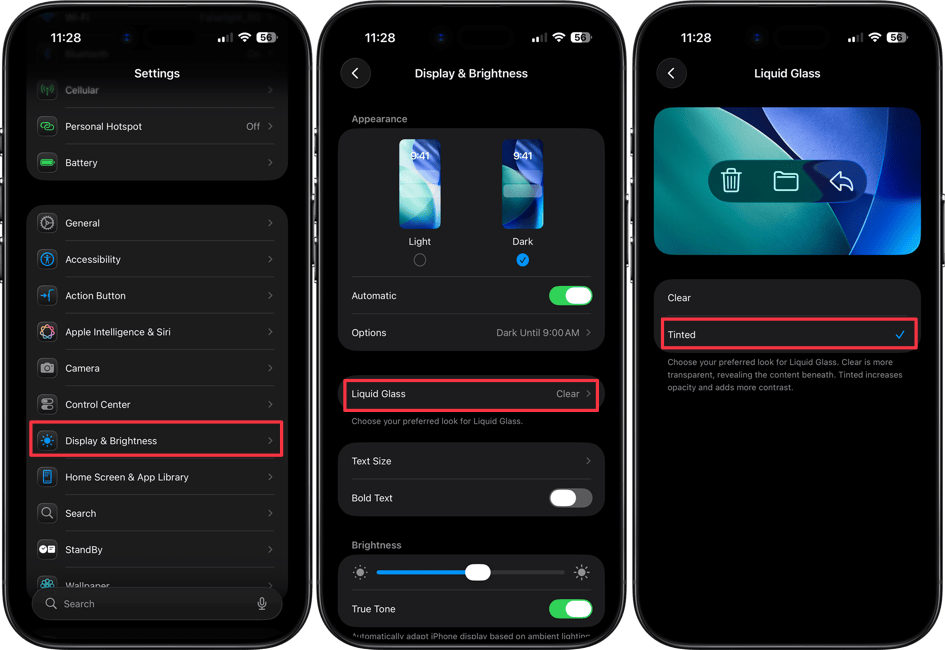
To activate this, go to Settings → Display & Brightness and tap on Liquid Glass. Tap to choose the Tinted option to reduce the transparent effect. Your iPhone will even give a preview of how this will look.
4. Shake to Undo
iOS has a built-in Shake to Undo feature that lets you undo an action by shaking your iPhone. The feature has always seemed silly to me, especially now when we have better options like the Undo button at the top and three-finger left and right swipe gestures to undo and redo.
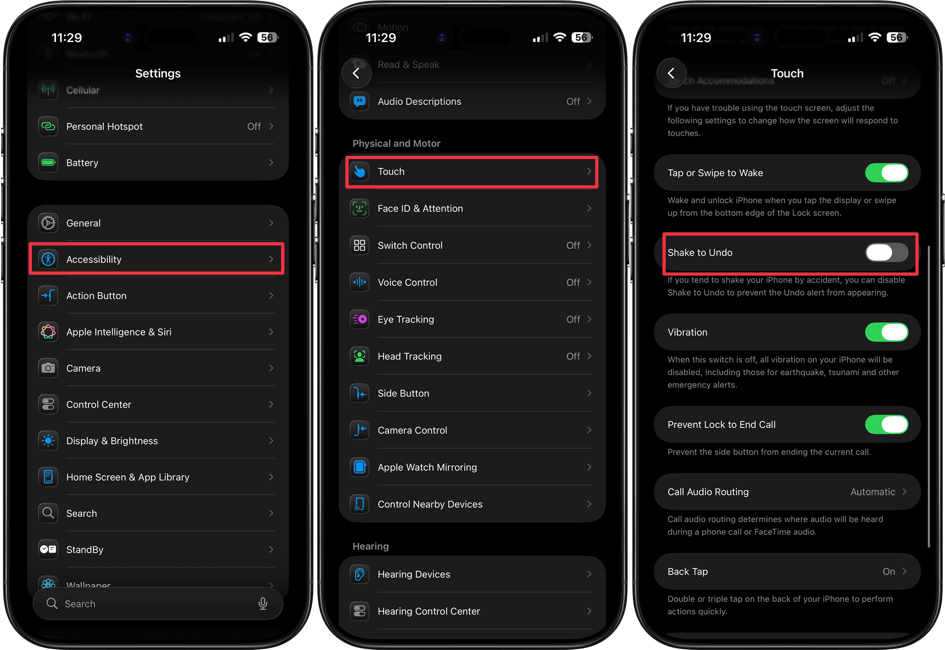
I find the shake to undo especially annoying when it activates accidentally. If you also accidentally activate this feature, you can turn it off. Just go to Settings → Accessibility → Touch. You will see the option to Shake to Undo. Just turn off the toggle to prevent it from activating.
5. Bring back old Safari Tab View
The new Safari Compact Tab view isn’t for everyone. It hides most of the main controls behind a three-dot menu, which can be frustrating. Fortunately, you can restore the classic Safari Tab view.
To do that, go to Settings → Apps and tap to open Safari Settings. Now, scroll down to the Tabs section and select the Bottom option. It will bring back the old Safari Tab View with a tools row below the address bar.
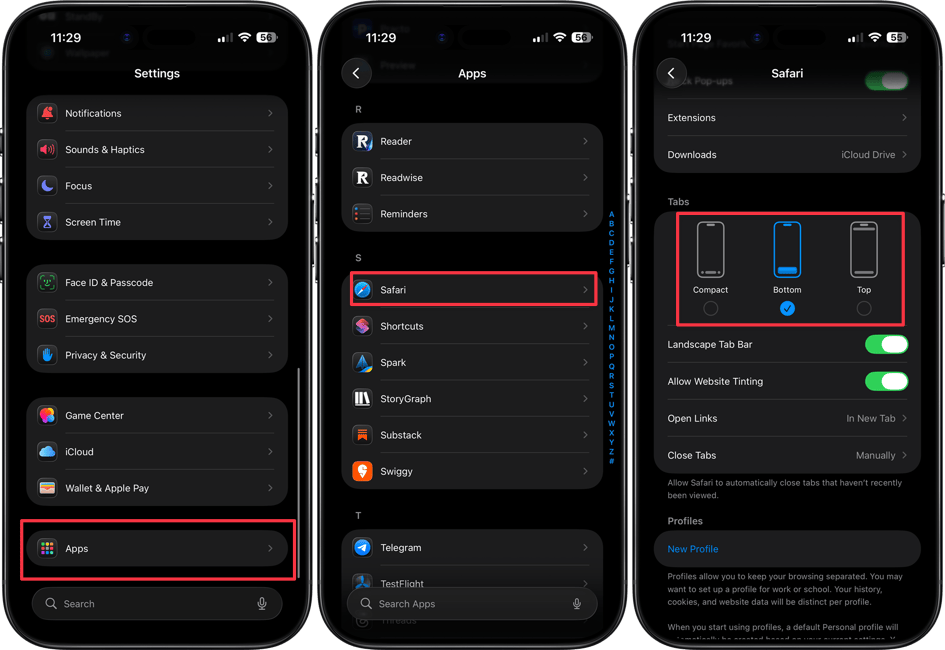
You can even select the Top view to move the address bar to the top, as it used to exist before our phones became too big to use with one hand.
Annoying iPhone issues and their fixes
These are the five annoying iPhone issues and how to fix them. You can click here to learn how to fix another annoying issue in iOS 26, which is the spatial depth wallpaper effect is not working properly.