Critical Flaw in iPhone's Stolen Device Protection: Here’s the Fix
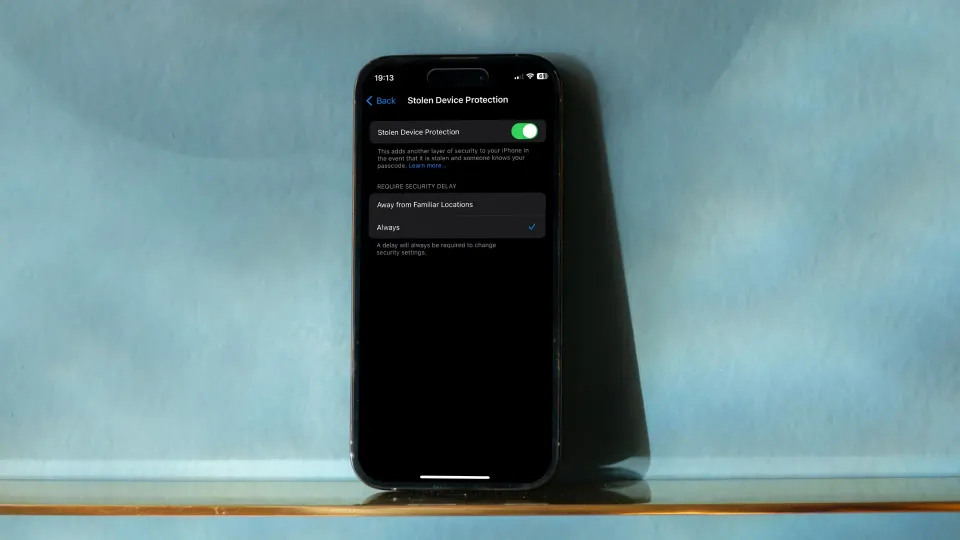
Thievery of iPhones turned into a social engineering task when thieves realized that most people don’t guard their iPhone passwords as they should. Since Apple allows users to change their Apple ID password and access all the protected data only with an iPhone passcode, thieves started targeting users in bards and other social places, where they learned your iPhone passcode before stealing the device.
With the iOS 17.3 update, Apple introduced a Stolen Device Protection feature, which helps users protect their iPhone data in case of theft. Once you enable this feature, any change of your Apple ID password requires Face ID or Touch ID authentication. However, there’s a critical flaw in this solution that can still be exploited.
The hole in iPhone Stolen Device Protection feature
The iPhone Stolen Device Protection feature is turned off by default in a familiar location like your home and workplace. Here in lies the fatal flaw. Apple doesn’t allow users to set familiar locations manually and instead learns your behavior and marks places as familiar places automatically.
That means if there’s a local bar or cafe you frequently visit, it might be marked as a familiar place, and the Stolen Device Protection feature will not work. That’s a flaw that you need to fix immediately. There are two ways to fix it.
Fix iPhone Stolen Device Protection flaw in iOS 17.3
1. Launch the Settings app on your iPhone and click the Privacy & Security option.
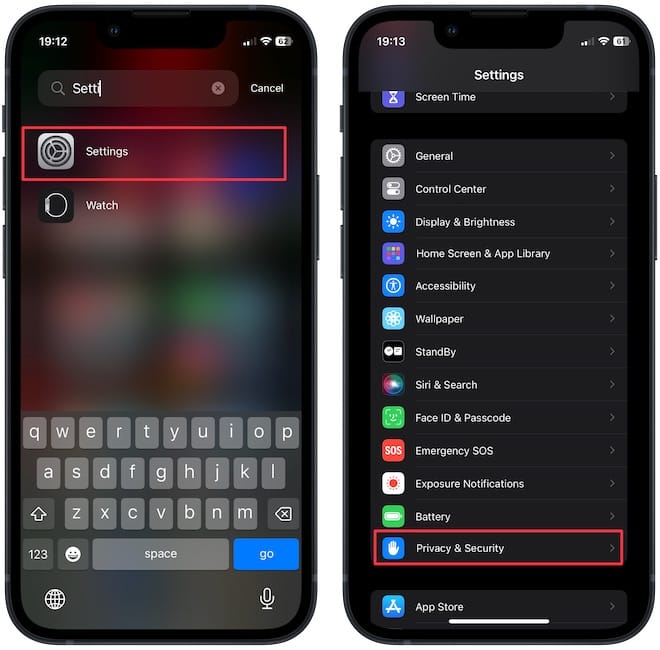
2. Now go to Location Services → System Services → Significant Locations.
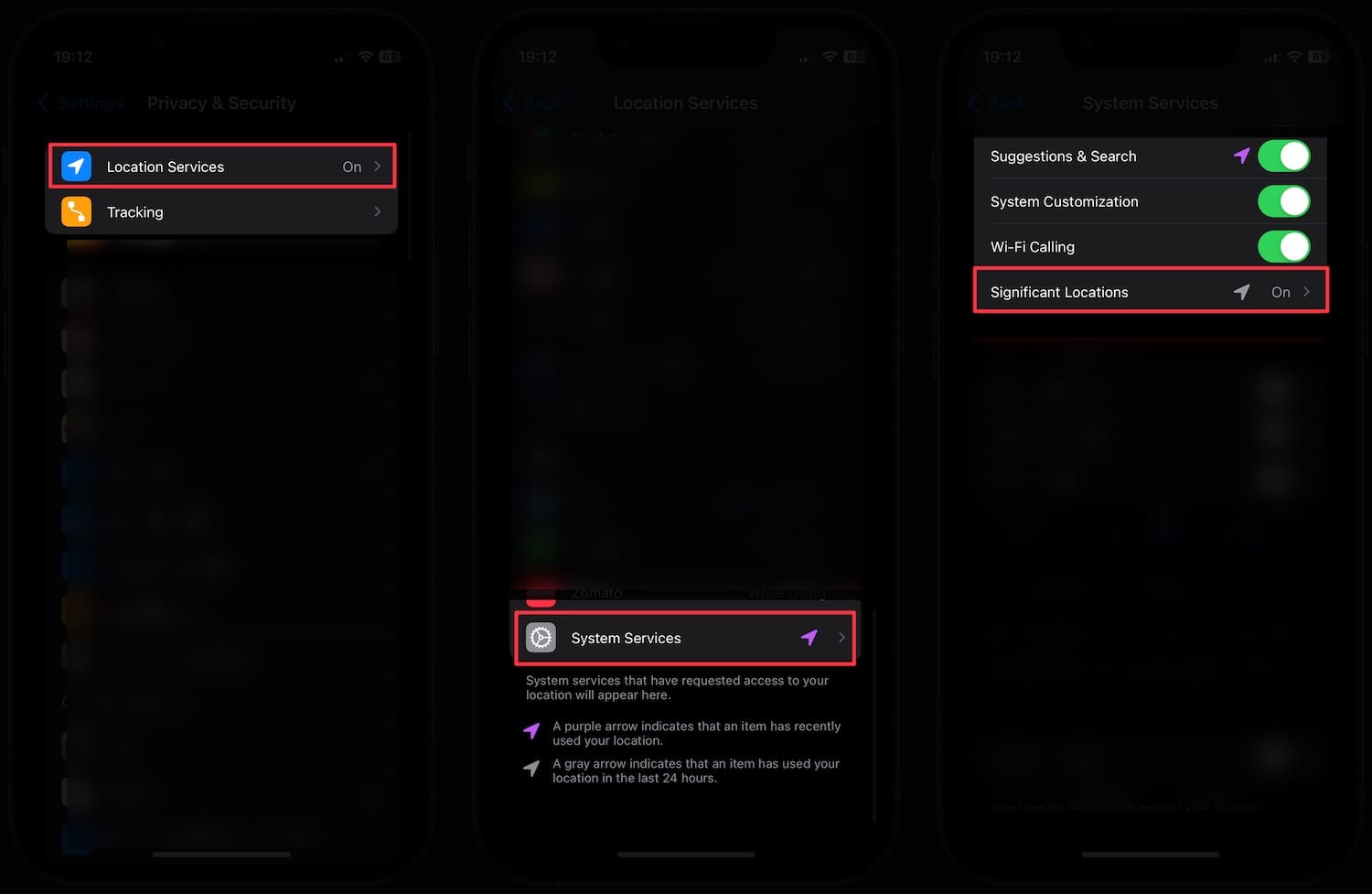
3. Disable the toggle to turn it off.
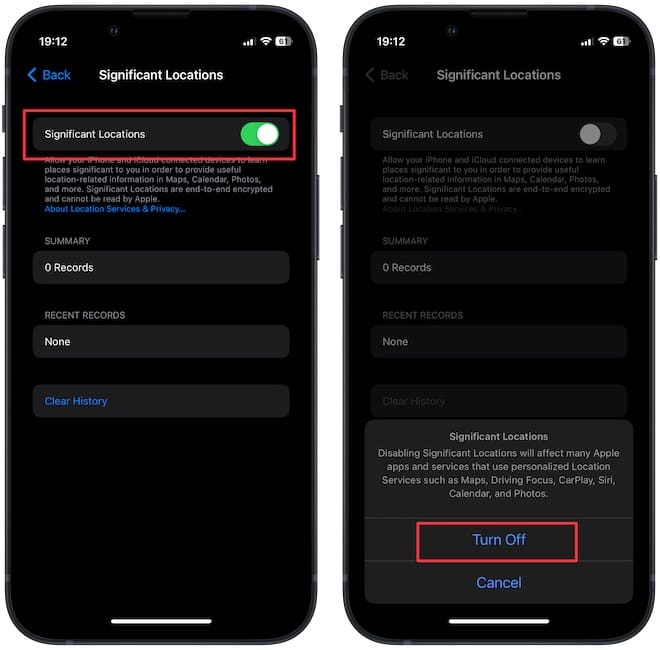
Now, the iPhone Stolen Device Protection feature will require Face ID or Touch ID.
Fix iPhone Stolen Device Protection flaw in iOS 17.4
With the latest iOS 17.4 beta update, Apple has introduced a solution. Now when you set up the Stolen Device Protection feature, you can require Face ID even in a familiar location. If you are running the developer beta, you can enable this feature now. If not, keep an eye on the stable release, and update your iPhone as soon as it comes out.
1. Open the Settings app and go to Face ID & Passcode.
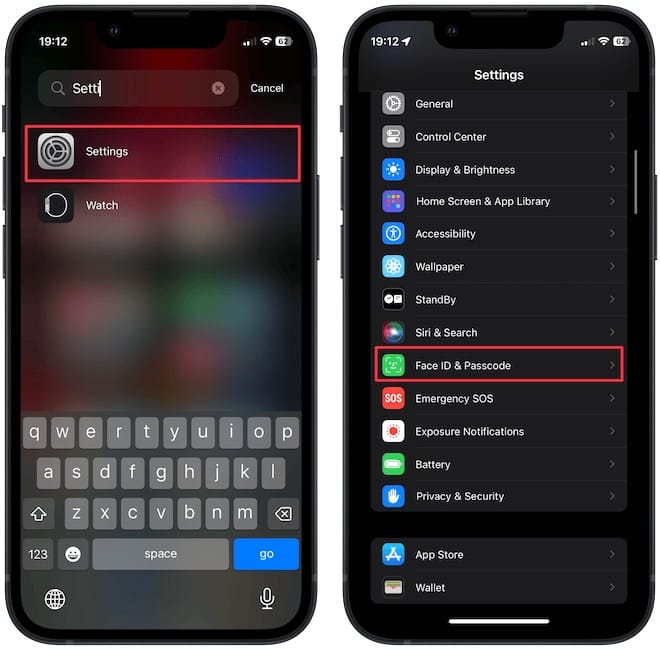
2. Tap on Stolen Device Protection and choose the Always option.
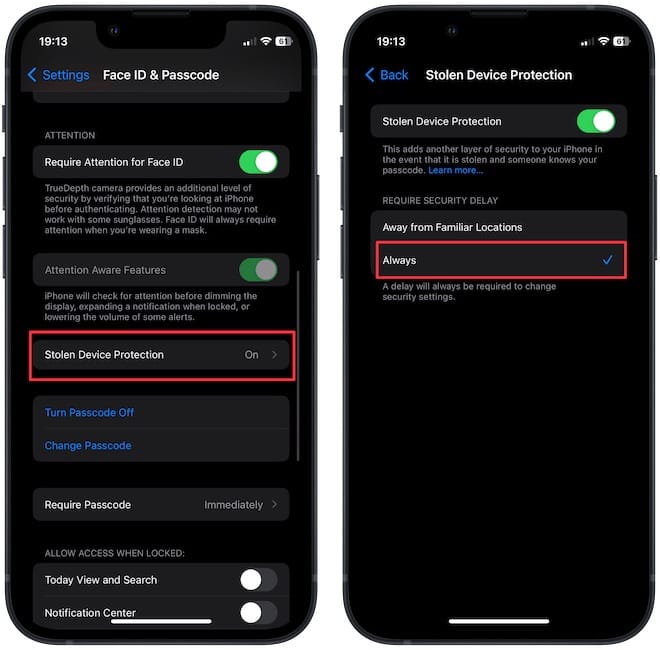
Use either of these two methods to protect your iPhone data from falling into the wrong hands now.

Comments ()