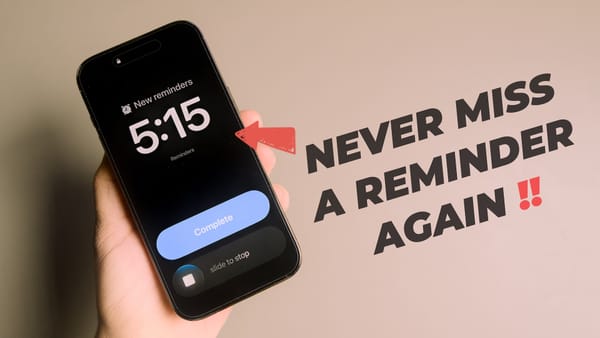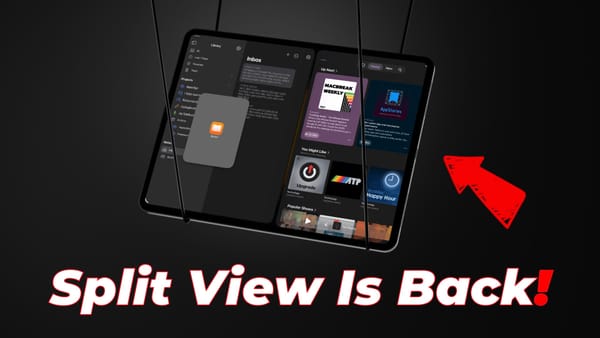Mac Weekly - ToothFairy: Take Control of Your Bluetooth Devices
Tired of bad Bluetooth connectivity? Use ToothFairy to connect your Bluetooth devices including headphones, keyboard, mouse, and more to your Mac in seconds.
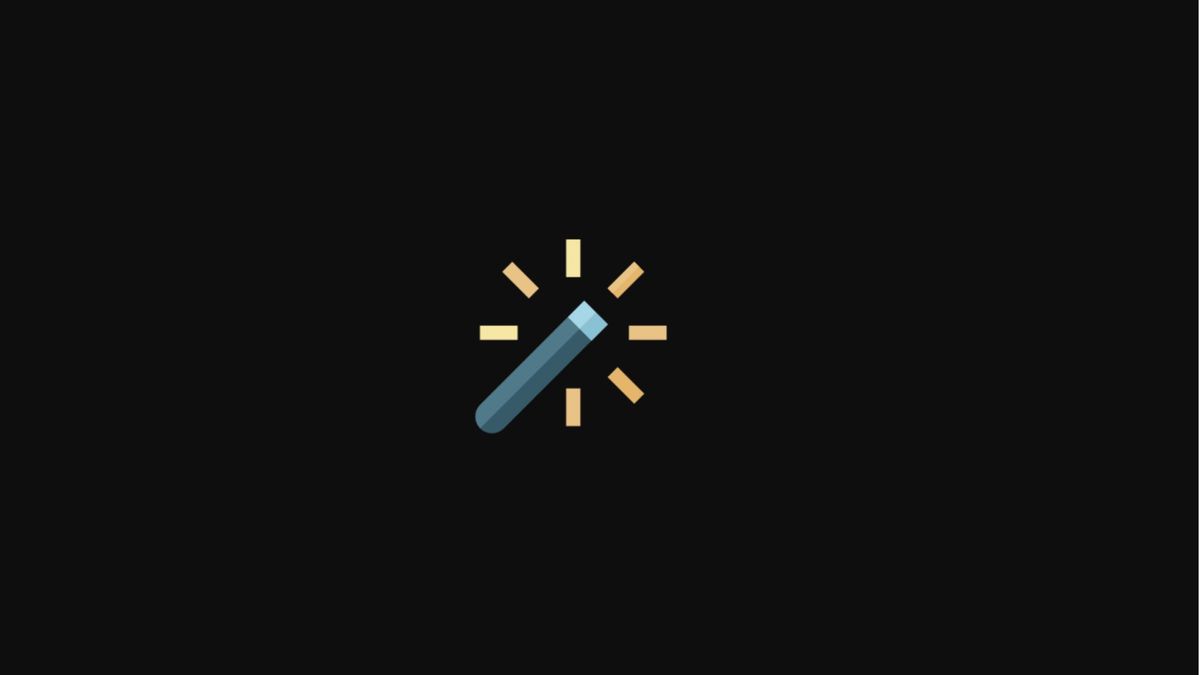
I love utilities that make my life easier and ToothFairy is one of them. Its name might be a little odd but it suits the product perfectly as it does work like magic. It’s a simple utility that allows you to connect your Bluetooth devices be it headphones, mouse, or keyboards with just one click. In this week of our Mac Weekly series, we are going to talk about ToothFairy and how it can make your life easier on a day to day basis.
What is ToothFairy and Why Need It?
ToothFairy is a simple utility that helps you connect your Bluetooth devices to the Mac. The native pairing process of Bluetooth devices is frustrating and involves you opening the Bluetooth settings in the system preferences and waiting for the pairing process to be over. Once paired, you have to click on the Bluetooth icon in the menu bar and then go through the list of devices available and select the one you want to pair. It’s not the end of the world, but it still sets me off.
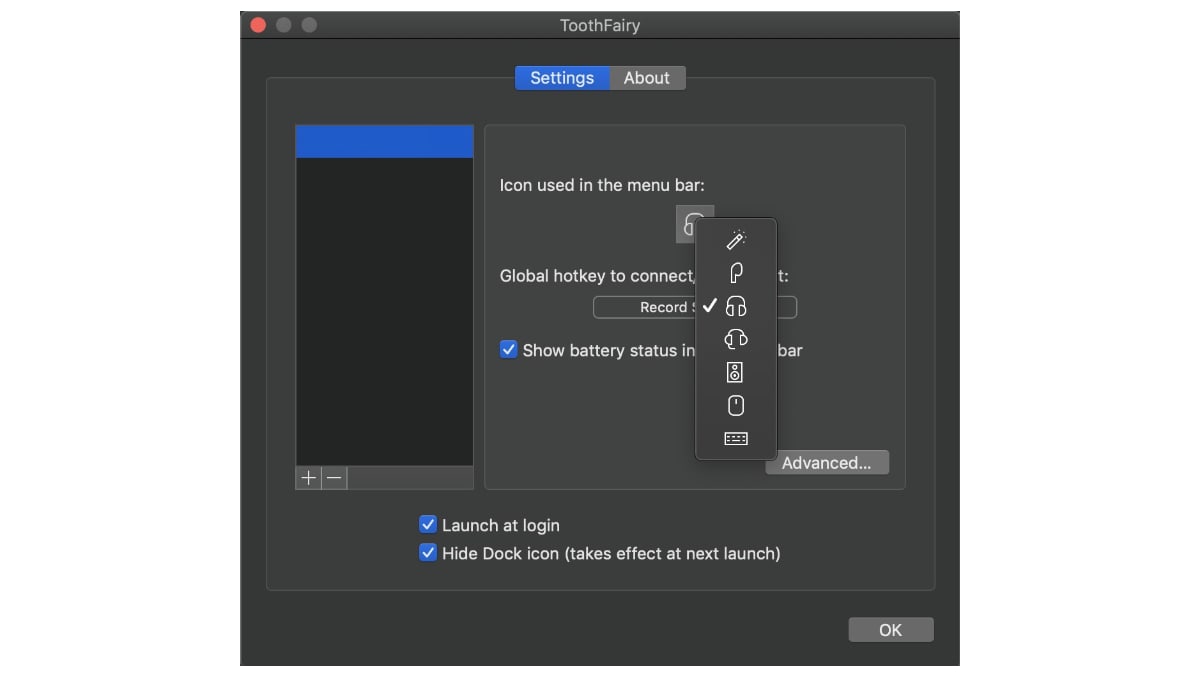
I started hating the whole pairing and connecting process even more since I got my AirPods. Thanks to the W1 chip in the AirPods, connecting them to my iPhone is a breeze. I open the case and it’s done. On that Mac, while the pairing is transferred through iCloud sync (macOS Sierra and higher) you still have to manually connect them. It’s even worse if you are trying to connect a third-party Bluetooth headphone, mouse, or keyboard.
ToothFairy Solves this problem by allowing you to connect your Bluetooth devices within seconds and with just one click.
What Are the Benefit of Using ToothFairy?
ToothFairy brings a ton of advantages over the native Bluetooth connection process. Once you set up your Bluetooth devices using ToothFairy, you can connect to them with a single click of its menu bar icon. The connection establishes in seconds and you also get visual feedback. It also brings some other advantages:
- You can set up keyboard shortcuts for different devices. Just hit the desired keyboard shortcut and it will connect the device.
- As mentioned, it supports multiple Bluetooth devices and you can set different menu bar icons (and keyboard shortcuts)for each one of them.
- You can disconnect any device by pressing the keyboard shortcut again or clicking on its menu bar icon.
- It delivered higher audio quality by using AAC codec ( Honestly, I can’t tell a difference, but if you can, it’s there.)
- You can show a battery icon next to the menu bar icon to show the estimated battery left (you won’t exact percentage but it still is more helpful than having no inclination at all).
If you find the app useful, you can buy it using the links below.
ToothFairy: Final Thoughts
ToothFairy is not an essential utility for your Mac. You can connect your Bluetooth devices without using it. That said since I have installed the app on my Mac, I rarely hate my Bluetooth headphones as the connection process is so seamless. The app just costs $2.99 on the App Store and over the years it has repaid me 100 times of that amount by saving me a few clicks and seconds every time I connect a Bluetooth device to my Mac.