How to Install iOS 18 Beta on Your iPhone
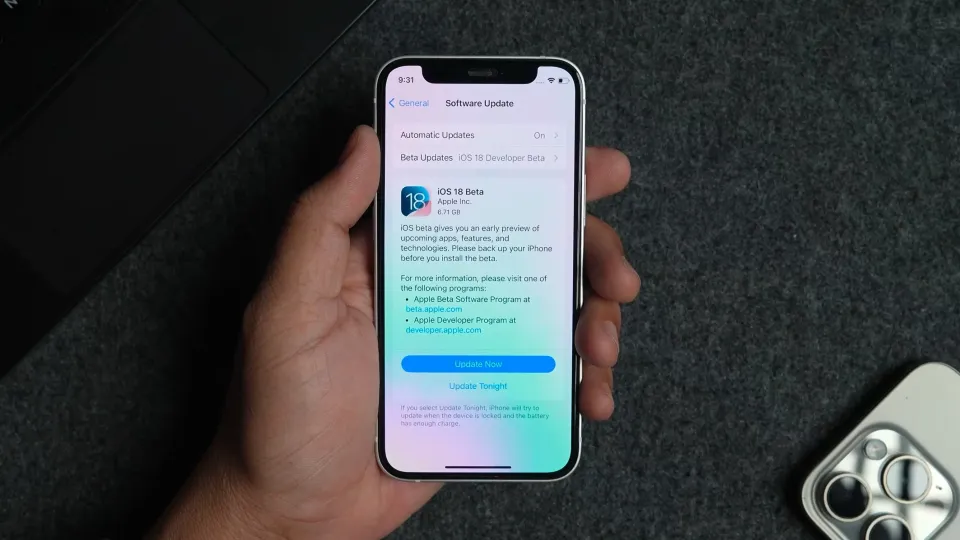
iOS 18 is turning out to be a huge update, offering Home Screen customization, a plethora of AI features, a redesigned Control Center, and More. The best part is that you don’t need to pay Apple $99/year for a developer account to install this on your iPhone like you had to before. Here’s how to install iOS 18 beta on your iPhone right now.
Install iOS 18 Developer Beta on your iPhone
Before we begin, you should ensure your iPhone is eligible for the iOS 18 update. You can see the list of compatible devices here and match your device.
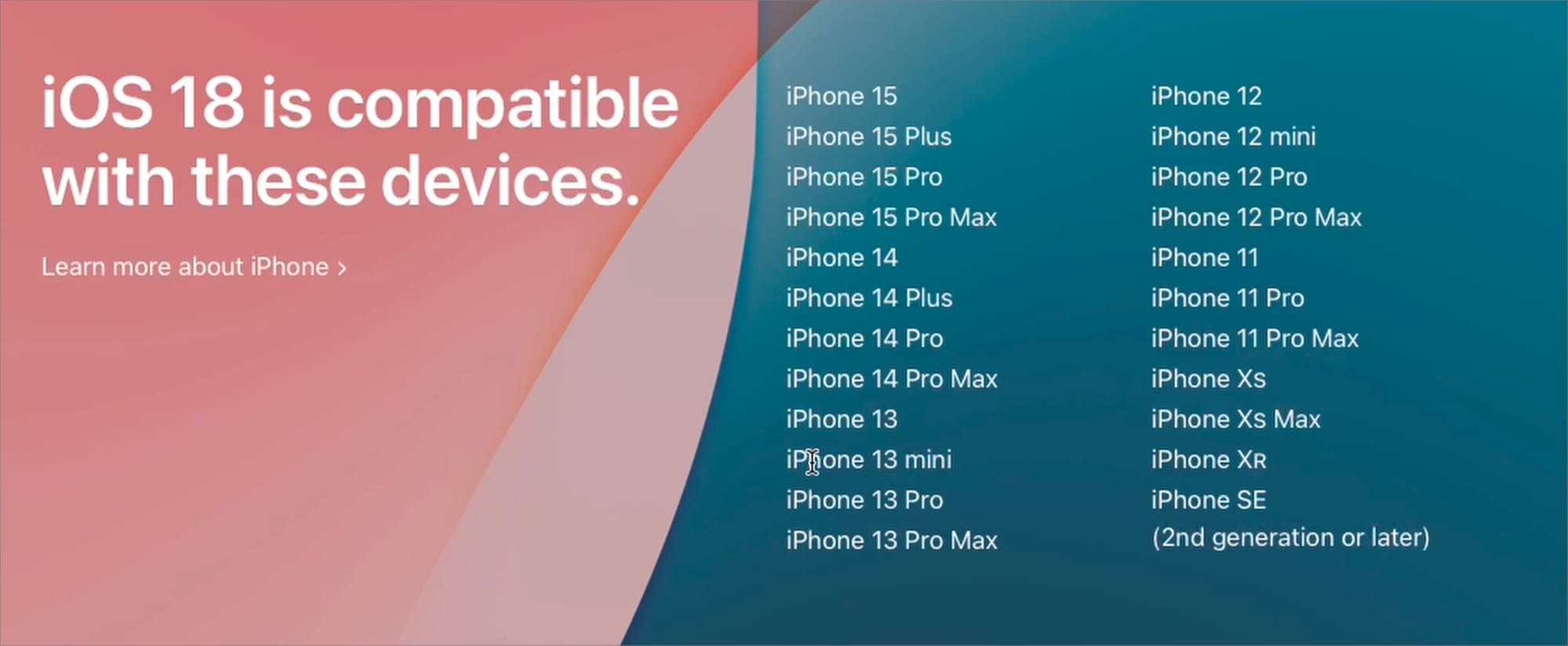
Once you have confirmed that your iPhone will receive the iOS 18 update, follow the steps below to install it on your iPhone.
1. Launch Safari on your iPhone and visit developer.apple.com. You can find its link in the video description.

2. Tap the menu button in the top-left corner and use the Account option to log in with your account details.
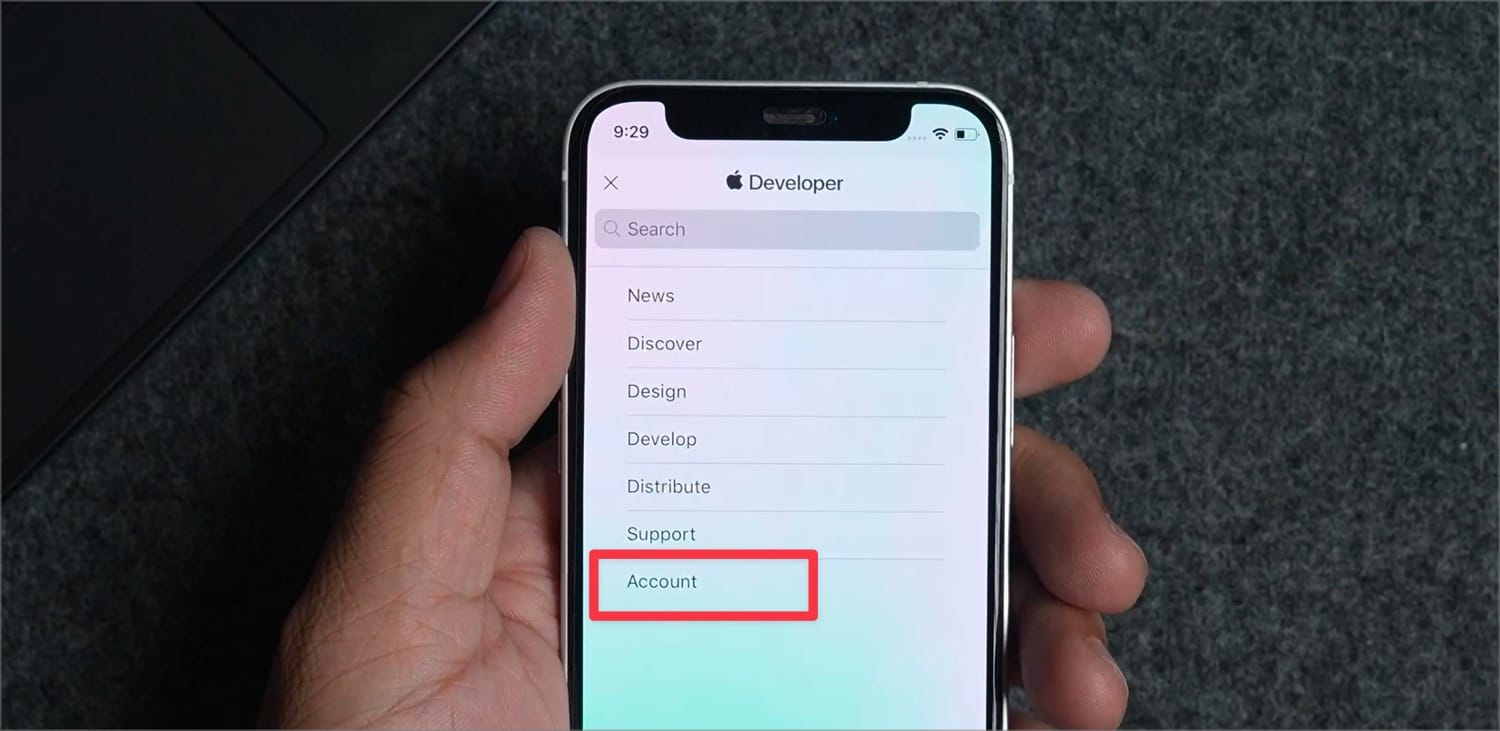
3. If you are signing in for the first time, you will get a splash screen explaining the developer account. Tap on Continue to proceed.
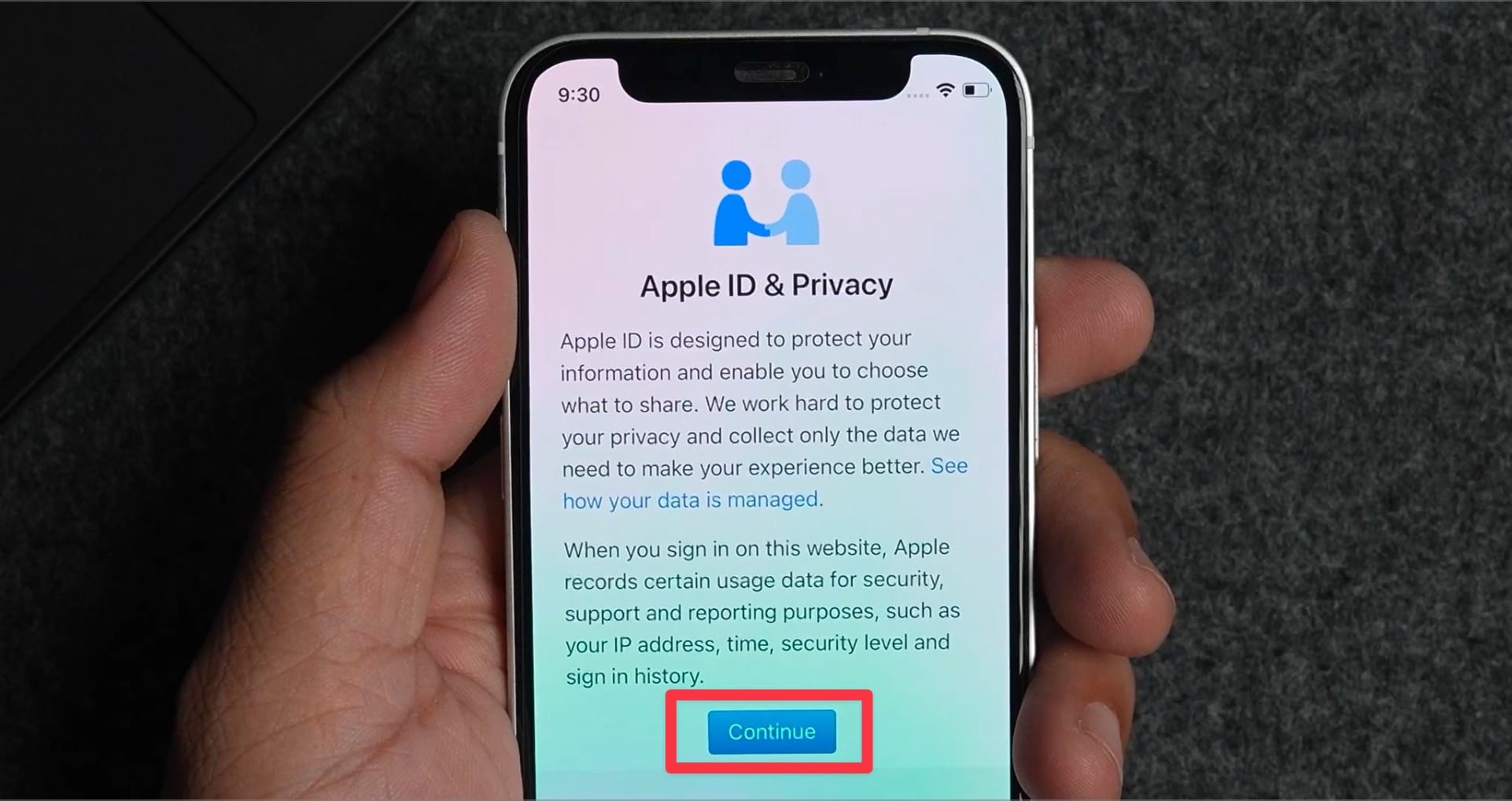
4. Scroll down the legal document and check the confirmation box. Now, tap the Submit button.
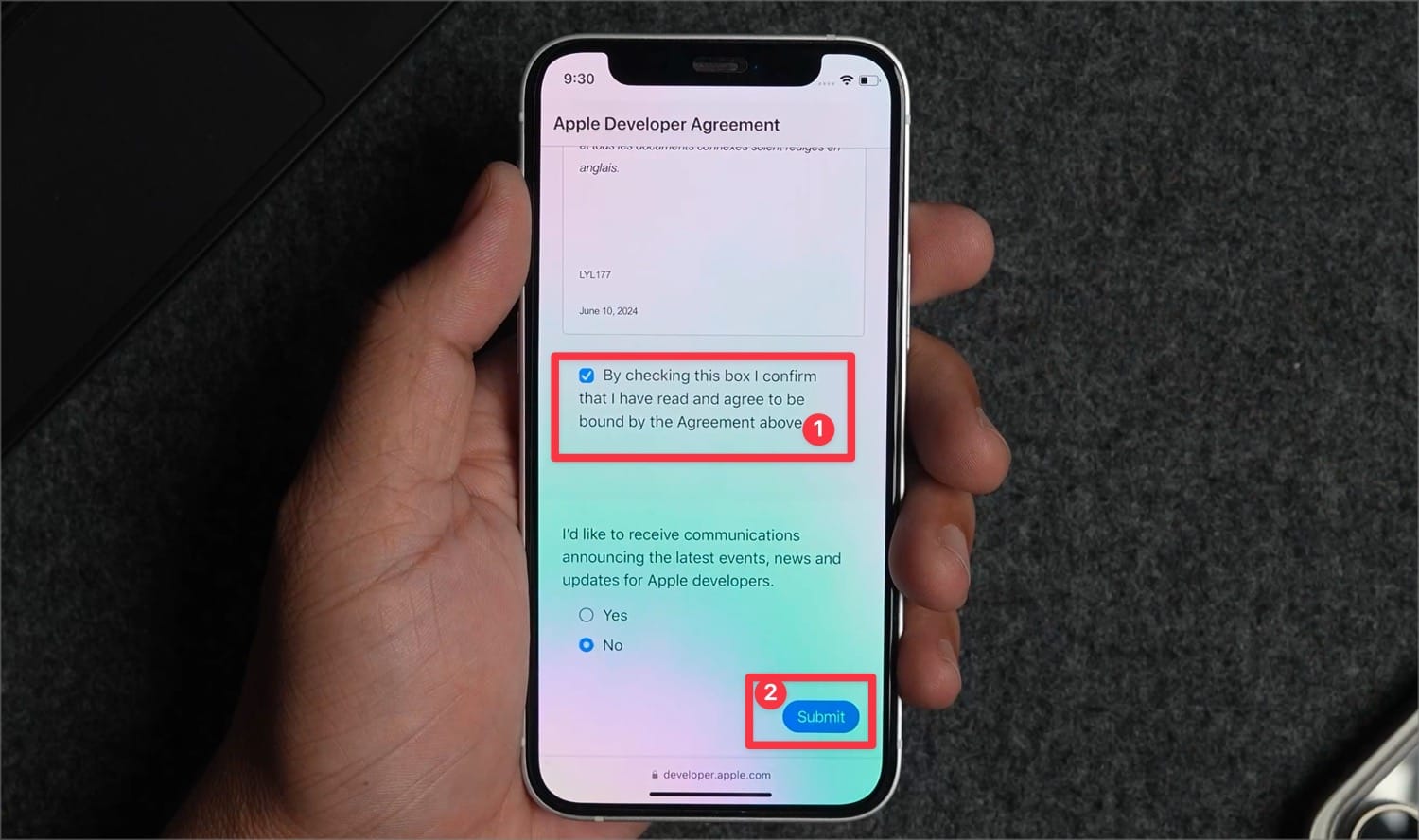
5. Finally, tap the Enroll today button to register as a developer. You can now sign out.
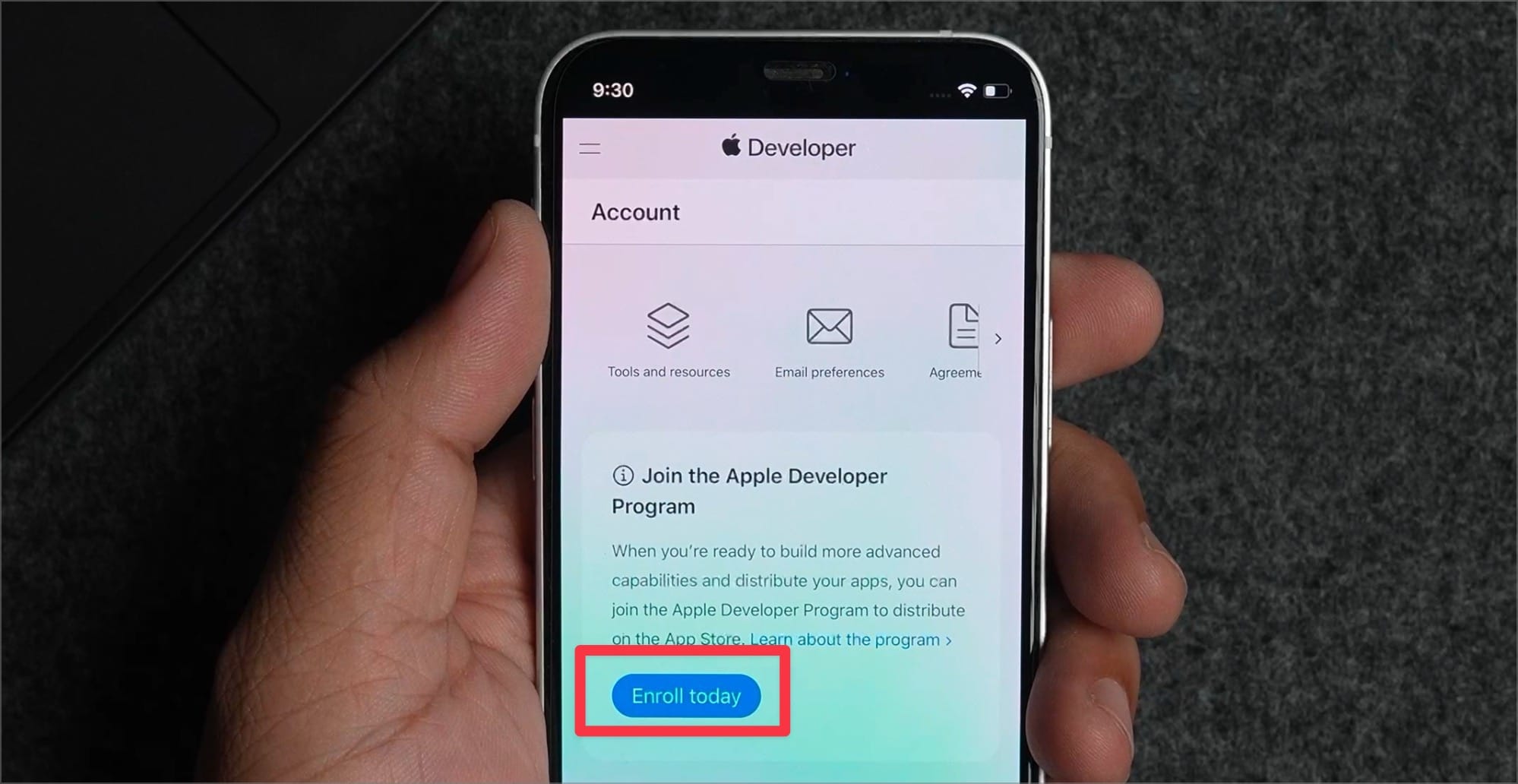
6. Launch the Settings app and open General settings.
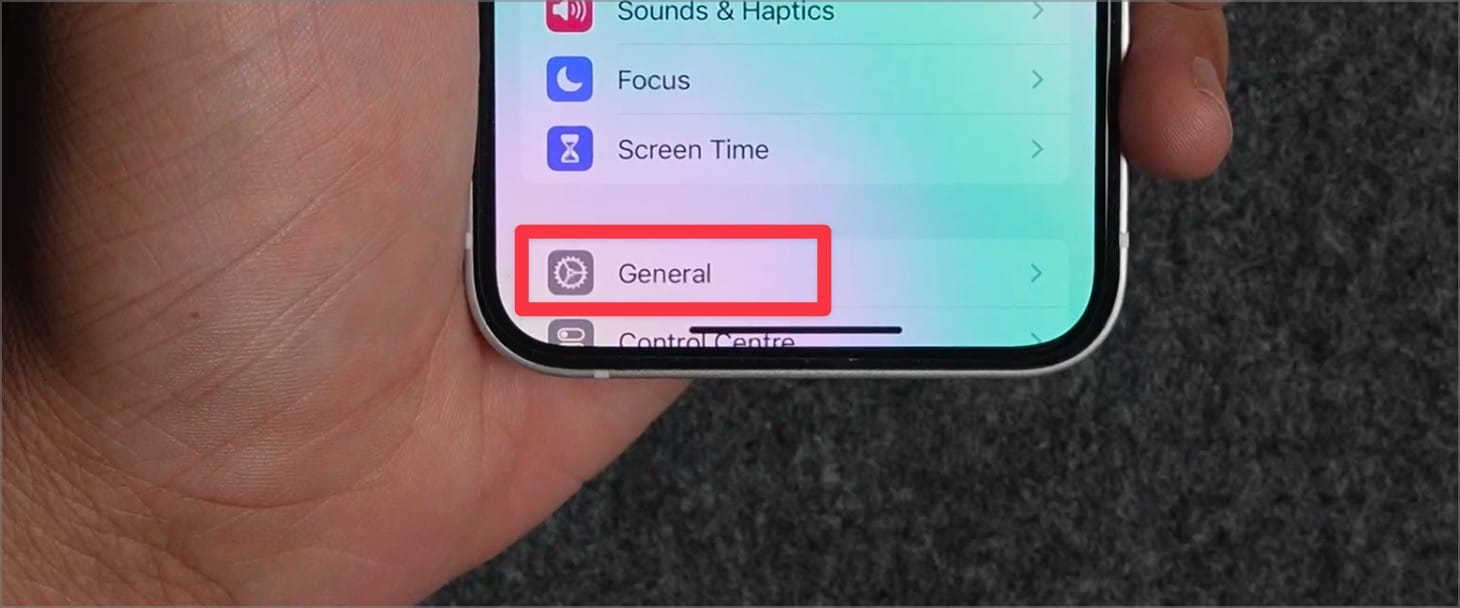
7. Open the Software Update section.
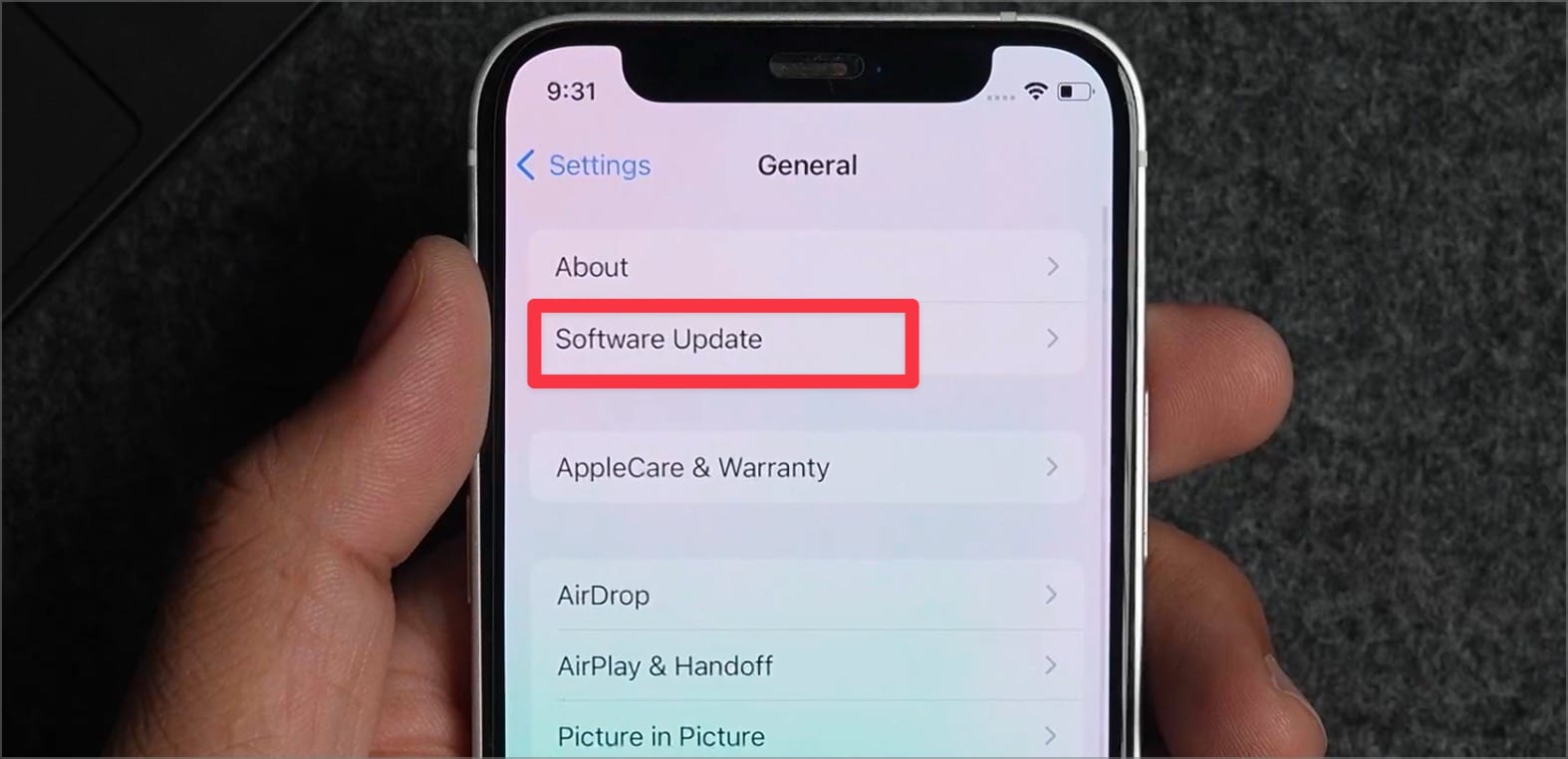
8. Tap on Beta Updates.
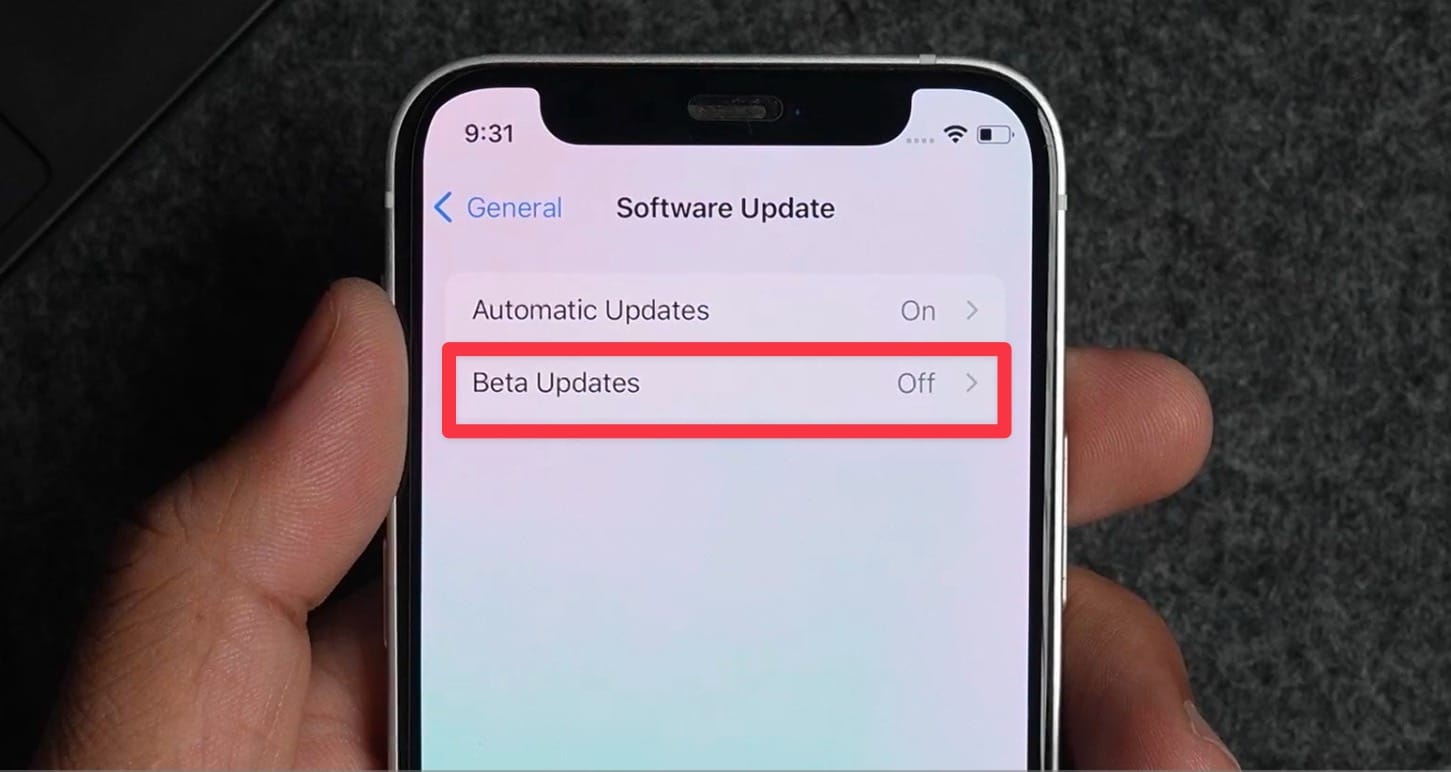
9. Tap to select the iOS 18 Developer Beta and go back.
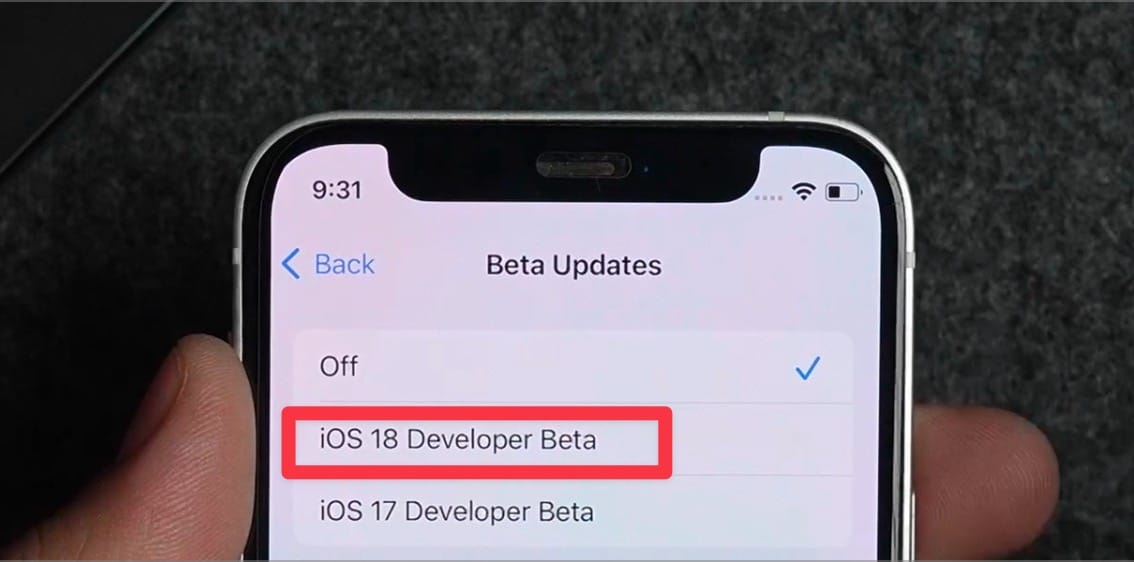
10. You will notice that the new iOS 18 developer beta is ready to download. Tap the Update Now button to download and update your device.
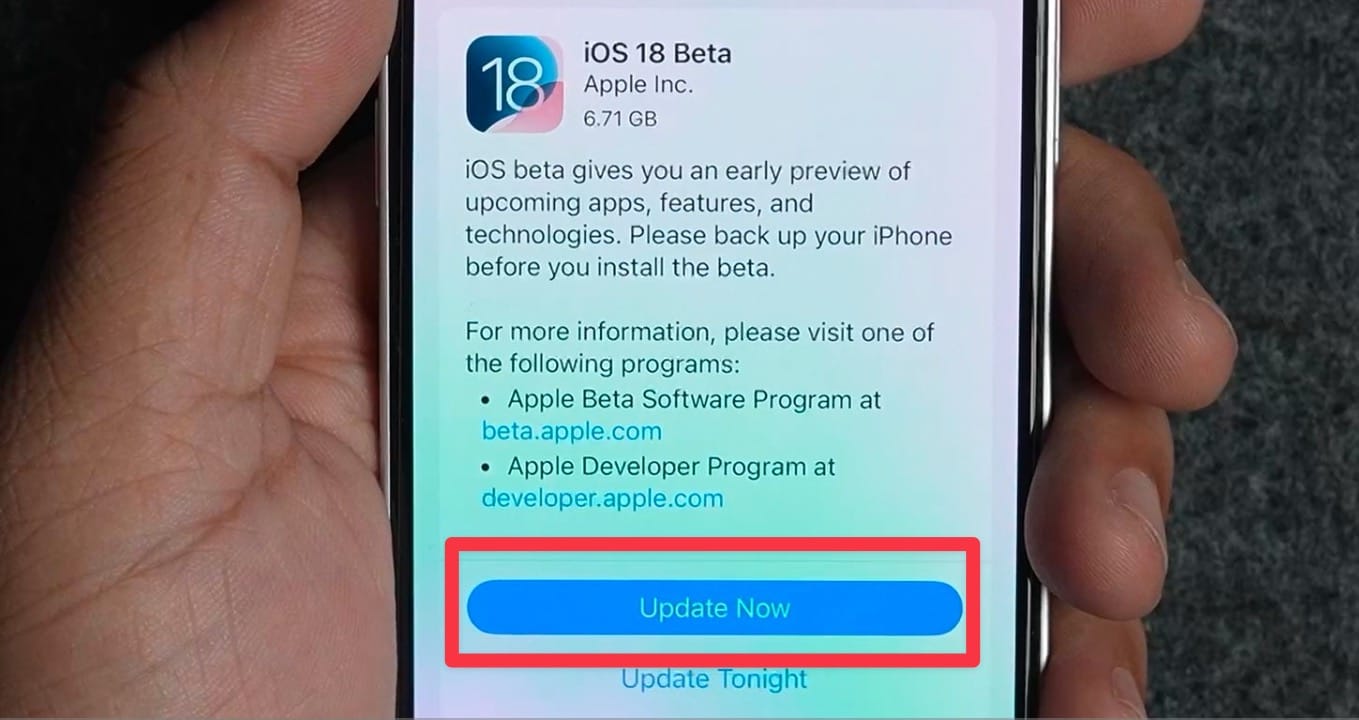
The iOS 18 developer beta size ranges from 6.71 to 7.2GB, depending on your iPhone model.
It might take a few hours to download the update if you don’t have a fast internet connection, so have patience. Once it’s downloaded, follow the on-screen prompts to update the device. Your iPhone will shut down and restart several times before the update is complete, so don’t worry.
And that’s how you can update your iPhone to iOS 18 developer beta. Click here to find out how to customize your iPhone Home Screen in iOS 18.

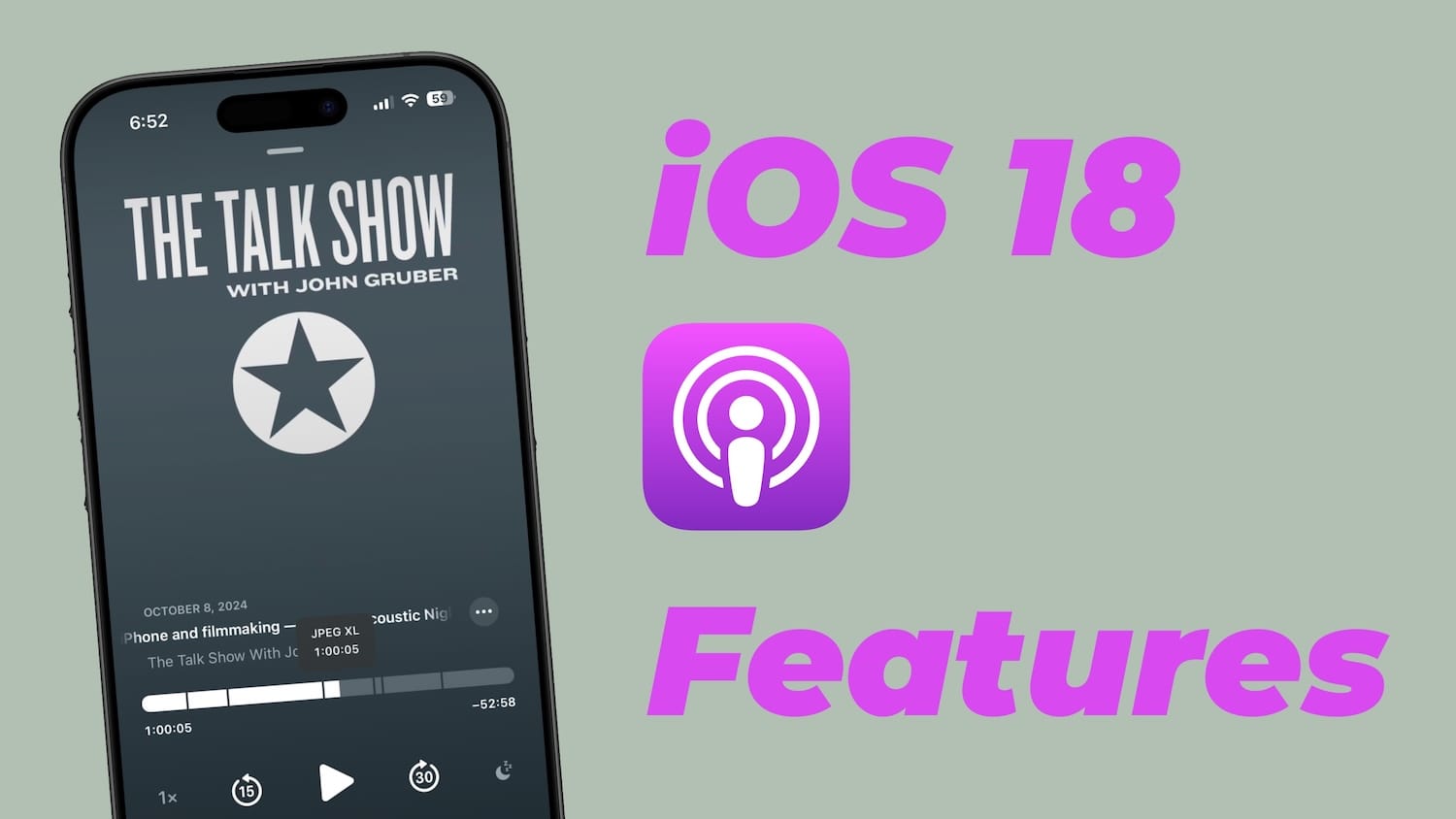
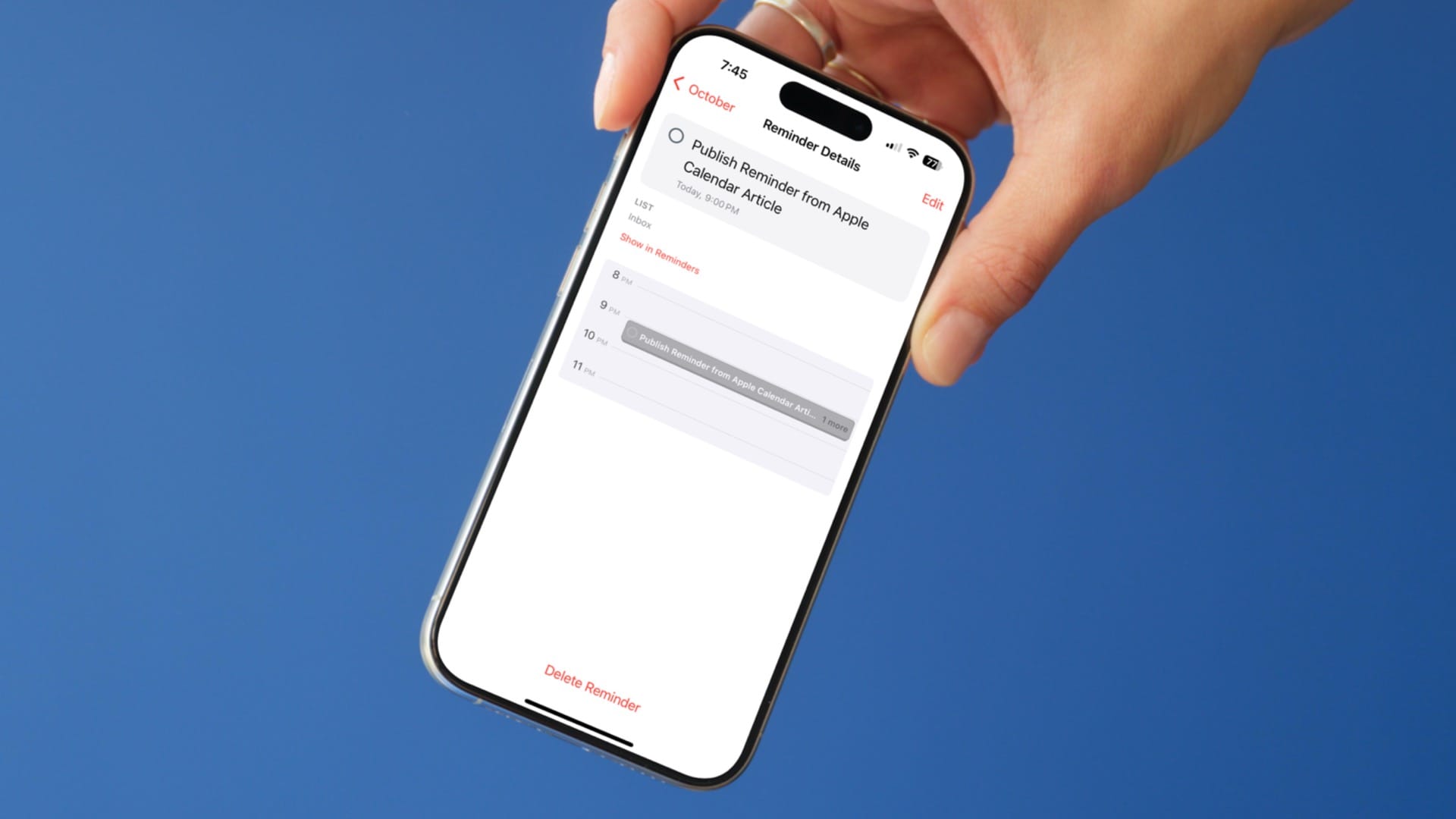

Comments ()