How to Add Custom Lyrics to Songs in Apple Music

With the release of iOS 13.4, Apple released a new Apple Music feature for macOS and Apple TV. Now, both these devices show time-synced lyrics when you are playing music. However, it will only work if the song you like supports lyrics in Apple Music. And if you listen to indie music, chances are that lyrics are not supported for your favorite songs. Sometimes the lyrics are wrong even in some of the relatively popular songs. Thankfully, Apple allows us to use custom lyrics for songs in Apple Music. In this article, I am going to show you how you can add custom lyrics to songs in Apple Music.
Add Custom Lyrics to Songs in Apple Music
One of the biggest reasons to use this feature is that Apple Music doesn’t provide lyrics for offline song collection. And although time-synced lyrics is supported only if you subscribe to Apple Music, it is still good to have lyrics next to the song you are playing.
1. First, launch the Apple Music app and click on the three-dot menu (…) button.
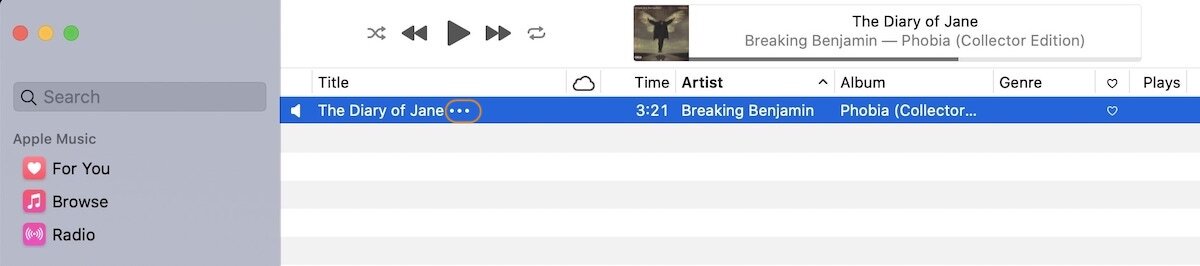
2. Here, choose the Get Info option.
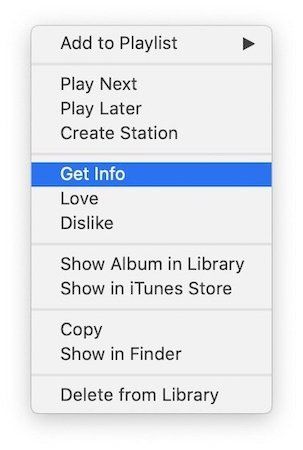
3. Switch to the lyrics tab and then click on the checkmark next to custom lyrics.
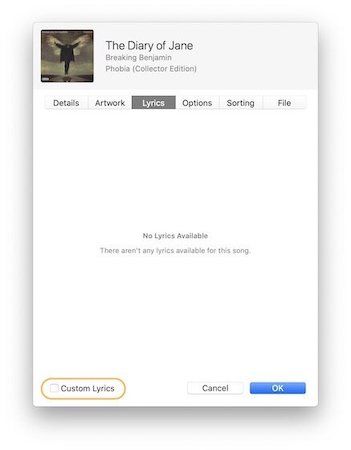
4. Paste the lyrics and click on the “Okay” button.
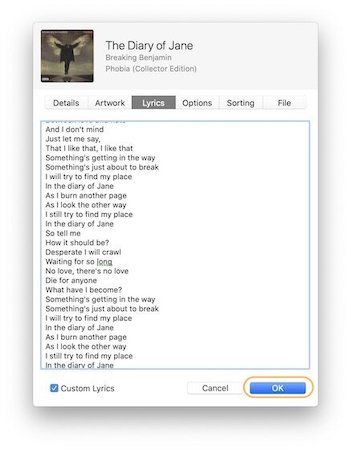
5. Now when playing the song, click on the lyrics button and all your lyrics will be there.
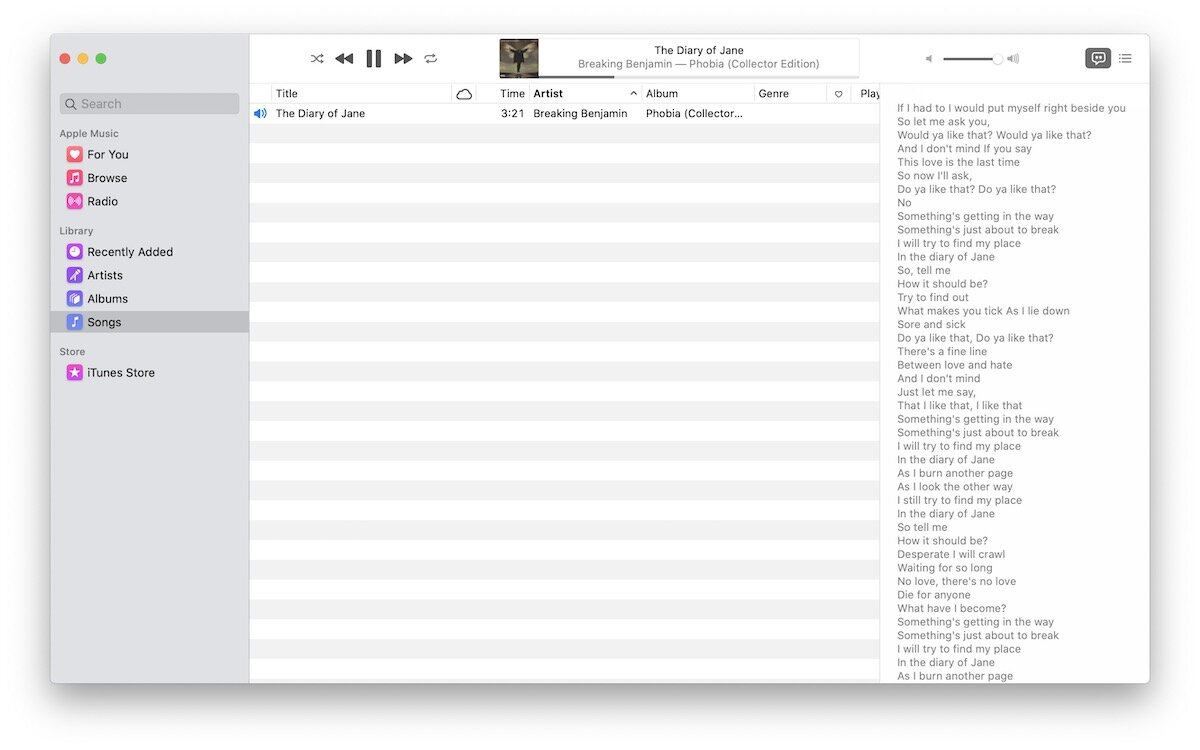
Get Song Lyrics in Apple Music with This Quick Tip
As you can see, it takes a couple of steps to add lyrics to any song in Apple Music. The best part is if you subscribe to Apple Music, the custom lyrics will sync across devices. So next time you find a song with missing or inaccurate lyrics, use this tip to correct the mistake.

Comments ()