How to Convert Photos to Stickers on iPhone (iOS 17)
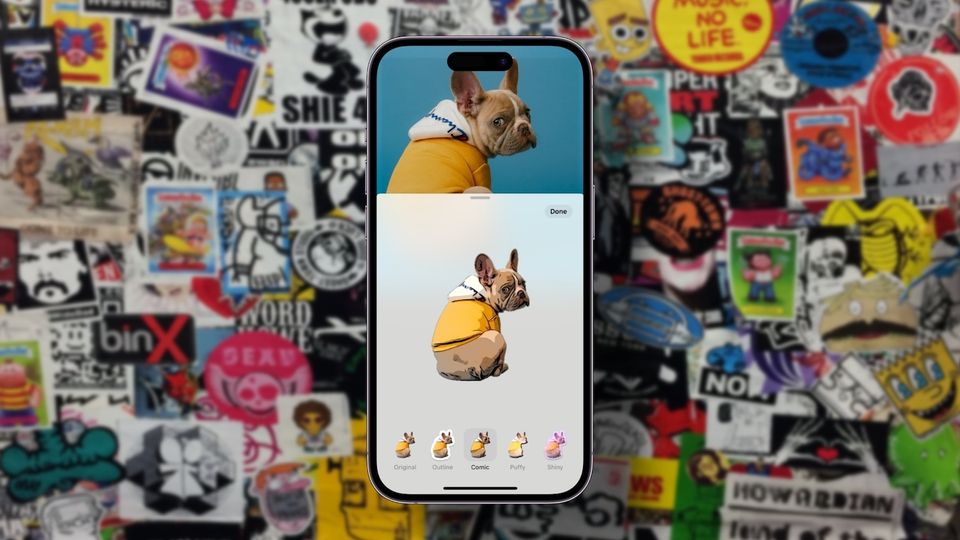
Stickers make chatting fun and whimsical. For a long time, iMessage had terrible stickers support, which left users with no option other than to use emojis in chat. All that is changing with Apple's latest iOS 17 update. Apple has added a new stickers drawer that lets you access all your live stickers, emojis, memjois, and sticker packs from one place. You can even convert your photos to stickers with just a few taps and use them in message threads. The best part is that your stickers sync across devices via iCloud, so they are available on your iPhone, iPad, and Mac. In this guide, we will show you how to convert photos to stickers on iPhone.
Convert photos to stickers on iPhone in iOS 17
While you can create stickers on your iPhone from the Messages app, the easiest way to create stickers from your photos is by using the Photos app. Here’s how you can use the Photos app to convert your photos into stickers on your iPhone.
1. Launch the Photos app on your iPhone and open the photo you want to convert into a sticker.
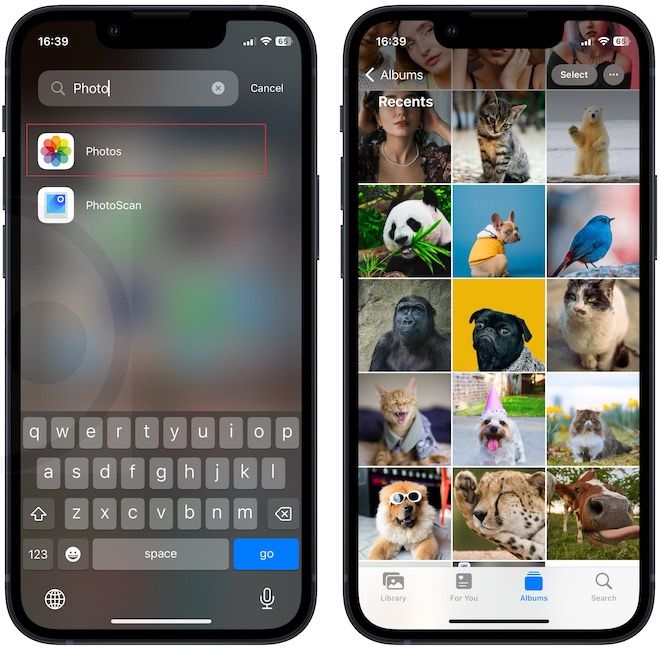
2. Long-press on the image subject and remove your finger when you see the subject flash and feel the haptic feedback.
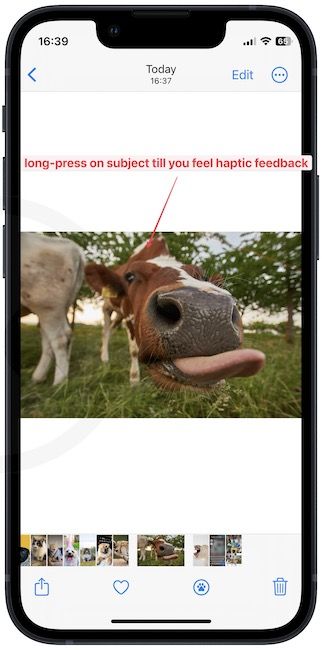
3. Tap the Add Sticker button to convert this image into a sticker.
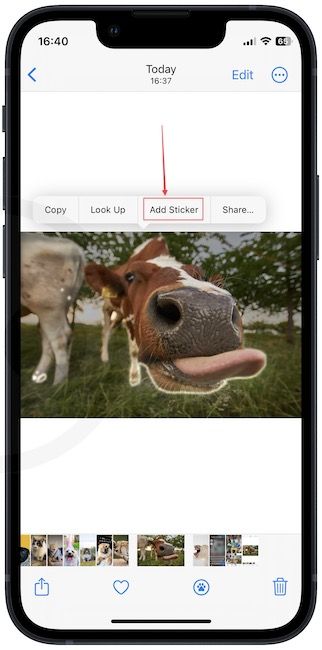
4. To add sticker effects, tap the Add Effect button. Choose an effect and tap the Done button to save changes.
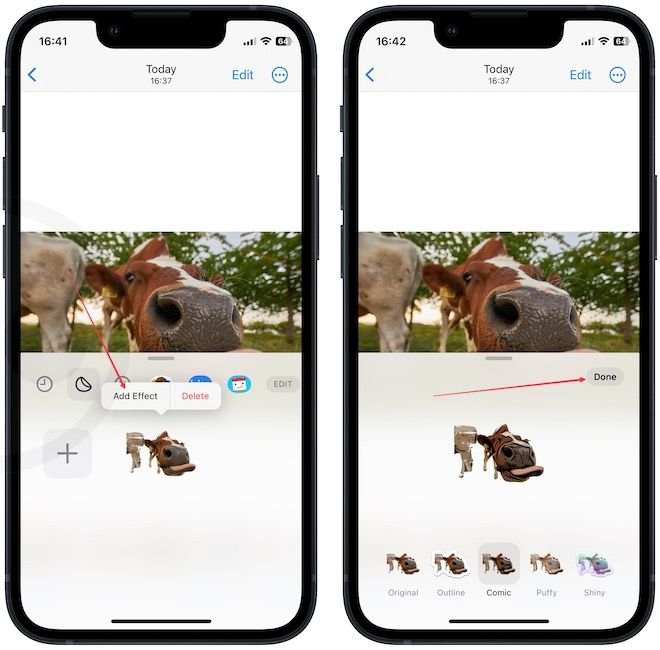
Convert photos to stickers using the Messages app
You can also use the Messages app to convert your photos into stickers on your iPhone.
1. Launch the Messages app and open any iMessage thread.
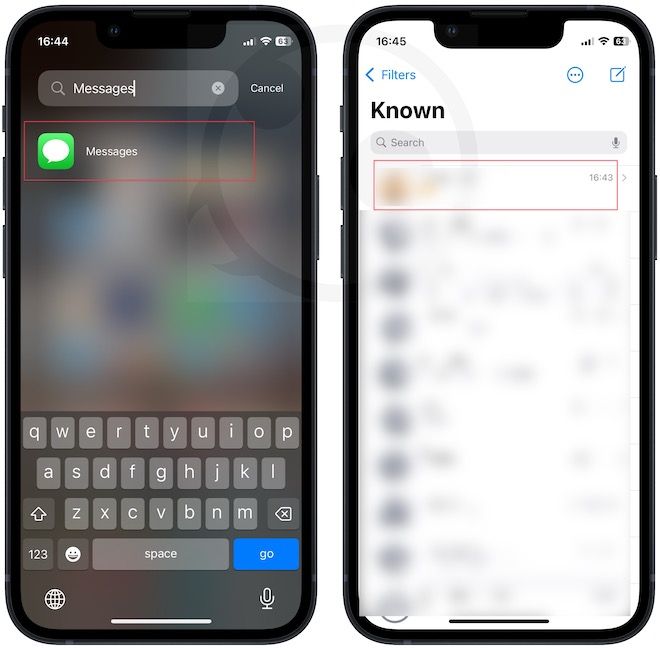
2. Tap the plus (+) button and pick the Stickers option.
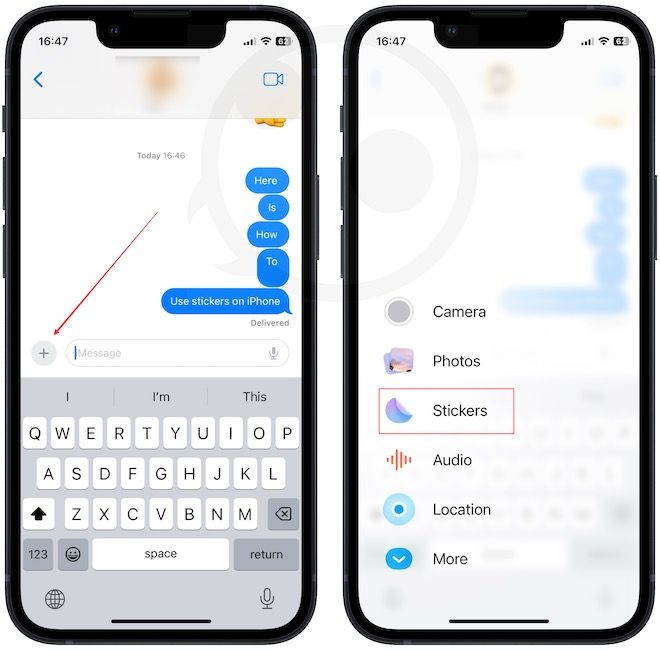
3. Select the stickers tab and tap the plus (+) button to add a new sticker.
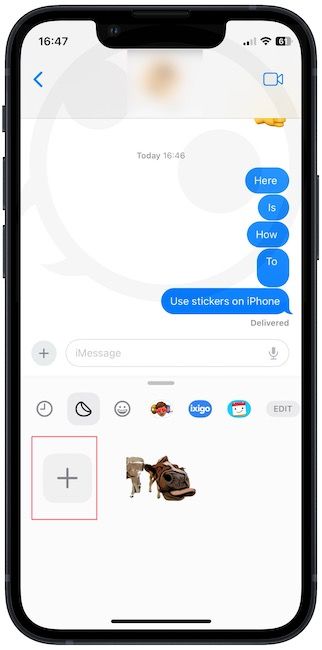
4. Tap to choose the photo you want to convert to sticker and wait for the app to process it. Now tap the Add Sticker button to convert the image into a sticker.
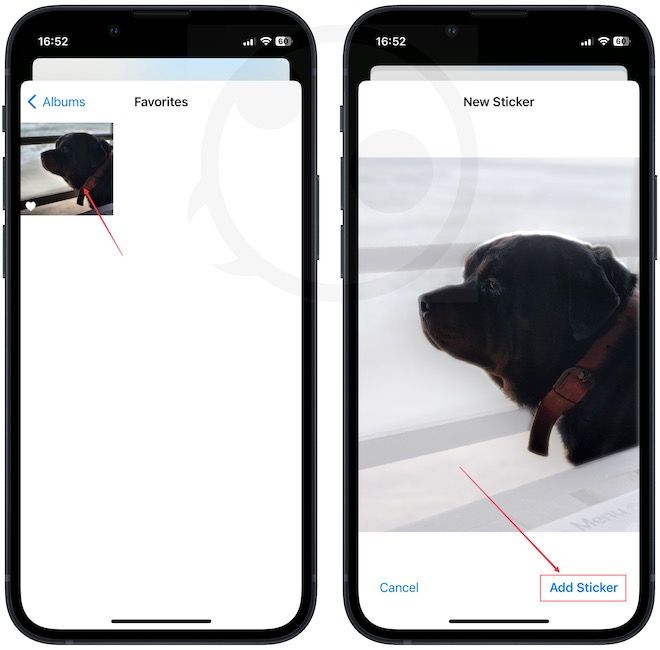
Convert images into stickers on iPhone
You can use these steps to convert any image into a sticker. Since we are testing this feature in iOS 17 Developer Beta, we have experienced several bugs which crashed the process, and we have to start from scratch. These will be ironed out before the iOS 17 stable build is released to the public. We also wish Apple will let us convert multiple photos into stickers as for now, we can only convert one image at a time.
If you liked this guide, don’t forget it on your socials so it can get more eyeballs. Before you go, don't forget to read our guide on how to remove unwanted objects from Photos on Mac using the Photos app.

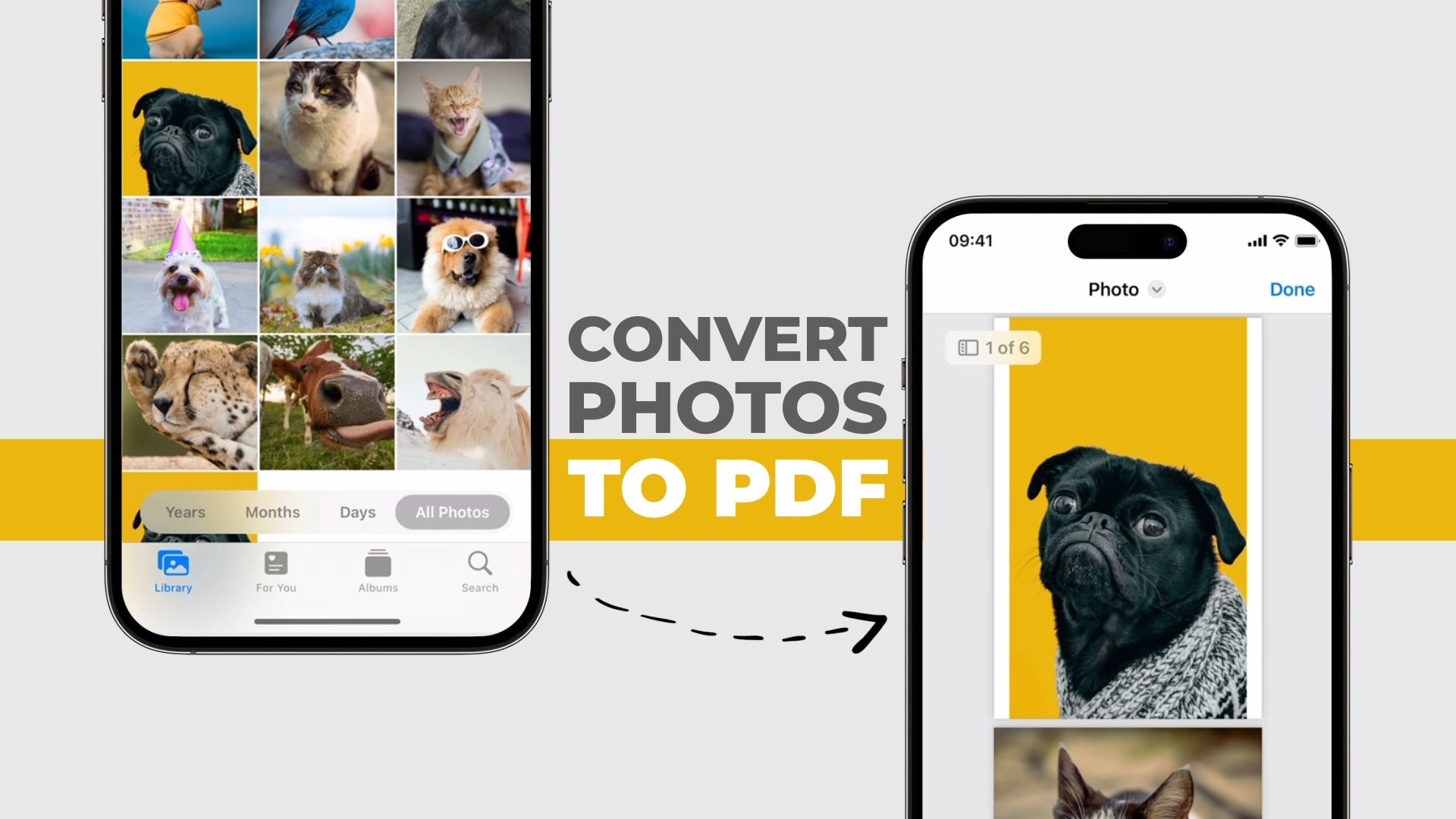
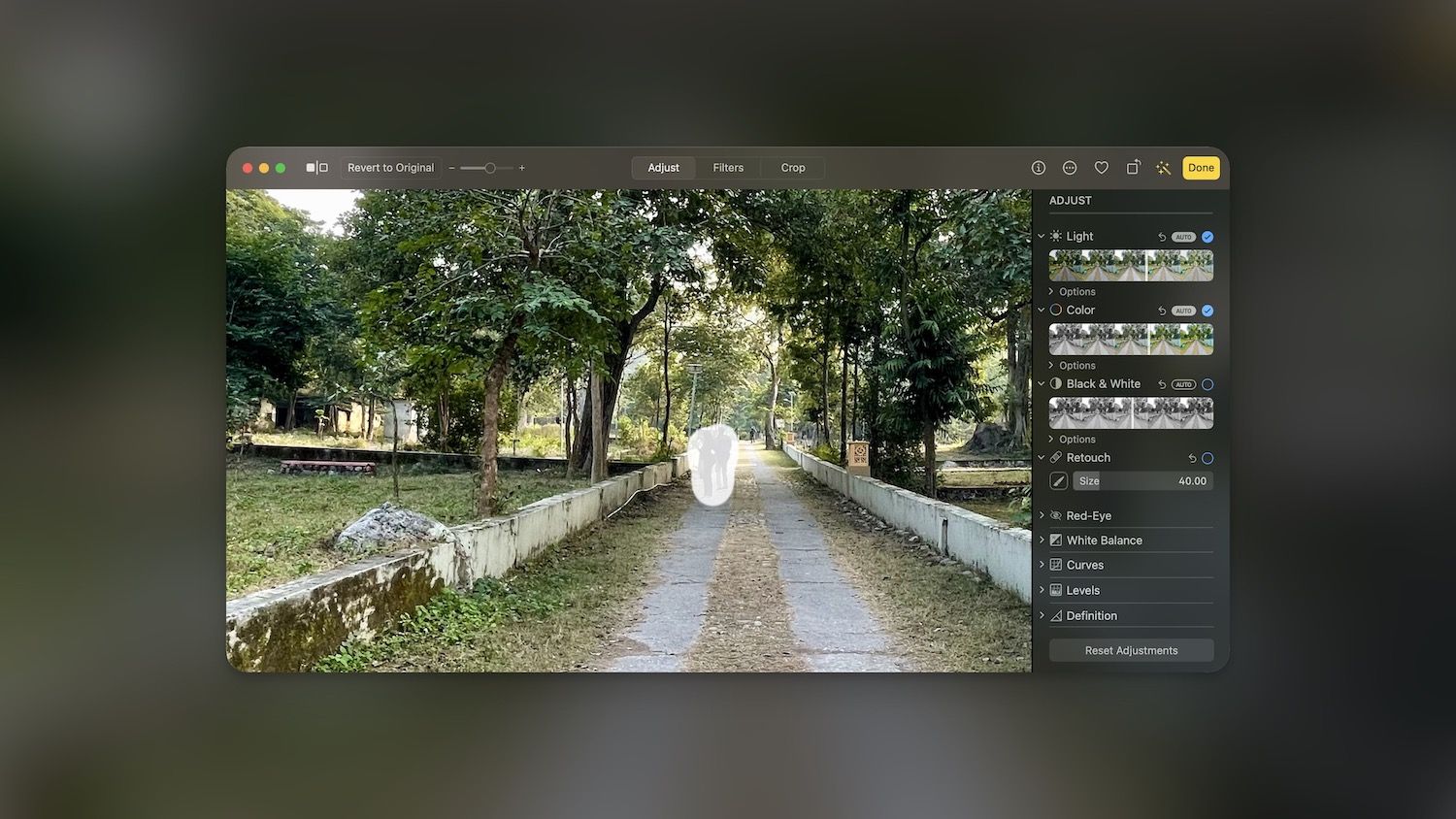
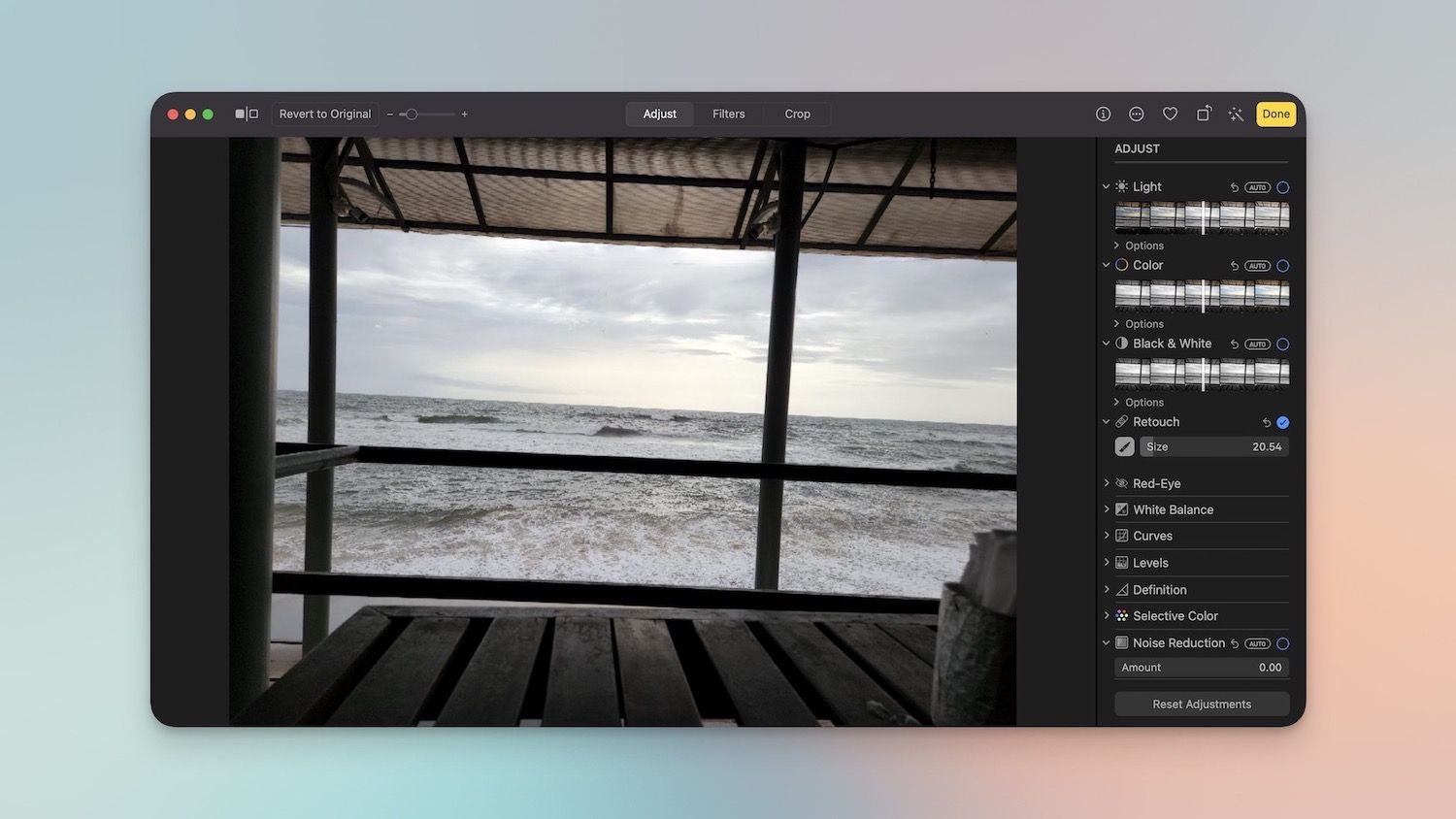
Comments ()