How to Share Your Current Location Using Google Maps on iPhone
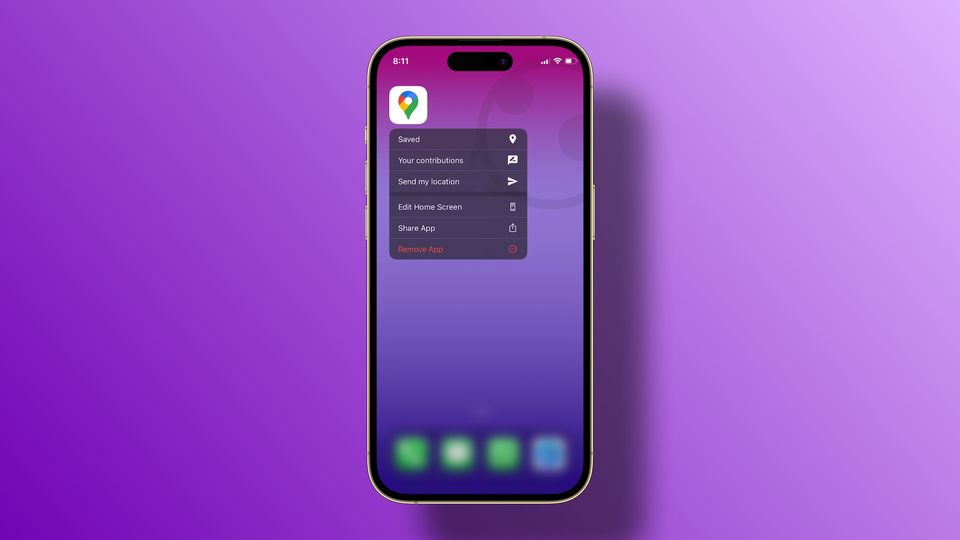
There are several hidden features throughout the iOS operating system that make our lives easier. Some of these features are hidden behind the long-press gesture, which acts similarly to the secondary click on macOS systems. You can access many hidden features using the long-press action on your iPhone. On Google Maps, you can use this feature to share your current location. Here’s a step-by-step guide that you can use to share your current location using Google Maps on your iPhone.
Share your current location using Google Maps on your iPhone
Since Google launched real-time location sharing, there’s no apparent way to share your current location without granting permission to your real-time location. Even though you can revoke the permission anytime, it’s much easier to share only your current location so they cannot track you.
1. To share your current location using Google Maps on iPhone, long-press on the Google Maps icon.
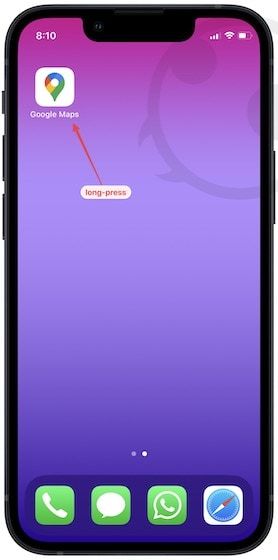
2. If Google Maps is not present on the Home Screen of your iPhone, you can use Spotlight to search for it. Now, long-press on the Google Maps search result.
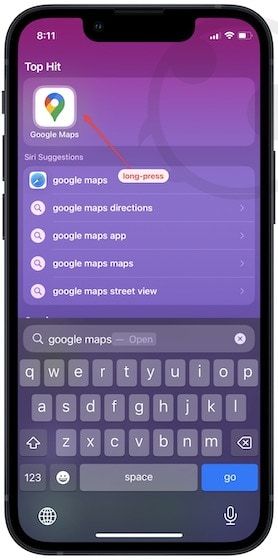
3. Choose the Send my location option.
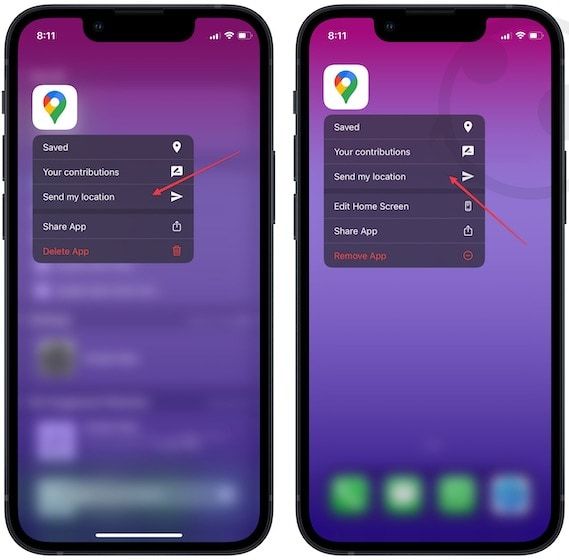
4. Select your preferred sharing service and share your current location without sharing your real-time location data.
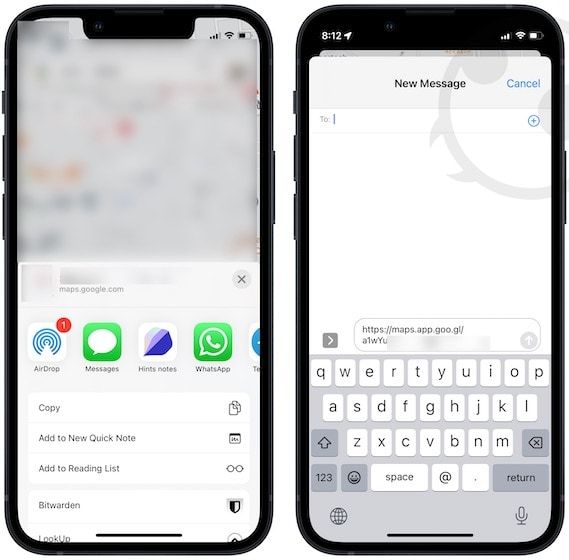
Share real-time location using Google Maps on iPhone
When you use the above method, it only shares your current location and not your real-time location, which is great for privacy. However, sometimes you might want to share your real-time location with your loved ones so they can keep an eye on you. Here’s how to do it.
1. Open the Google Maps app on your iPhone and tap your profile icon.
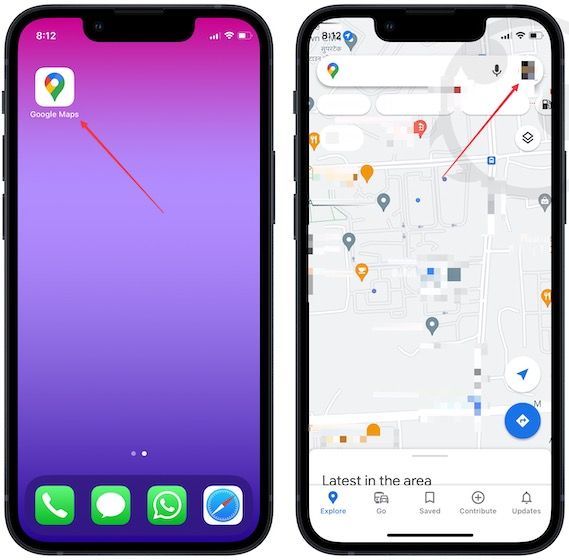
2. Choose the Location sharing option and tap on Share location.
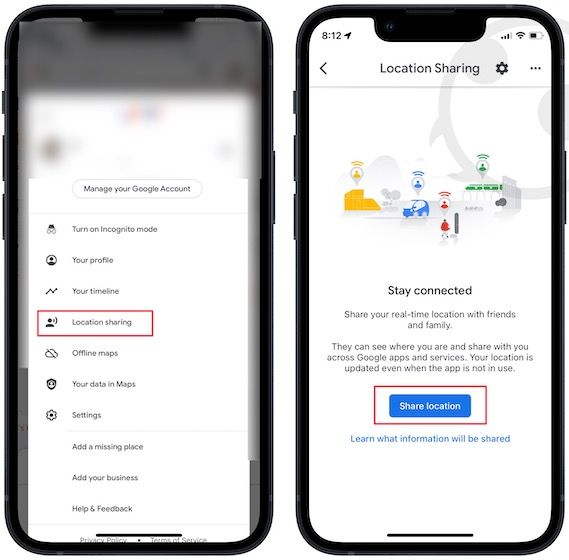
3. Tap on the time to set the duration of your location sharing. If you want the location sharing to be permanent, choose the Until you turn this off option.
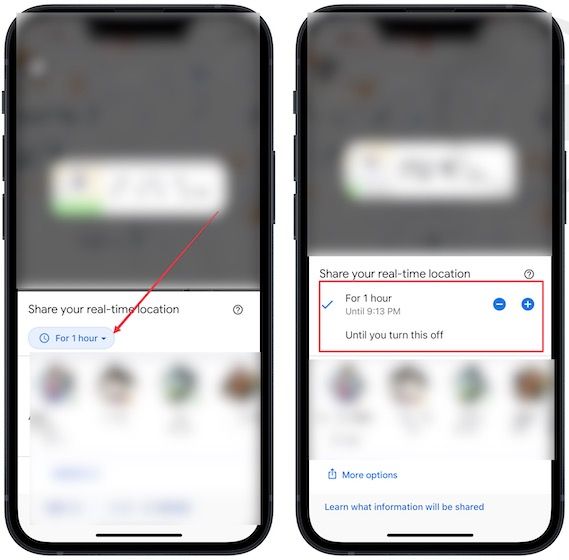
4. From the contact list below, tap to select the person you want to share your location with. Tap on the Share button to confirm.
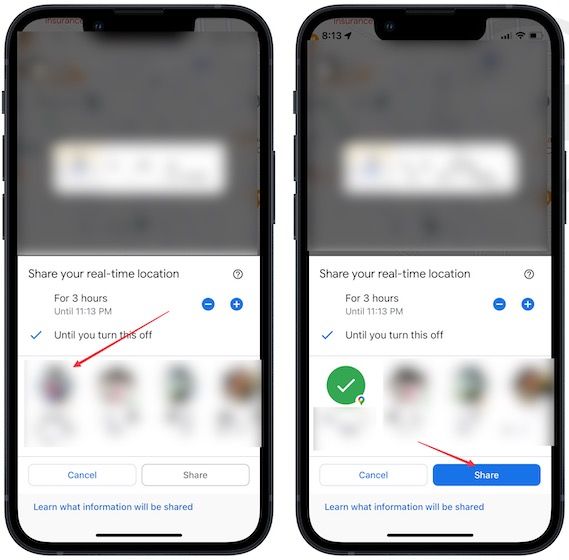
5. If you don’t see the person in the list, tap on More options and choose your preferred method to share your location.
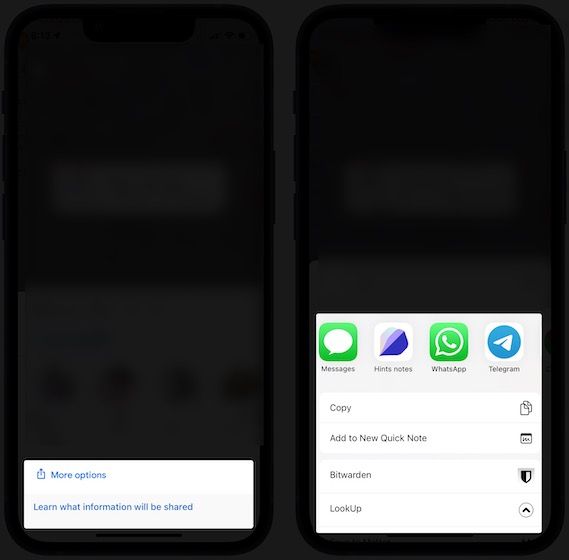
Quickly share your location using Google Maps on your iPhone
As you can see, Google Maps makes it easy to share your location with anyone. We especially love the long-press to share current location trick, as it helps you quickly share your location without allowing others to track you. If you use your iPhone for navigation, check out our favorite MagSafe car mountsthat will keep your iPhone in place and also charge it so it doesn’t lose any battery while navigating.


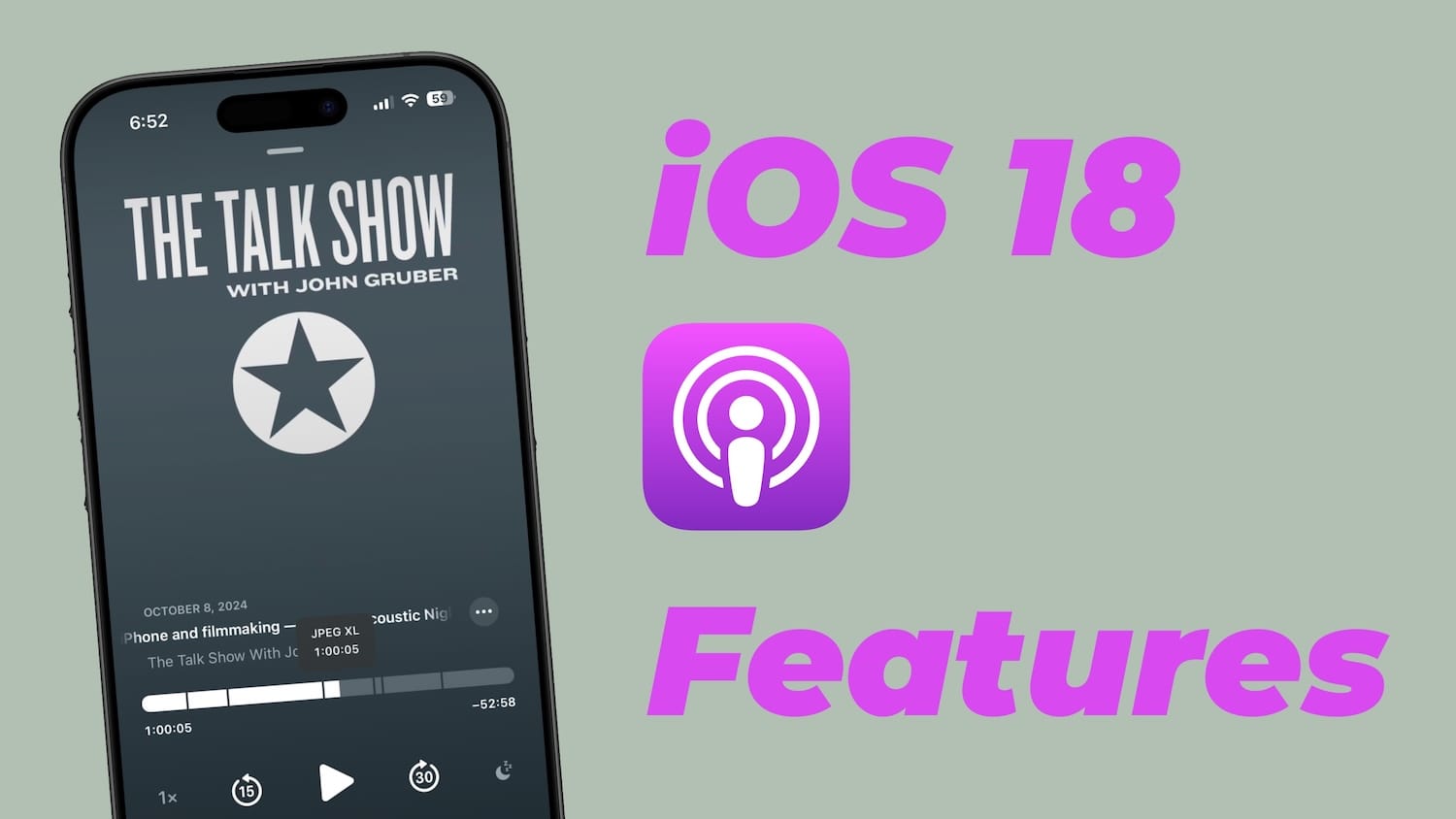
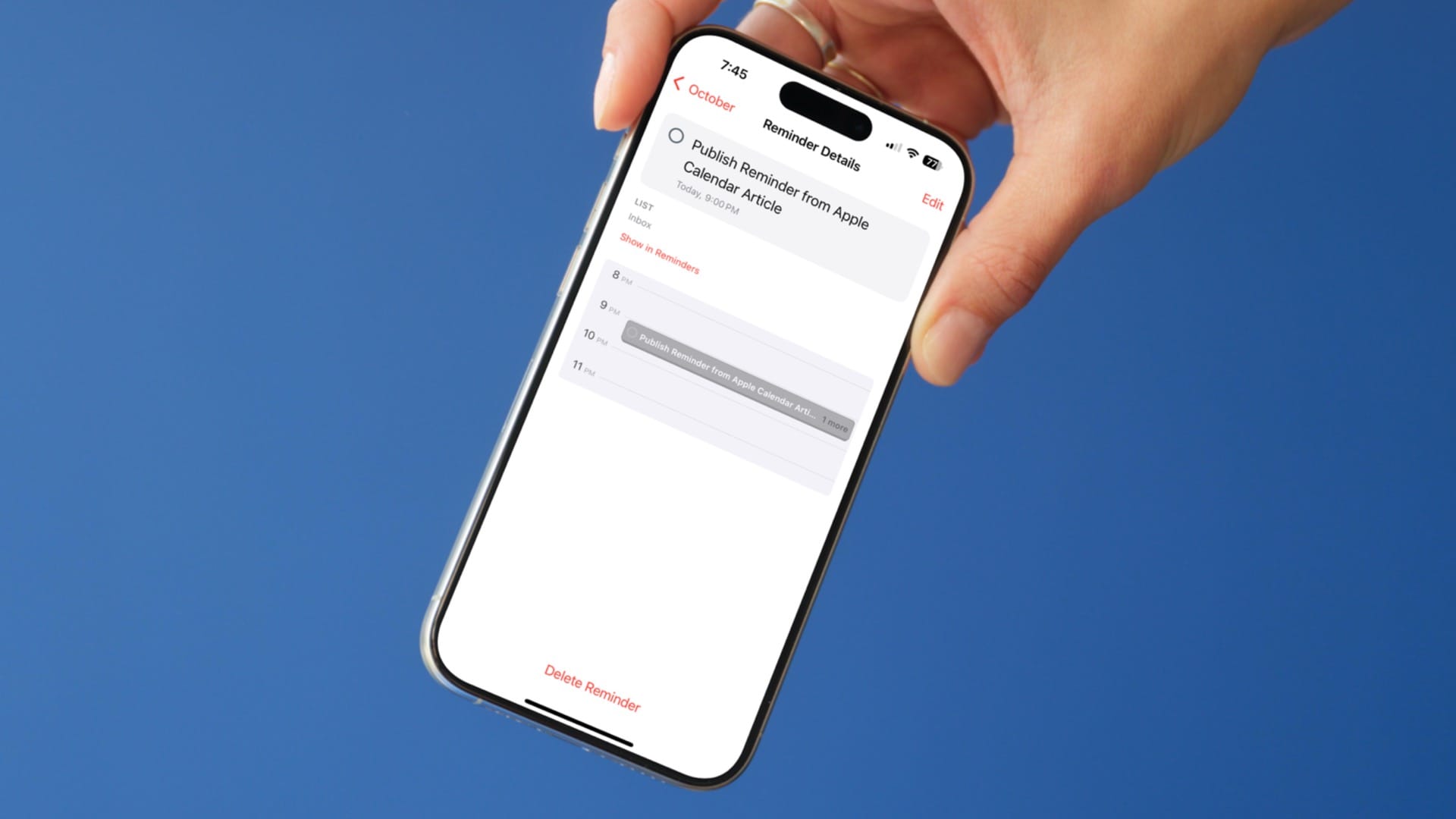
Comments ()