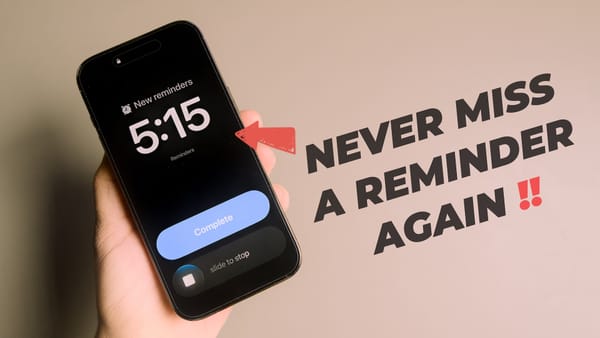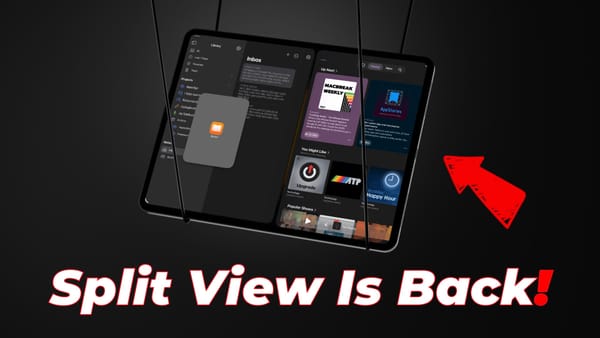How to Turn OFF Auto Dubbing on YouTube Videos
YouTube now auto-dubs videos in regional languages. Here's how to turn off auto dubbing in YouTube to get back the original audio.
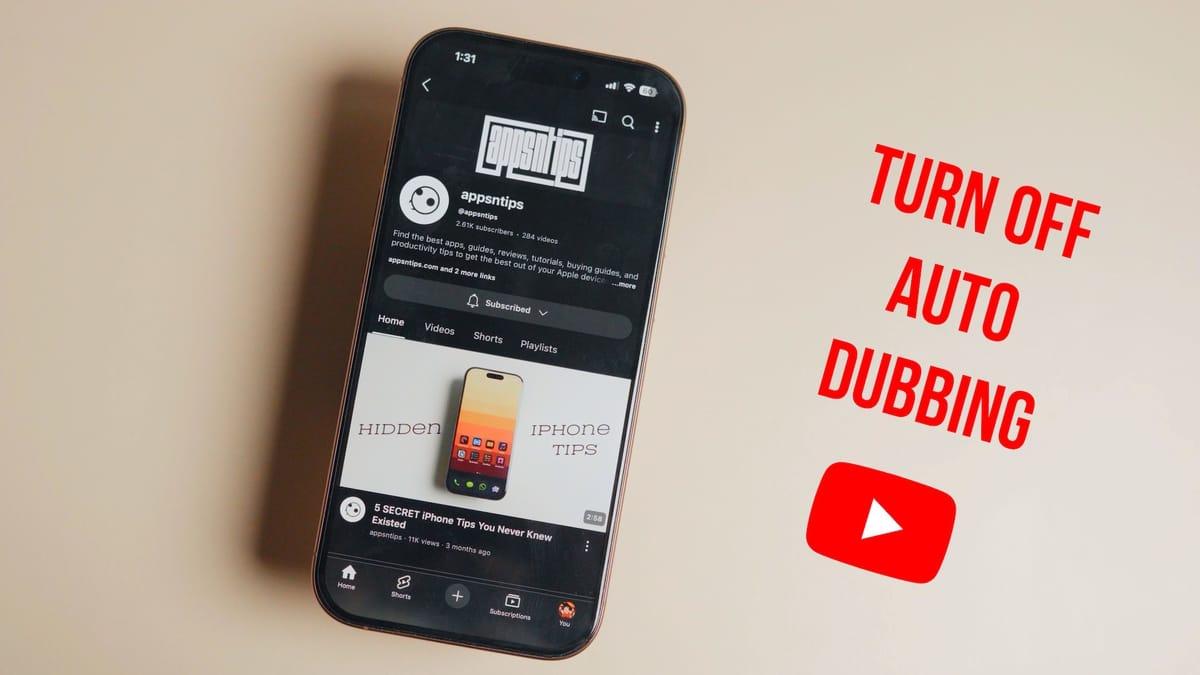
When watching a YouTube video, you may have noticed that it occasionally plays with a robotic-sounding dubbed voice. That’s because YouTube has released a new auto-dubbing feature that automatically dubs the audio to your regional audio.
This feature is a nightmare for bilingual people. For example, my native language is Hindi, but I don’t want to consume English videos with Hindi auto-dubbing. It just sounds odd. Fortunately, there’s a way to disable this feature.
Here’s how to turn off auto dubbing on YouTube videos.
Disable auto dubbing on YouTube videos
This tutorial has two sections. In the first section, I will show you how to turn off YouTube auto dubbing as a viewer.
1. To turn off auto dubbing on YouTube, play a video and then tap the settings icon.
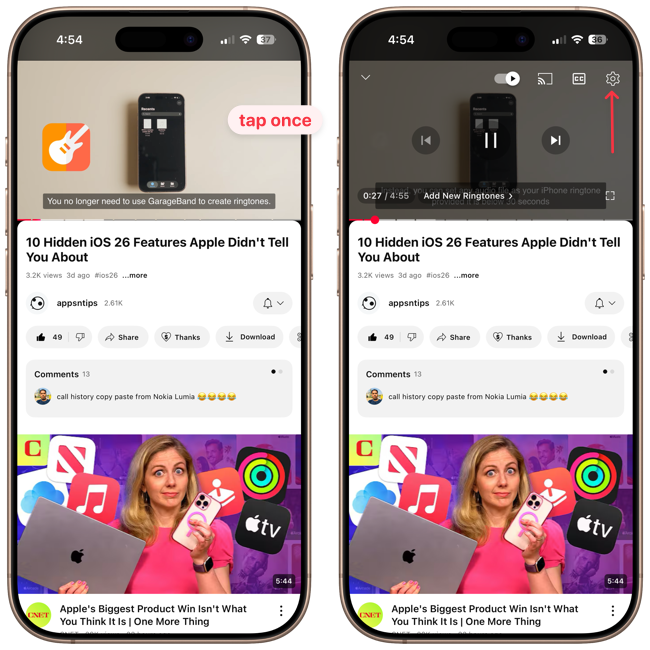
2. Tap the Audio Track option and choose the original track option.

That’s it. While there doesn’t seem to be a global option, I have noticed that once you set the original audio version for a video, the setting applies to all your future videos.
Turn off auto dubbing for your videos from YouTube Studio
If you are a YouTube creator and you don’t want the auto-dubbing feature activated on your videos, you can turn it off.
1 Open YouTube in a browser on your computer, click on the profile icon, and open YouTube Studio.
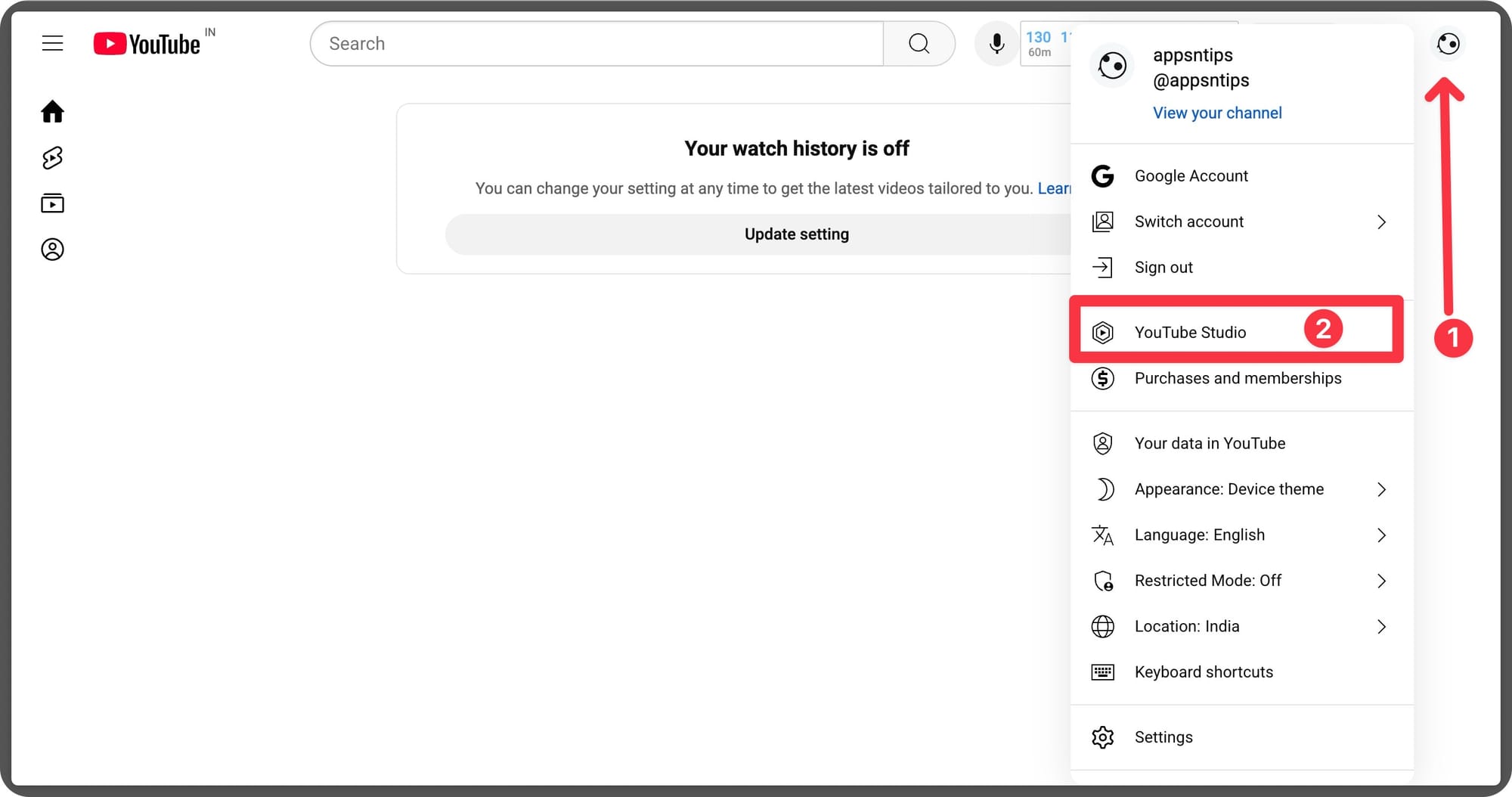
2. Click the Settings icon and open the Upload Defaults settings.
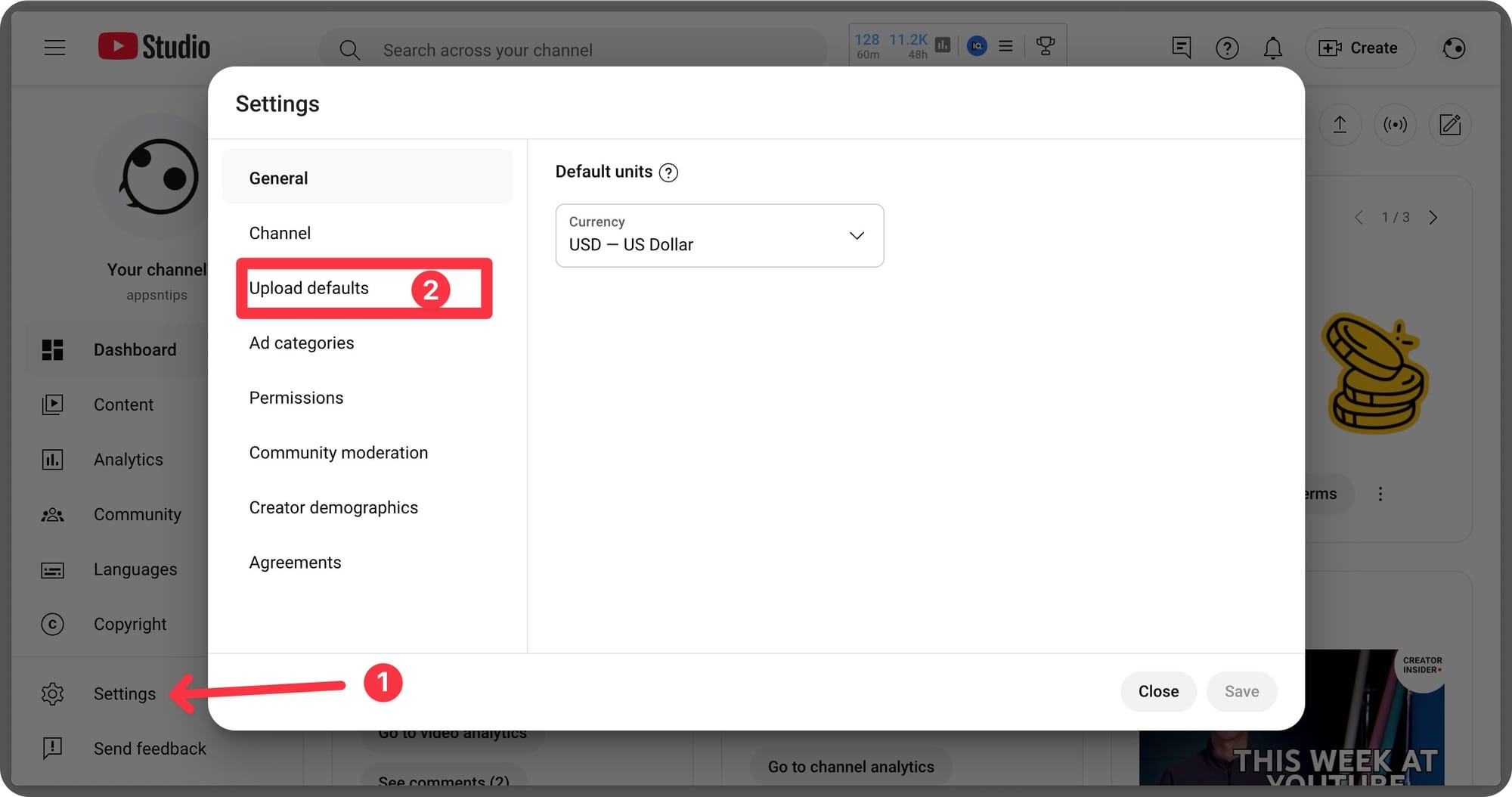
3. Open the Advanced settings page.
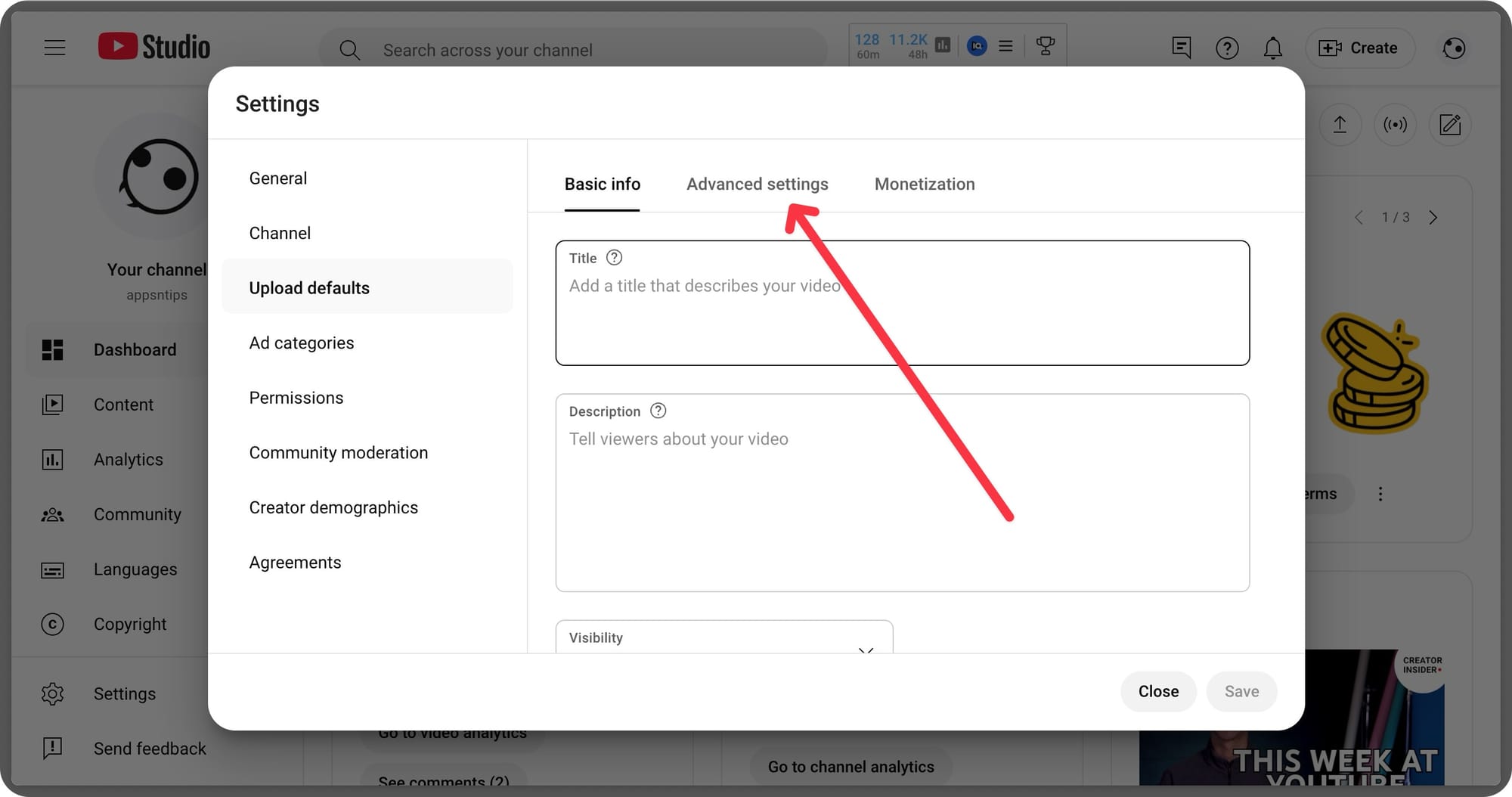
4. Scroll down to the Allow Automatic Dubbing feature and click the checkbox next to it to turn off the auto-dubbing feature.
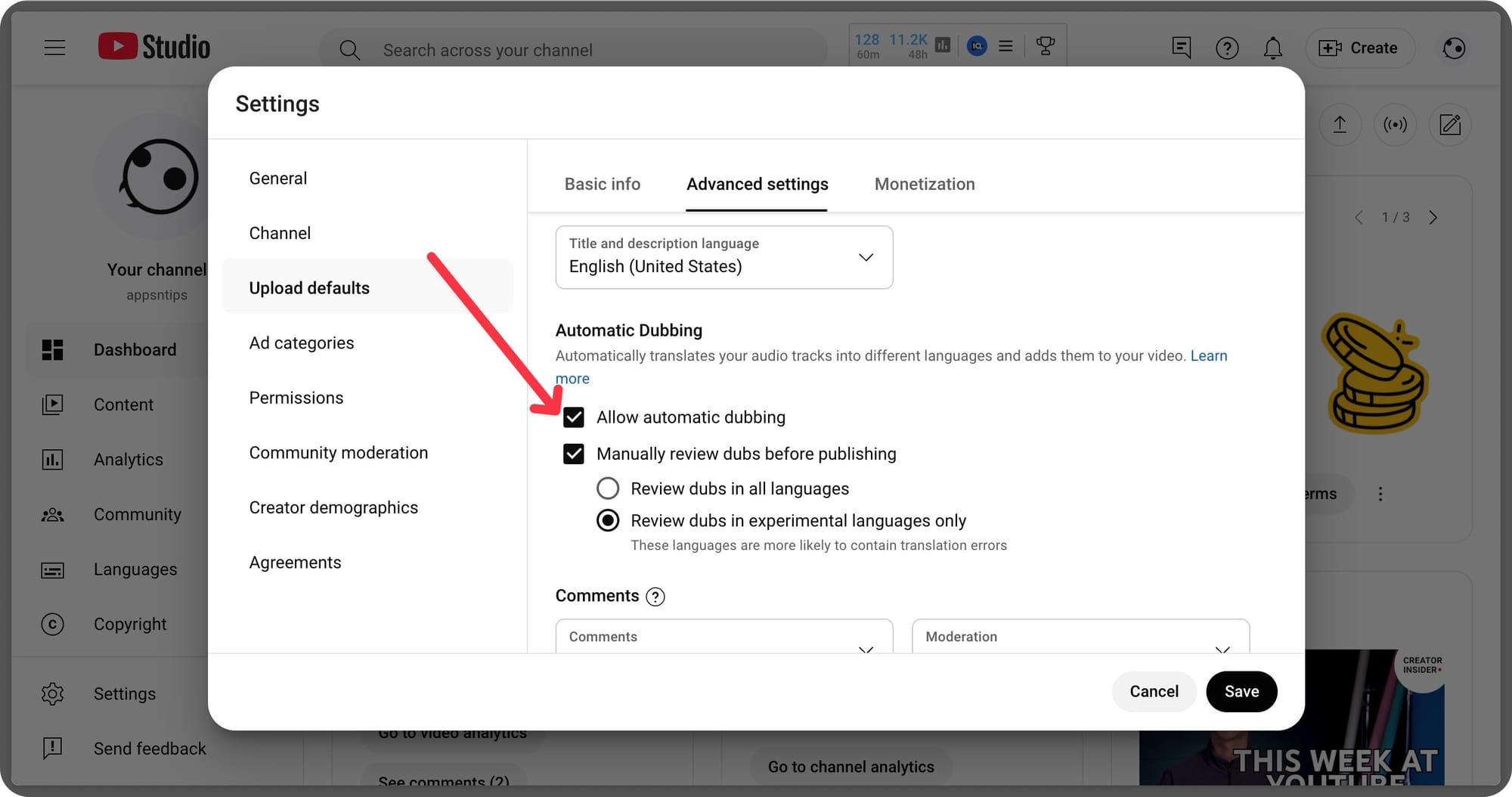
Now, YouTube will no longer auto-dub your videos. If you enjoyed this article, click the link to learn about the 5 Mac apps I use every day. These apps hugely improve your productivity on your Mac.