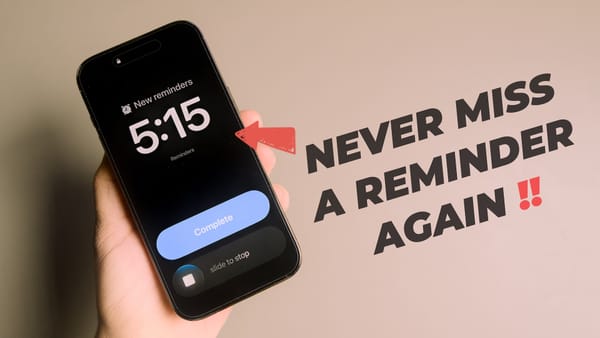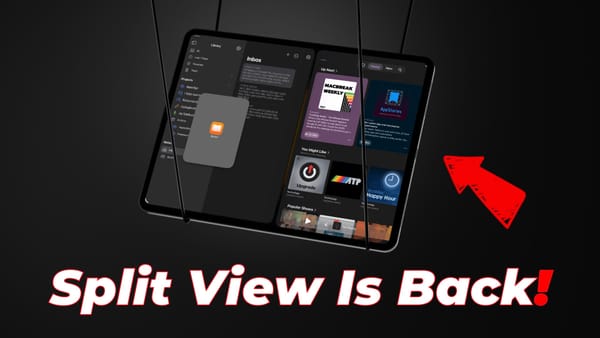Fix Depth Effect 3D Spatial Wallpaper Not Working in iOS 26
iOS 26 has added a new spatial wallpaper feature for iPhone Lock Screen. Here's how to fix depth effect 3D spatial wallpaper not working on iPhone error.

iOS 26 has added new Lock Screen customization features. I love the new depth effect spatial wallpaper feature that hides the clock behind a subject, giving a cool 3D effect. If you're unable to get it working on your iPhone, here’s how to resolve the 'Depth Effect 3D Spatial Wallpaper not working in iOS 26' error.
Depth effect 3D spatial wallpaper on working in iOS 26 fix
The first thing you should know before applying the 3D spatial effect to a wallpaper is whether the wallpaper you are using supports this feature or not.
The easiest way to check this is by opening the wallpaper in the Photos app and looking for the spatial photo icon, which resembles a half-shaded hexagon.
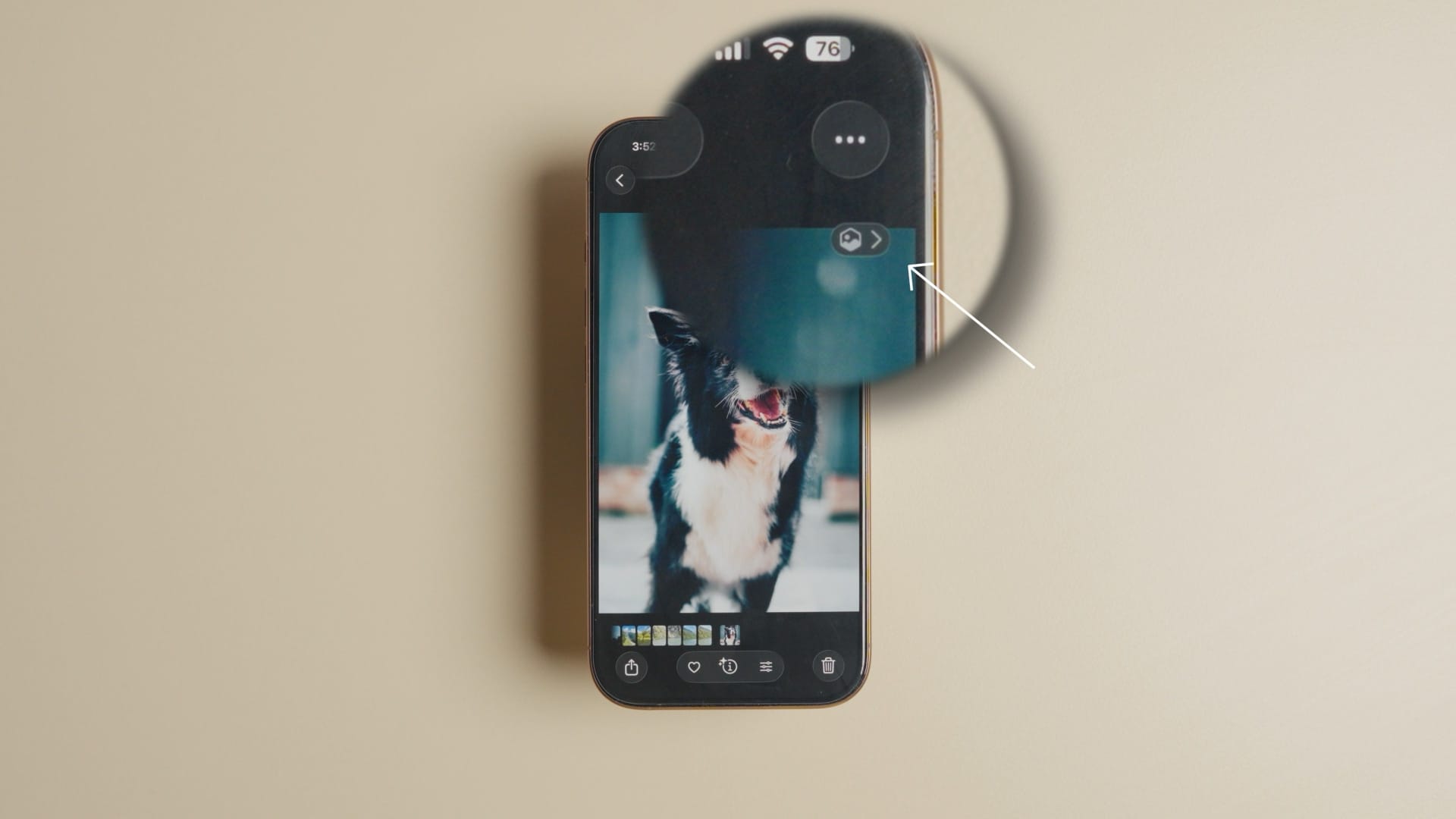
If the symbol is there, the wallpaper will support the spatial wallpaper feature. With that out of the way, let’s see how you can apply a 3D depth effect in wallpaper.
1. Long-press on the Lock Screen to enter editing mode.
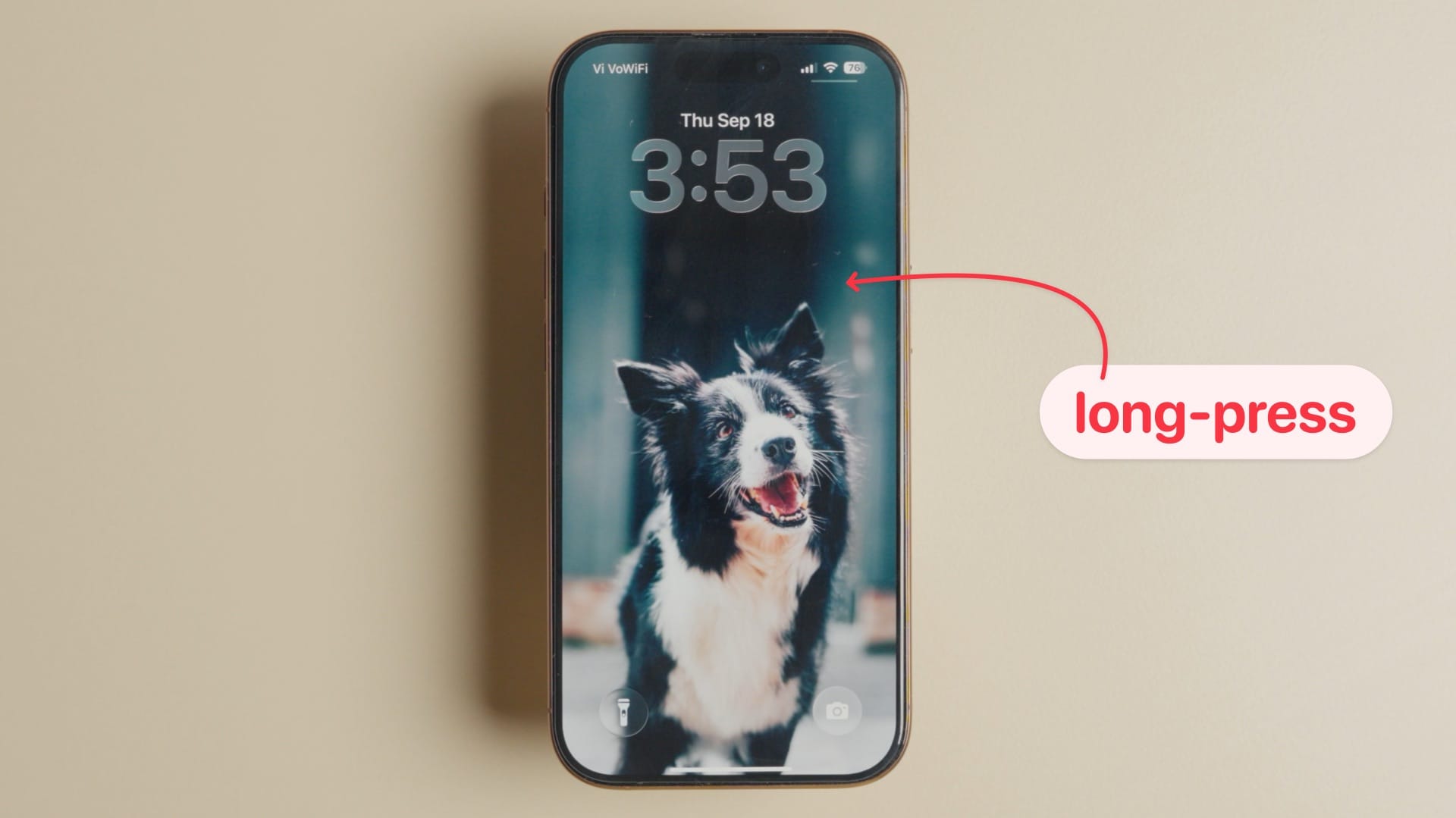
2. Now, tap the Customize button.
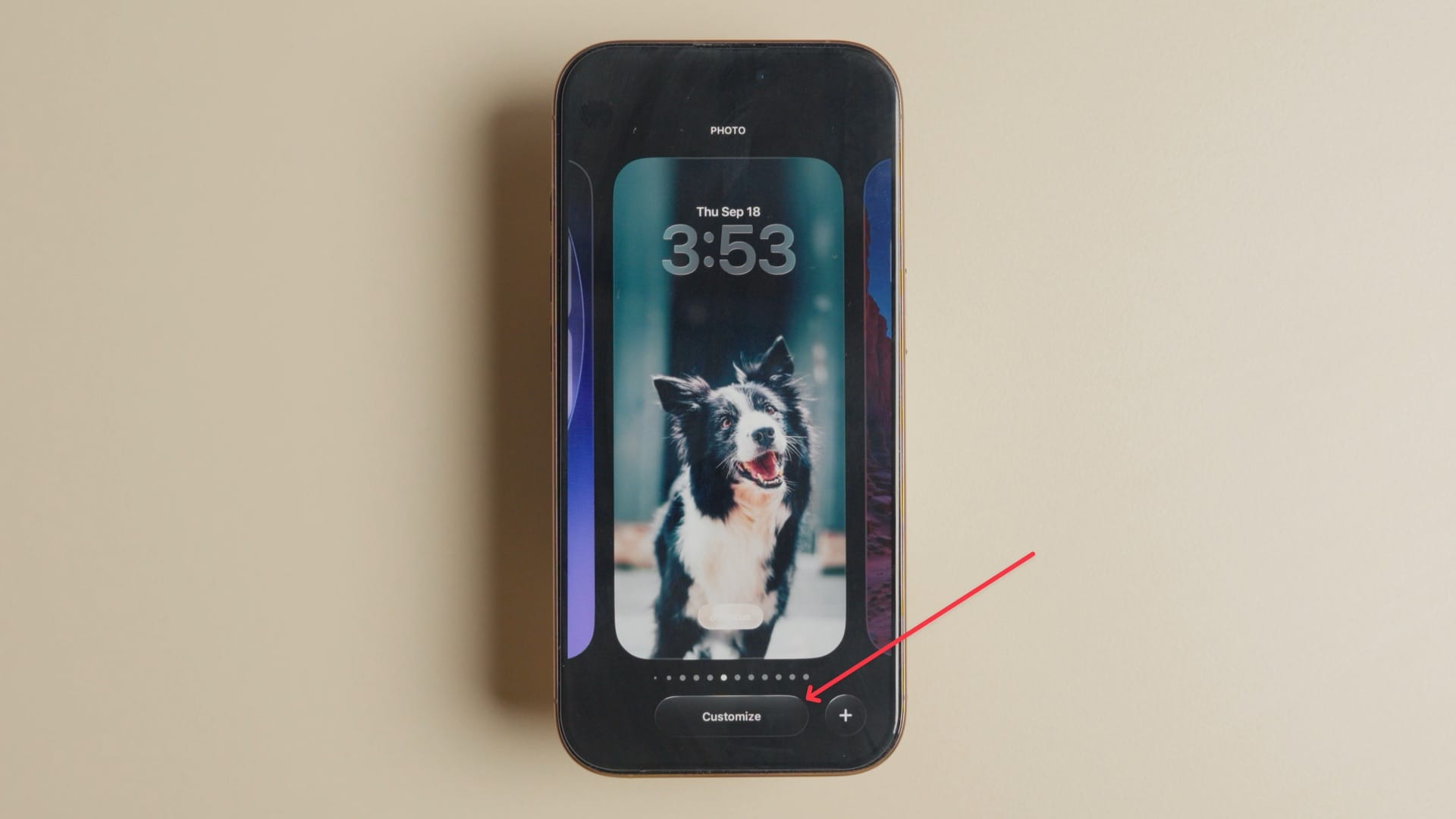
There are three approaches you can take.
2. You can tap the clock and use the drag handle to extend the clock until a portion of the clock is hidden behind the subject. When you are happy with the effect, tap the Done button to save changes.
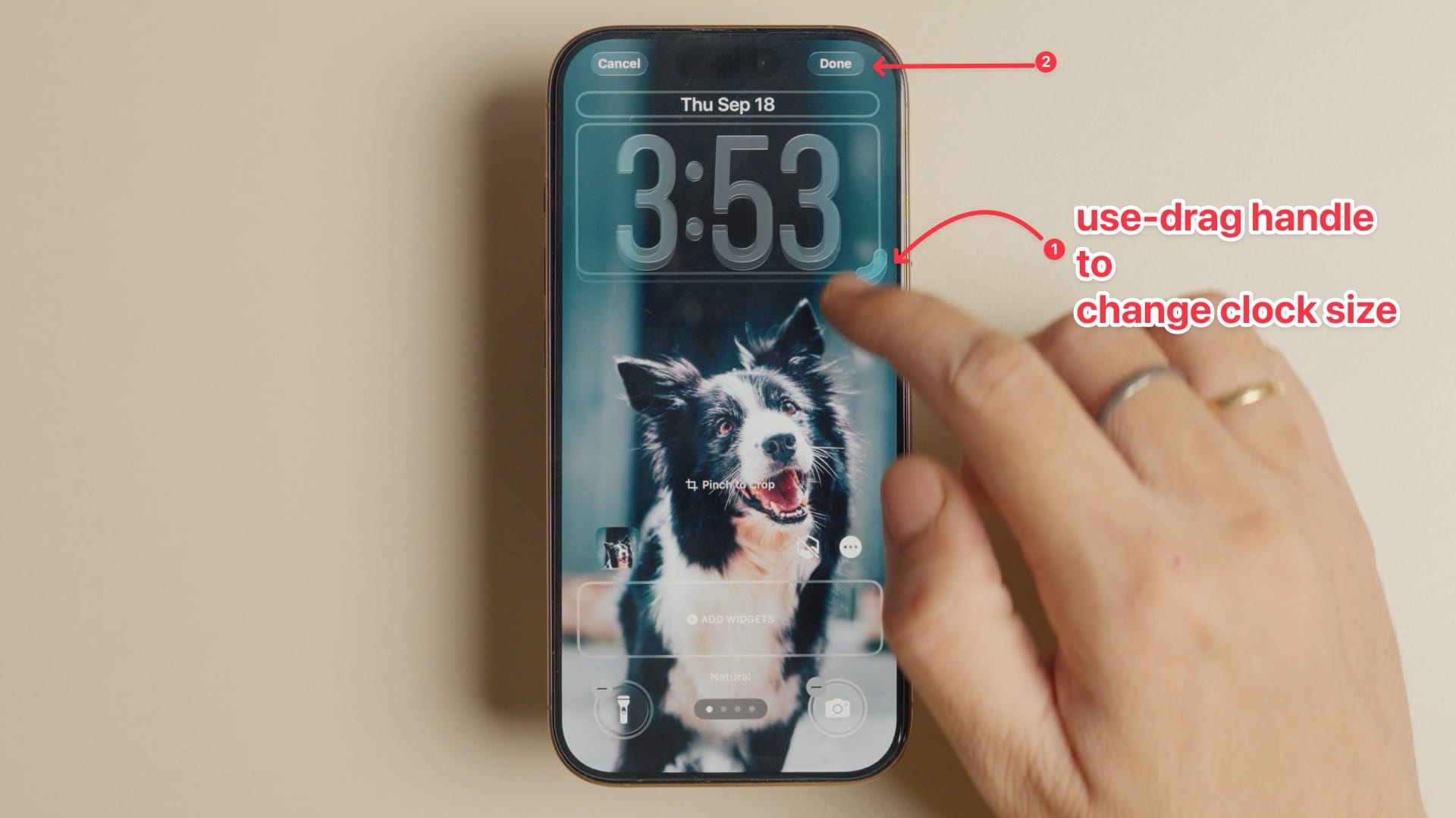
While this method works, note that this dynamic clock is supported only for the default font. If you choose any other font, the clock will revert to the default size.
3. Another approach you can take is to pinch out with two fingers to zoom into the wallpaper until it hides a part of the clock.
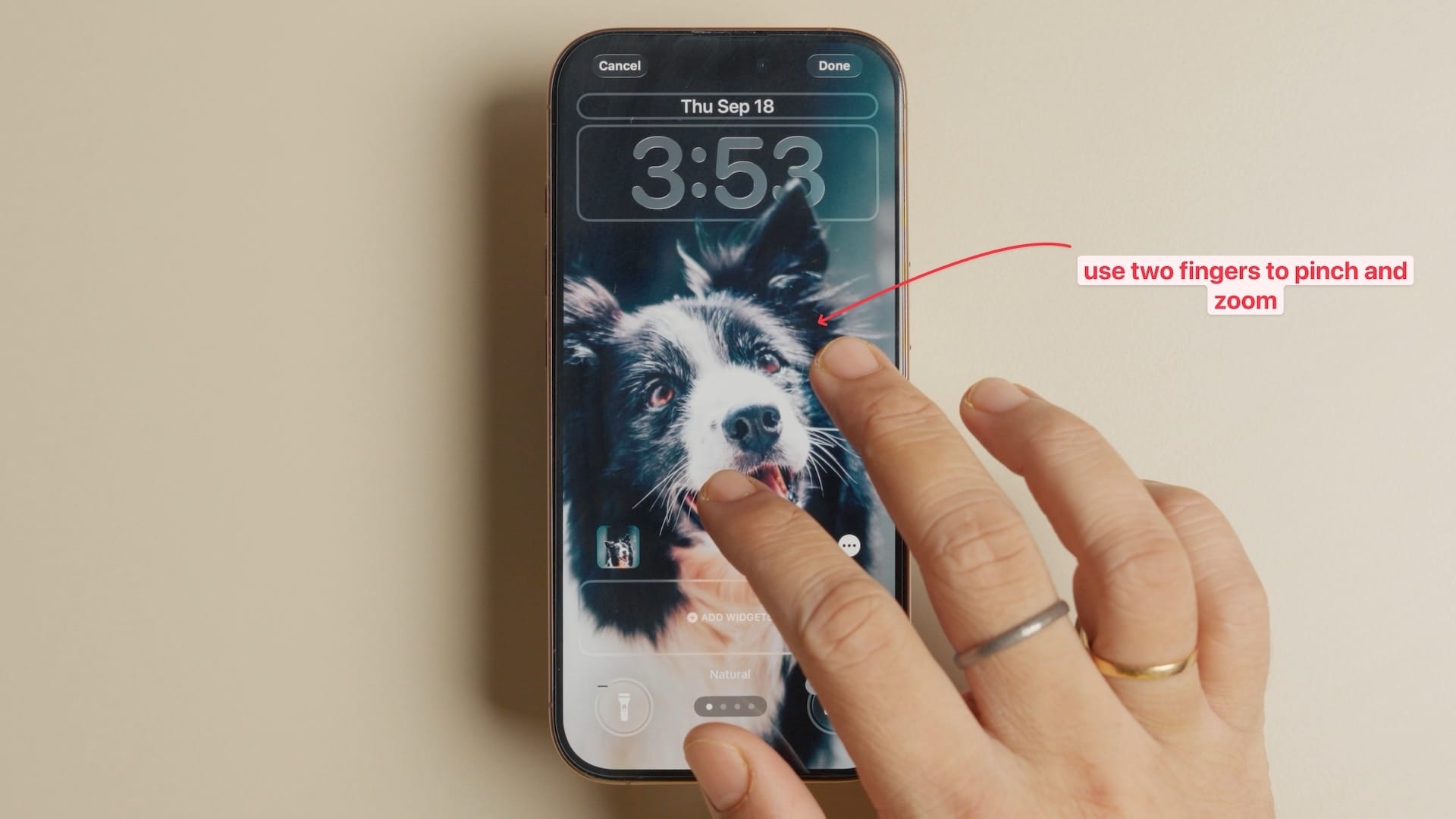
Since you are manipulating the subject instead of the clock size, this approach will work regardless of the clock font you are using.
4. Finally, you can tap the spatial scene button to let your iPhone automatically apply the 3D wallpaper effect.

Your iPhone will apply the effect, but you may have to use the pinch and zoom feature to adjust the subject to get the best possible results.
The benefit of using the spatial wallpaper button is that you get the cool parallax effect when you move your iPhone, giving it a 3D appearance.
I don’t like the parallax effect, so I use the first two methods. You can mix and match these effects with different wallpapers to get some cool Lock Screen effects. If you liked this guide, click here to learn how to use AirPods as a camera shutter for your iPhone.