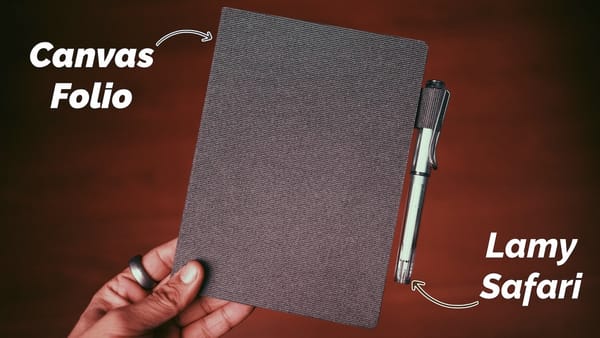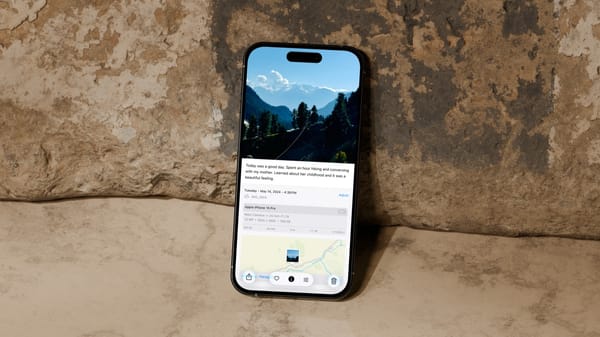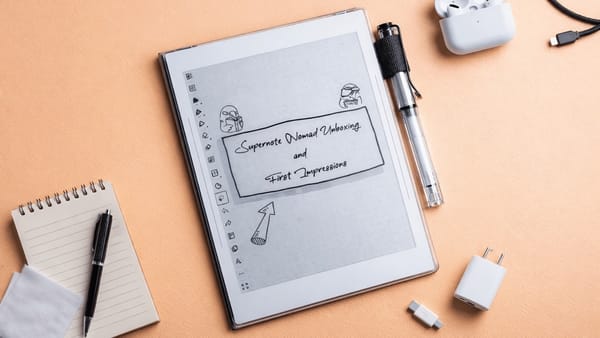How to Change Folder Color on iPhone
iOS 26 allows users to customize folders in Files app on iPhone. You can change folder color and add icons or emojis. Here's how you do it.
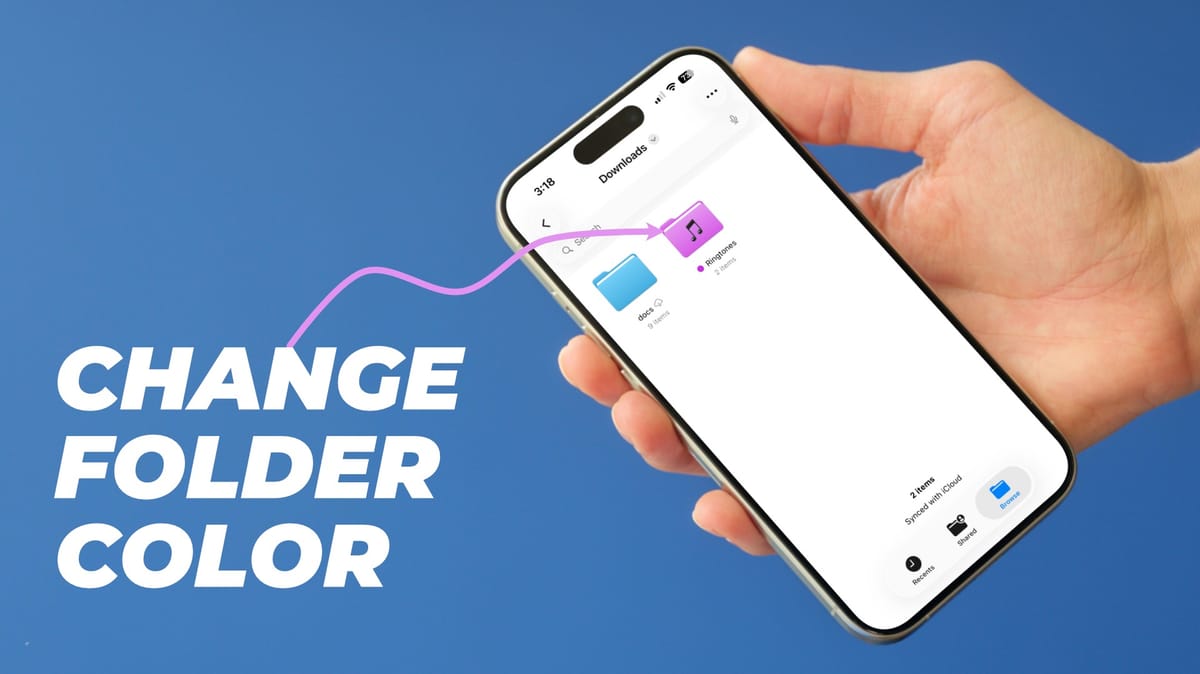
With the iOS 26 update, Apple has finally allowed us to customize the folders inside the Files app. You can now change folder color and add an icon or emoji to make them stand out. Here’s how to change folder color on iPhone.
Customize folders inside the Files app on iPhone
To customize folders inside the Files app on iPhone:
1. Launch the Files app and long-press on the folder you want to customize.
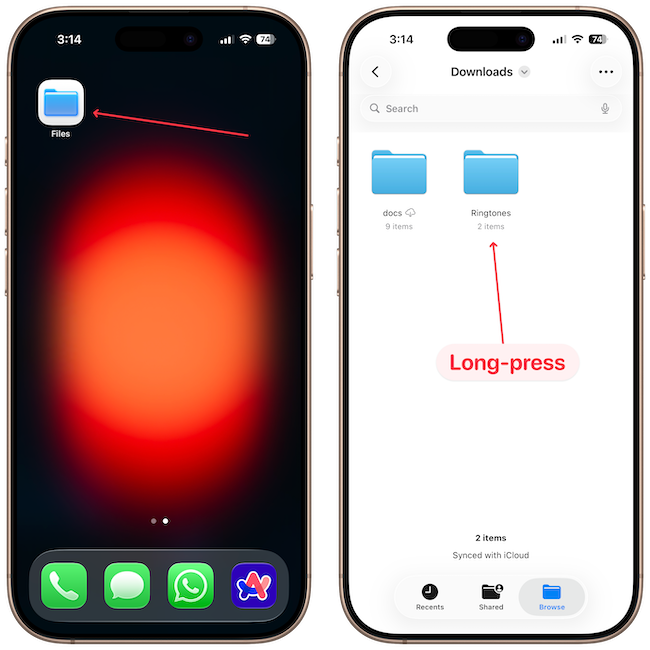
2. Now, tap the Customize Folder & Tags.. option.
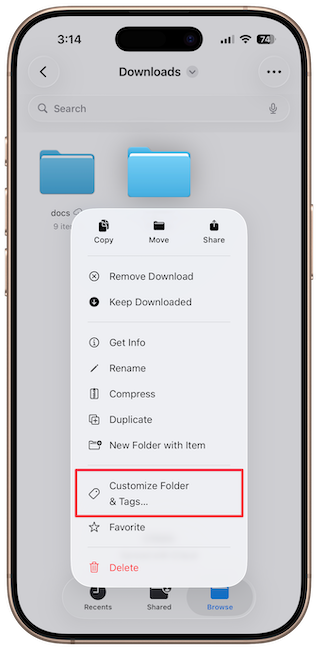
3. You will see a list of hundreds of icons. You can tap the icon that best describes the content of your folder.

4. If you don’t find a relevant icon, you can tap the Emoji button to assign it an emoji instead.
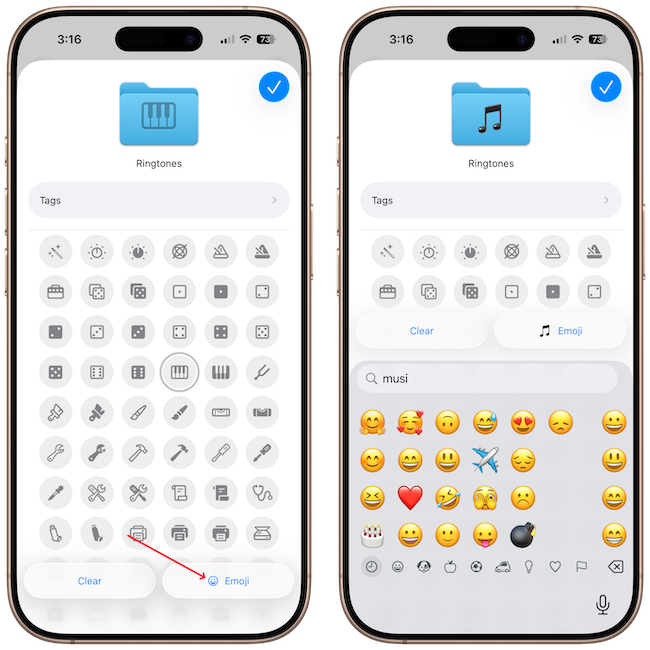
5. To change the folder color, tap the Tags button and assign a tag with the desired color. Let’s say I want to use the Purple color, so I will tap to choose it. Hit the checkmark in the top-right corner to save the changes.
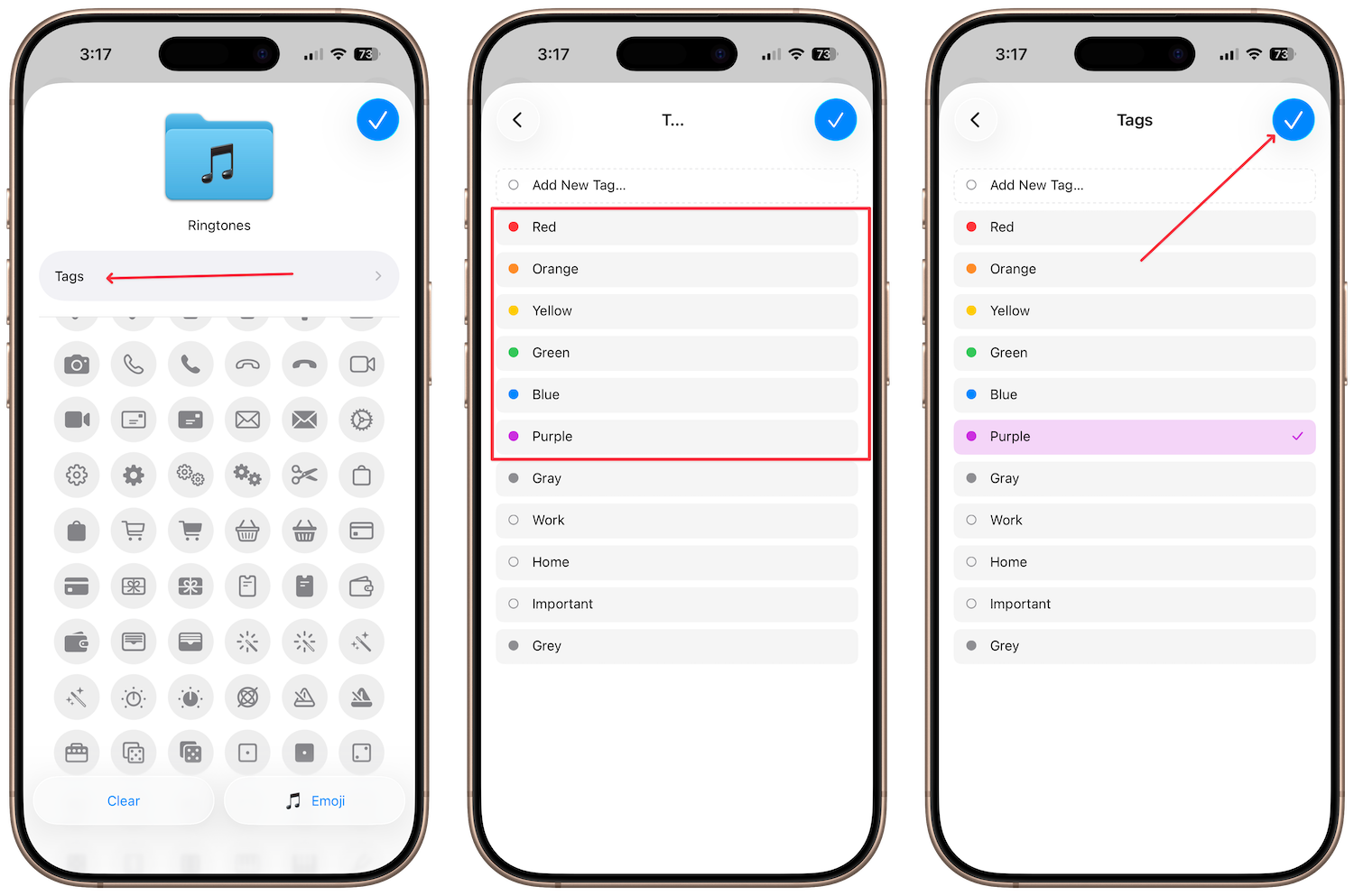
That’s it. You will notice that the folder color is updated to purple. The best part is that if the folder is saved on iCloud, the new color and icon will sync across your Apple devices.
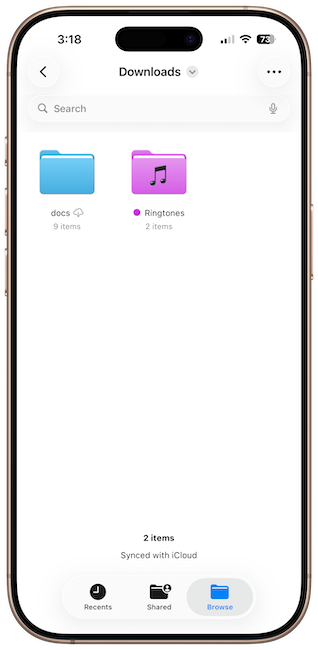
And that's how you change folder colors on your iPhone. Before you go, click here to learn how to add custom ringtones on your iPhone in iOS 26.