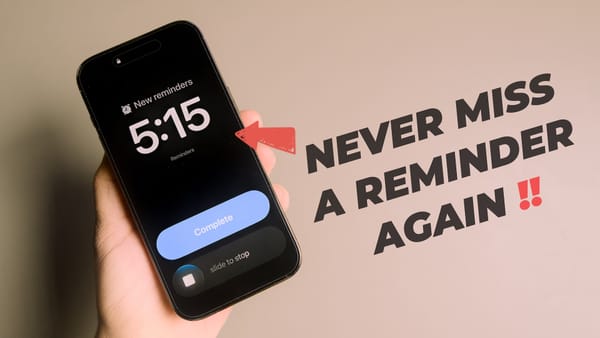How to Use Split View in iPadOS 26
iPadOS 26.2 brings back drag-and-drop Split View and Slide Over, almost fixing multitasking. Here’s what’s new, what works, and what’s still missing.
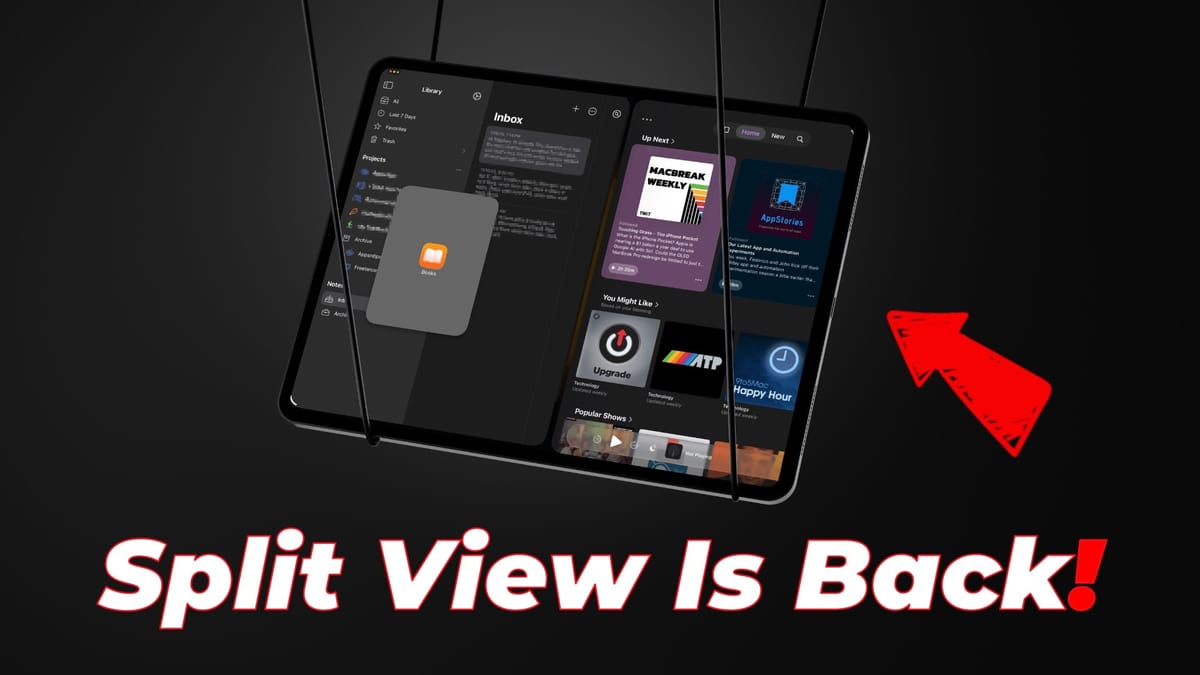
My major gripe with iPadOS 26 was that it killed the Split View and Slide Over features in favor of free windowed apps. It seems that Apple is finally realizing that most iPad users were happy with the simpler drag-and-drop multitasking system, and it’s bringing them back.
With the latest iPadOS 26.2 beta 3 update, Apple has finally fixed its multitasking fiasco, well, almost! There’s still one missing feature that we will cover at the end of this article.
But first, let’s see what improvements iPadOS 26.2 beta 3 brings to the table.
Drag-and-drop Split View is back
The iPadOS 26.2 beta 3 has brought back drag-and-drop multitasking features, and I couldn’t be happier. The feature works on top of the existing Windows Apps and Stage Manager. Sadly, there’s no separate Split View mode as it used to be in iPadOS 18.
1. To use drag-drag Split View, first launch an app. Now, drag and drop an app to the left or right side, and you will see an arrow appear at the screen’s edge.

2. When you see the arrow, release the app. If the first app window is in full-screen mode, Split View will be created automatically.
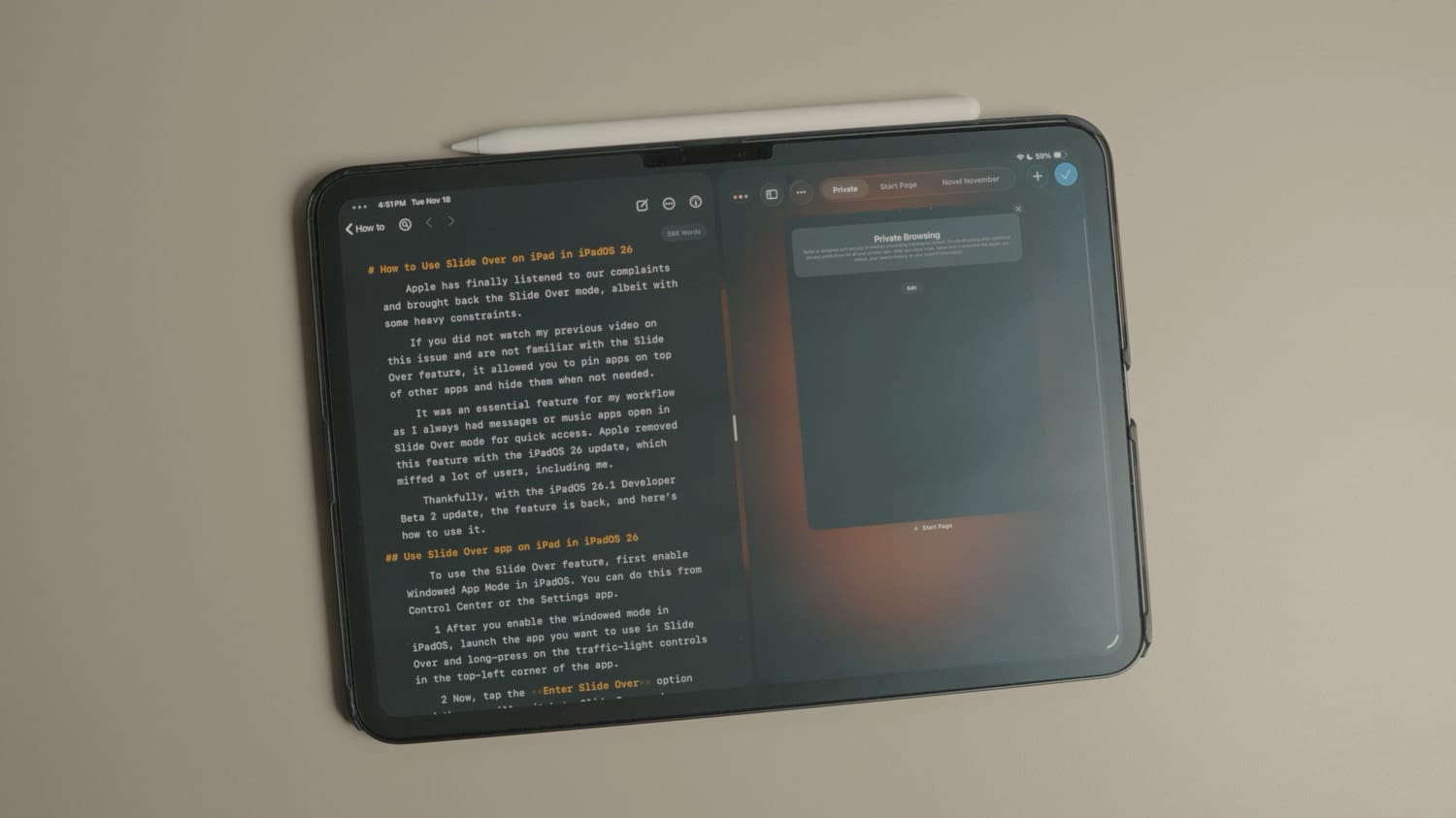
3. However, what if the first app was in Windowed mode? In that case, only the dragged window will open in Split View. You can then drag and flick the other window to add it to the Split View.
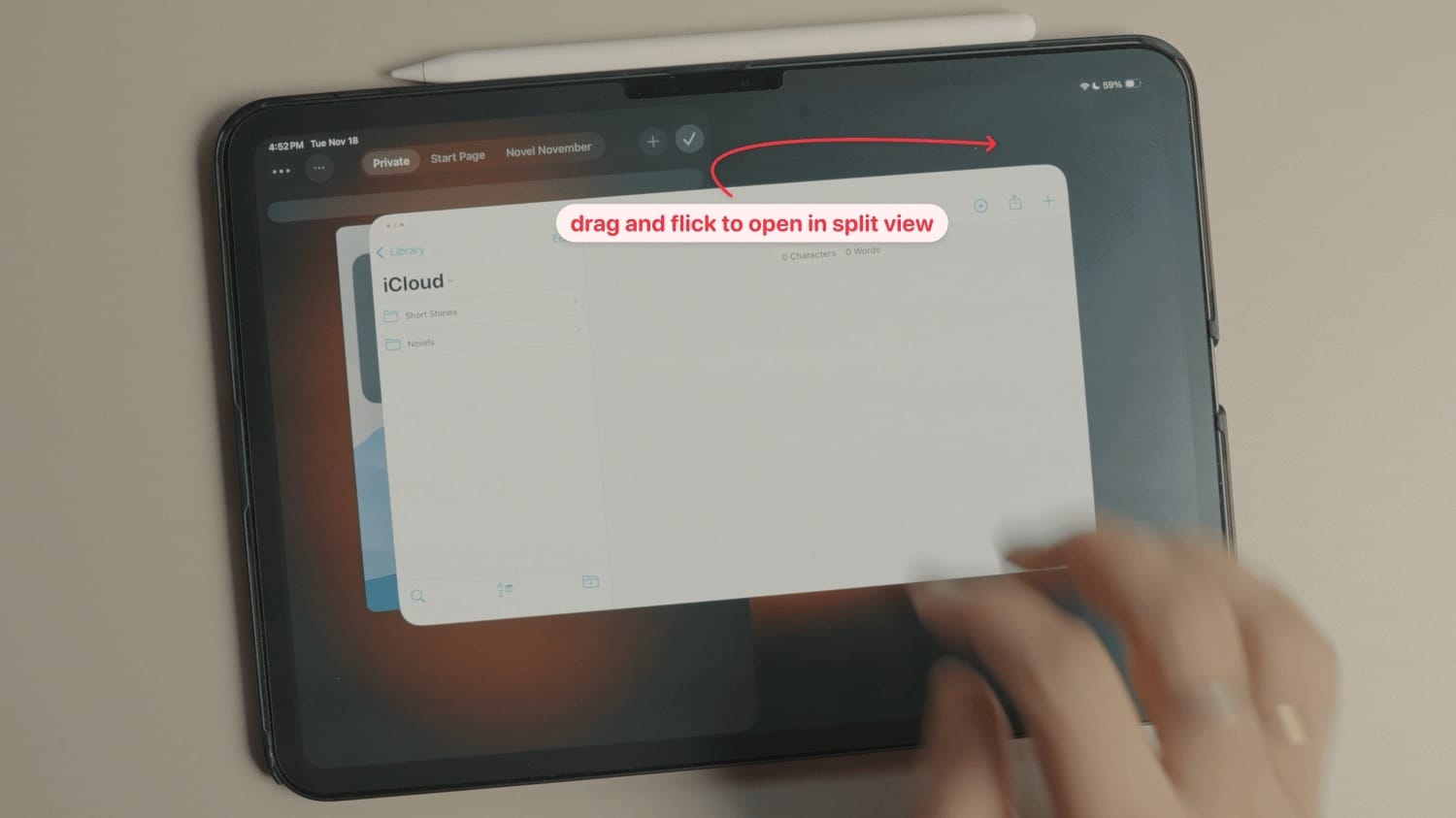
You can also leave that windowed app as is and drag another app from the Dock into Split View.
Apart from the Dock, you can also drag apps from Spotlight or from the App Library to open in Split View.
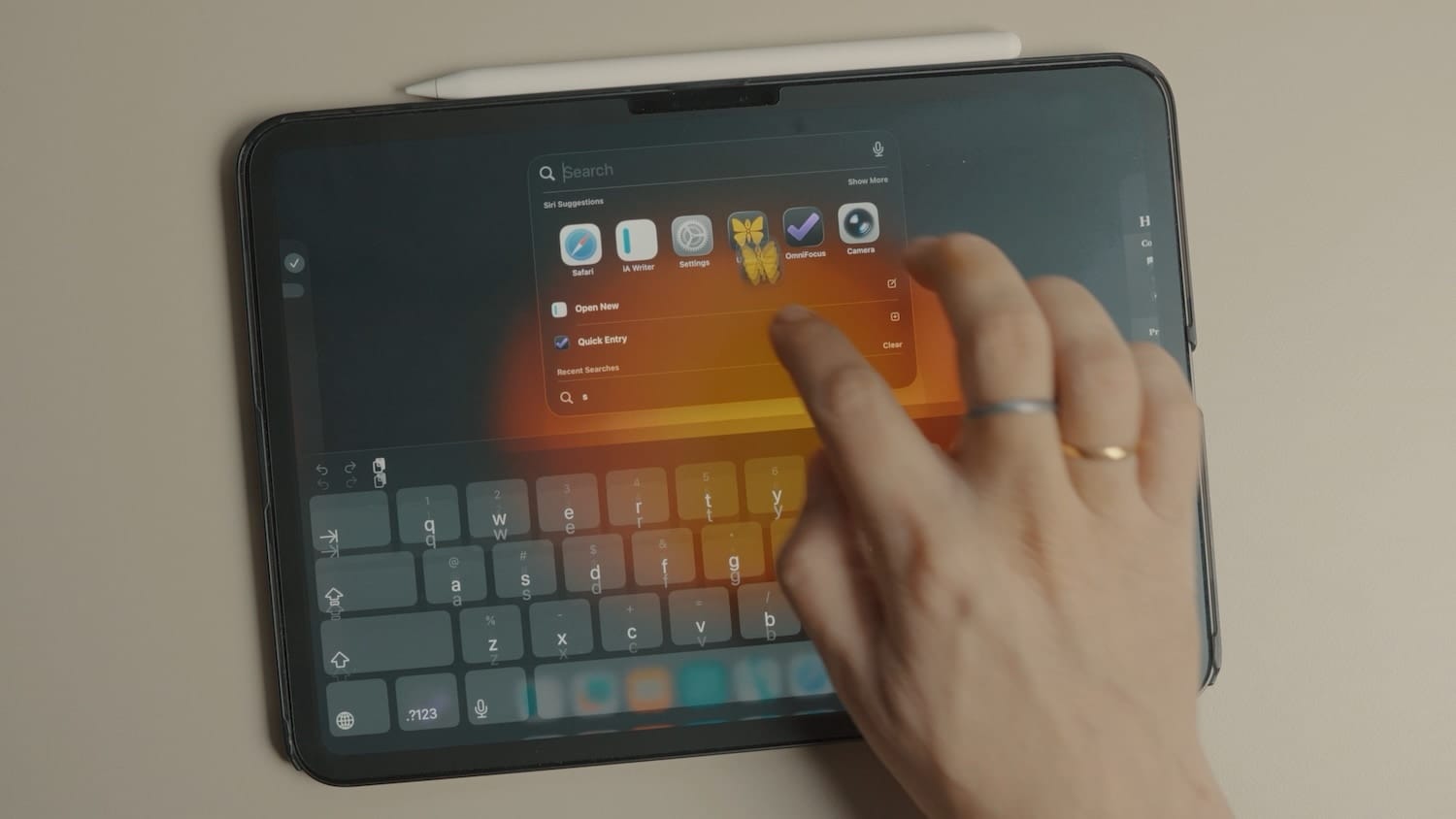
You can also replace apps in Split View by dragging an app on top of it.
You can use the drag handle in the middle to resize the apps in Split View. Because it uses the new windowing mode, you’re no longer limited to half- or quarter-size layouts. You can fully resize the apps in whatever size combination you want.

Using drag-and-drop to use Slide Over
I recently covered how Apple brought back Slide Over with iPadOS 26.1. But that required going through several menus or using a dedicated keyboard. With iPadOS 26.2, you can finally use the drag-and-drop method.
To open an app in Slide Over mode, drag and drop it to the edge of the display. See how the arrow now covers the app, and there’s a glass border around it. Let go of the app, and it will open in Slide Over.
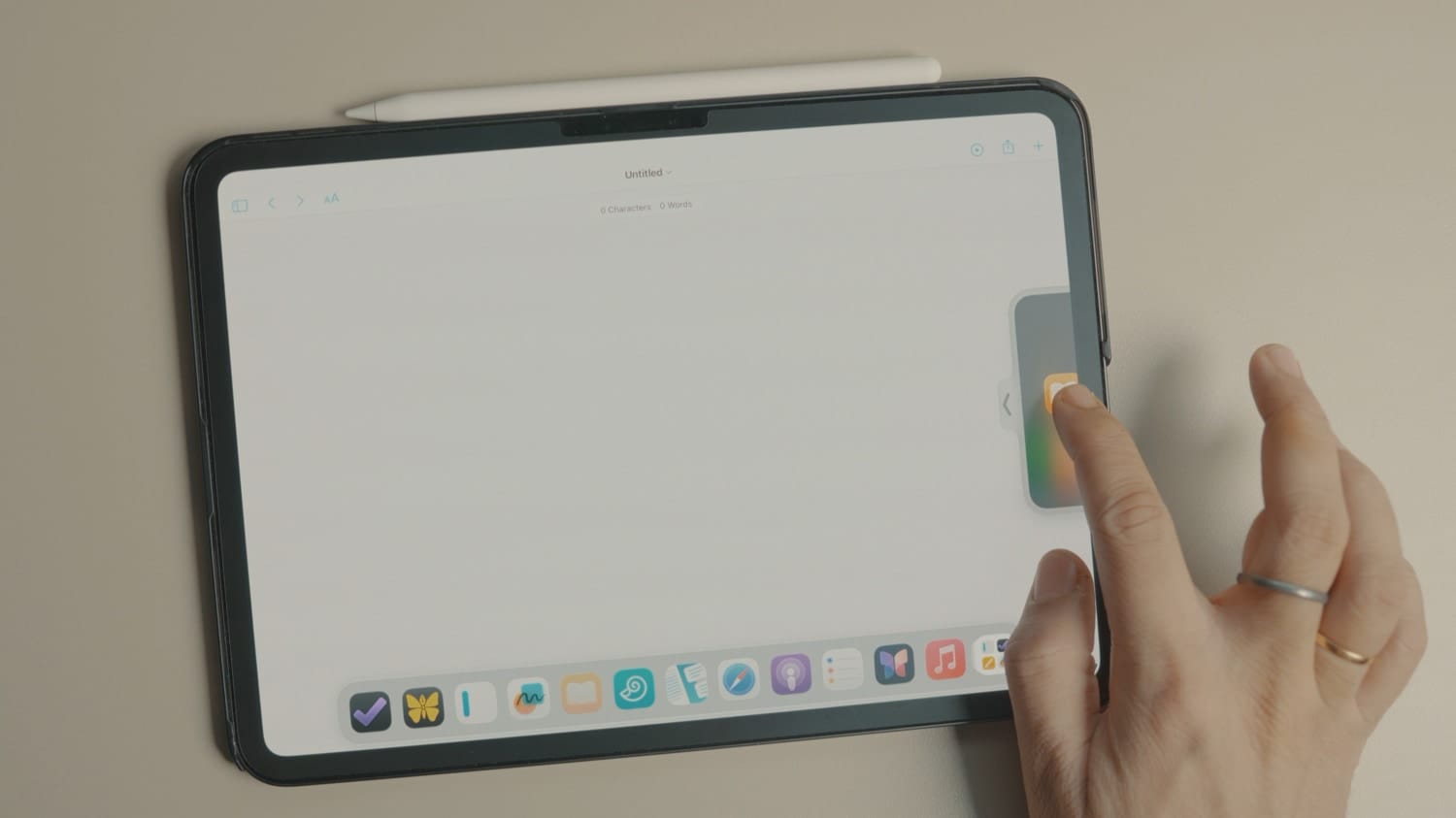
I can also easily replace the Slide Over app by simply dragging another app on top of it.
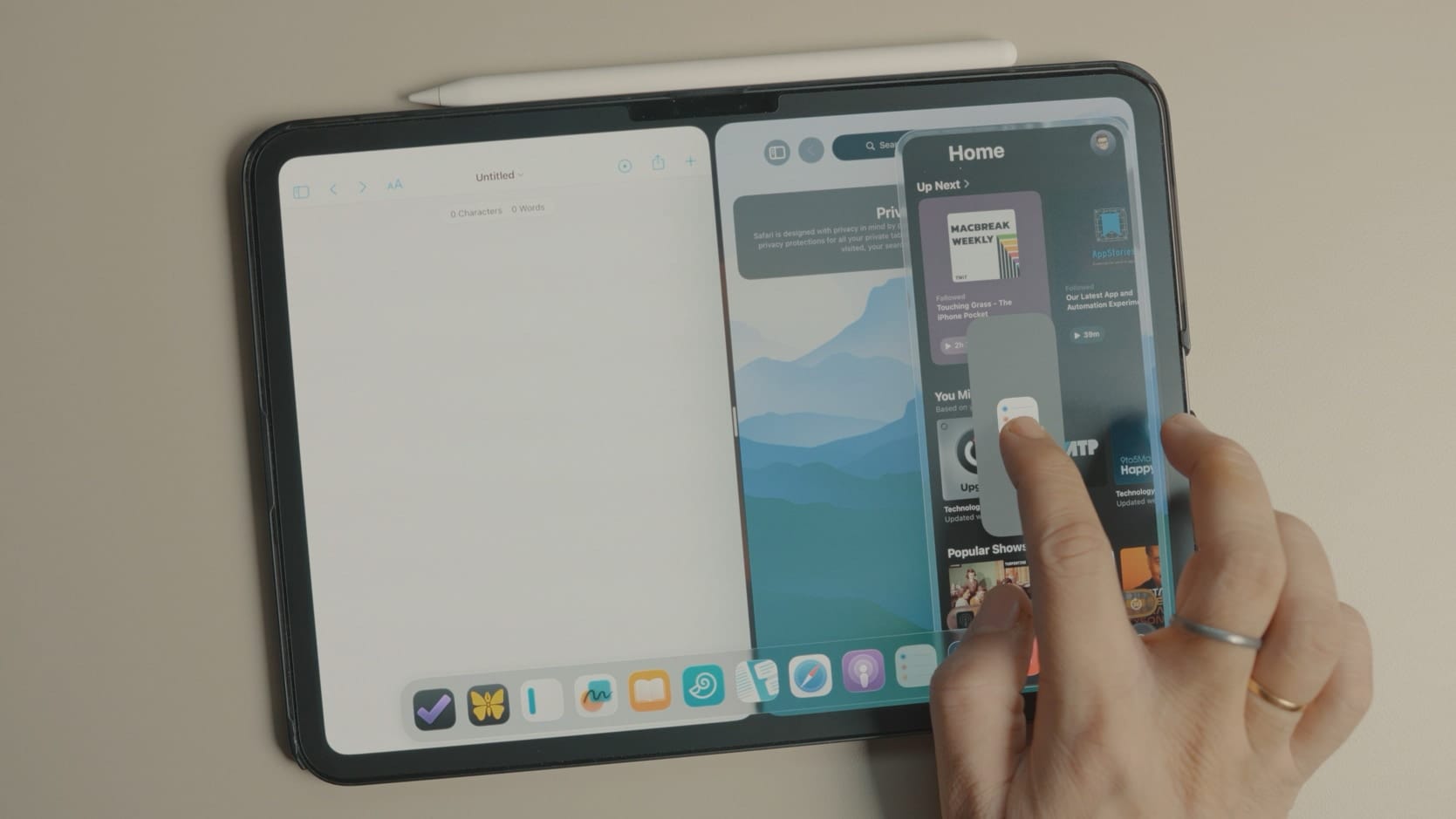
Notice the overlay window when I drag an app. When it’s on top of a Split View app, it’s thick and gets narrower when on top of a Slide Over app.
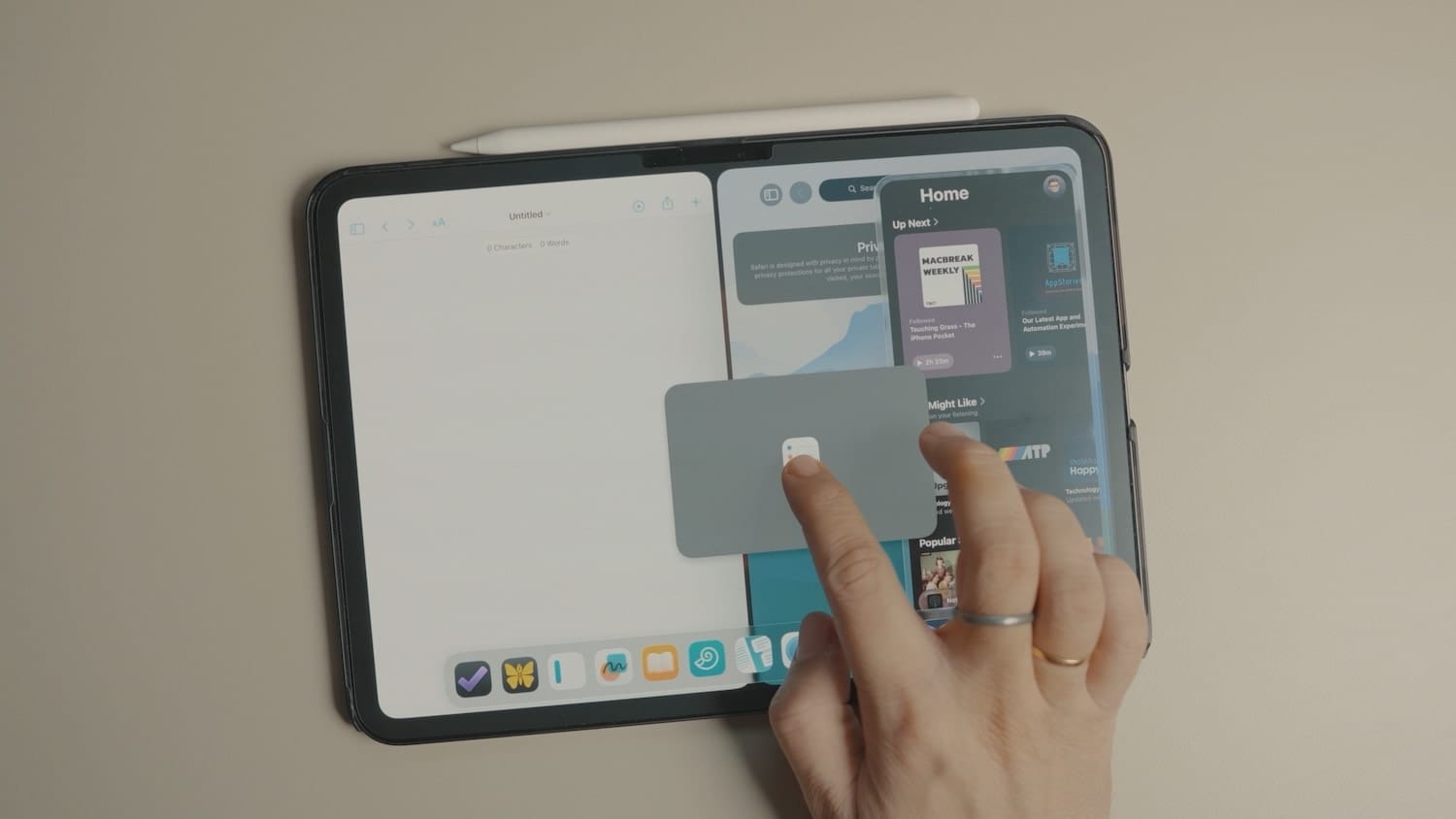

Split View / Slide Over
It’s a nice visual cue to show whether the app will open in Split View or Slide Over.
Still no multiple apps in Slide Over
I used the word almost in this article’s title, as there’s one big missing feature. You still cannot add multiple apps to Slide Over, which is a bummer. You are restricted to only one app.
Seeing how Apple is listening to users, I hope that future updates will introduce multiple apps in Slide Over mode. What do you think? Let us know in the comments below.