How to Crosspost on Twitter and Mastodon for Free
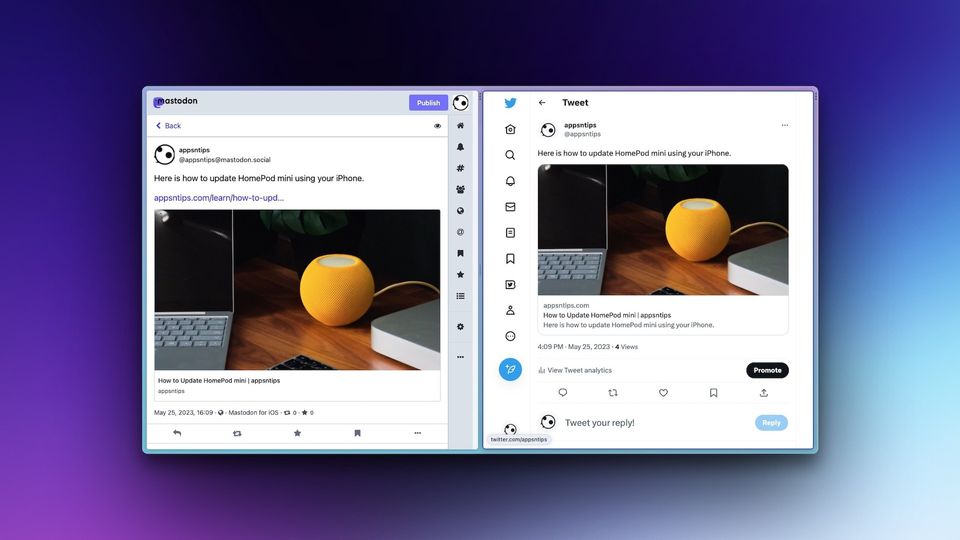
While Mastodon has seen a heavy inflow of users over the past year, Twitter still has the biggest creators and renowned personalities. If you need exposure for your content, it's still recommended to crosspost on both platforms. You can manually post on both platforms, but it will only waste time, and third-party services that allow you to crosspost on Twitter and Mastodon, often cost money. In this guide, we will show you how to crosspost on Twitter and Mastodon for free.
Post on Twitter and Mastodon at the same time with Shortcut
To crosspost on Twitter and Mastodon at the same time, we are going to use the Shortcut app on our iPhones. Shortcut is the native automation app on iPhone, iPad, and Mac, that lets users do things like lock apps with Face ID to prevent unauthorized access, find recently added contacts on iPhone, force close all apps on Mac, and so much more.
The best part about using the Shortcut app is that you don’t need to create them yourselves. You can download and install shortcuts created by other users to enhance your workflow. To crosspost on Twitter and Mastodon, we will use a shortcut called Twoot.
Before you proceed with the steps, ensure that you have downloaded and installed the official Twitter and Mastodon apps on your iPhone, and logged in with your account.
1. Visit the link to download the shortcut and click the Download Twoot button.
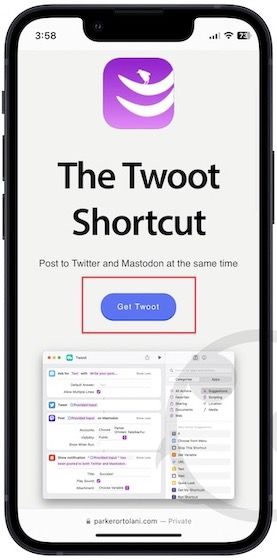
2. Tap the Download button to start the download.
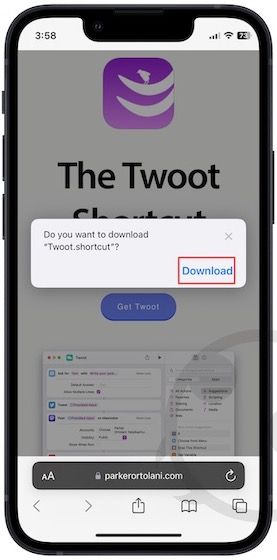
3. Tap the download indicator in Safari and choose the Downloads option.
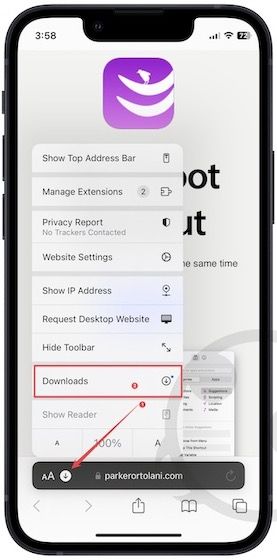
4. Tap on Twoot and use the Add Shortcut button to add it to the Shortcuts app.

5. Tap the arrow button next to Mastodon and choose your Mastodon account.

6. Finally, Tap the Done button to save changes.

7. When you want to crosspost on Twitter and Mastodon, tap the shortcut to run it.

8. Now write your post and tap the Done button.
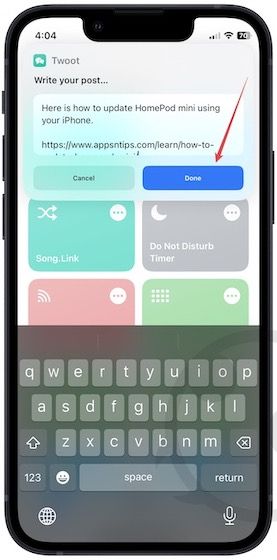
9. The shortcut will ask for permission to post on Twitter and Mastodon when you are running it for the first time. Tap the Allow button to grant it permission.
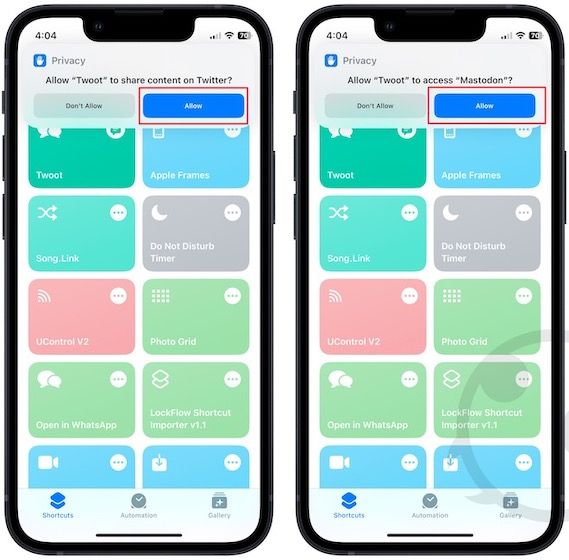
10. Tap the Tweet button to post on Twitter and Mastodon. You will see the confirmation dialog when the post is successful.
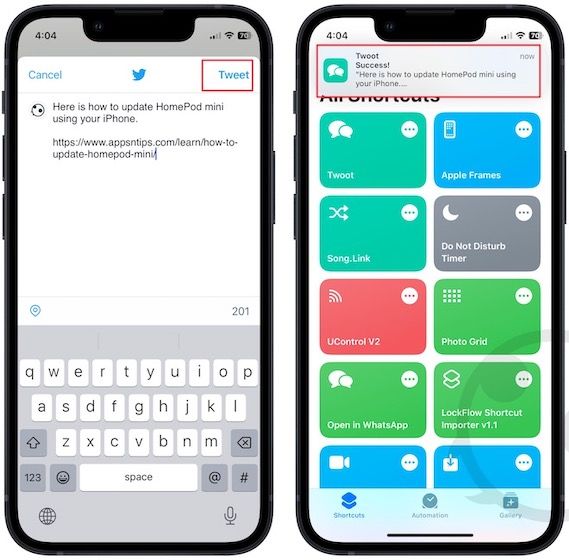
You can add this shortcut to the homepage for quick access. You can also access the shortcut from the iOS Share Sheet, meaning you can compose your post in a separate app and use the Share Sheet to post.
Use this free Mastodon and Twitter cross-poster shortcut to save time
We have tested this shortcut ourselves and can confirm that it works without issues. However, since it uses Twitter’s and Mastodon’s native shortcut integration, it might not work in the future if these apps decide to remove their integration (looking at you, Twitter). If you liked this guide, do not forget to check out our collection of the best Siri Shortcuts to enhance your workflow. Also, follow us on Twitter and Mastodon to get notified whenever we publish a new article.

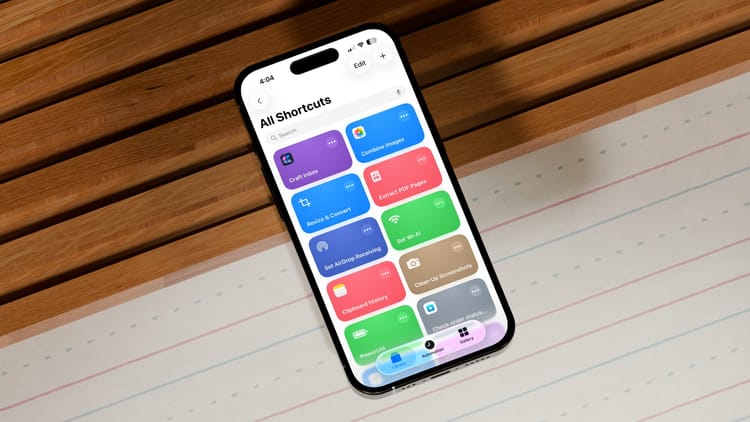

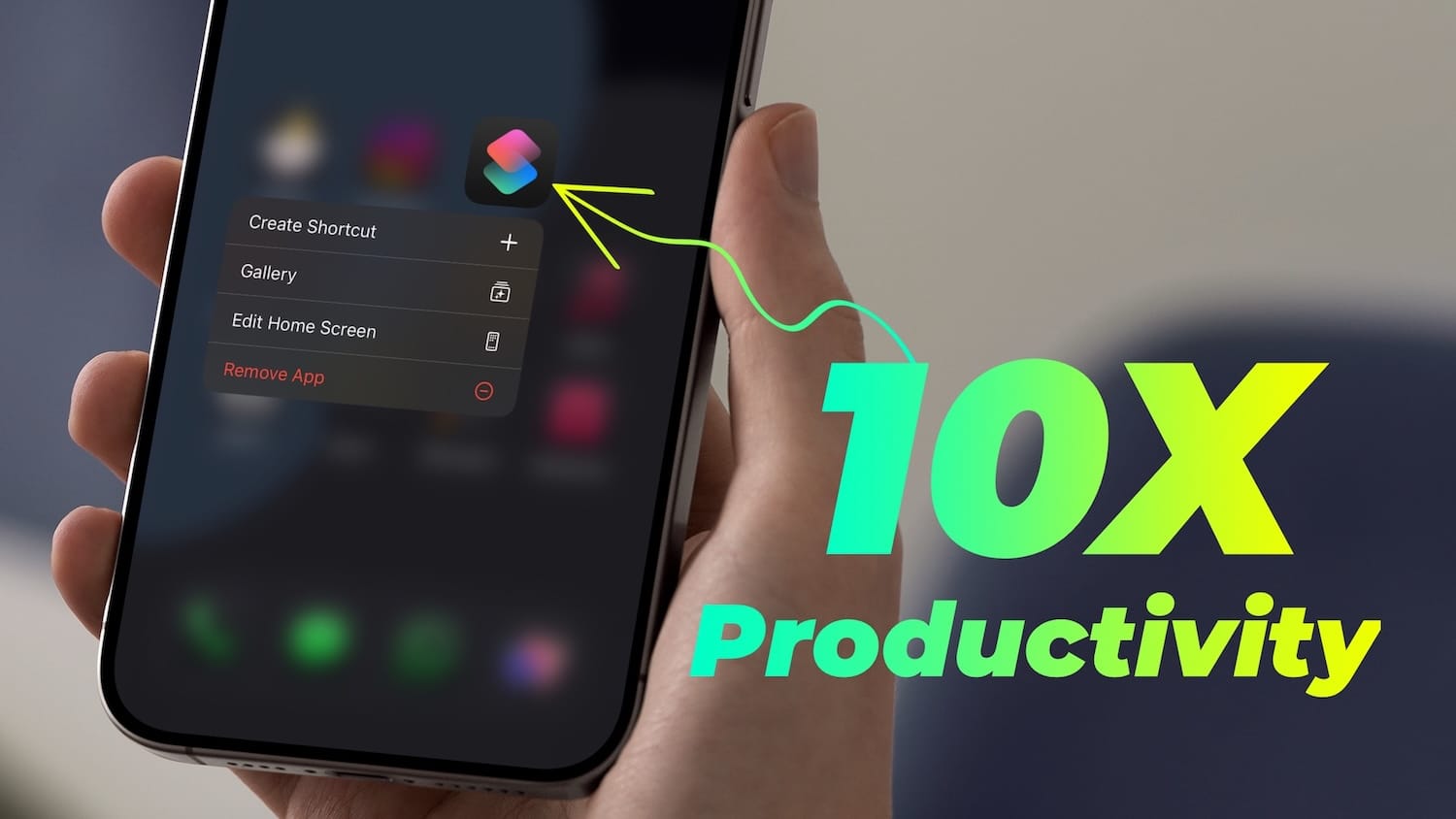
Comments ()