How to Enable Optimized Battery Charging on iPhone and Mac

If you use any Apple product with a built-in battery, you will realize that your device lasts for a shorter duration on a single charge as time passes. The issue has been overhyped, with several conspiracy theories floating around. While the outrage has been more or less baseless, it has had a positive effect for consumers, as Apple has now become more transparent, giving users more visibility about the health of their iPhone or Mac’s battery. Apple has also introduced numerous features, including an Optimized Battery Charging feature that helps in improving the longevity of the battery life.
What is Optimized Battery Charging, and how does it work?
With iOS 13 and macOS Big Sur, Apple introduced an Optimized Battery Charging feature to extend the battery life of their devices. The optimized Battery Charging feature uses on-device machine learning to learn your daily charging habits to delay charging past 80% in certain situations.
For example, let's say you put your iPhone in charge like most users when you go to sleep, so your iPhone has 100% charge when you wake up. Your iPhone will learn from your sleep pattern and delay charging past 80% until it's around the time you usually wake up. Then it will trickle charge the last 20%, so you wake up with a 100% battery.
Apple introduced this feature as keeping your phone plugged in for long durations even after the battery has reached 100% charge causes the battery to deteriorate eventually. With this feature, you can safely plug in your iPhone overnight without ruining the battery.
How to enable Optimized Battery Charging on Apple devices
Apple keeps the Optimized Battery Charging turned on by default on new devices. However, if you are on an older device, the feature might not be enabled by default. So, here’s how you can enable (or disable) Optimized Battery Charging on your Apple devices.
Enable Optimized Battery Charging on iPhone
To enable Optimized Battery Charging on iPhone, go to Settings → Battery → Battery Health, and enable the toggle next to Optimized Battery Charging.
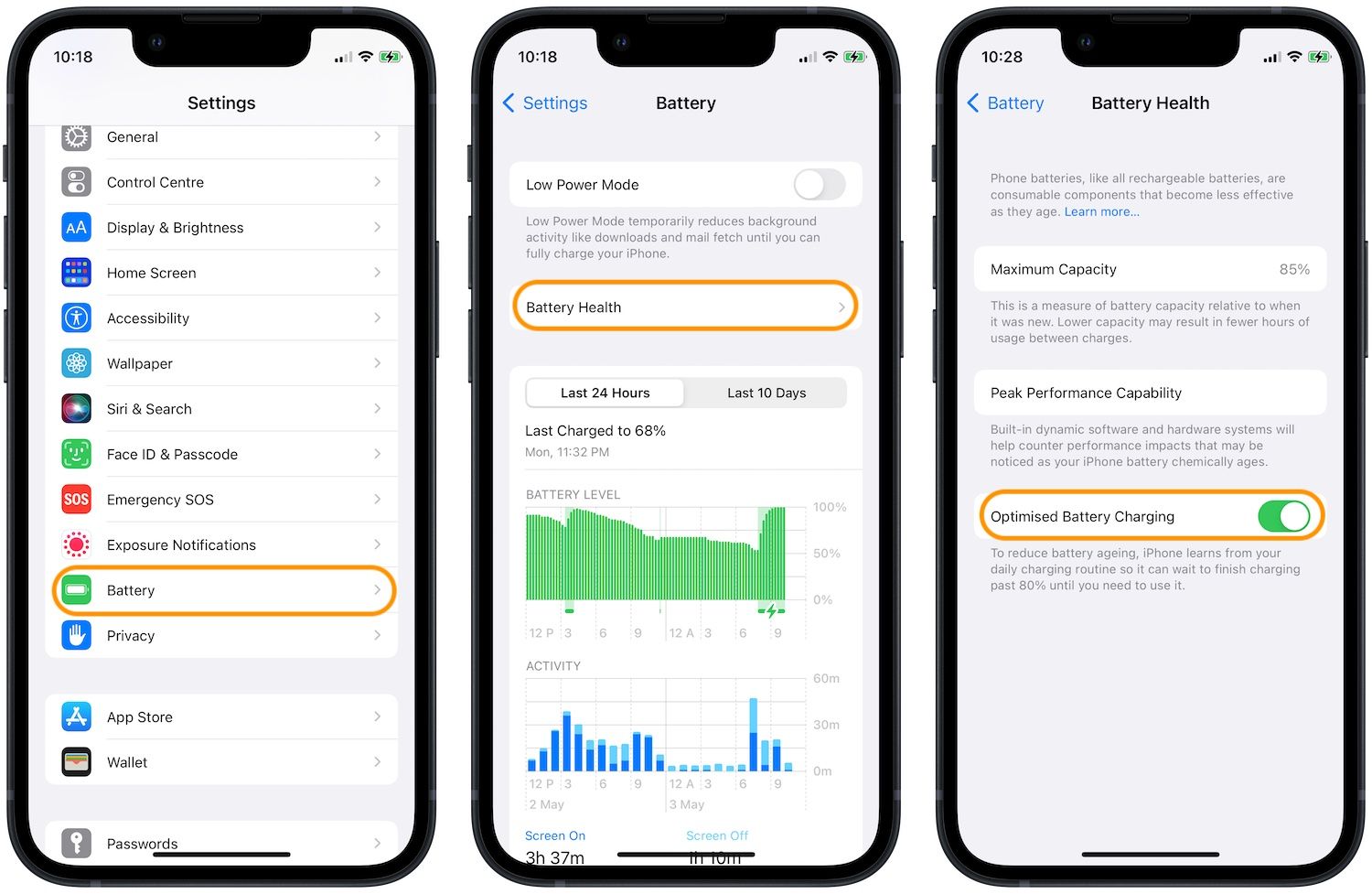
Enable Optimized Battery Charging on Mac
To enable Optimized Battery Charging on Mac, first, click on the Apple menu and open System Preferences.
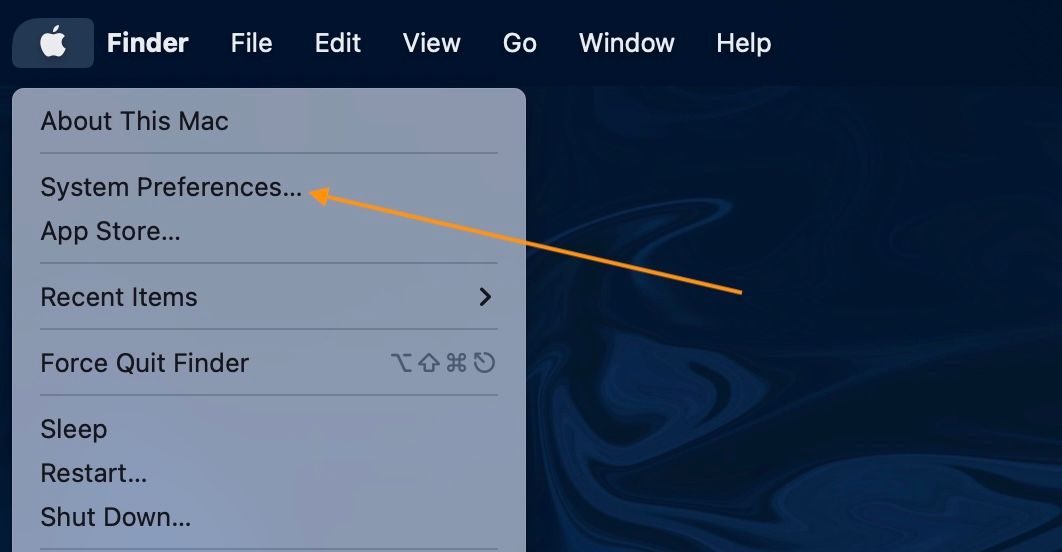
In the System Preference panel, click on the Battery settings option.
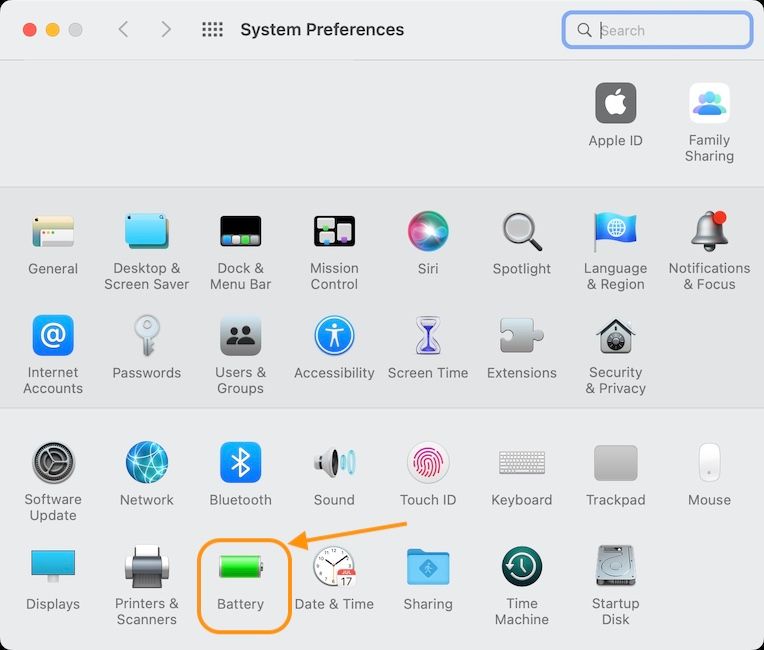
Now, click to select Battery in the sidebar and then ensure that the checkbox next to Optimized Battery Charging is showing a blue tick. If not, click once on the checkbox to enable the feature.

Can you enable Optimized Battery Charging on iPad?
For some reason, Apple has deemed the iPad not worthy of getting the Optimized Battery Charging feature. I hope that the iPadOS 16 brings this feature to the iPad, but I am uncertain whether that’s going to happen. Until that happens, you can create Siri shortcut automation that will announce it when your iPad reaches 100% charge, and you can disconnect the iPad from the charger.I have already covered how you can create this Siri shortcut automation on iPhone, so follow the link below and create your automation.

Create announce when battery reaches 100% shortcut
Busting battery charging myths
There are battery charging myths floating around, so let’s bust some of them.
Should you charge your iPhone to only 80% capacity?
Since Apple introduced the Optimized Battery Charging feature, many users have assumed that charging your phone to only 80% increases the life of your phone's battery. Optimized Battery Charging doesn’t stop your phone at 80% charge, it just delays the charging time, so your iPhone or Mac is not sitting plugged in at 100% all the time.
Even if it did work, common-sense dictates that there’s no point in following this practice. What these people are telling you is to keep your iPhone’s battery to 80% so that it maintains its 100% capacity for a longer period, when in fact, you are not using the 100% capacity anyway.
Like the long-winded sentence above, it doesn’t make any sense to do it.
Does wireless charging harm iPhone's battery?
There are primarily two things that irreparably harm a battery’s health – Heat and Charge Cycle. iPhone' batteries are rated to retain 80% of their capacity after 500 charge cycles. There’s nothing you can do to prevent it from degrading. It is akin to stopping aging in humans. At least with the current tech, it’s not possible.
So, the thing in our control is to protect the battery from excessive heat. Wireless chargers are inefficient and generally produce more heat as a result. That doesn’t matter if you live in such a place where the ambient temperature is mostly on the cooler side. However, if you live in a place that sees high ambient temperatures and doesn’t use air conditioning, maybe lay off the wireless charger for a while.
Does fast-charging harm iPhone’s battery?
iPhone supports up to 25W fast charging, and that doesn’t generate much heat to cause any perceptible harm to the battery.
Should you micromanage battery health?
I do not recommend micromanaging your iPhone’s or Mac’s battery health. It’s a waste of time and mental resources, and all you will be able to do is extend the battery capacity by a few percentage points. Instead, you should do the following things to make sure the battery runs in optimal conditions:
- Turn on Optimized Battery Charging on your iPhone and Mac.
- Ensure that your devices are not plugged-in for long durations on 100% charge.
- Avoid wireless charging your iPhone in hot ambient conditions.
- Avoid keeping your devices in hot places as much as possible. For example, don’t leave your Mac in a car parked outside in direct sunlight, don’t leave your iPhone out on the deck, and so on.
- If your iPhone or Mac is overheating all the time, take it to an Apple Store and get it checked.
Manage your iPhone and Mac’s battery health like a pro
I hope that this article cleared your doubts about the battery health of your Apple devices. If you found this article useful, do not forget to share it with others. Also, check out our favourite macos tips and tricks to get the most of out of your Mac. If you have any questions regarding battery health, contact us on Twitter, and we will help you out.

Comments ()