How to Get YouTube Picture in Picture Mode on iOS 14 (without Premium)
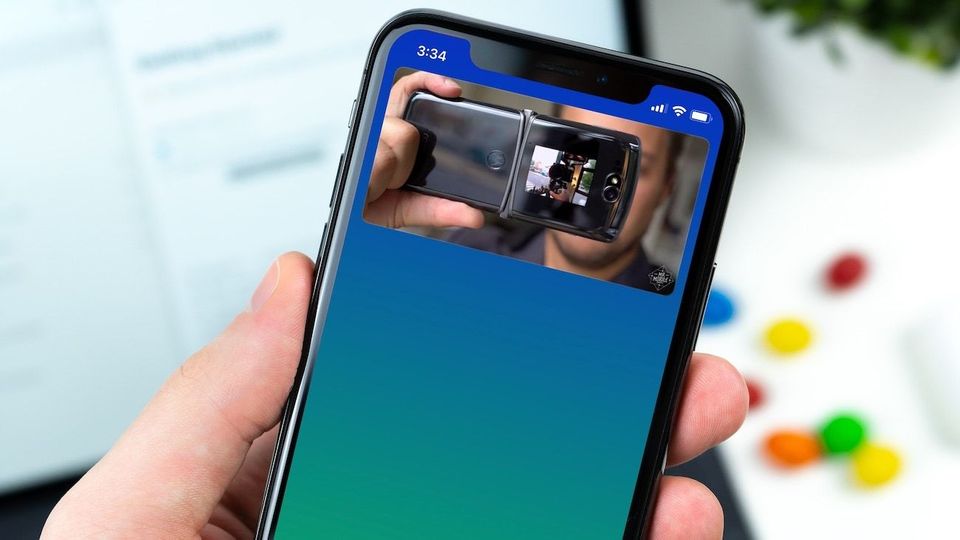
With iOS 14, Apple finally included the ability to watch videos in picture-in-picture (PiP) mode. All the native Apple apps, including Safari, FaceTime, Videos, Apple TV, and more, support this feature now. Finally, I can have a FaceTime video call with my friends and look up information without getting blurred out. In the beta phase, PiP mode also worked with YouTube in Safari. But Google has banned this feature now as it will be a premium-only feature. But worry not, as in this article, I am going to share a simple iOS shortcut that will help you get YouTube working in PiP mode in iOS 14, without paying for the premium plan.
Get YouTube PiP Mode on iOS 14 without YouTube Premium
For this to work, you will need to install the Shortcuts app on your iPhone. It is installed by default, but if for some reason you can find it, you can click on the link to get it back.
Install YouTube PiP Shortcut
You also need to know how to install third-party shortcuts inside the apps. It’s simple. First, go to Settings → Shortcuts and enable the toggle next to the “Allow Untrusted Shortcuts” option.
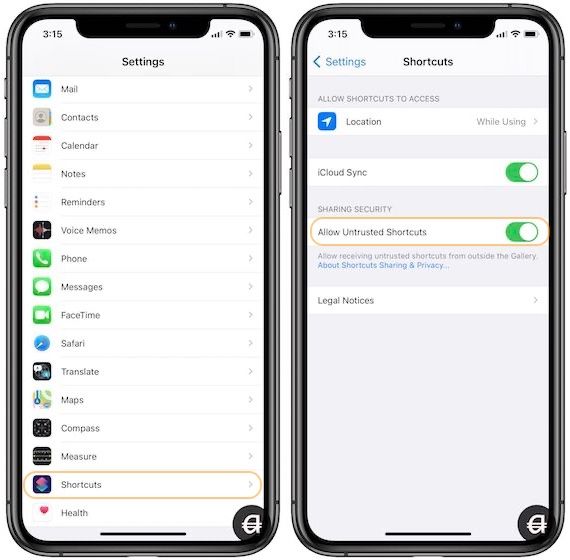
Next, tap on the link to download the YouTube Pip shortcut. It will open in Safari. Here, tap on “Get Shortcut”. Now scroll down to the bottom and click on the “Add Untrusted Shortcut” button.
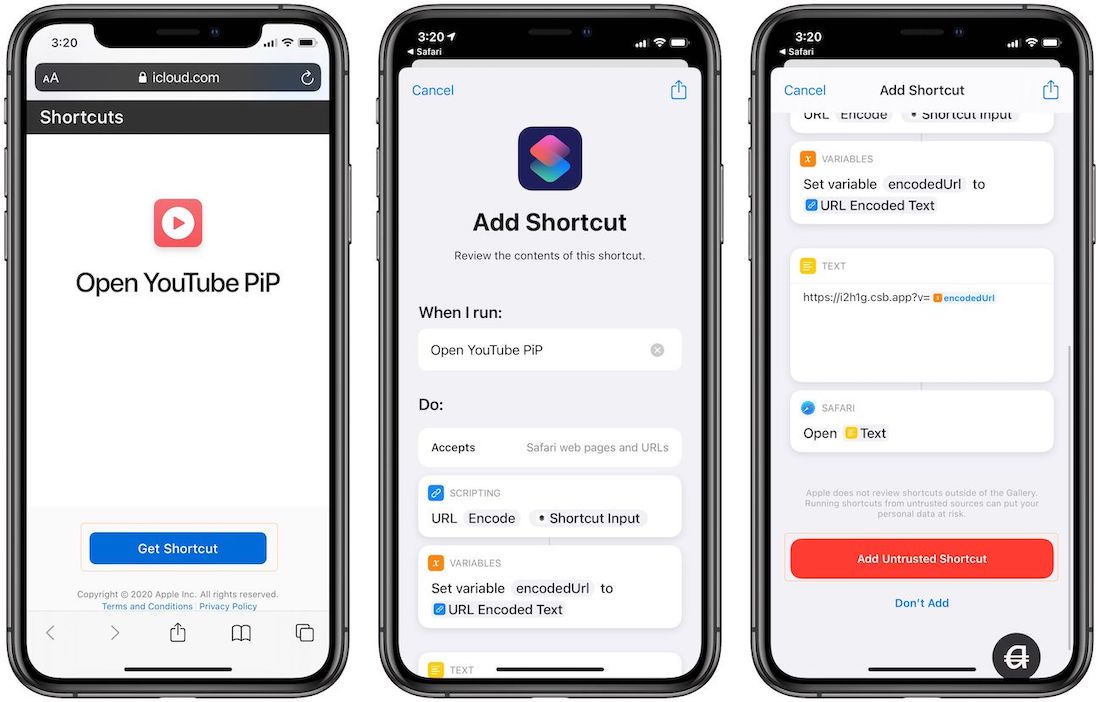
Use YouTube Pip Shortcut
1. Open the YouTube app and play the video which you want to see in picture-in-picture mode. Here, tap on the share button and then on More.
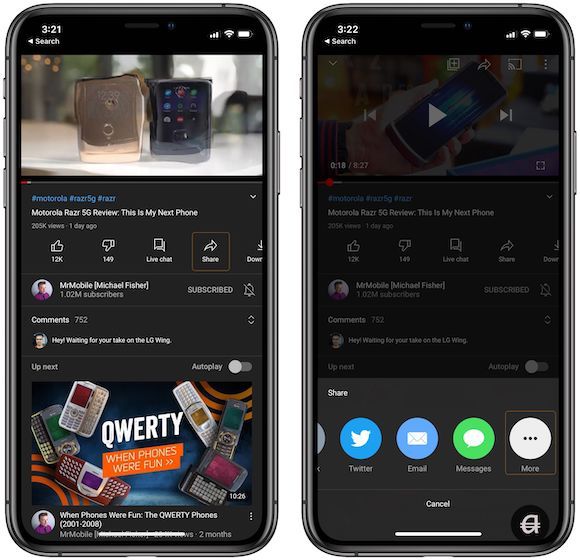
2 Now, Find the “Open YouTube Pip” shortcut and tap on it.
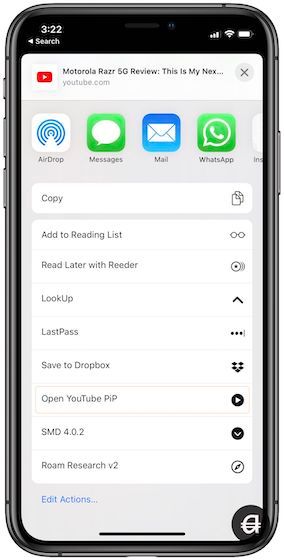
This will launch a website with the YouTube video in iFrame format in Safari. Play the video, swipe up, and enjoy YouTube in picture-in-picture mode.
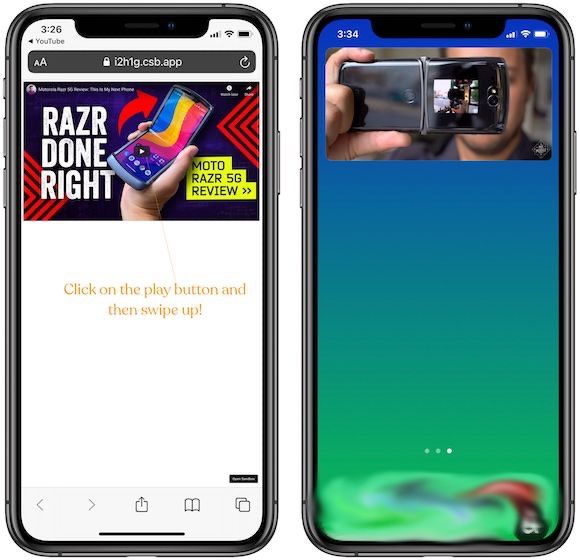
Source: This shortcut has been made by Jonas Reitman, so don’t forget to go over to his website to show your appreciation.
Use YouTube Picture-in-Picture mode on iPhone without Premium
At the time of publishing this article, everything was working. I can start the PiP mode, resize the PiP window, and even slide it to hide the window at the left or right side of the screen. I hope that like Google stopped PiP mode in Safari, it doesn’t stop the PiP for iFrame video.

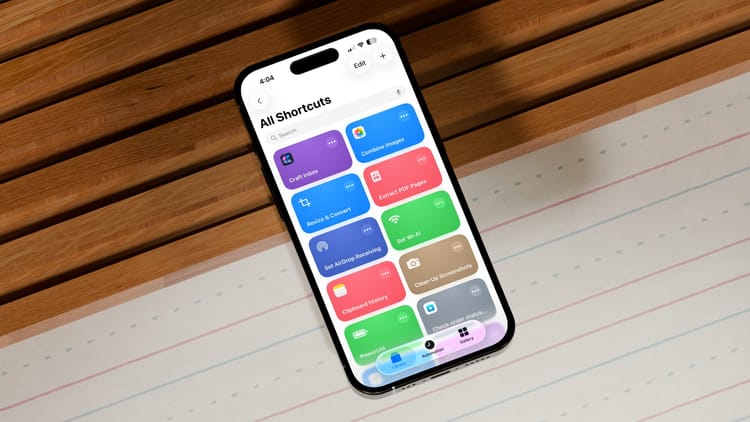

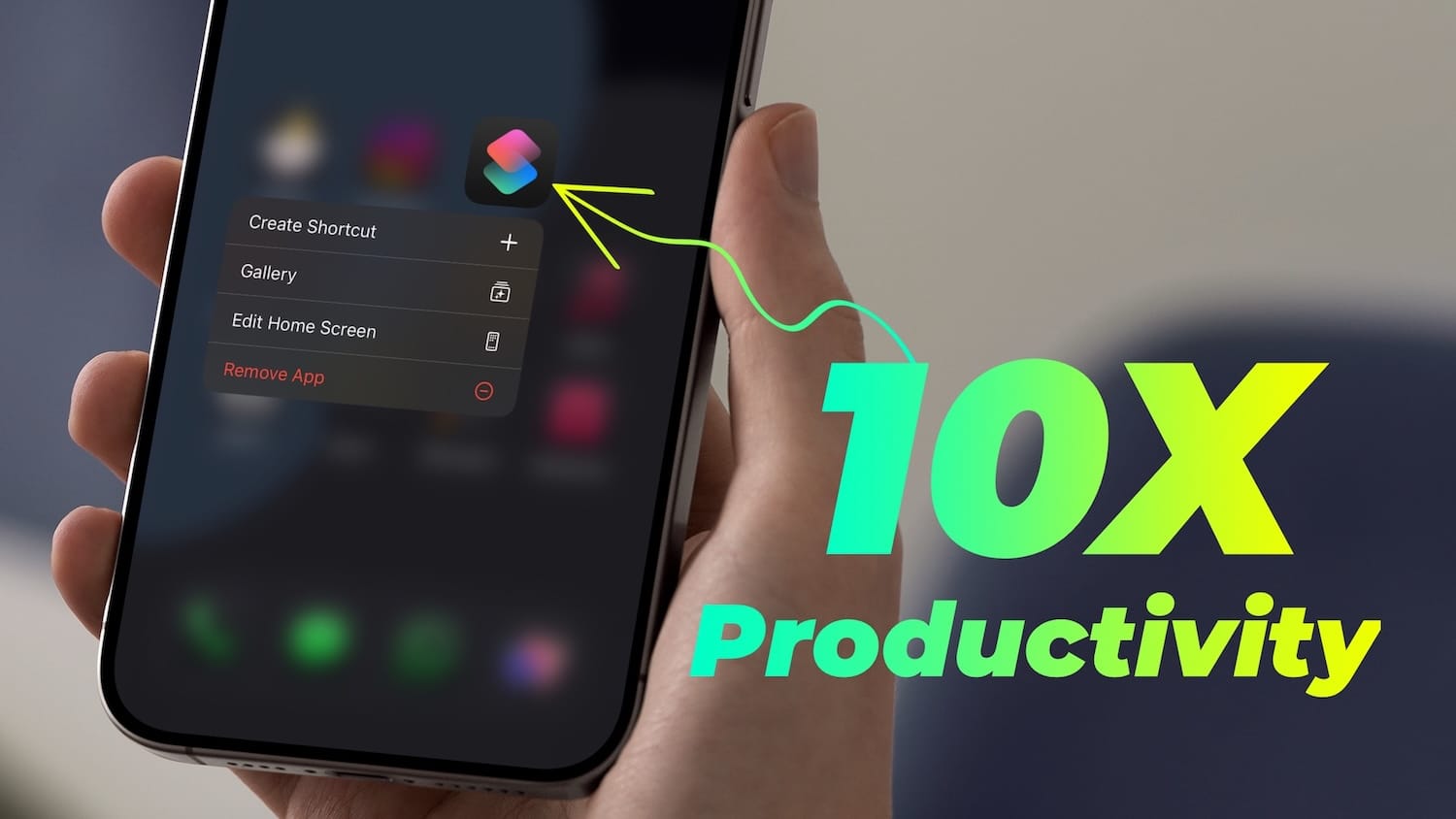
Comments ()