How to Remove Shortcuts Menu Bar Icon on Mac
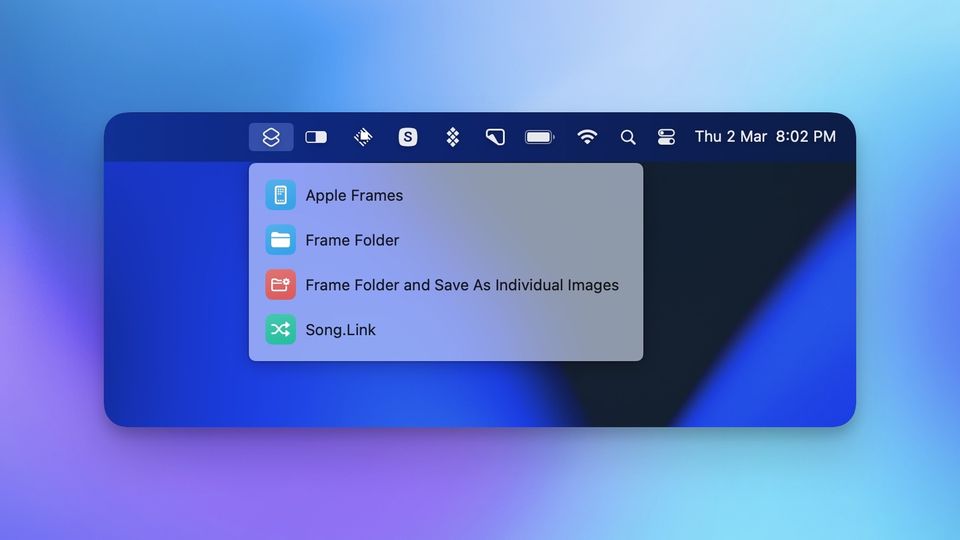
The Shortcuts app on Mac adds a menu bar icon to help you run your favorite shortcuts easily. What we don’t like about this arrangement is that the menu bar icon is persistent and doesn’t go away even when you quit or force quit the app on your Mac. It turns out that removing the shortcuts menu bar icon is not as simple as it is for other apps. If you don’t want the Shortcuts app to occupy the precious and limited space in your Mac’s menu bar, here is how you can remove the Shortcuts menu bar icon on Mac.
Remove the Shortcuts menu bar icon on Mac
Removing the menu bar icon for apps can be a bit confusing. While some apps remove their menu bar icon as soon as you quit them, some apps, like the Fantastical calendar app, have their own menu bar item that you need to quit separately. If you want to remove the menu bar icon for a system utility like Wi-Fi and Bluetooth, you will have to hold down the command button (⌘) and click and drag them out of your menu bar.
As if the whole process was not already convoluted, you cannot remove the Shortcuts app icon by using any of these methods. There are a few extra steps you need to take to remove the Shortcuts menu bar icon.
1. Use Spotlight (⌘+Space) to launch the Shortcuts app on your Mac. Alternatively, go to Finder → Applications → Shortcuts and double-tap to open it.

2. Choose the Menu Bar folder in the left-hand sidebar.
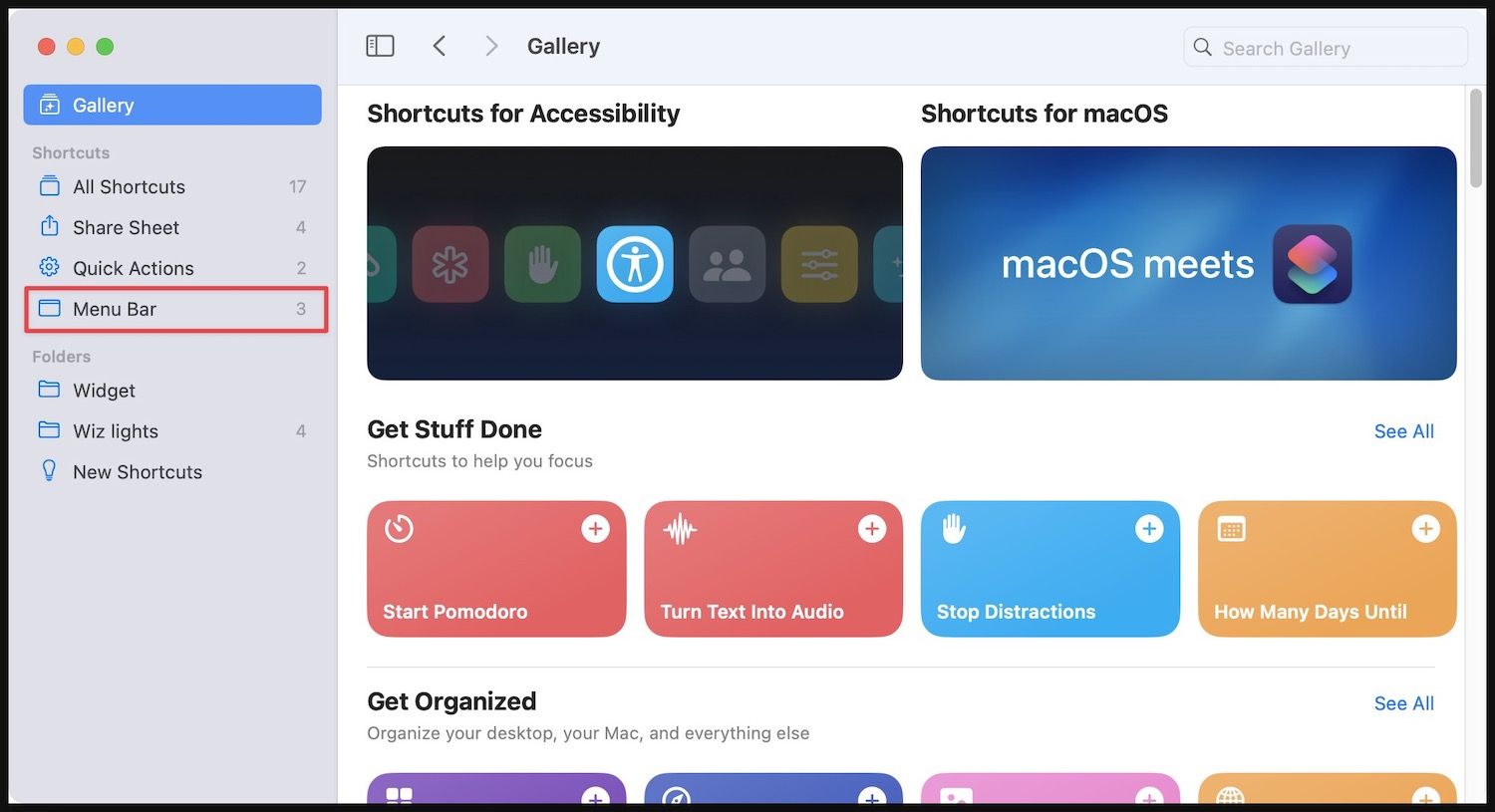
3. Right-click (Control+click) on a shortcut and choose the Remove from Menu Bar option.
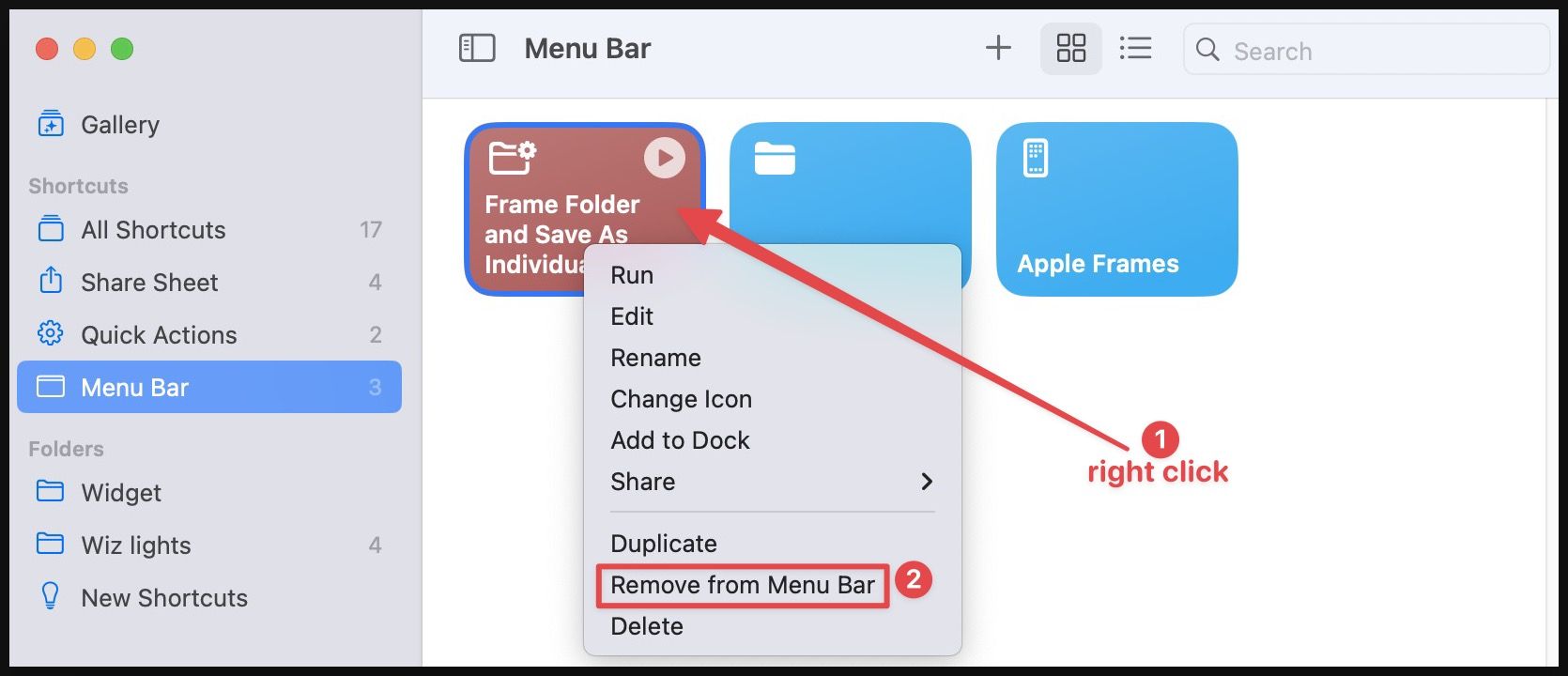
4. Do this for all the shortcuts in the Menu Bar folder, so it’s empty.
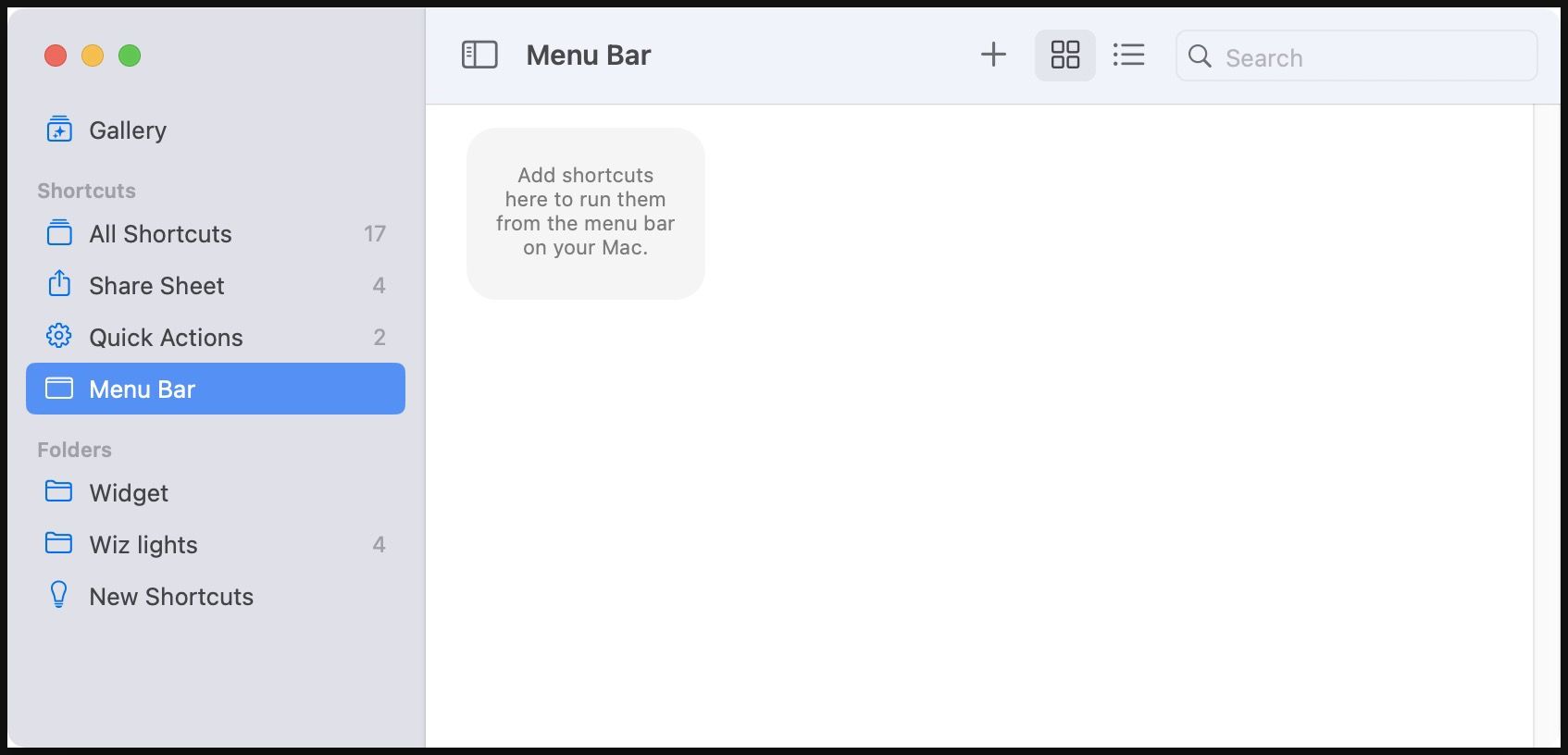
That should remove the Shortcuts app icon from the menu bar on your Mac.
Run shortcuts from the menu bar on Mac
If you want to bring back the Shortcuts menu bar icon to run shortcuts, you can do it by reversing the step.
1. Launch the Shortcuts app on your Mac by using Spotlight or go to Finder → Applications → Shortcuts and double-tap to open it.

2. Now, drag and drop the shortcuts you want to access via the menu bar in the Menu Bar folder in the Shortcuts app.
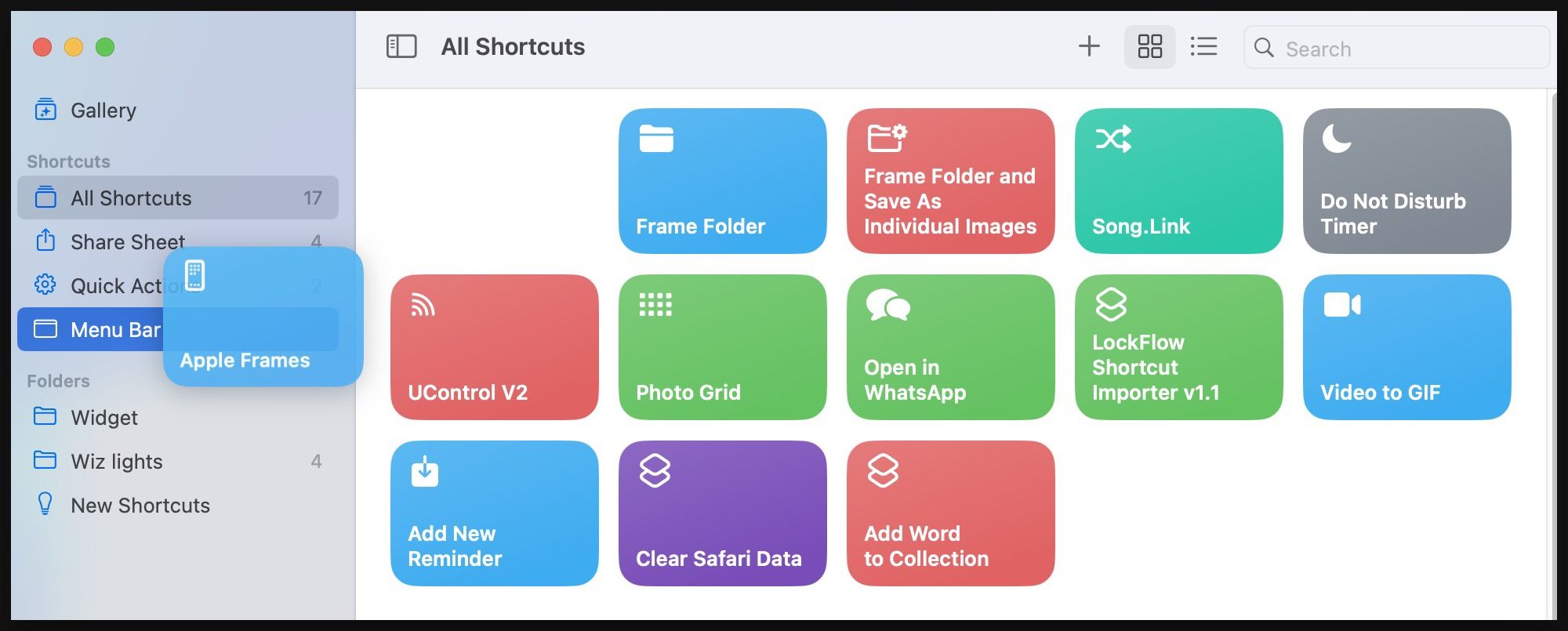
3. As you can see the shortcut I dragged in the Menu Bar folder is now accessible via the macOS menu bar.
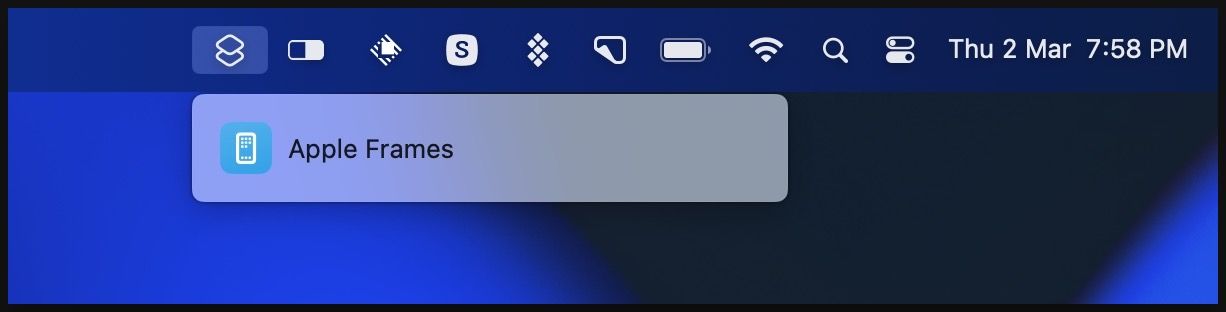
Remove the menu bar icon of the Shortcuts app
We think Apple should change this behavior and allow users to remove the menu bar icon of the Shortcuts app by simply quitting it. However, until that happens, we are stuck with this cumbersome method. Before you go, if you love the Shortcuts app, check out the best shortcuts for iPhone and Mac you can use to simplify your tasks.

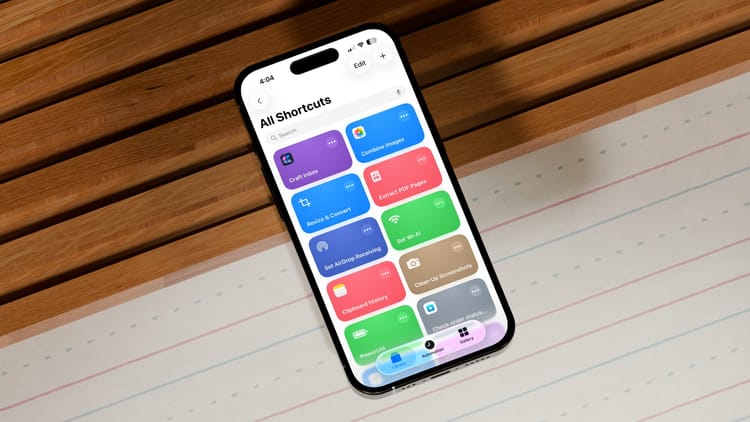

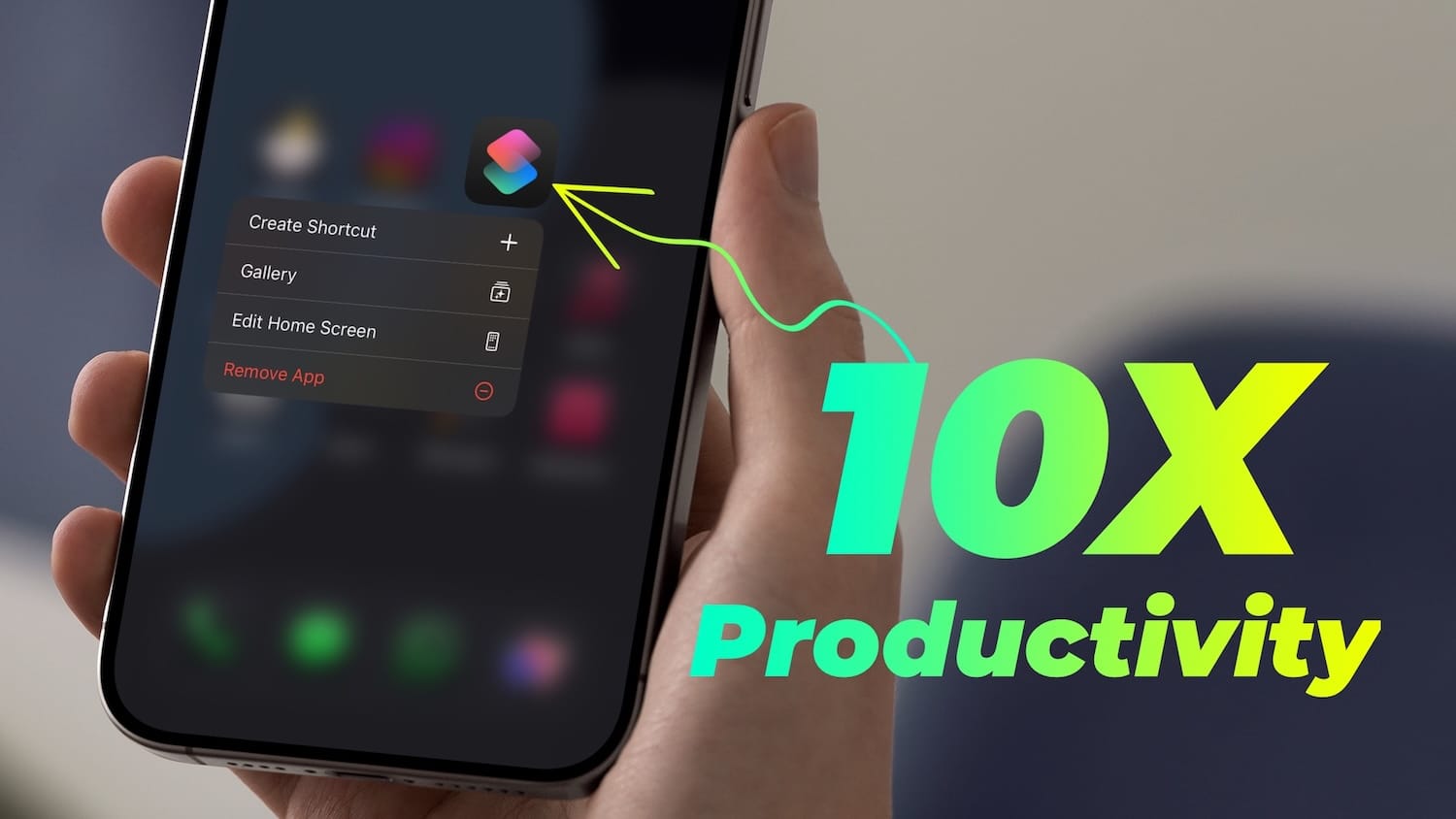
Comments ()