3 Methods to Check Magic Mouse Battery on Mac

Magic Mouse is one of the best Mac accessories you can buy, especially if you use an external monitor. It’s precise, easy to set up and use, and supports gestures. It’s the gestures support that has kept me as a devout Magic Mouse user, even when there are so many options in the market.
So, I bear with Magic Mouse’s awkward charging situation. One way to minimize the impact of the fact that you cannot use your Magic Mouse while charging is to keep an eye on its battery levels and always keep it charged so your work is not impacted.
Here are three methods you can use to check the Magic Mouse battery level on a Mac.
Method 1: Use the System Settings app to check Magic Mouse battery levels
You can use the System Settings app on your Mac to check your Magic Mouse’s battery percentage. Here’s how you do it:
1. Use the Apple Menu to open the System Settings app.
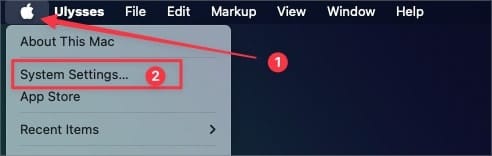
2. Scroll down the left sidebar to the bottom and click on Mouse.
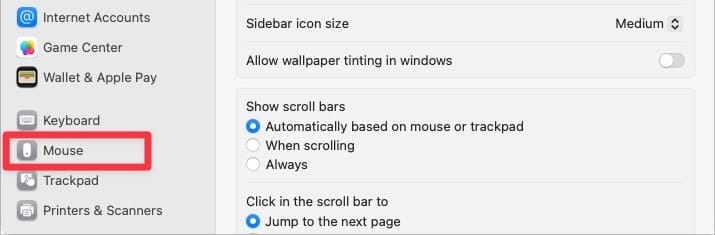
3. You will see the battery percentage at the top, as marked in the screenshot.
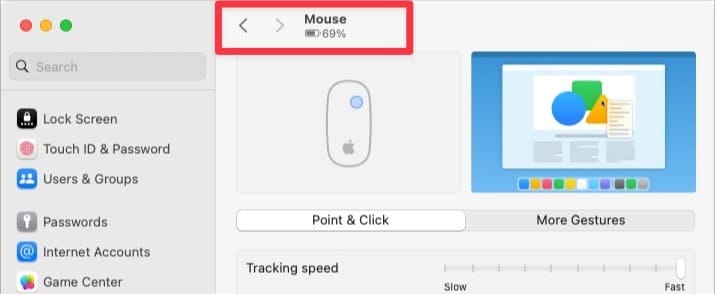
Method 2: Use macOS Control Center to check Magic Mouse battery
If you don’t want to dive into the settings of your Mac, you can use your Mac’s Control Center to check the battery level of your Magic Mouse.
1. Click on the Control Center icon in the Menu Bar.
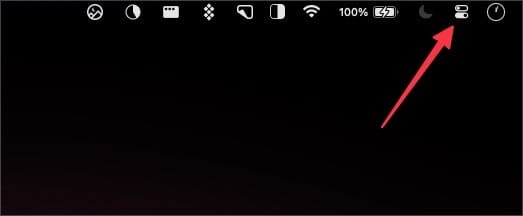
2. Now, click on the Bluetooth toggle.
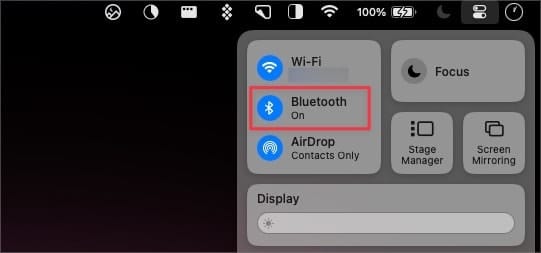
3. Here, you can see your Magic Mouse battery levels along with the battery level of all connected Bluetooth devices.
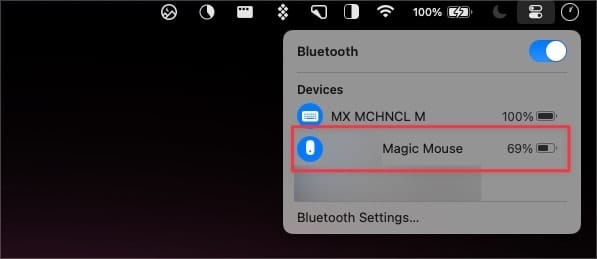
Method 3: Use macOS battery widget to track Magic Mouse battery
The first two methods are active methods to check your Magic Mouse’s battery, meaning you have to consciously make an effort to check the remaining battery of your Magic Mouse.
If you want a passive way to keep an eye on your Magic’s Mouse battery percentage level, you can use macOS Sonoma’s desktop widget feature.
1. Right-click anywhere on your Mac desktop and choose the Edit widgets option.
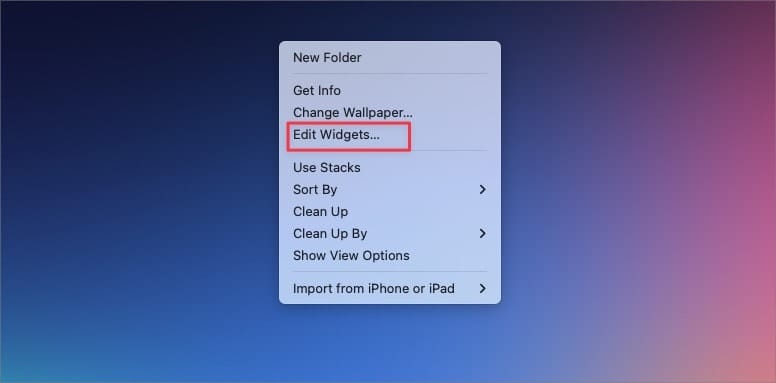
2. Find the Battery widget in the left sidebar and click to open it.
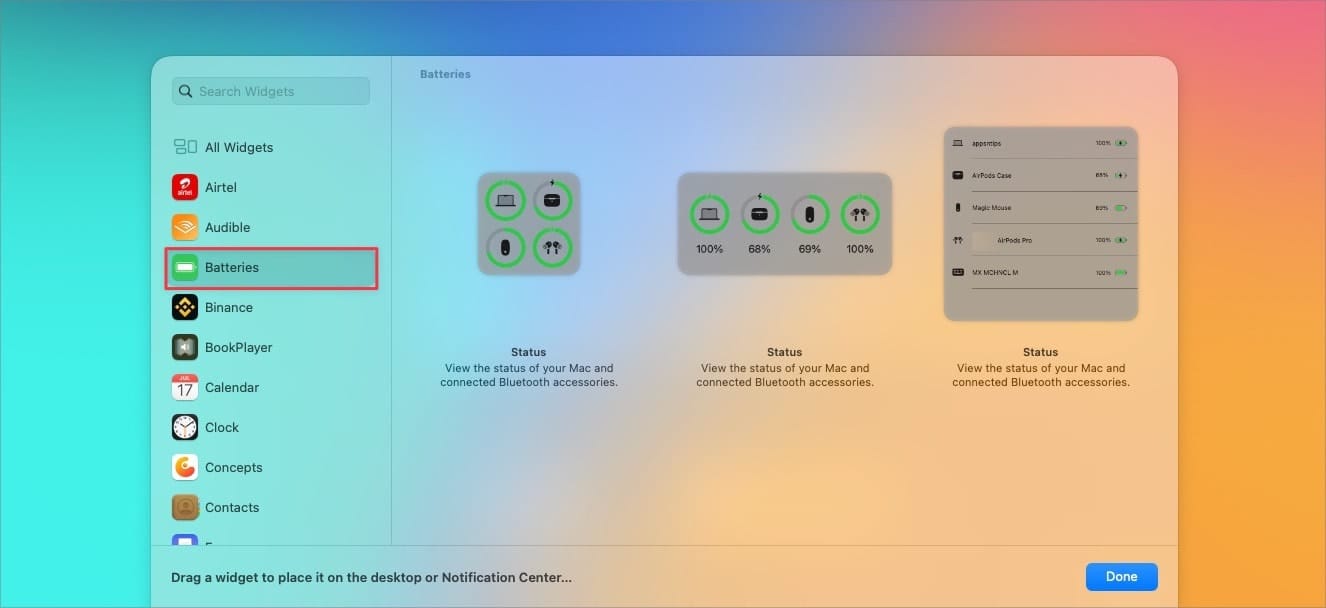
3. There are three widget sizes available. If you want to see a graphical representation of battery levels, choose the small or the medium widget. If you want the exact battery percentage levels, add the large widget.
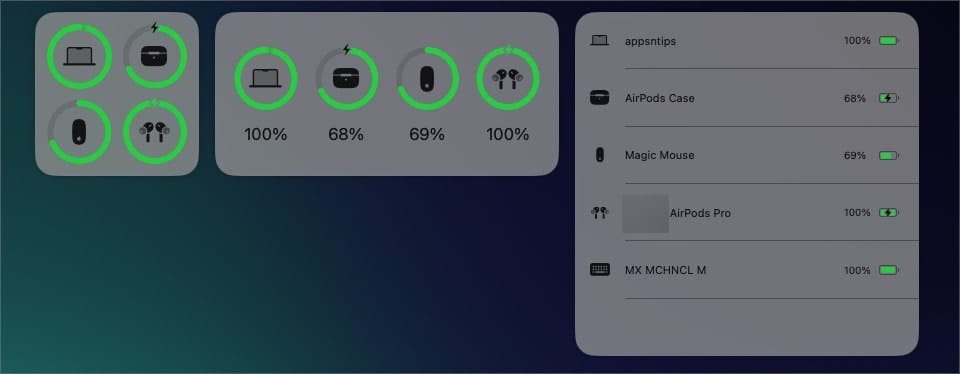
Track your Magic Mouse battery and never be surprised
Now you know how to track and check the battery percentage level of your Magic Mouse. Let us know which method you prefer and why. Before you go, read our guide on how to zoom on Mac using Magic Mouse.

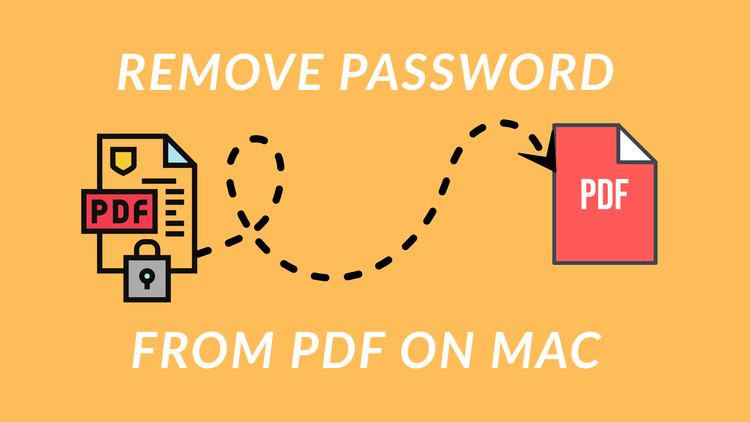


Comments ()