The Best Photo Editing Apps for Mac in 2024

I recently upgraded to the iPhone 15 Pro, and I am constantly amazed by the images it produces. Since the iPhone 15 Pro can also shoot in RAW, it gives me manual control over the edits I apply to my photos. While you can edit photos directly on the iPhone, if you want to make serious edits, getting a full-fledged photo editing app on the Mac is the way to go. Here are the best photo editing apps for Mac you should get in 2024.
Best Photo Editing apps for Mac in 2024
- 1. Affinity Photo
- 2. Luminar Neo
- 3. Adobe Photoshop Lightroom
- 4. Darkroom
- 5. Photomator
- 6. CameraBag Photo
- 7. GIMP
- 8. Fotor Photo Editor
- 9. darktable
- 10. Photoscape X
1. Affinity Photo 2
Affinity Photo has always been one of the top photo editing apps on Mac, and with its latest version 2 update, it has become even better. The app is made for real-time editing and can handle massive images without any hiccups. It features professional editing tools and supports almost all the know file formats, including JPG, TIFF, PNG, GIF, PDF, PSD, and RAW photos. Photo editors will be happy to know that they get all the quick photo editing features, including red-eye removal, cropping, selection, painting and drawing tools, color correction tools, masks, filters, layers, and more. It also features an uncluttered UI with clearly marked tools which are both easy to find and use.
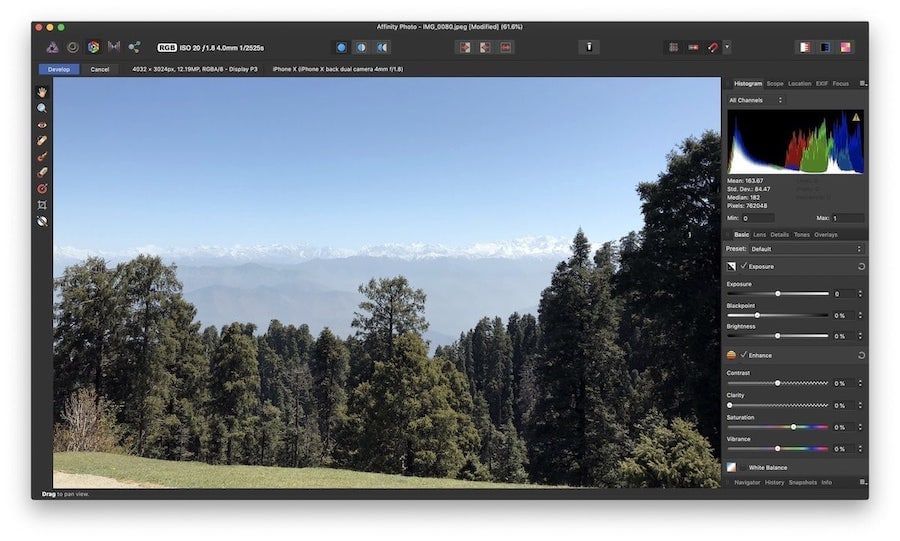
Affinity Photo 2 also brings support for extensive keyboard shortcuts which makes the photo editing more enjoyable and fast once you put some time into learning the software. While there is a bit of learning curve, which is understandable, the developers offer tons of written and video tutorials which is more than enough to get anyone started. I am also fond of its non-destructive photo editing approach which keeps the original photo intact until you manually override it with your edited photo. There’s also support for extensive history and users can easily undo/redo changes up to 8000 steps.
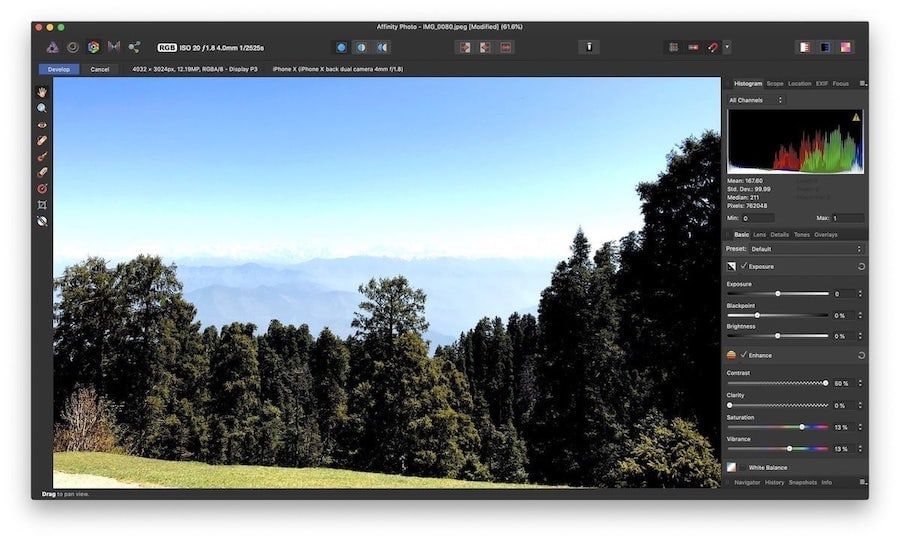
The version 2 update has enhanced the app's RAW photo editing capabilities. Now you can shoot in RAW and enjoy an end-to-end 32-bit photo editing experience with no loss in quality. The app also offers an enormous library of brushes and support for breathtaking compositions with unlimited layers and effects. Add that to the fact that it's a one-time payment app, and you have a photo editing app for Mac that has no competition in the market.
Get Affinity Photo 2: $69.99
2. Luminar Neo
Luminar Neo is a full-fledged pro photo editing tool for Mac which is also the easiest to use. Since I switched from Affinity Photo to Luminar, I have more than halved the time I used to spend on photo editing without any drop in quality. That is a deal that I am going to take any day. The before and after photo you can see in the Affinity Photo section took me around 5 minutes to edit, while the picture you see below took me just one click. It is because Luminar Neo comes with a set of more than 60 filters and uses artificial intelligence to enhance your photos with just a click.
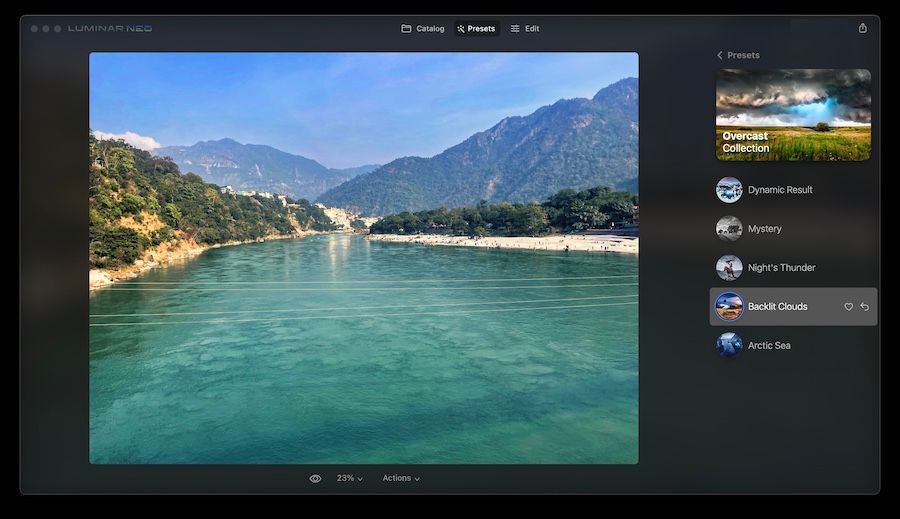
The filters use a set of pre-configured presets that change depending on the subject of the picture. In my experience, Luminar Neo works best for portraits and scenic shots. Luminar Neo also lets you adjust the presets if you don’t like the results. You have access to all the photo editing tools such as masks, layers, gradients, color correction, and more. You can use them to make manual changes to your photo, just as you do with any other pro photo editing app. The filters allow you to get near the end result with just one click. From there, you can make the minute adjustments to get your perfect photo.
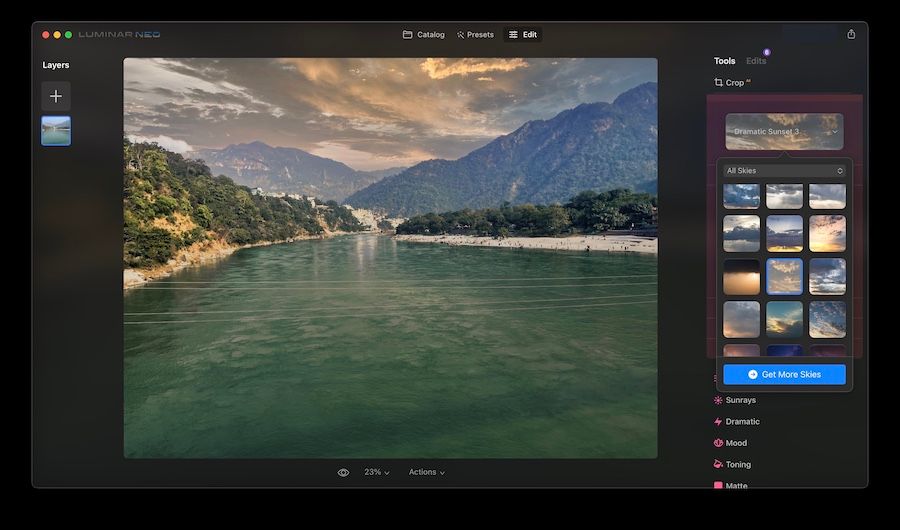
Luminar Neo excels at editing landscape and portrait bokeh shots. Its Sky AI tool automatically identifies water and sky and then seamlessly changes the sky with the selected replacement sky, adds realistic reflections in the water, and intelligently relights the scene. Similarly, the Portrait Bokeh AI tool lets apply the bokeh effect to portrait shots and adjust the blur radius, intensity, and more. Other popular AI tools include Relight AI, which relights backlit photos or darkened images, Portrait Background Removal AI, which lets you replace the background, Face AI, which selectively targets a subject’s face, eyes, and mouth and makes them vivid and bright, and many others.
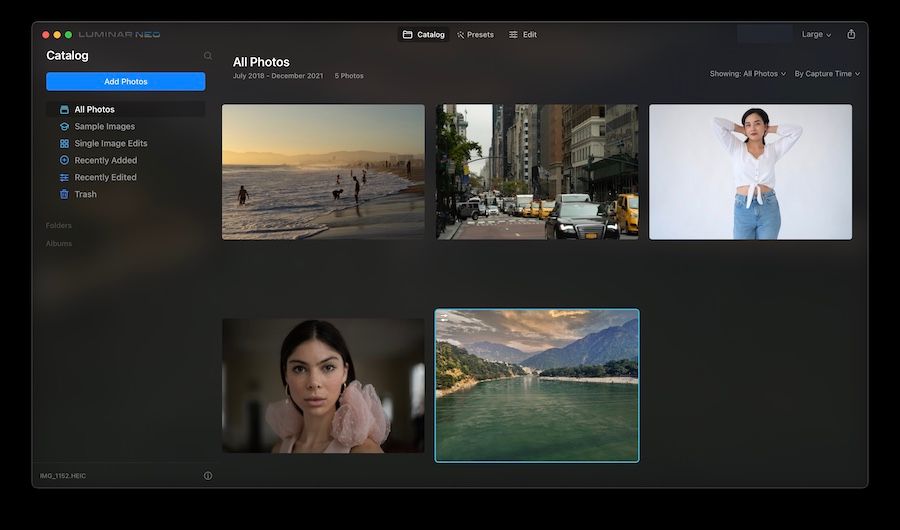
Luminar Neo also has a built-in DAM. You can organize, favorite, browse, and sort photos just like you can do on Adobe Lightroom. Like Affinity Photo and other pro photo editing apps mentioned in this section, Luminar Neo is a beast when it comes to photo editing. However, it’s a beast that can be easily tamed and used to perfection without creating any problems. Whether you are a professional photo editor who needs to save time or an amateur who wants to learn professional photo editing, Luminar Neo is a great photo editing tool for either use case.
Get Luminar Neo: $99/year or $149 for lifetime
3. Adobe Photoshop Lightroom
No photo editing app list can be complete with mentioning Adobe Photoshop Lightroom as it is one of the most powerful photo editing app that you can get on your Mac. Apart from the obvious photo editing features, the biggest benefit of using Adobe Photoshop Lightroom is that it comes with a fully functional Digital Asset Management or DAM which allows users to not only manage their entire photo catalogue but also upload it to cloud so you can access it from anywhere. That is one of the biggest strength of Adobe Lightroom and if that is something you want, currently, there’s no better app out there.
Coming back to the photo editing tools, Adobe Lightroom is packed with features. You get all the basic editing tools, including blend, blur, layers, color correction, color matching, and more. You also get access to expert photo editing tools such as object remover, automatic subject selection, customizable presets, custom categorization, batch processing, and more.
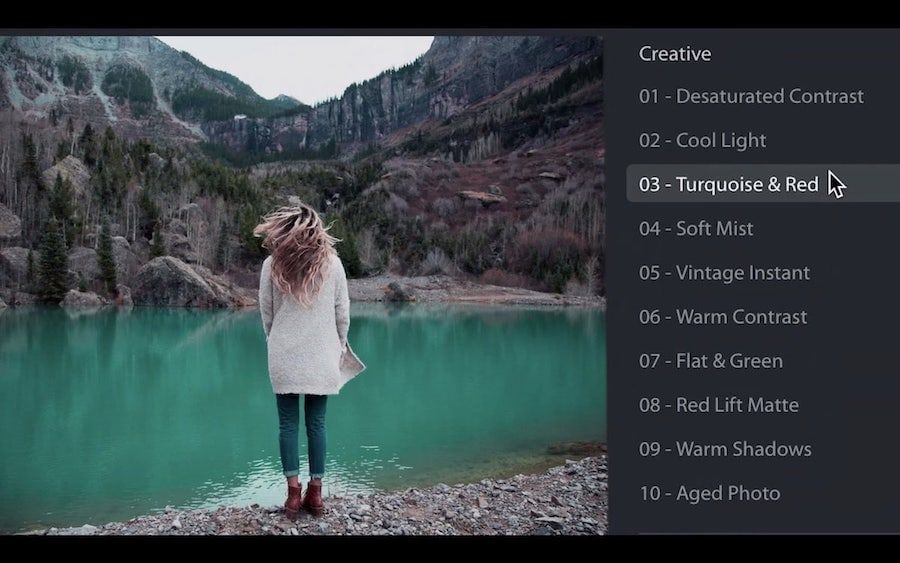
I love its easy-to-use sliders that give users complete control over the light and color properties of their photos. It also lets you shift focus and sharpen your photos to highlight your subject or reduce distraction in the image. Adobe Lightroom might not be as easy as Luminar, but it doesn’t lag when it comes to power.
Another benefit of Lightroom is that it makes collaboration with other editors very convenient. Since all your assets live online and your edits are shareable, anyone with a Lightroom license can take over the editing. The only problem with Adobe Lightroom is its subscription-based pricing system which makes this only viable for people who use it professionally. If you are using the app for yourself, both Affinity Photo and Luminar will serve you better, as far as return on investment is concerned.
Get Adobe Photoshop Lightroom: $9.9/month
4. Darkroom
If you want the Lightroom experience but don’t want to spend as much, Darkroom is the app for you. What I love about this app is that it automatically imports my Apple Photos library, so there’s no need to import any new photos I take. Like Lightroom, Darkroom is available on Mac, iPhone, and iPad and syncs all your edits and settings across devices.
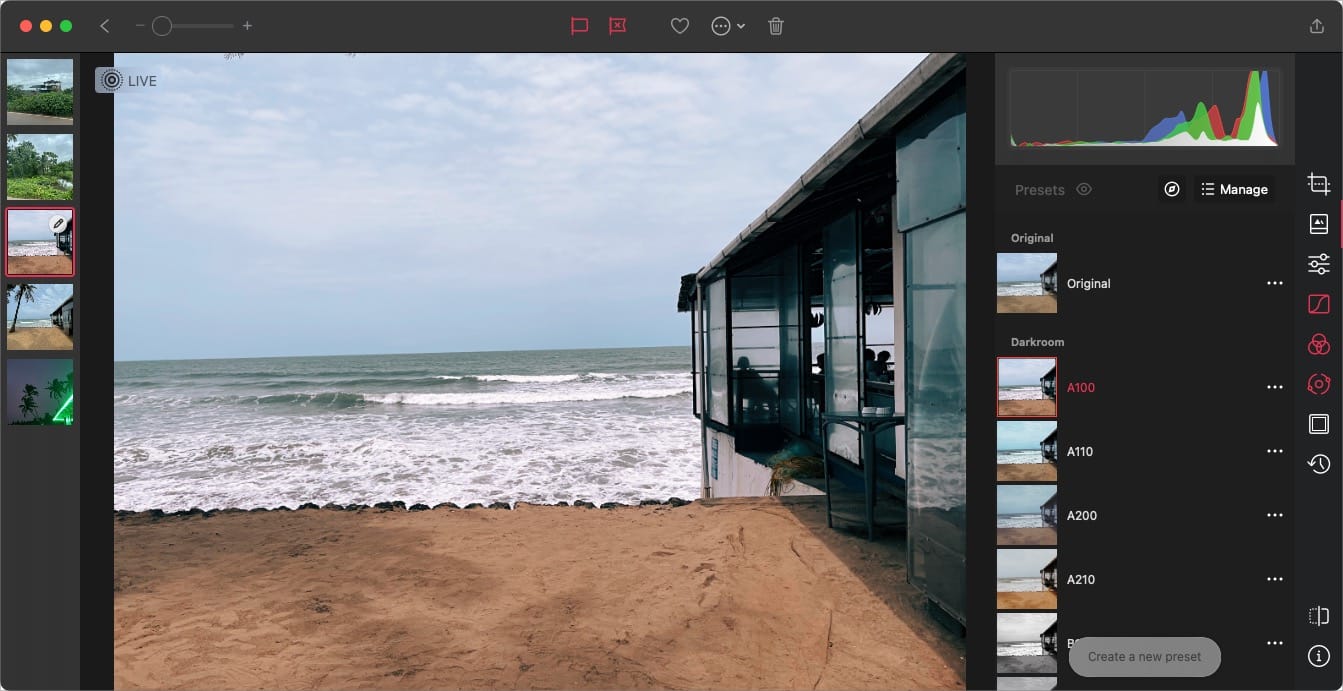
Darkroom supports non-destructive photo editing, meaning any edits you make, you can revert in the future. It also supports RAW image editing, giving you total control over the edits. I also love the presets in Darkroom. The filters are extremely well done and allow me to apply a 1-click edit to my photos.
Darkroom also offers good cropping tools. You can crop photos, correct perspectives, straighten your photos, crop photos in different popular formats, and more. With the latest update, Darkroom has added Masks, allowing you to apply Linear, Radial, Color, and Luminance Masks.
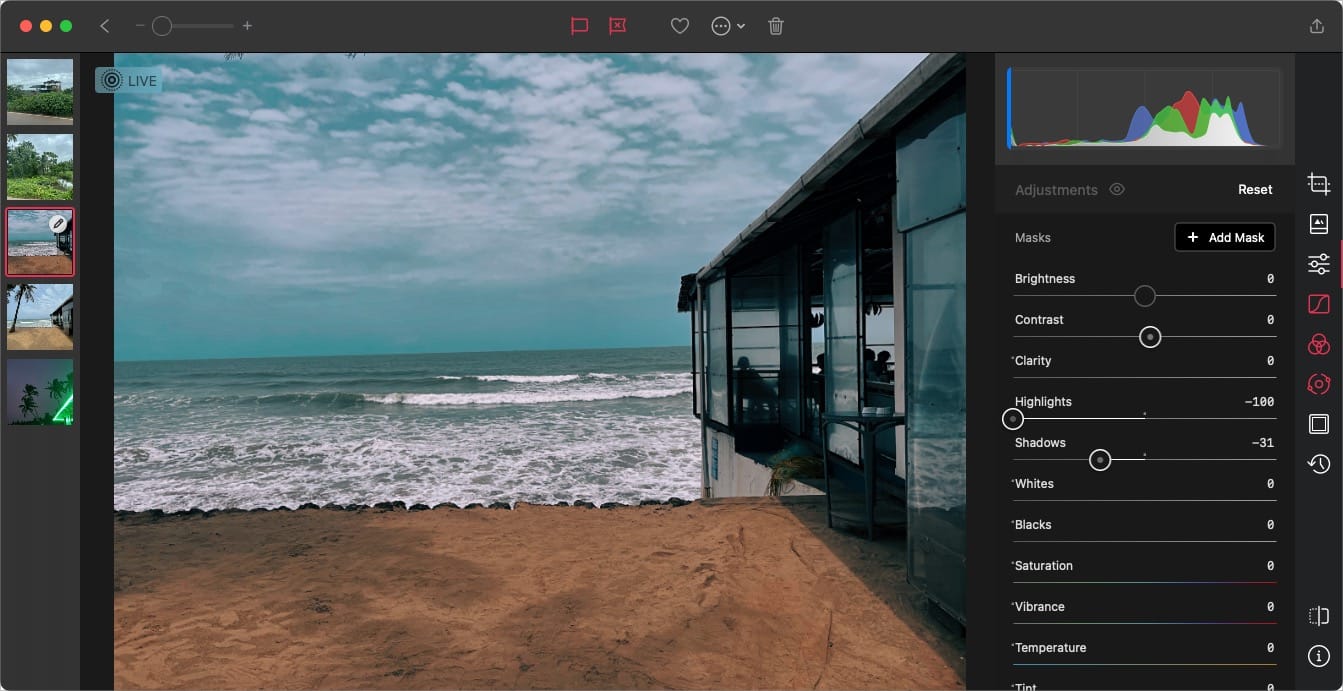
Darkroom works on a freemium model. Most of the basic editing features are free to use. However, if you want to use advanced tools like color grading, AI masks, premium presets, and more, you will have to subscribe to Darkroom+. You can get it for $32.99/year or $ 74.99-lifetime purchase.
Get Darkroom: Free, $32.99/year, $74.99 for lifetime
5. Photomator
Photomator is a brand new photo editing software from the makers of Pixelmator, and it’s one of the best photo editing apps you can use on your iPhone, iPad, and Mac. It packs a collection of powerful photo editing tools, including color adjustment, a repair tool for removing objects, automatic photo enhancement, image upscaling, denoising, and more.
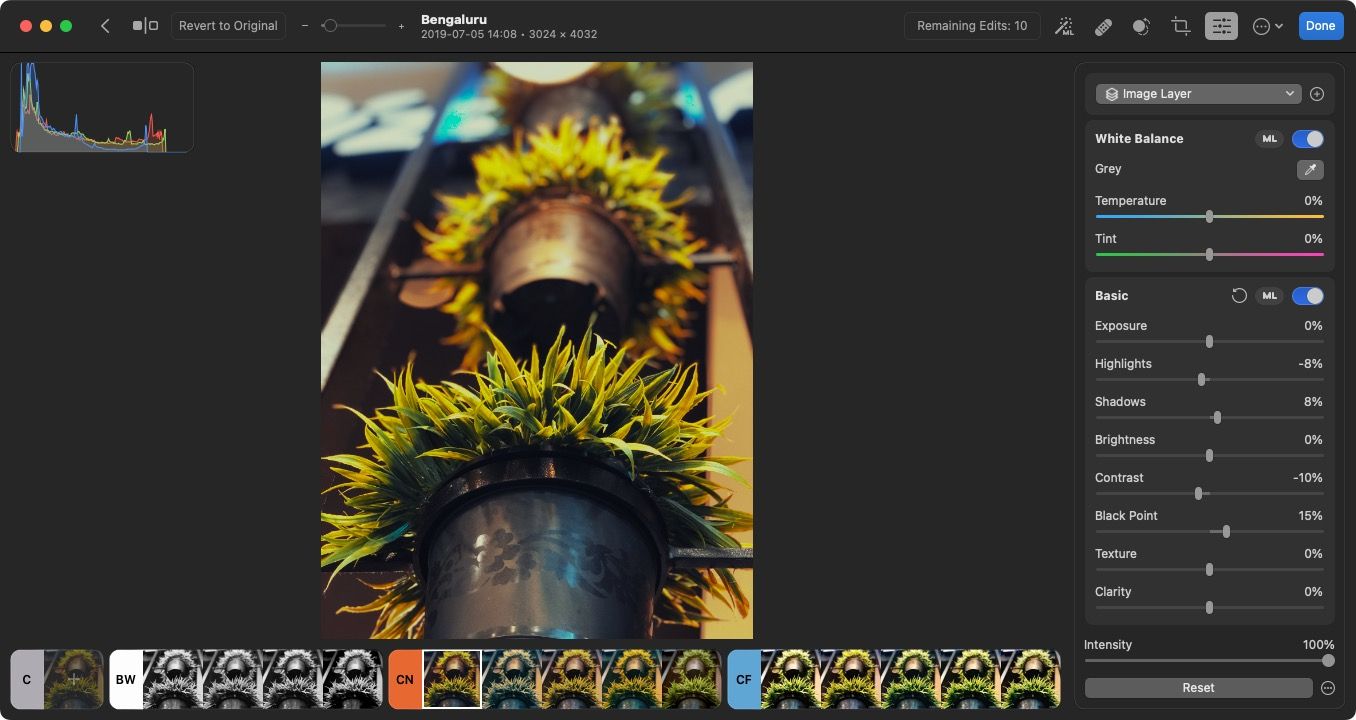
One of the best things about Photomator is that it’s a native Mac app, so you get super-fast operation and a familiar native user interface. Since it's cross-platform, you can use Photomator to edit your photos on Mac, iPhone, and iPad. We also love that Photomator supports over 600 RAW image formats, allowing you to edit all kinds of photos.
Like other pro photo editing software, Photomator support automatic subject, sky, and background selections using AI, allowing you to select and edit specific parts of photos. You can also batch-edit photos and apply edits to multiple images for a faster editing environment.
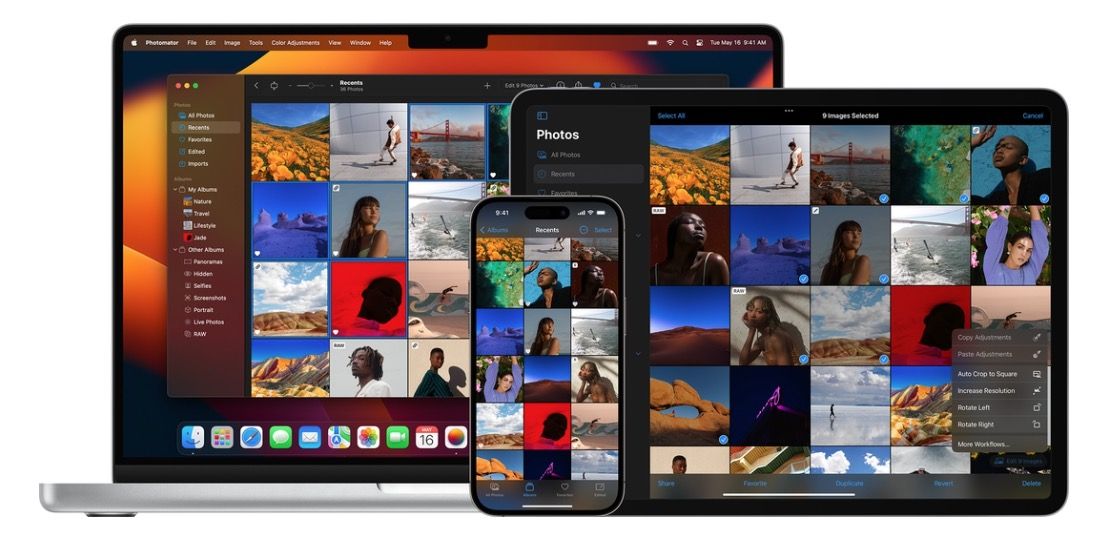
We also find the app easy to learn and use. If you are new to photo editing, Photomator is a great place to start acquiring photo editing skills. Photomator is one of the best photo editing apps for Mac, and perfect for anyone who wants more than what Apple Photos offers.
Download Photomator: 1-week free trial, $4.99/month, $29.99/year, $99.99 for lifetime
6. CameraBag Photo
Another excellent photo editing app that you can use is the CameraBag Photo app. The app is that it comes hundreds of presets that let you quickly edit your photos. It feels like a simpler and better version of Adobe Lightroom CC. What I love most about this app is that it scales with your editing skills. If you are a beginner, you can hover over the presets and see how they will change your photo. Once you are happy with a preset, click on it once to apply it.

I also love that the CameraBag Photo app offers a proper organization for presets. It narrows down the presets you need to try out depending on the image you are editing. For example, if you are editing a photo of a landscape, you look for presets inside the Landscape menu. There’s also a Quicklook button that lets you quickly see the effects of presets on your photo.
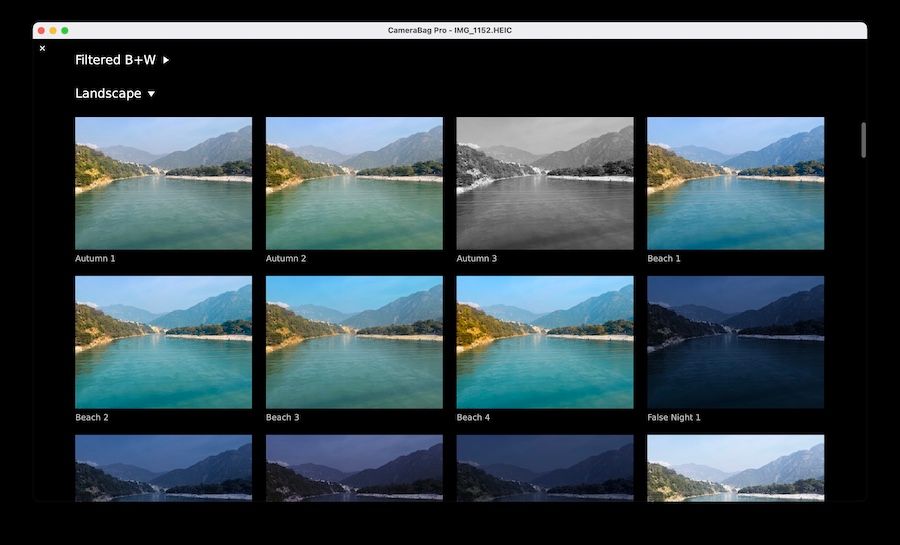
Once you are ready to learn photo editing and have more control over your photo editing process, you can dive into the details. Every preset has its own setting panel that lets you play with image editing attributes such as exposure, highlights, saturation, and more. If you don’t want to use presets, you can use the Adjustments menu to manipulate your images directly.

You also get pro image editing features like the ability to edit RAW files and 16-bit PNGs, smoother and better tone curves, custom presets, flexible tile-based workspace, and so much more. If you are looking for a full-fledged photo editing app that is also easy to use, you should check out CameraBag Photo.
Get CameraBag Photo: $35 / free on SetApp
7. GIMP
GIMP is Adobe Photoshop for people who like open-source software. GIMP or GNU Image Manipulation Program is packed with features and allows you to make pro-level editing of your photos. Since it is an open-source app, it is completely free of charge. That said, GIMP also comes with the problems that most open-source app suffer from which is to say that it’s UI looks old and is not at all user friendly. In fact, GIMP is one of the hardest image editing apps you will find on this list. You will need to spend quite a bit of time in learning its ins and outs and only then will you be able to take full advantage of its potential.
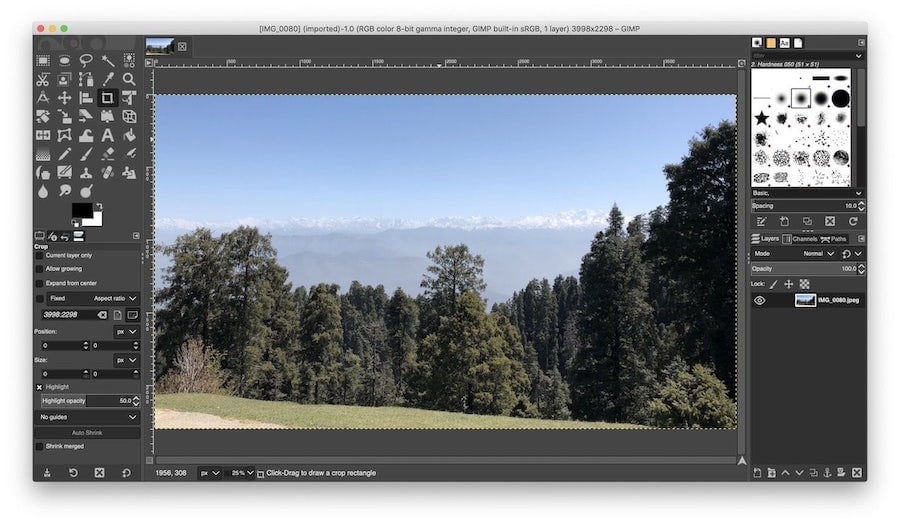
I found GIMP to be too hard for my taste. I remember one time I mistakenly made a change to its workspace and it took me almost 15-20 minutes to get it back to the version I was familiar with. That being said, thousands and thousands of Mac owners are using GIMP everyday for their photo editing needs, so, I might be an anomaly here. Once you put in enough time to learn GIMP, you will find that it has all the features that you need now and might need in the future.
Get Gimp: Free
8. Fotor Photo Editor
If you are looking for a free yet accessible photo editing software, take a look at the Fotor Photo Editor. It might not be as powerful as GIMP but it is fairly easy to learn which makes this a great image editing app for beginners. The app supports importing and exporting of a wide range of image formats including TIFF, JPEG, and PNG, and even RAW files. When it comes to features, Fotor brings enough tools that you won’t find it dragging you down unless you are a pro user.
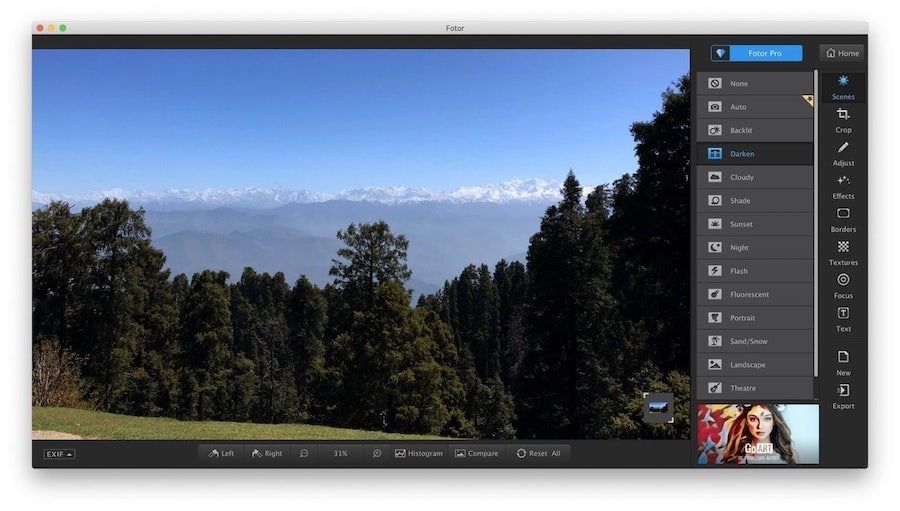
One of my favorite tool of Fotor is batch processing. It allows me to apply preset conditions to images in batches thereby saving me a lot of time. Recently, the app also launched an AI image enhancer feature that lets you upload and enhance images with one click. Other features of Fotor include effects, borders, the ability to create collages, tilt-shift, AI image generator, and more. To explain simply, Fotor is basically an easier and watered-down version of Lightroom, Luminar, or other pro image editing apps for Mac on this list.
Fotor is available both as a native Mac app and web app. While the app is free, recently it has also released a Fotor Pro version which brings more features and costs $39.99/year. You can compare the free and paid version of Fotor by clicking on this link.
Get Fotor: Free
9. darktable
If you read the article thoroughly, which I hope that you did, you will know that all the pro photo editing apps that I mentioned above, including Lightroom, Luminar, Affinity Photo, and Pixelmator Pro support RAW files so it wasn’t really necessary to create this section. Especially because if you are a professional who works only with RAW photos, you must be already using quite pricey RAW photo editor. Still, I was so impressed with this app that I didn’t, not want to include this on my list, especially when it’s completely free to use.
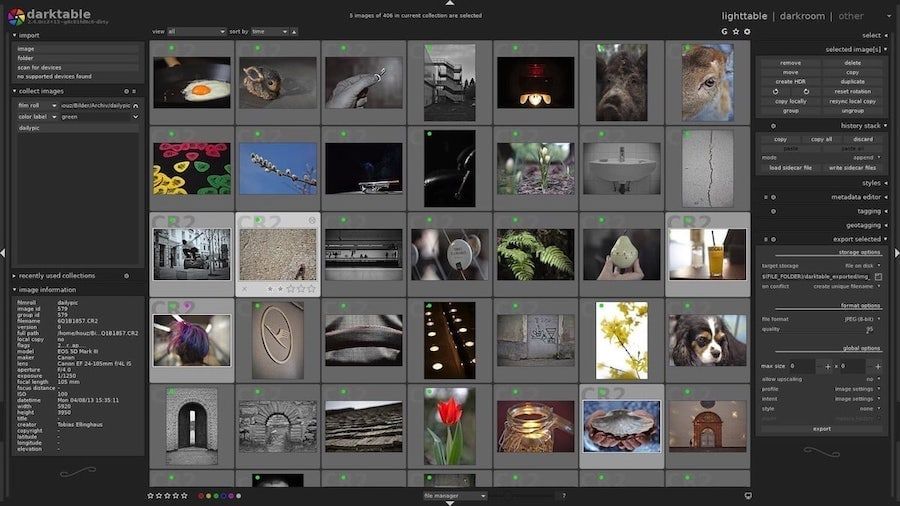
In fact, the description on its website articulate things about this app far better than I could so I will just post it here, “darktable is an open source photography workflow application and raw developer. A virtual light-table and darkroom for photographers. It manages your digital negatives in a database, lets you view them through a zoomable light-table, and enables you to develop raw images and enhance them.” If this is something you need, you should click on the link to download it right now.
Get darktable: Free
10. Photoscape X
Photoscape X is another excellent free app for editing photos on the Mac. While the app does have a pro version that costs money, the free version is more than enough for most users. Apart from the usual tools like resize, crop, rotate, merge, and more, you also get access to pro tools such as color adjustments, filters, de-noising, batch editing, and more.
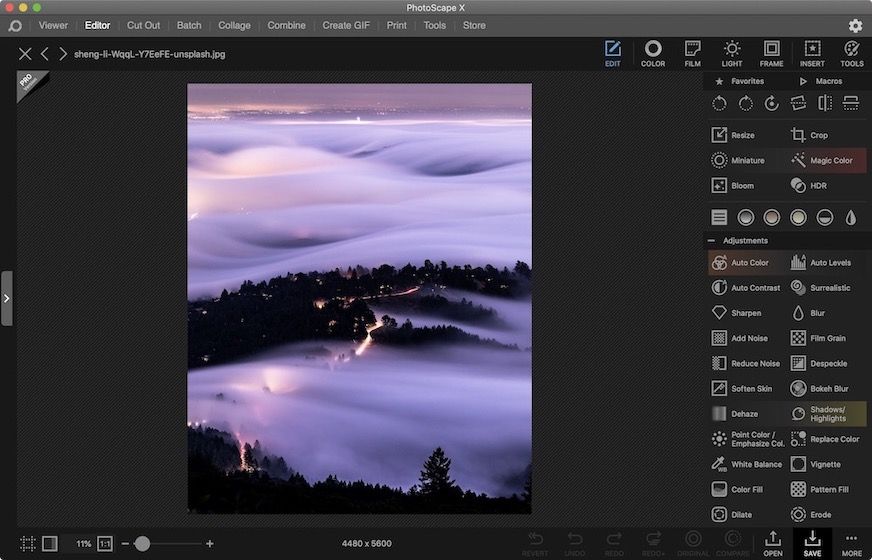
The interface of the app is functional. So, while it won’t win any design awards, you will find it easier to use. You get the main panels at the top. Here, you can choose between collage, edit, view, GIF, and more. I like that panels are separated depending on tasks. This helps in keeping the side panel, which hosts all your editing tools, clean.
The app supports most of the popular image formats, including RAW. I did find that the app took a bit more time to process large files, but overall, my experience was good enough to include this on the list.
Get Photoscape X: Free, in-app purchases
Best photo editing software for Mac: final thoughts
While all these photo editing apps are good, you will find that some of them suit you better than the others. For me, Luminar and Affinity Photo work the best and hence I am still sticking to those two. But you should choose the one that fits your editing style and needs. If you find this article informative, comment below to tell us which photo editing app you found to be the best for you.

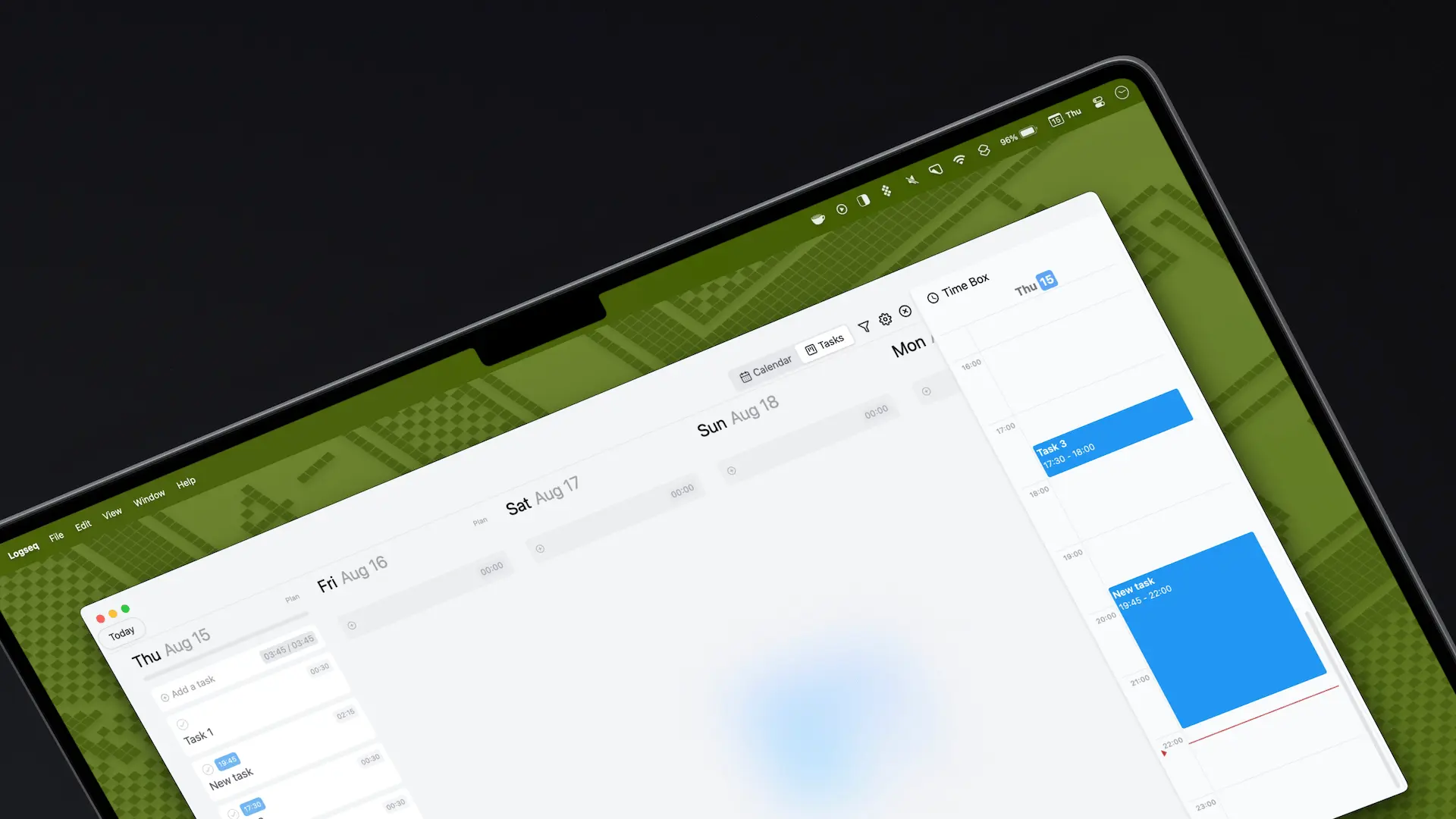

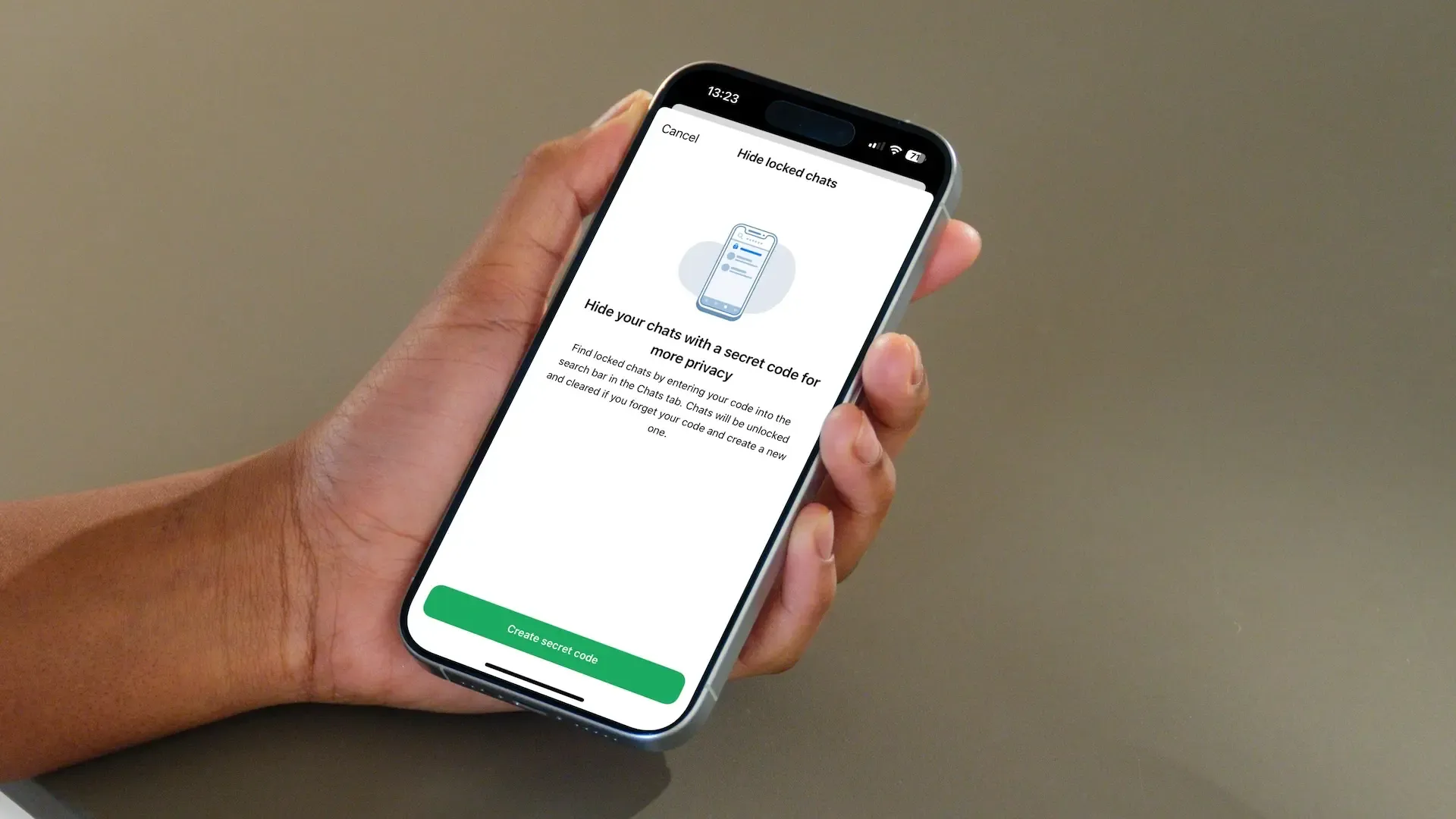
Comments ()