How to Remove Multiple Apps from iPhone Home Screen
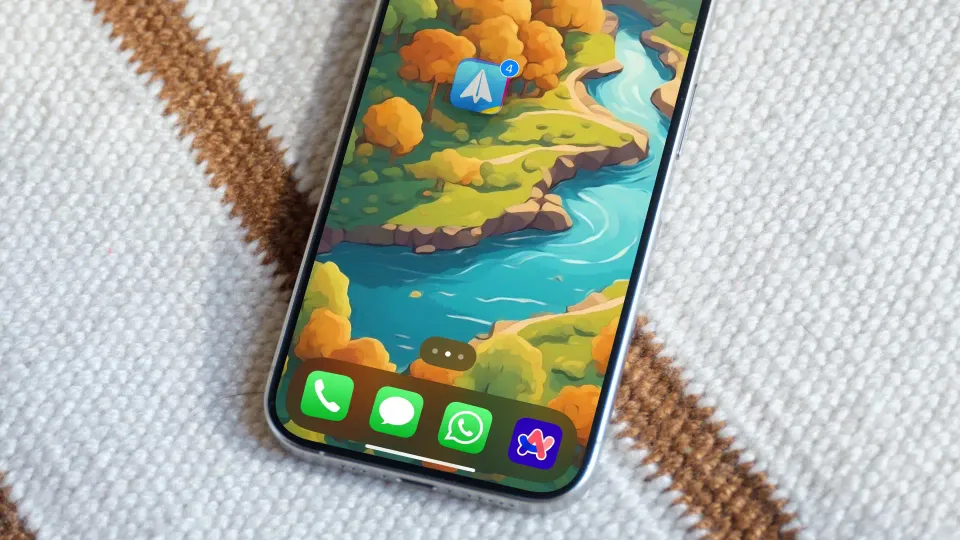
Most iPhone users know that you can drag one app and then tap on other apps to select and move multiple apps on iPhone from one Home Screen page to another. However, not many users know that you can use the same feature to remove multiple apps from iPhone Home Screen. Here’s how you do it.
Remove multiple apps from iPhone Home Screen
If you want to hide apps on your iPhone, you can remove them from the Home Screen. However, removing apps one by one can be a tedious affair. That’s why, we will show you how to remove multiple apps from your iPhone Home Screen in seconds.
1. Long-press anywhere on your iPhone’s Home Screen to start the Jiggle mode.
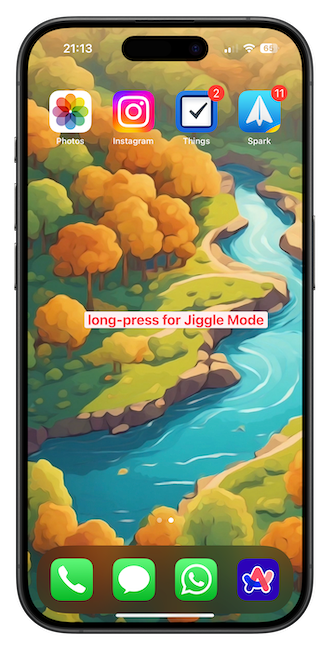
2. Now drag one of the apps and tap on all the other apps you want to remove to select them.
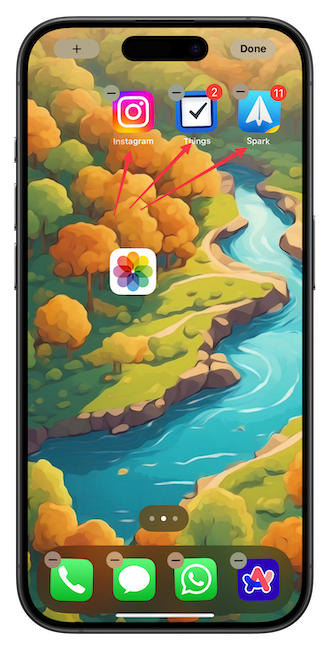
3. Now swipe right on your iPhone Home Screen until you reach the App Library page. Lift off your finger and all the apps will be removed from the Home Screen.

If you have multiple Home Screen pages and you find it difficult to swipe pages to open App Library, there’s another method you can use to remove multiple apps from the Home Screen on your iPhone.
1. Like the previous method, select all but one app you want to remove.
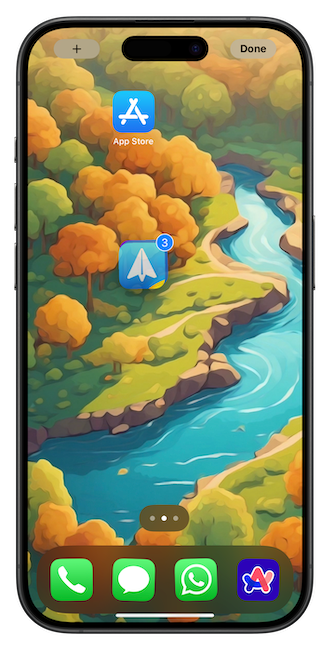
2. Drop all the apps on top of the left app to create a folder.
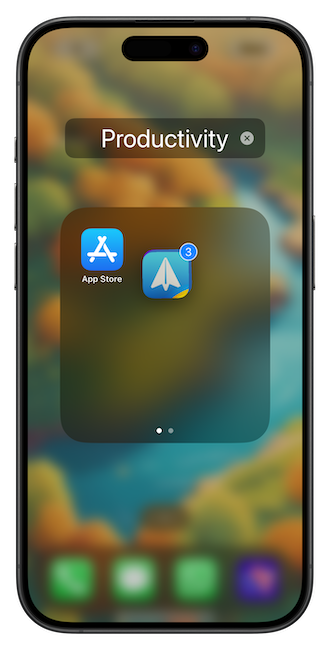
3. Long-press on the folder and choose the Remove Folder option. Now tap the Remove from Home Screen button to remove the folder, including all the apps inside it.
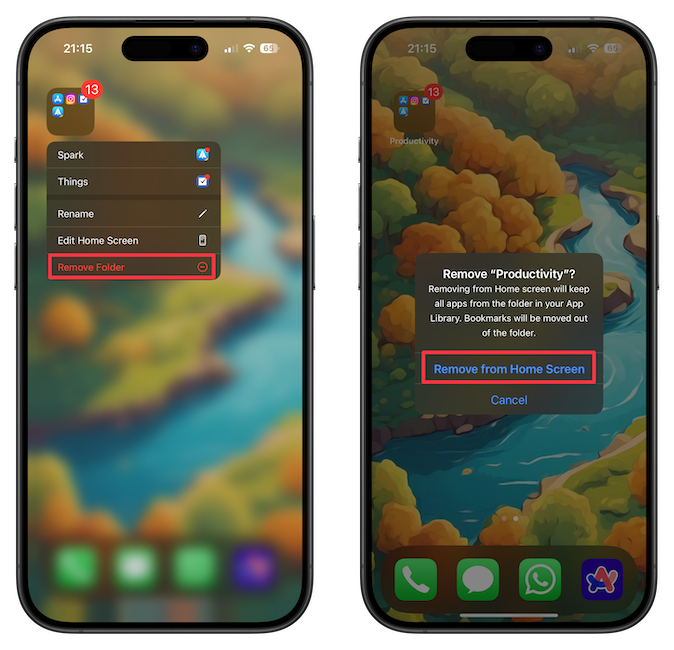
That’s it. You can use the same two methods to remove multiple apps from your iPad’s Home Screen. If you liked this article, don’t forget to read our guide on adding app folders to Mac Dock. The feature is not natively available in macOS, and you can learn how to accomplish that task in simple steps.




Comments ()