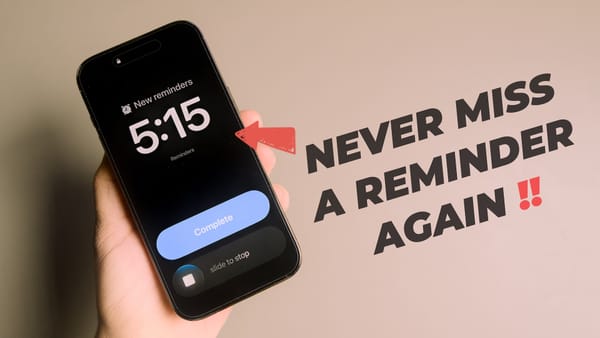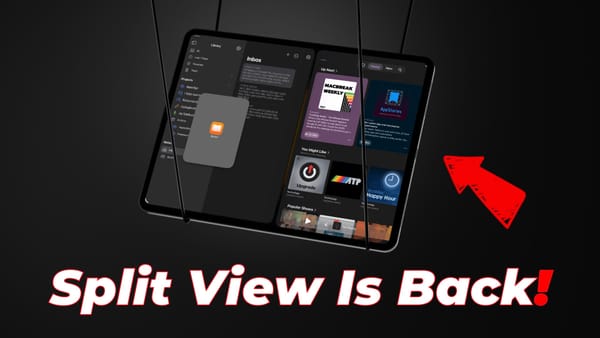How to Remove Password from PDF on Mac
Tired of entering password every time you want to open the PDF. Here's how to remove password from PDF on Mac.
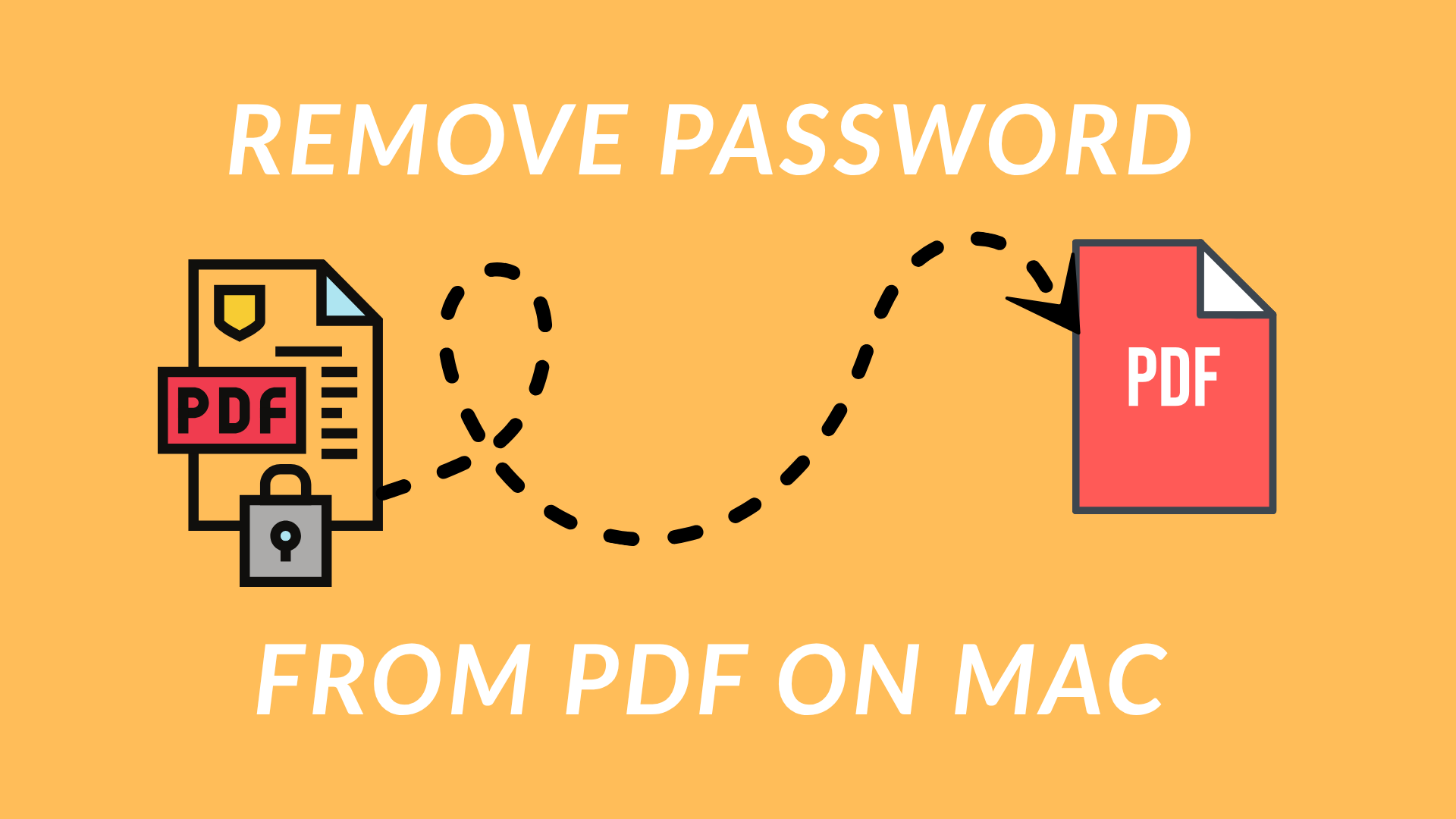
For security purposes, all financial communications we receive from banks and other financial institutions are protected with a password.
I like to remove the password before storing them in my DEVONthink database so I don’t have to input the password every time I want to refer to them. If you also want to do the same, here’s how to remove passwords from PDF on Mac.
Remove password from PDF on Mac
You can remove passwords from PDF on Mac using the built-in Preview app. The feature is slightly hidden, so not many people know about it. Here’s how you do it:
1. Double-click on the PDF file to open it.
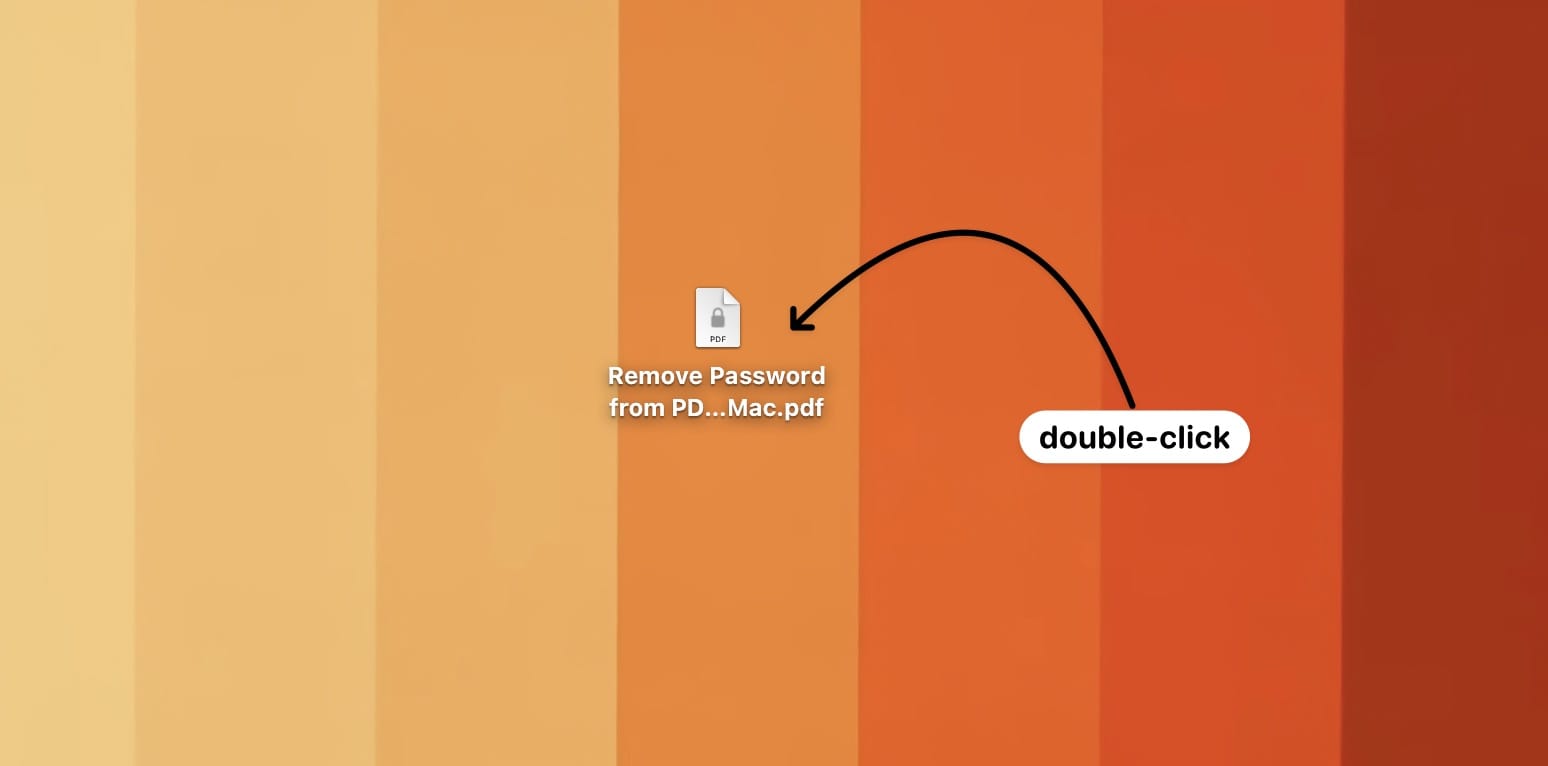
2. Enter the document password and hit the Enter/Return key on your Mac to unlock it.
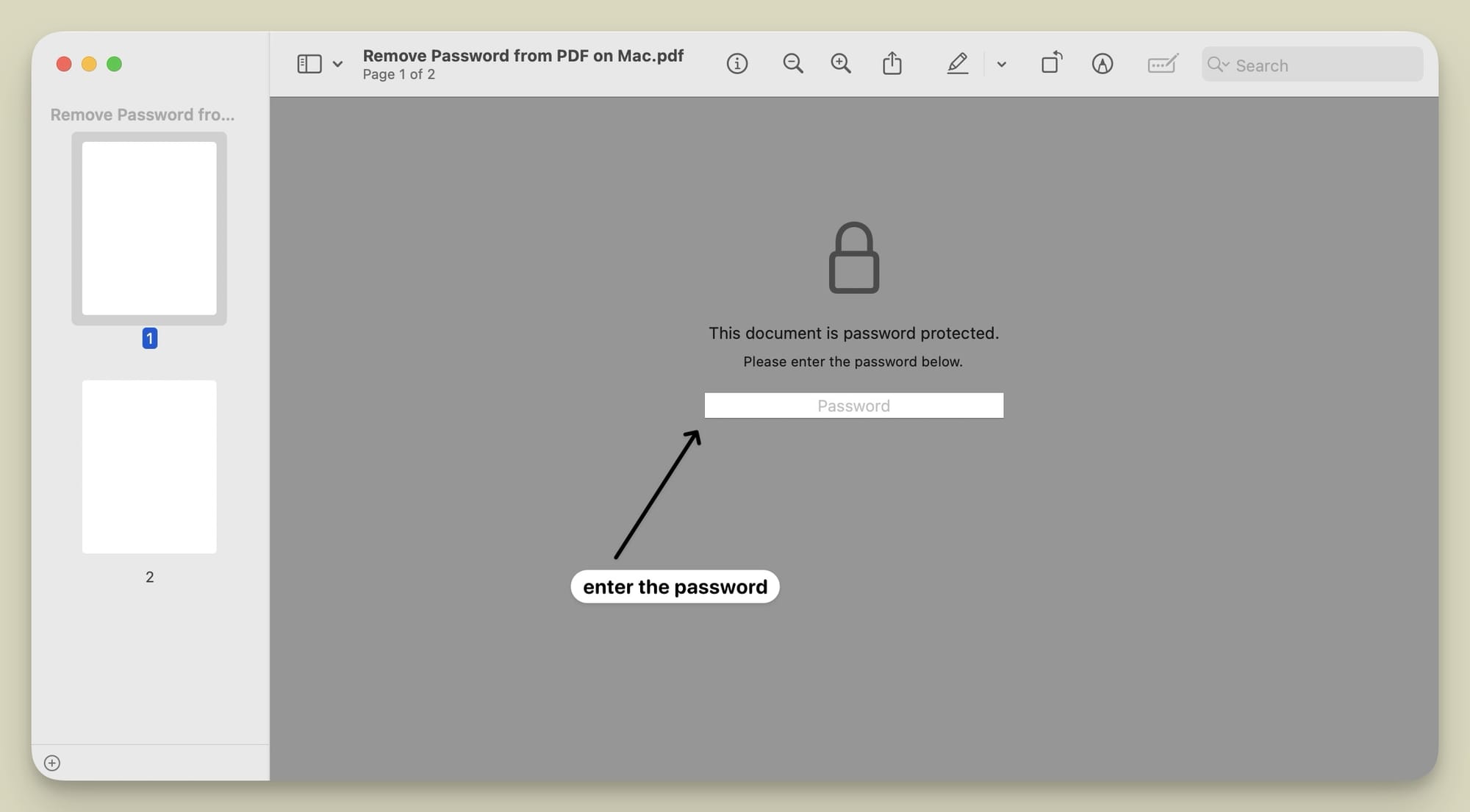
3. Now, go to the File Menu and click on the Export button.
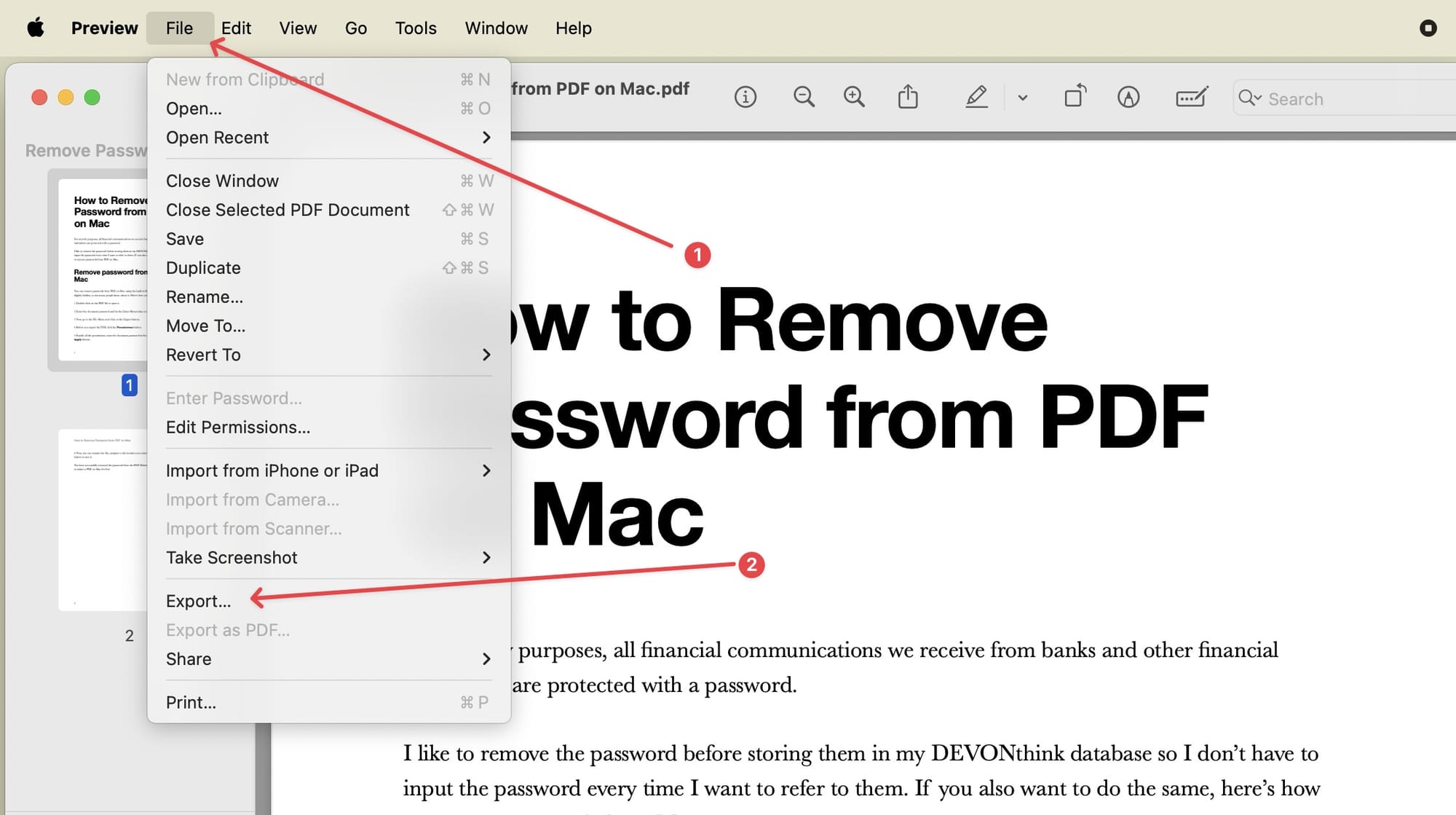
4. Before you export the PDF, click the Permissions button.
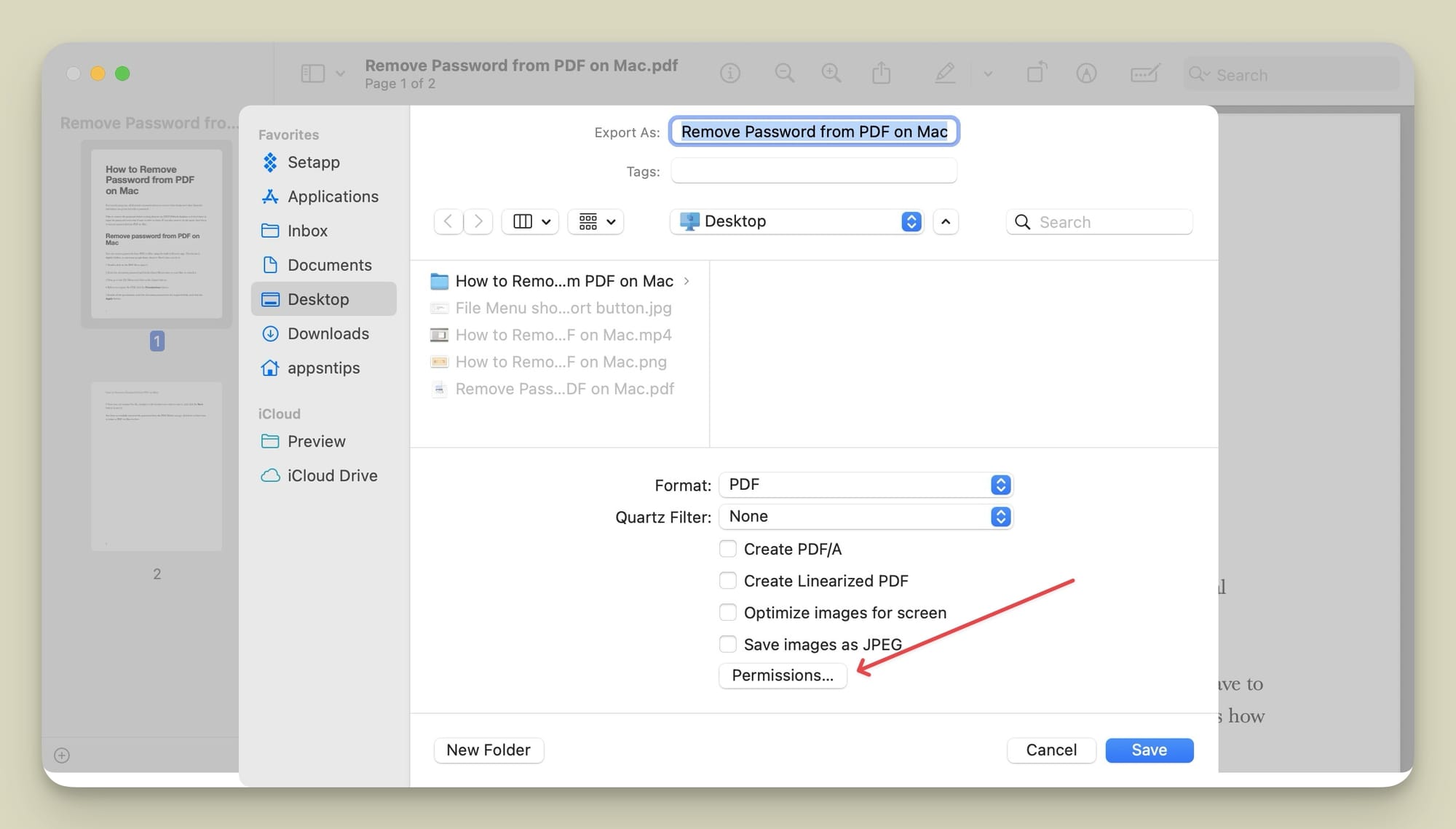
5. Enable all the permissions, enter the document password in the required fields, and click the Apply button.
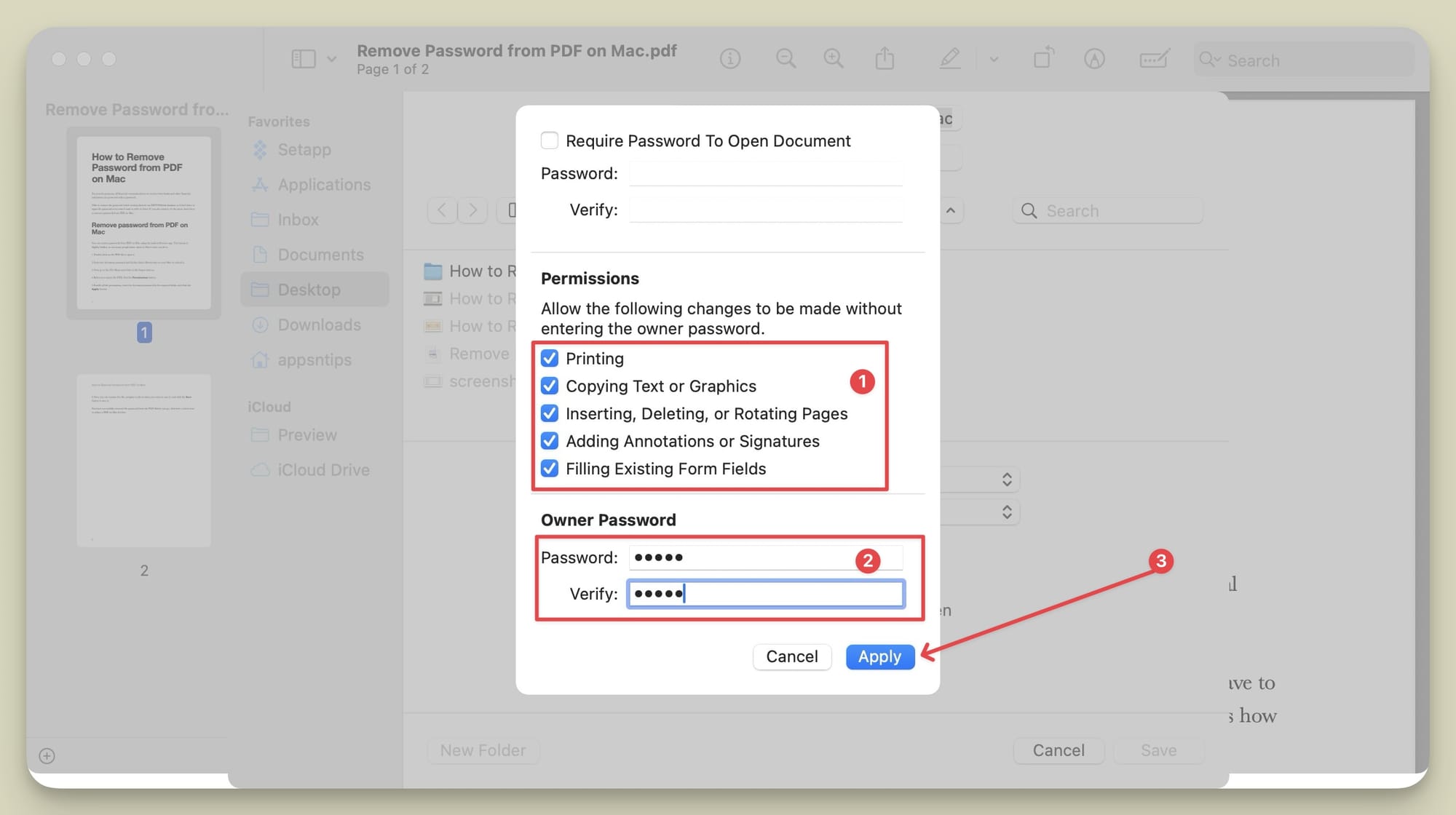
6. Now, you can rename the file, navigate to the location you want to save it, and click the Save button to save it.
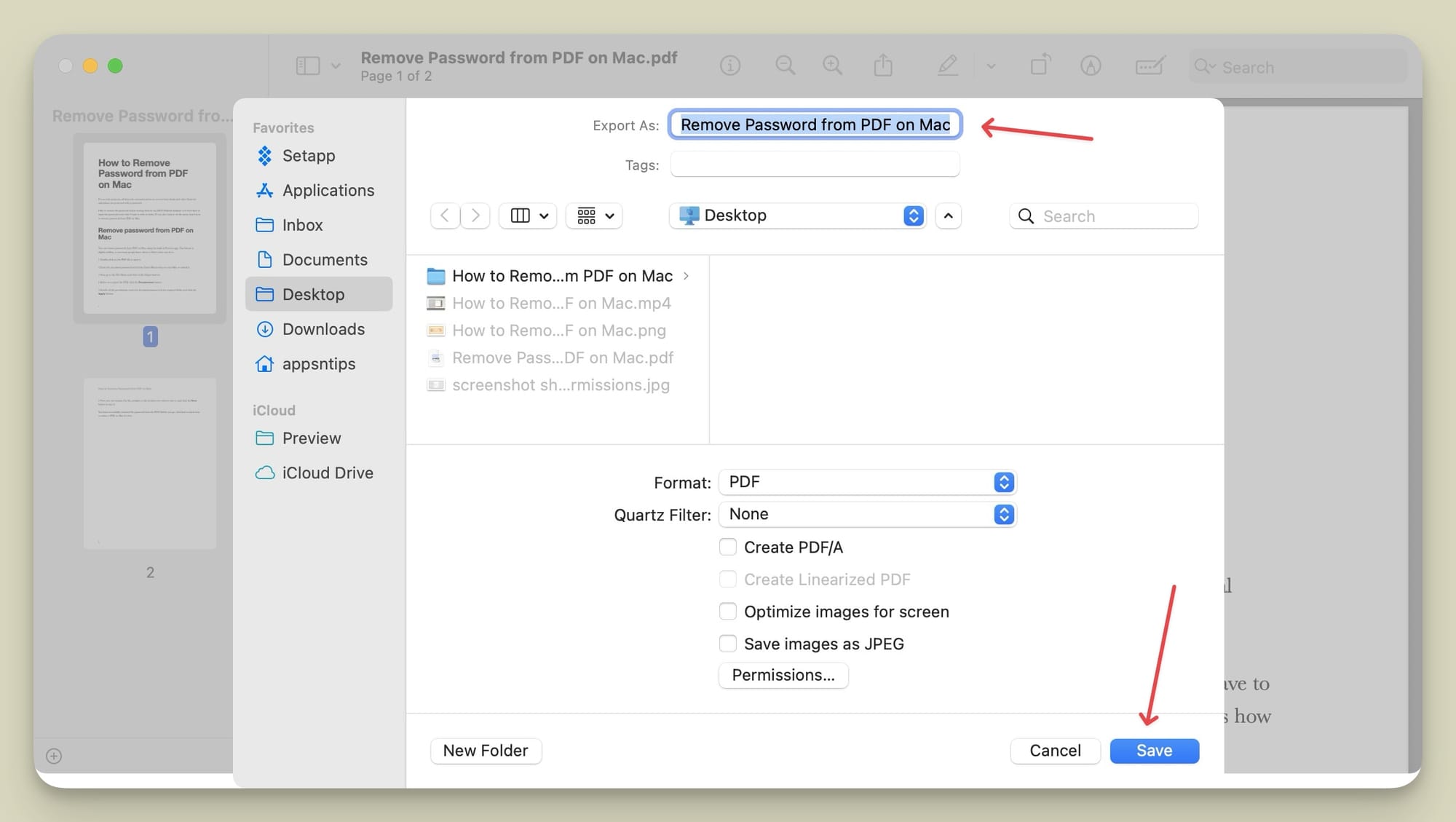
You have successfully removed the password from the PDF. Before you go, click here to learn how to redact a PDF on Mac for free.