How to Use Visual Intelligence on iPhone 15 Pro

The Camera Control button on iPhone 16 Series smartphones is not only for launching and controlling the camera app. You can also long-press it to launch the Visual Intelligence feature, which lets you scan nearby objects and get more information.
With the iOS 18.4 update, Apple has added this feature to last year’s iPhone 15 Pro. But since there’s no Camera Control button, you might be wondering how you can access this feature. Here’s how to use the Visual Intelligence feature on iPhone 15 Pro.
Use Visual Intelligence feature on iPhone 15 Pro
You can get Visual Intelligence on your iPhone 15 Pro using two methods. The easiest way is to use the Action Button on your iPhone.
1. Launch the Settings app on your iPhone and open the Action Button settings page.
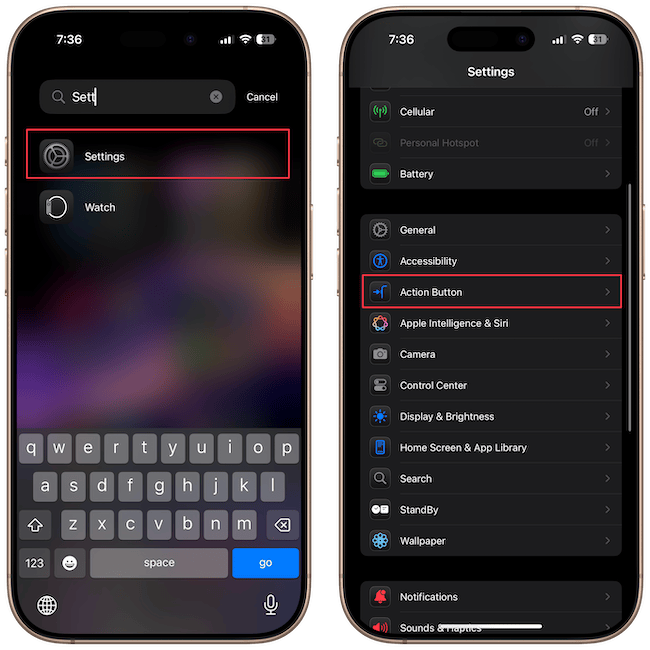
2. Swipe to select the Visual Intelligence option.
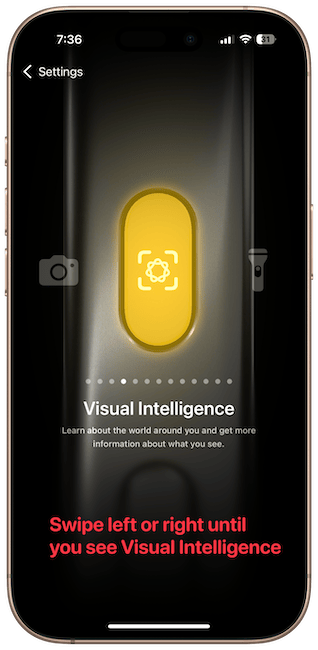
Now, when you long-press the Action Button, it will launch the Visual Intelligence feature.
Use Visual Intelligence on iPhone 15 Pro via Control Center
If you use the Action Button for something else, you can use the Visual Intelligence feature on iPhone 15 Pro via Control Center.
1. Swipe down from the top-right corner to access Control Center and long-press to enter the editing mode.
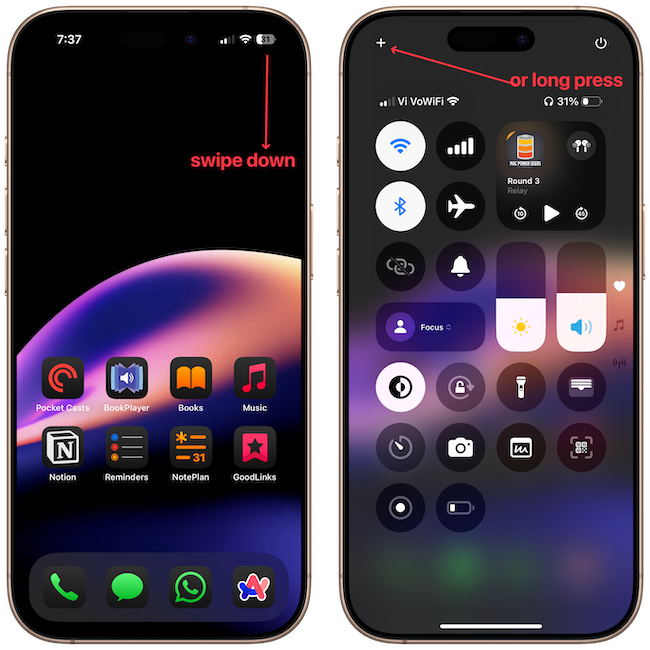
2. Tap on Add a Control and use the search bar to find the Visual Intelligence action. Now, tap to add it to the Control Center.
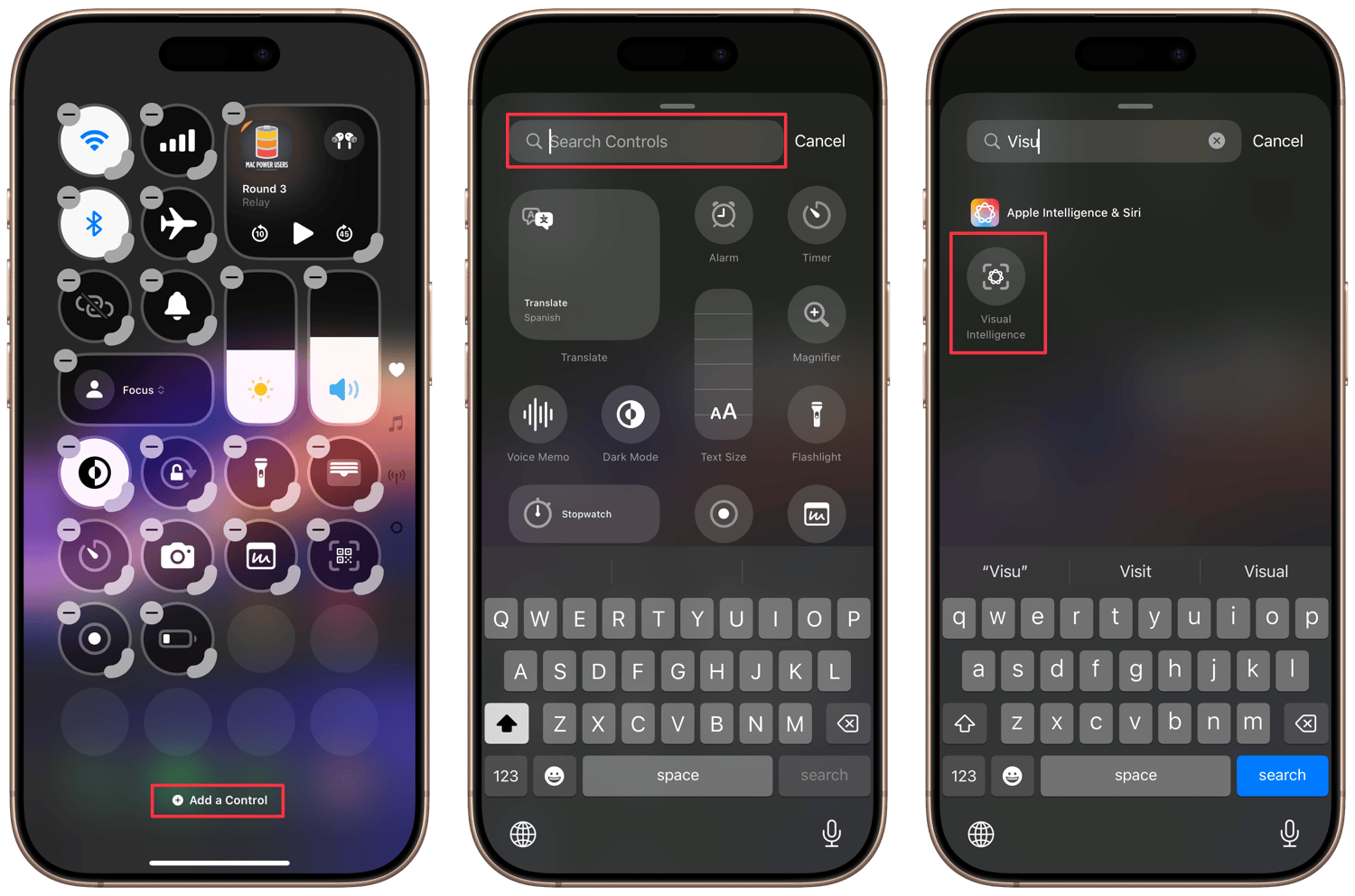
3. Tap on an empty area to get out of editing mode.
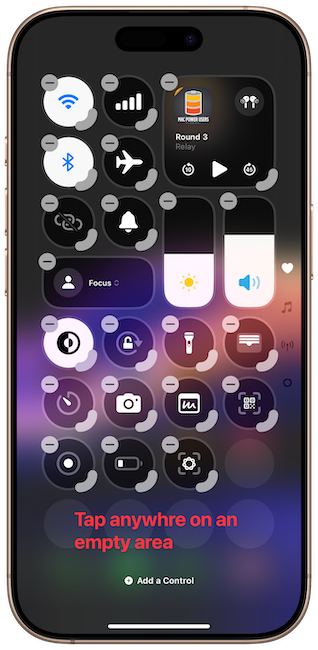
Now, when you want to use Visual Intelligence on your iPhone 15 Pro, open the Control Center and tap the Visual Intelligence icon.
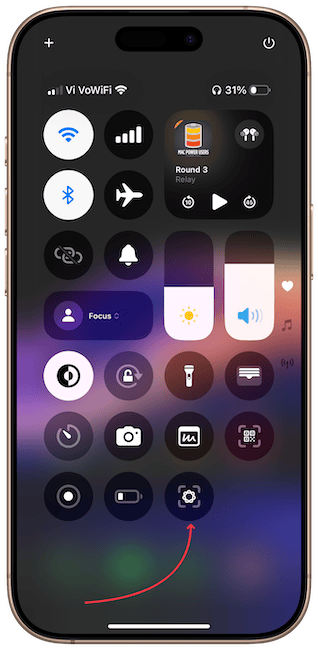
Before you go, click here to learn how to access ChatGPT via Apple Intelligence on your iPhone. You can also learn to set ChatGPT, Perplexity, or Claude as your Safari search engine. I will see you there, thank you for watching, and have a nice day.




Comments ()