How to Check Battery Cycle Count on iPhone 15 Series

When Apple launched the iPhone 15 series smartphones, it finally gave users an easy way to check the battery cycle count of their iPhones. I don’t know why this feature is not available on the older iPhone models, and it’s certainly not a reason to upgrade to the latest models, but if you own an iPhone 15, iPhone 15 Plus, iPhone 15 Pro, or iPhone 15 Pro Max, you can finally check the battery cycle count of your iPhone without having to dig into the analytics. Here’s how to check the battery cycle count on iPhone 15 series smartphones.
Check the battery cycle count on iPhone 15 series
With the latest iOS 17.4 Beta 4 update, Apple has added the battery cycle count feature to the battery section of the Settings app.
1. Launch the Settings app, scroll down to find the Battery settings and tap to open it.
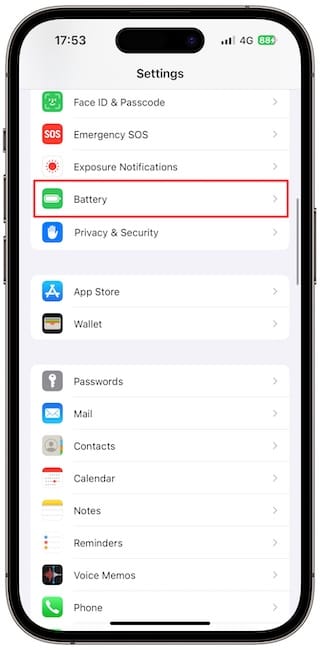
2. On this page, you will see your battery usage graph along with the option to see your iPhone's Battery Health. Tap to open it.
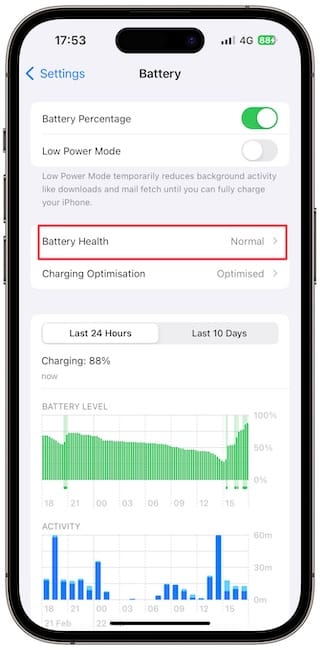
3. Here you will see your iPhone battery's cycle count along with other relevant information.
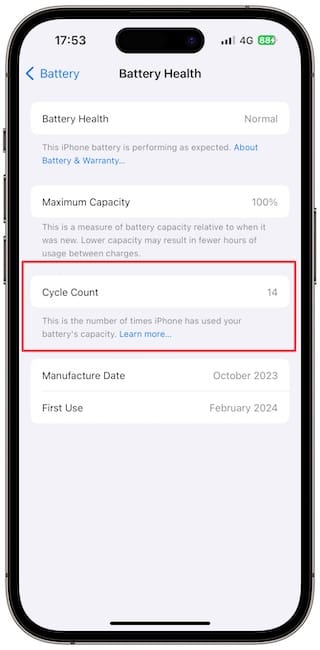
If you have not updated to iOS 17.4 yet, here’s how you can check the battery cycle count:
1. Launch the Settings app and open the General settings.
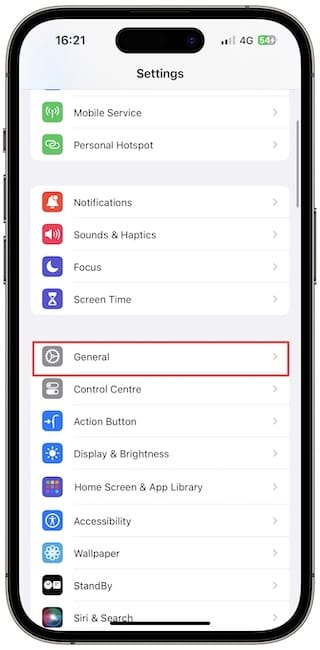
2. Open the About setting page and scroll to the bottom.
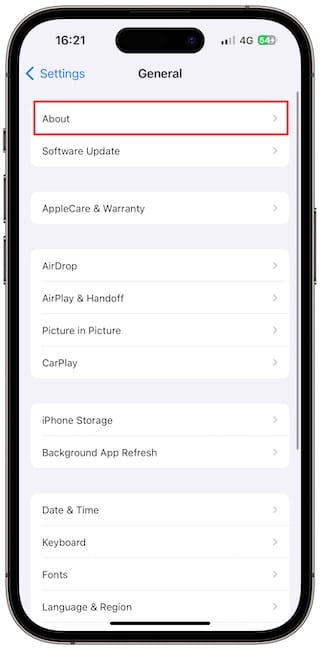
3. You will see a BATTERY section that will show you the manufacture date, first use, and cycle count of the battery.
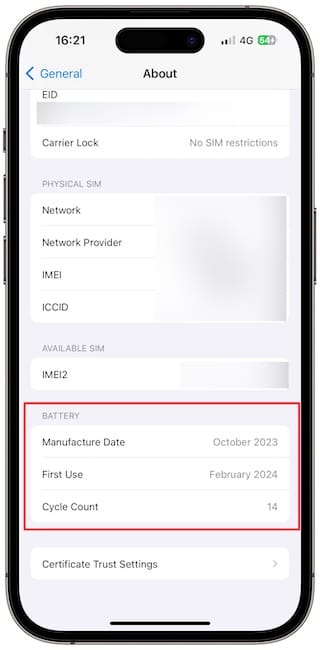
According to Apple, the iPhone 15 series battery has performed better than expected. Previously, the battery was rated to retain 80% of its capacity after 500 cycles. However, Apple has now said that the battery should retain 80% of its capacity after 1000 cycles.
If you found this guide useful, click the link to find out how to check your MacBook battery health and charge cycle.




Comments ()