How to Find Downloads on iPhone and iPad

So you downloaded a file using Safari on your iPhone or iPad, and you don’t have a clue where the file is saved. Don’t worry, as it’s quite easy to find the location of downloaded files on iPhone and iPad. Here’s how to find downloads on iPhone and iPad.
But first,
- Here are the best MagSafe accessories for iPhone
- Check out these MagSafe battery packs to charge your iPhone wirelessly on the go
Find downloads on iPhone and iPad
You can use two methods to find downloads on iPhone and iPad. You can either open the download location directly from the Safari browser or use the Files app to locate the downloaded files. We have explained both these methods.
How to find downloaded files on iPhone or iPad using Safari
1. Launch Safari and open the website from where you want to download a file.
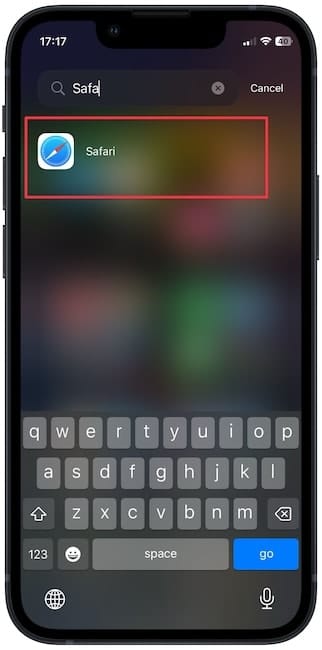
2. Use the Download button to download the file on your iPhone or iPad.
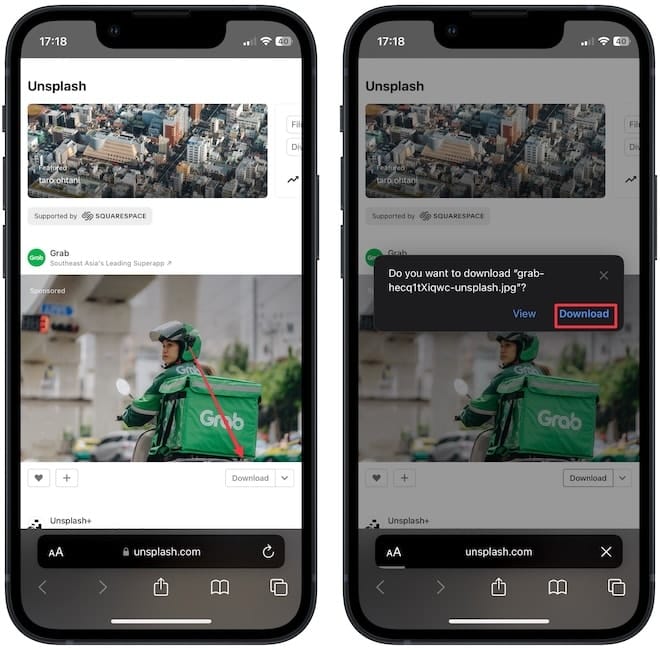
3. Now, tap the download symbol at the bottom left corner and tap to choose the Downloads option.
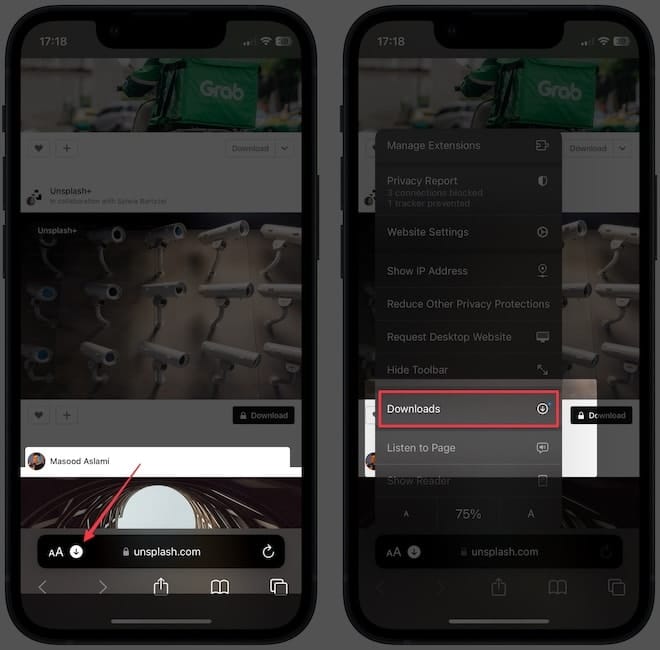
4. Now, tap the search button, and it will open the download location.
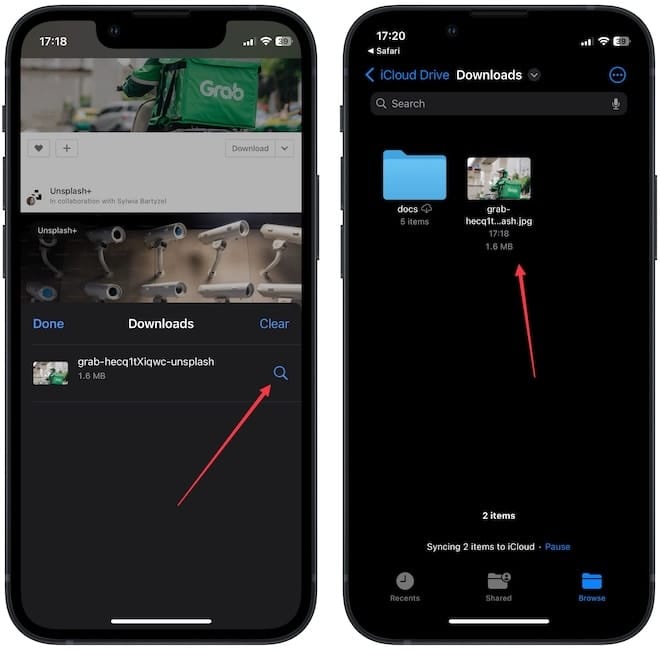
How to find downloaded files on iPhone or iPad using Files
If you have downloaded a file in the past and want to find it, you can use the Files app to do so.
1. Launch the Files app on your iPhone or iPad and tap to select the Browse tab.
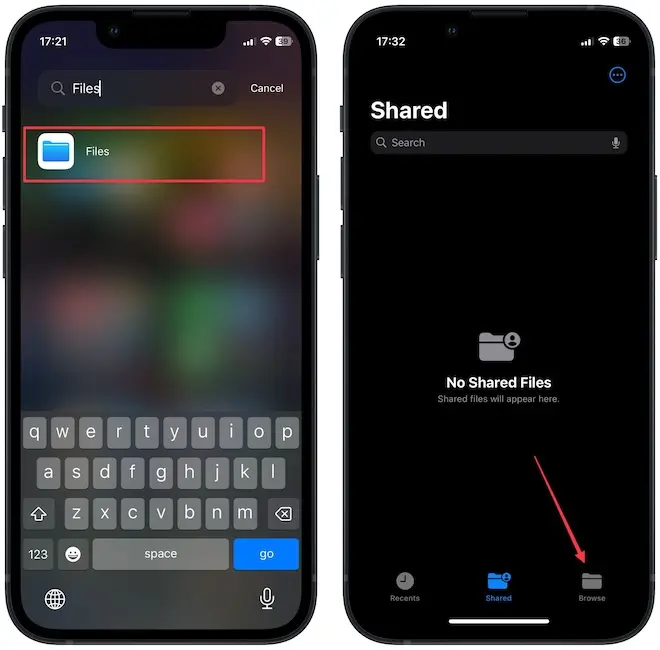
2. Under the Favorites section, you will see a Downloads folders. Tap to open it, and you can see all your file downloads here.
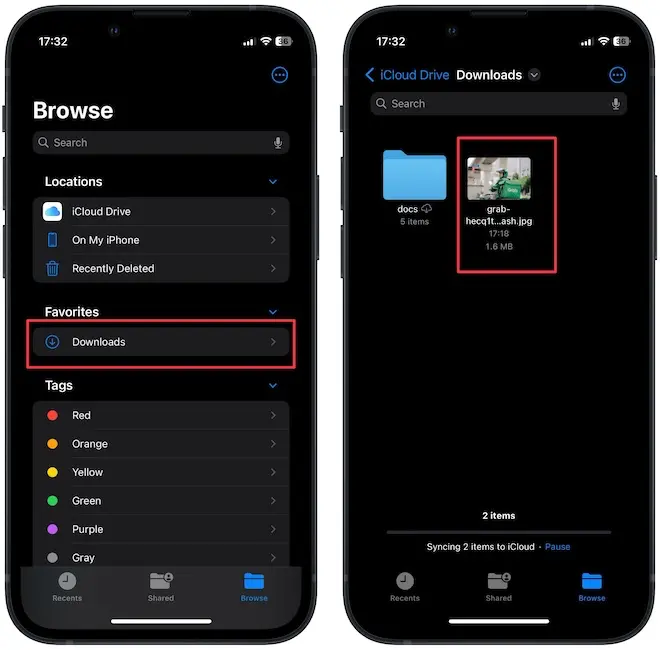
3 If you don’t see the Downloads folder, it means you are already inside another folder. Hit the back button in the top-left corner until you see the Browse homepage. Now, you will see the Downloads folder.
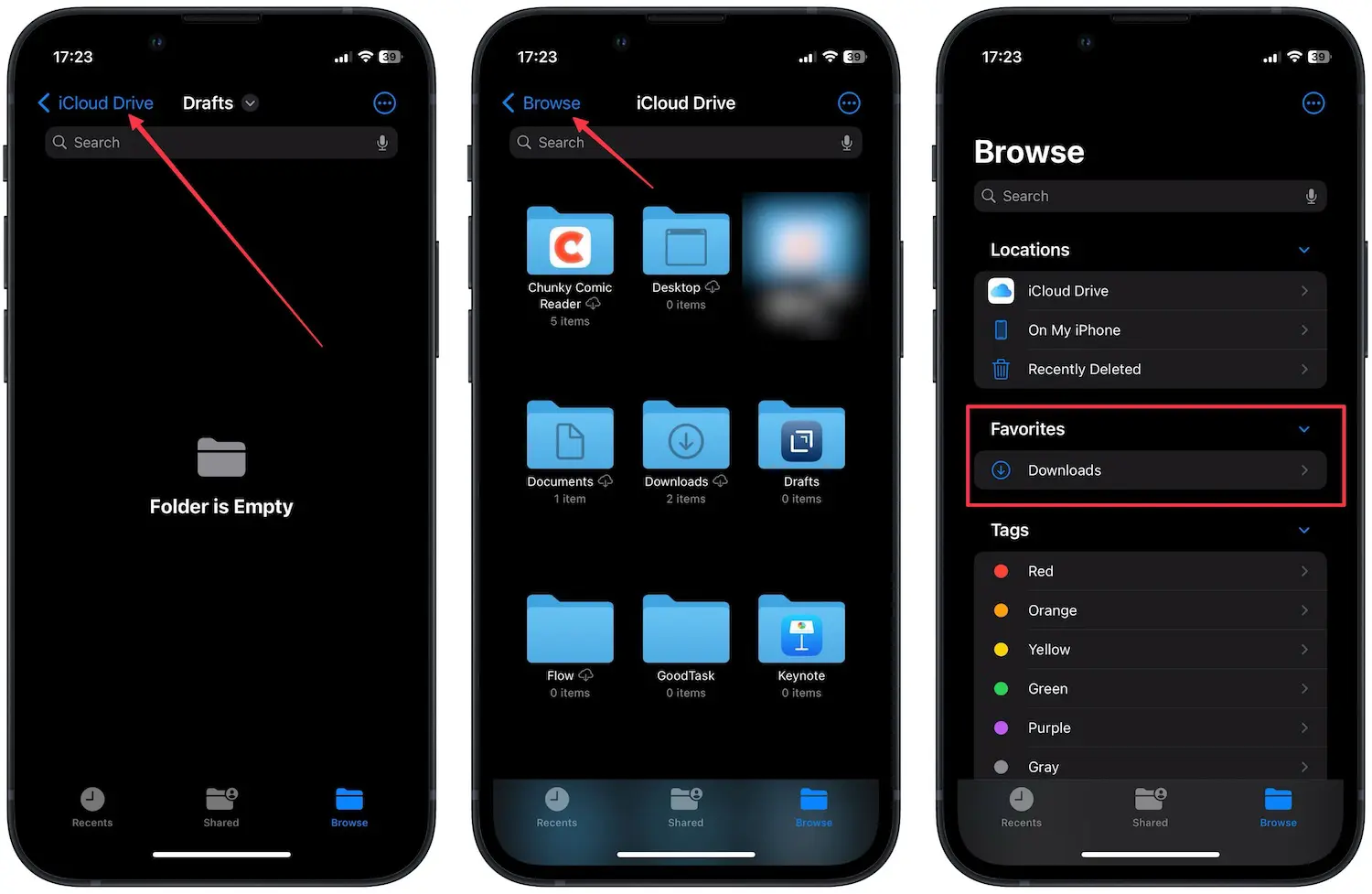
Find Safari downloads on iPhone or iPad
By default, Safari downloads are saved in the iCloud Downloads folder. If you want to change this behavior, you can read our guide on how to change the default download location in Safari on iPhone or iPad.

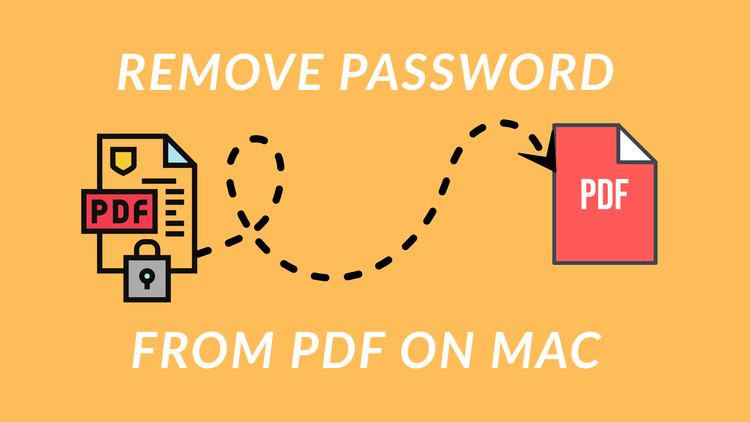


Comments ()