How to Change Default Download Location in Safari on iPhone
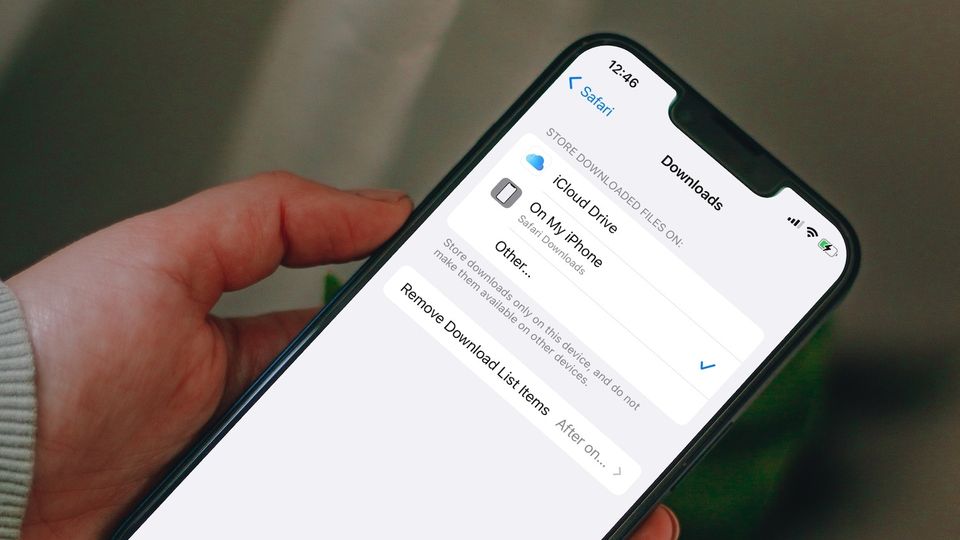
With the iOS 13 update, Apple included a new download manager in Safari, which allows you to download files in the browser. By default, these downloaded files are saved in the iCloud downloads folder, which you can access using the Files app on your iPhone. As the free version of iCloud only comes with 5GB of storage, you might want to change the download location to save the precious iCloud storage. So, it’s prudent to change the Safari default download location. Here is how to change the default download location in Safari on iPhone.
Change default download location in Safari on iPhone
We like that iOS doesn’t restrict you when it comes to changing the default download in Safari. You can choose to save downloaded files on any folder in your iCloud or iPhone storage. That means you are not restricted only to the Downloads folder.
- Change Safari default download location to iPhone storage
- Set Safari download location to a specific folder
- Can you set third-party cloud storage as the Safari download location?
Change Safari default download location to iPhone storage
1. Launch the Settings app on your iPhone.

2. Scroll down to find Safari and tap to open it.

3. Find the Downloads option and tap to open it.

4. Now, choose the On My iPhone option to save downloaded files on your iPhone’s local storage.

Set Safari download location to a specific folder
1. The first three steps for this are the same. So, go to Settings → Safari → Downloads.
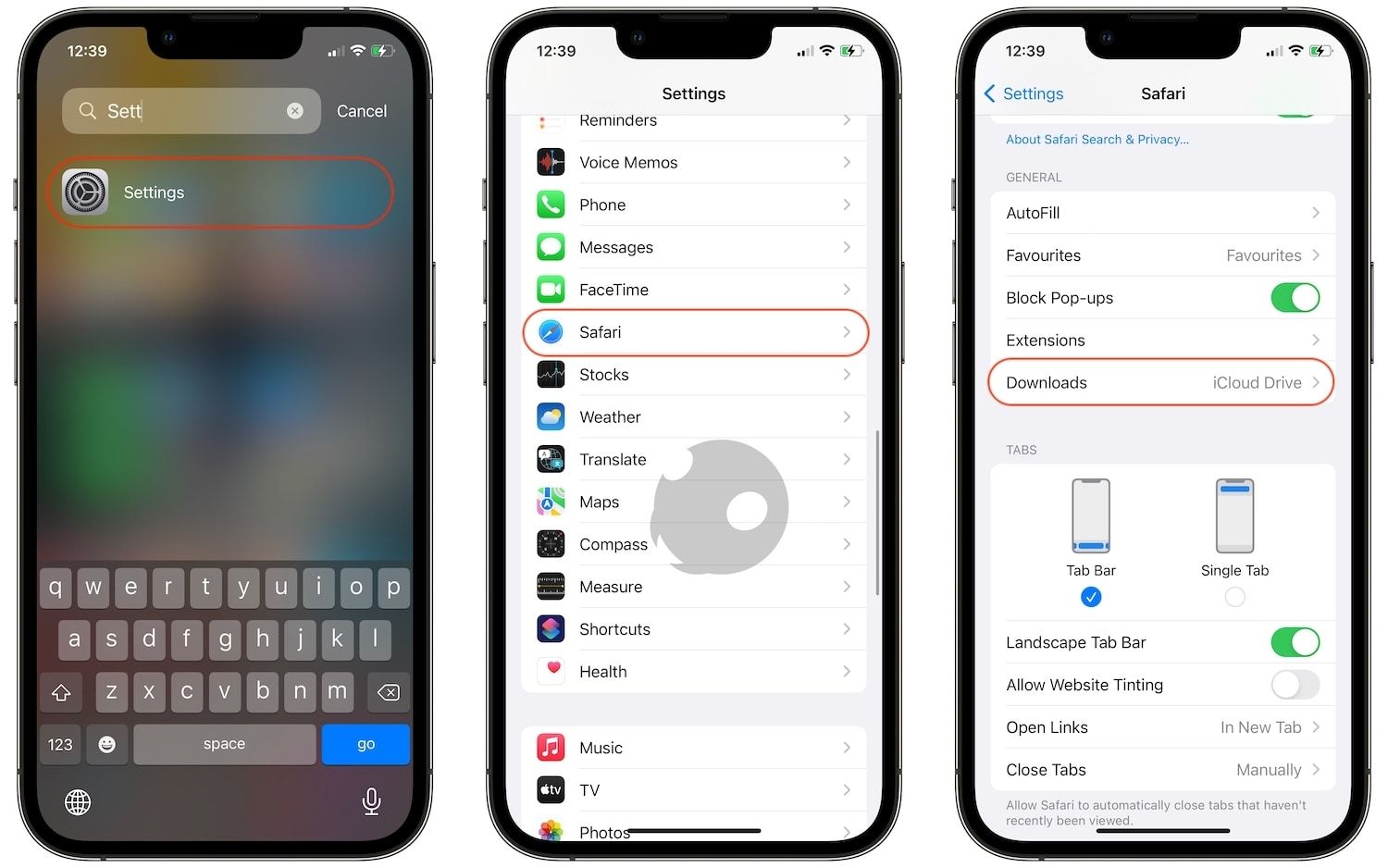
2. Here, instead of choosing the On my iPhone option, tap on Other…
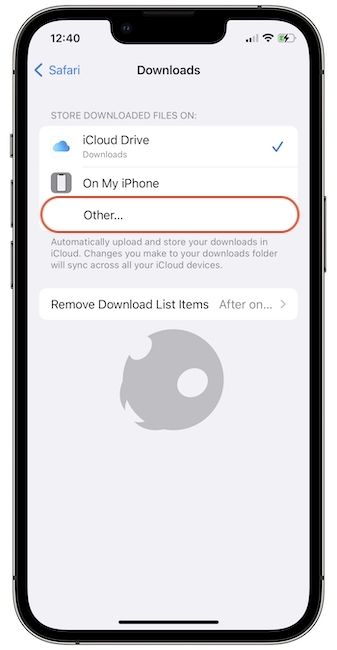
3. Now, tap on the storage option where you want to save the downloaded files. Let’s say we want to save the downloads on iPhone.
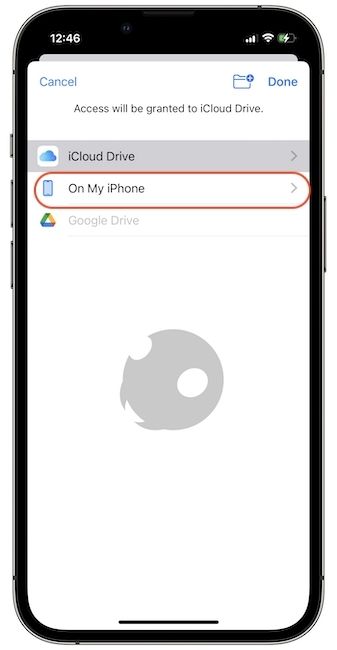
4. To create a new folder, tap on the folder button on the top.
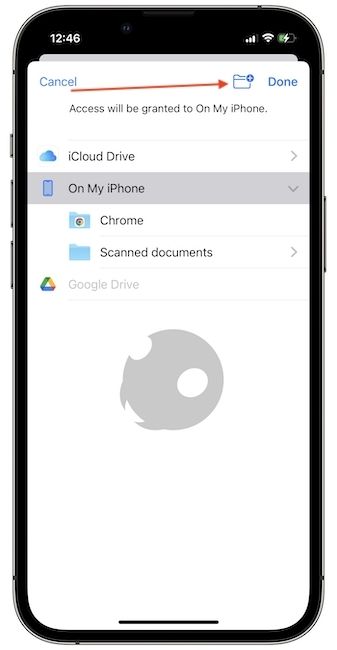
5. Name the folder and tap on the Done button to save changes.
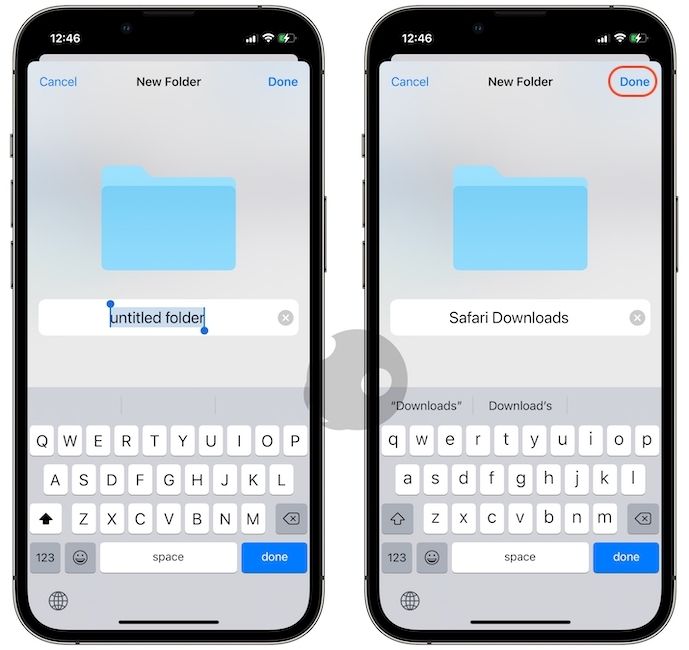
6 You will see the new folder has been added. Tap on the Done button to save the new folder as the default download location in Safari.
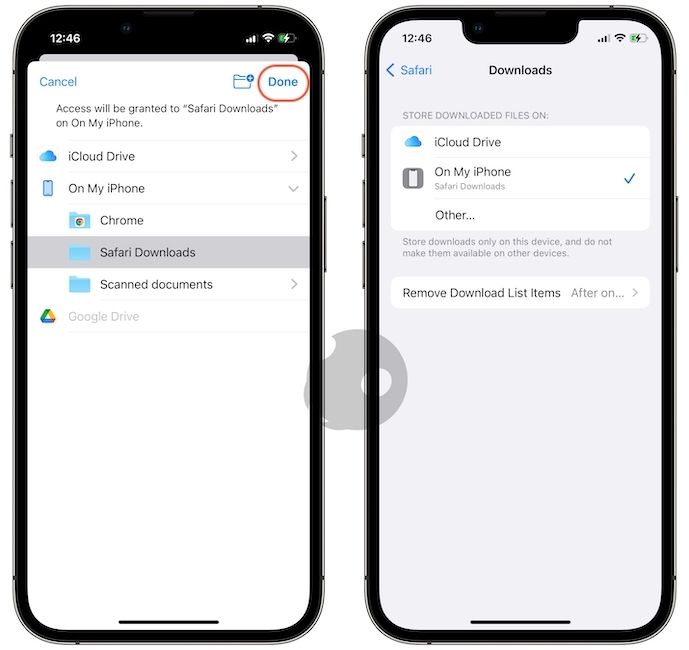
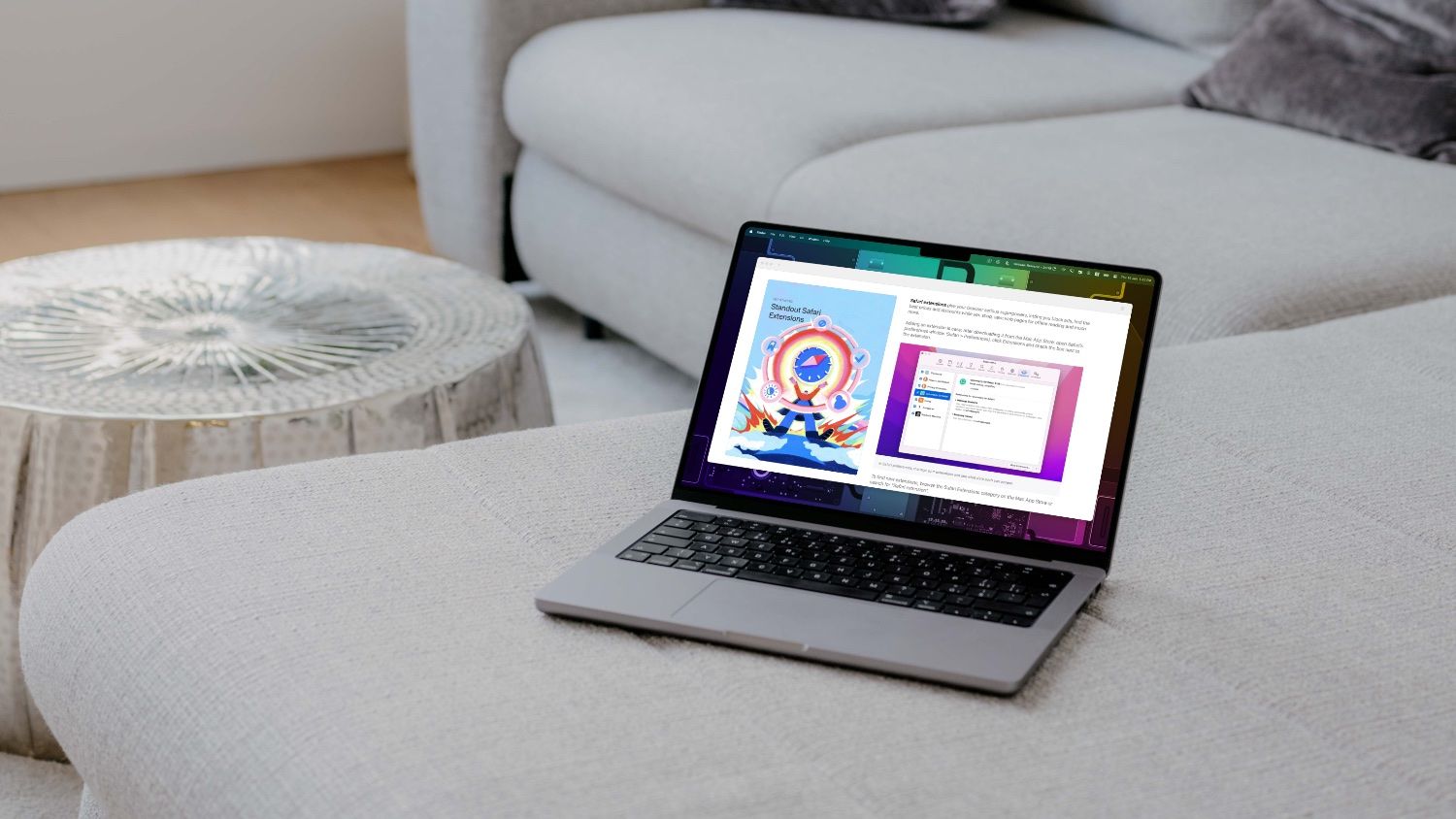
Can you set third-party cloud storage as the Safari download location?
Even though the Files app integrates with third-party cloud storage apps, iOS doesn’t allow you to use them as a location for storing Safari downloads. As you can see in the screenshot below, the Google Drive icon is grayed out, which means you cannot select and use it as a download location for Safari downloads.
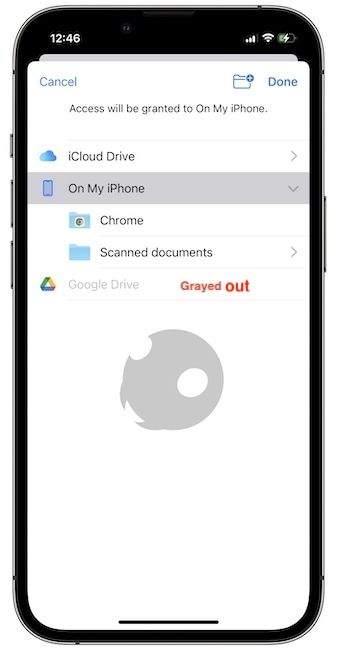
Change and set any folder as the Safari default download location
If you download files using Safari regularly, we recommend changing the default storage location to your iPhone’s storage, so your precious iCloud storage is not filled up with clutter. Don’t forget to check out our other Safari tips articles, where we show you how to adjust Safari zoom percentage, sync your extensions across devices, and more such tips and tricks.

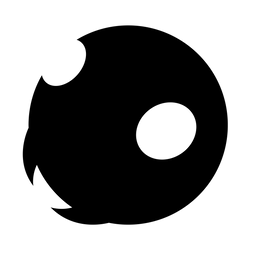
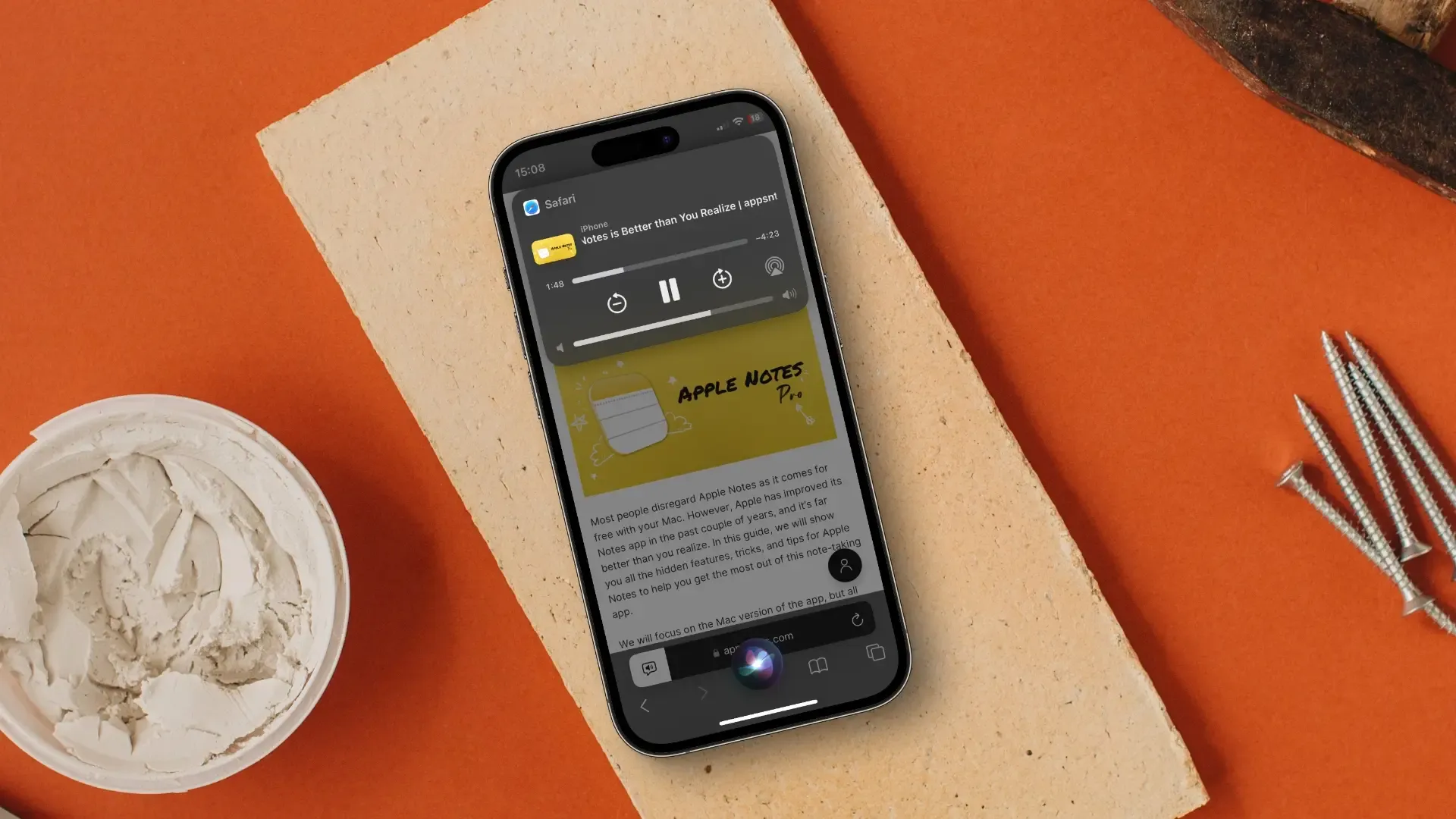
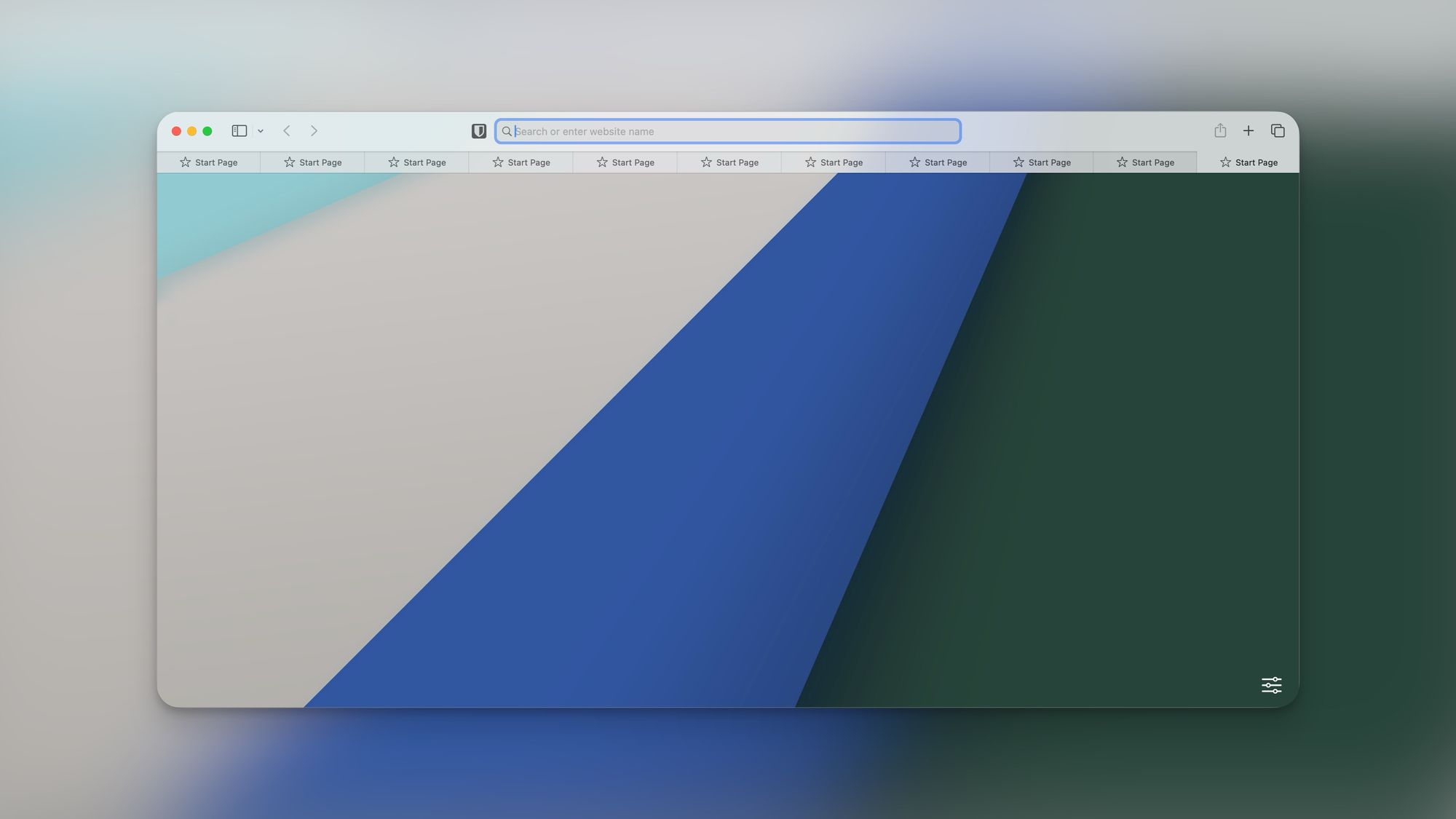

Comments ()