How to Adjust Safari Zoom Percentage on iPhone and iPad
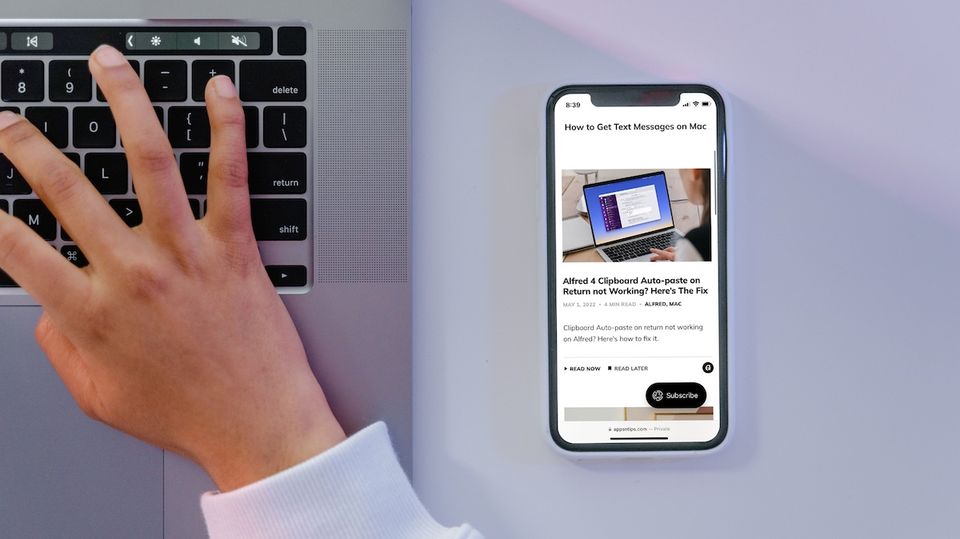
Some things are just easier to do on Mac, and adjusting the zoom percentage of web pages in Safari is one of them. On the Mac, all you need to do is to hold down the command key and hit the plus and minus button to adjust the zoom percentage. You can't do that on your iPhone. On the iPad, you can use the same keyboard shortcut if you are using an external keyboard. But not all of us use an external keyboard with our iPads. So if you are frustrated and don't know how to make text bigger or smaller on safari on iPhone and iPad, here is how you can adjust the zoom percentage on your iOS devices.
Adjust Safari Zoom Percentage on iPhone and iPad
While changing the zoom percentage for websites on Safari is not as easy on the iPhone as it is on the Mac, it takes just a few steps if you know where to look. Here are the steps you need to take:
Note: The steps are the same for both iPhone and iPad, so we have only included the screenshots from iPhone.
1. Launch Settings and tap on Safari.
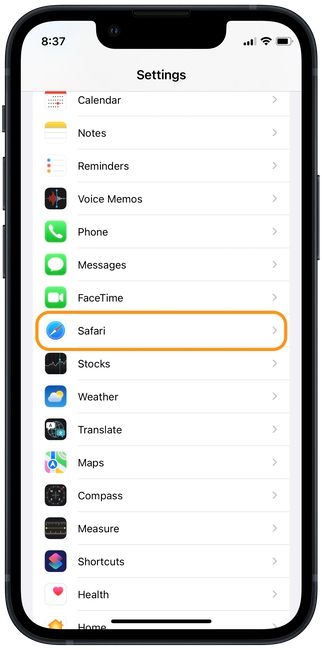
2 Here, tap on the ‘Page Zoom’ option.

3. Select the zoom percentage you want.
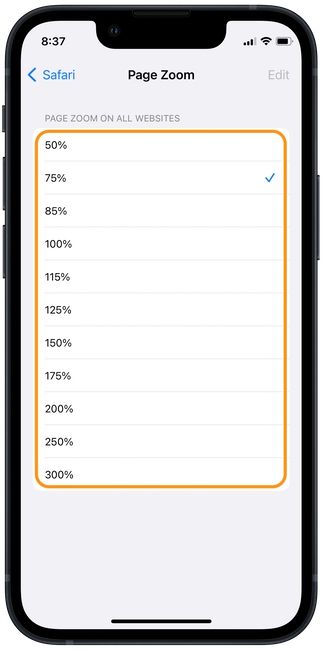
The drawback is that, unlike on Mac, you cannot set a custom zoom percentage for individual websites. If you use Safari as your primary browser, don’t forget to check our list of best Safari extensions to make the most of this excellent browser. Also, check out how to manage Safari downloads on iPhone and iPad.




Comments ()