How to Listen to Articles on iPhone
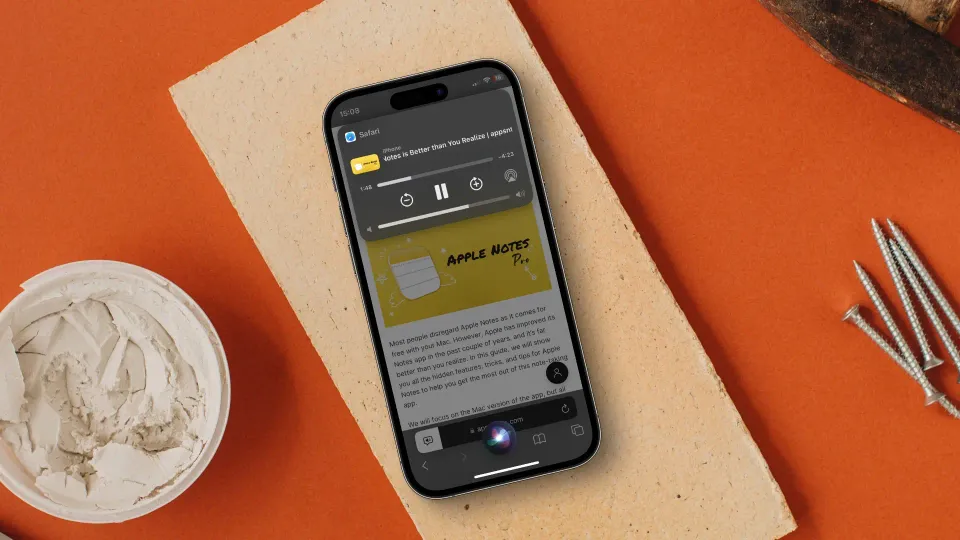
I love listening to podcasts and audiobooks. They allow me to consume knowledge while doing mundane tasks like washing utensils, cleaning my house, and commuting. That’s why I love this nifty feature in iOS 17 that allows me to listen to articles on my iPhone.
So when my hands are busy, or I am not in the mood to read something, I can use this feature to task my iPhone to read the articles aloud. And you don't even need any third-party iPhone accessories for this to work. Here’s how to listen to articles on iPhone.
Listen to articles on iPhone
There are two methods you can use to listen to articles on your iPhone. Both these methods will only work in the Safari browser. Apple has introduced a ton of new features to Safari, including profiles in Safari, the ability to install Safari web apps on Mac, and more.
If you have not given Safari a try in a while, we recommend you try it again. With that said, let’s get to our guide, shall we?
1. Launch Safari on your iPhone and open the article you want to listen to. Now, tap on the AA button in the bottom-left corner.
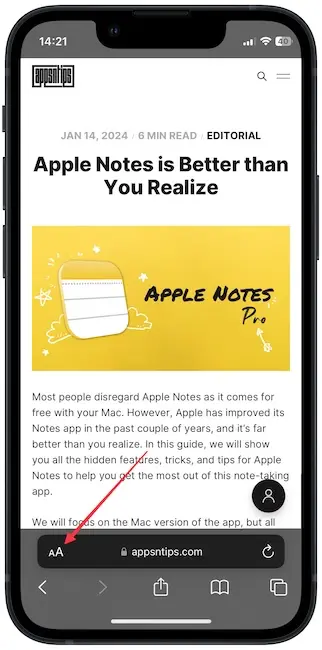
2. Now, tap the Listen to Page button to start listening to this page.
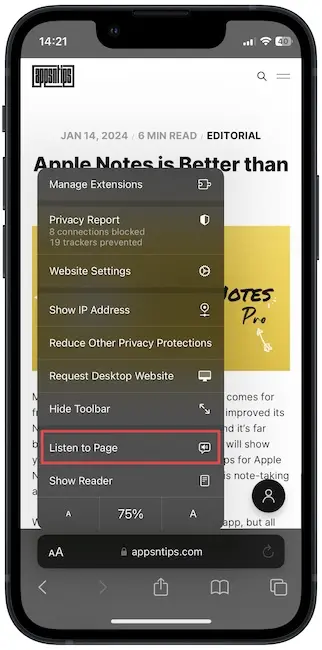
3. Safari will start reading the article to you, and you will see a speaker icon, as shown in the screenshot. Tap on the icon to get into listening controls.
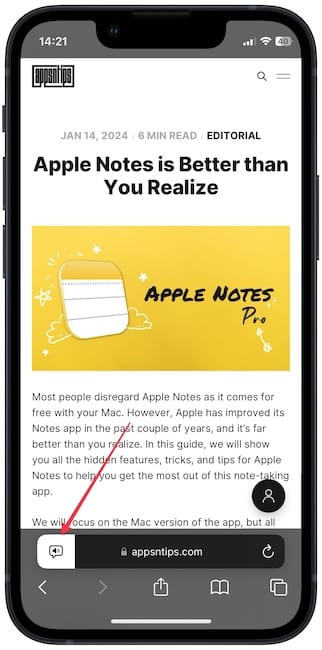
4. Here, you can go back, forward, and use the Speaking rate option to change the speed.
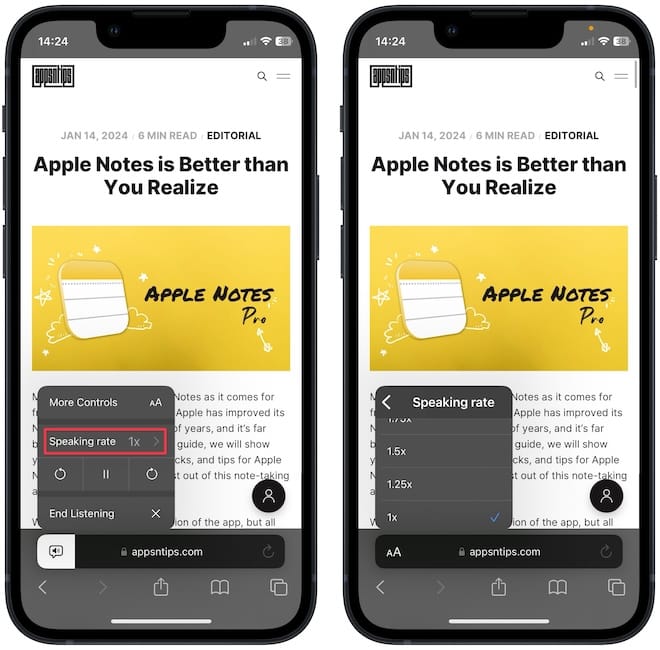
5. You can also start listening to articles on your iPhone using Siri commands. Press the Side button or use the voice command to invoke Siri and say, “Listen to this page” or “Read this to me”.
6. It will open an overlay player, as shown in the screenshot. You can play and pause the article and go forward and back a few seconds.
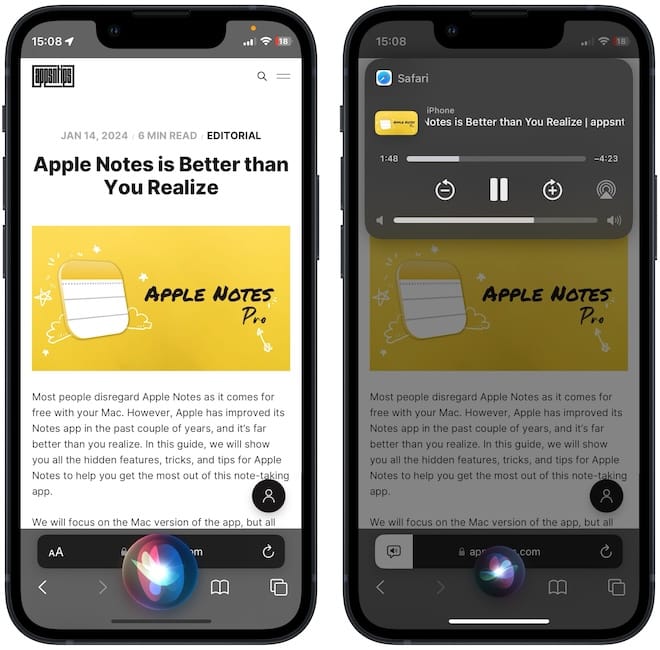
Consume articles hands-free on iPhone
We love that the voice also feels quite normal and not as robotic as it used to be a few years back. You can listen to the sample in the video below. Before you go, check out our guide on the best Safari extensions to enhance your Safari experience.


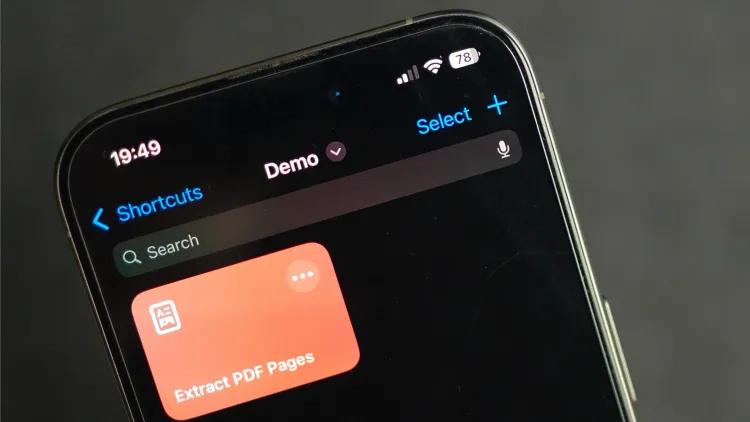

Comments ()