How to Sync Safari Extensions Across Mac, iPhone, and iPad
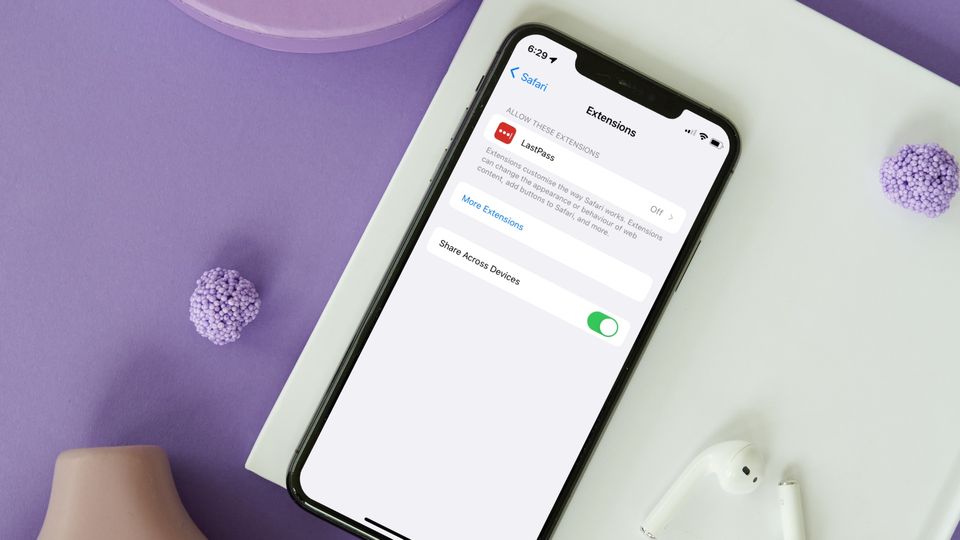
Safari is slowly but steadily gaining improvements and achieving feature parity with popular web browsers like Google Chrome and Firefox. With iOS 14 and iPadOS 14, Safari allowed iPhone and iPad users to use extensions even on mobile devices. Now, with the latest iOS 16, iPadOS 16, and macOS 13 Ventura update, Apple has introduced a new feature that lets users sync their Safari extensions across their devices. Here is how to sync Safari extensions across Mac, iPhone, and iPad.
Sync Safari Extensions across Mac, iPhone, and iPad
Safari extension sharing is an excellent feature that’s coming with the new iOS 16, iPadOS 16, and macOS 13 Ventura updates. When you enable this feature, you won’t have to download Safari extensions separately on different devices. You only have to install extensions on one device, and Safari will sync extensions across devices. Also, uninstalling a Safari extension in one device will remove it from other devices.
How to share Safari extension across devices from Mac
Apple has made it very was to share extensions across devices from Mac. It will take you only a few clicks to enable this feature. Here’s how to do it:
1. Use Spotlight to Launch Safari on your Mac.

2. Click on Safari in Menu Bar and open Safari Settings. Alternatively, hit ⌘,(CMD+,) keyboard shortcut.
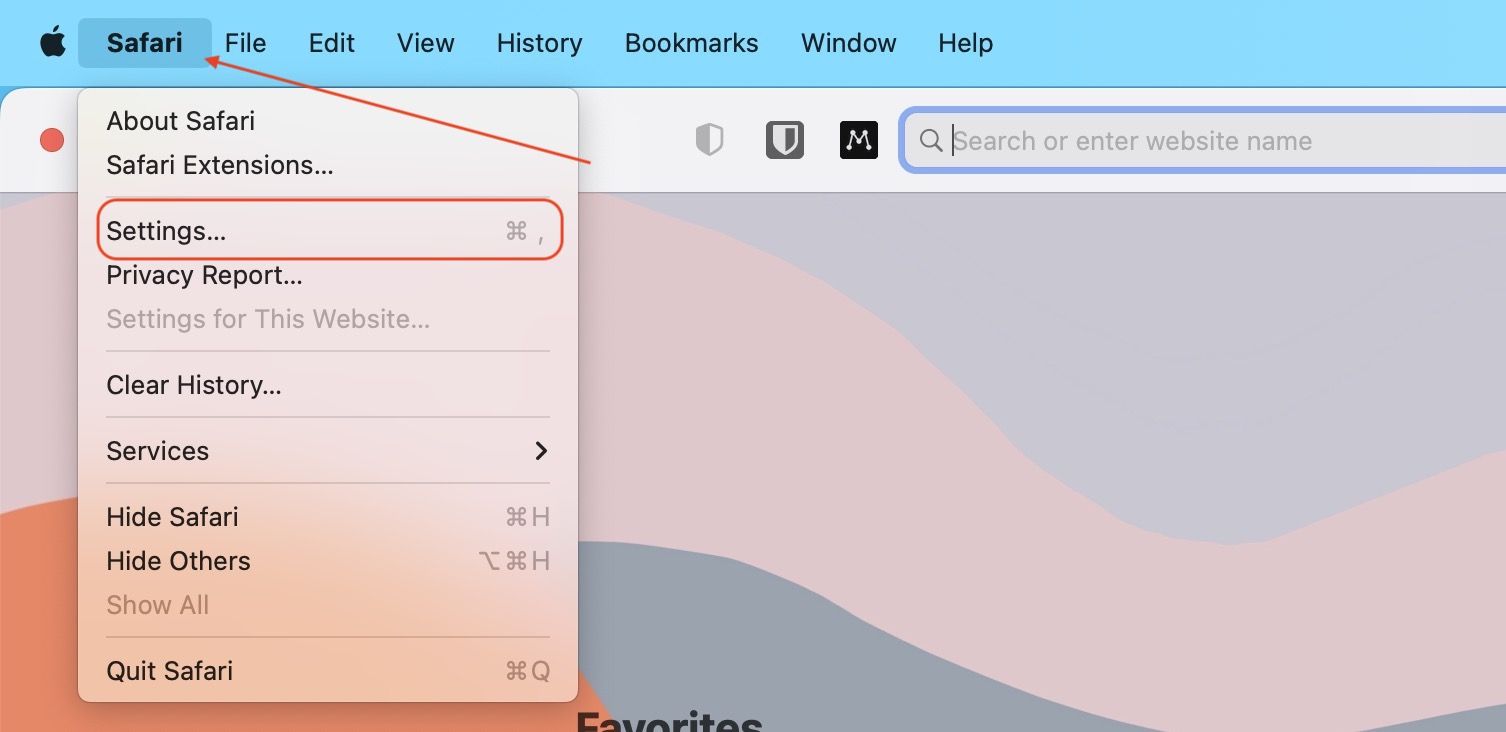
3. Click to open the extension tab and enable the checkbox for the Share across devices option.
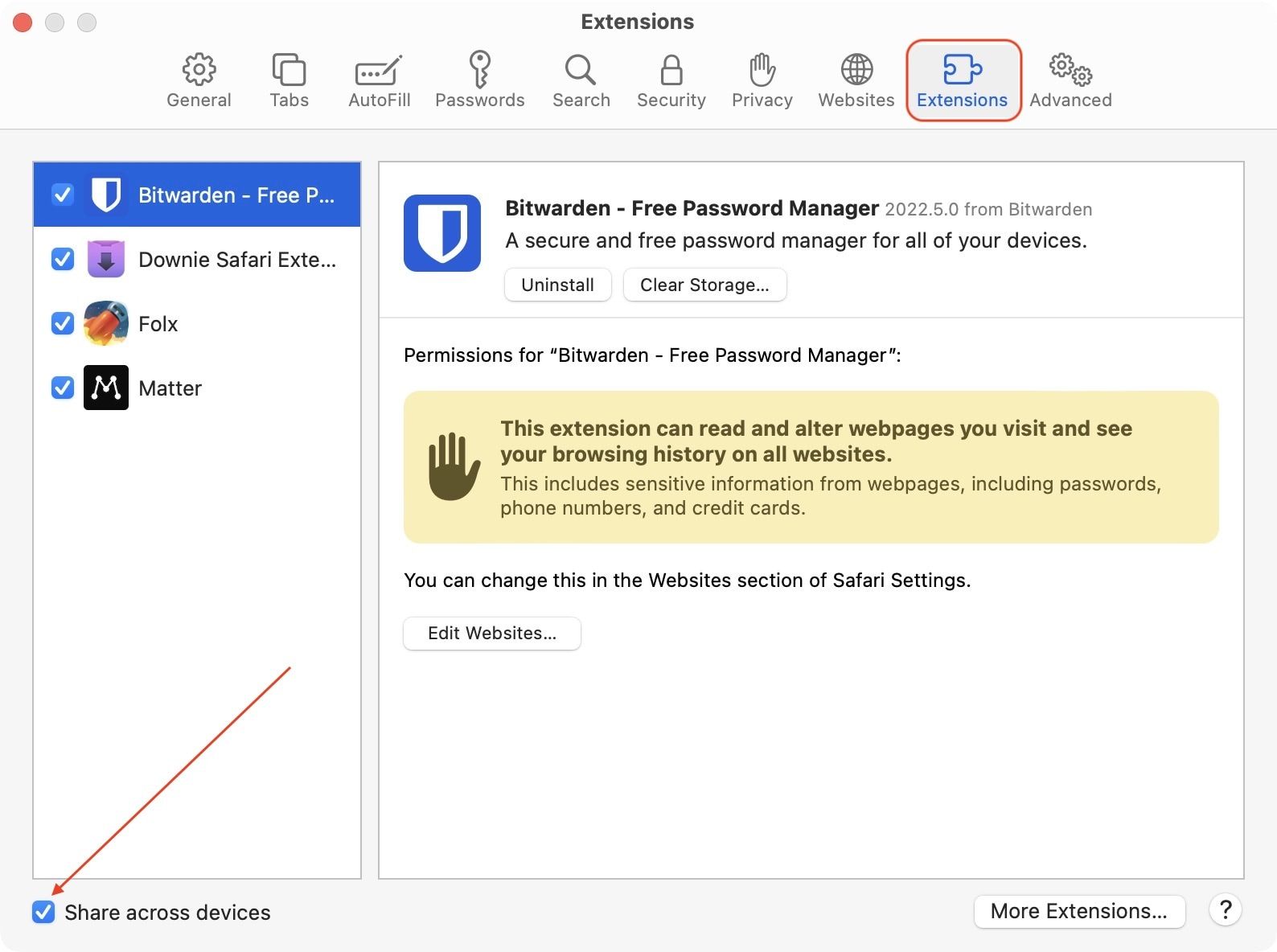
How to share Safari extension across devices from iPhone and iPad
Like on Mac, sharing your Safari extension across devices from your iPhone and iPad is quite simple. Also, note that both iPhone and iPad have the same steps, so we are only attaching screenshots from iPhone.
1. Open the Settings app on your iPhone and iPad.
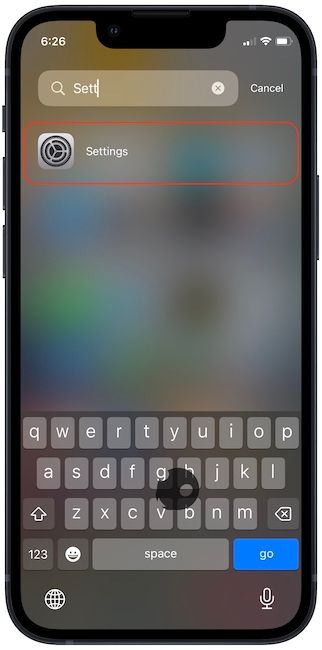
2. Scroll down to find Safari and tap to open it.
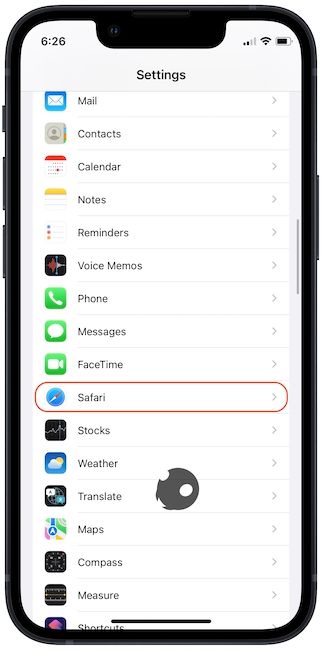
3. Now, tap on Extensions.
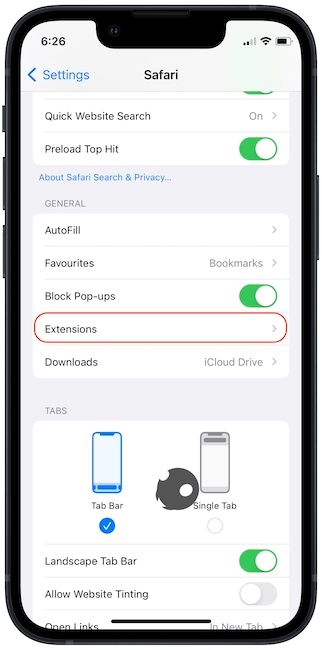
4. Finally, turn on the toggle for the Share Across Devices option.
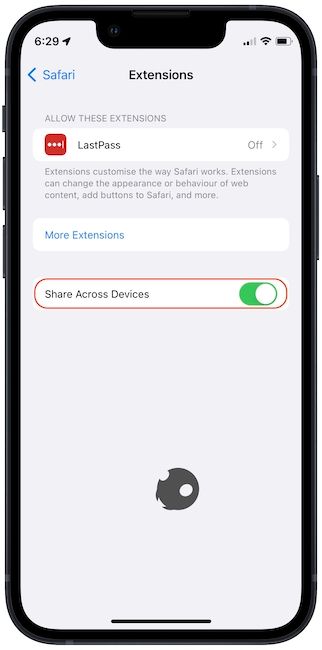
Share Safari extensions across devices: final thoughts
As you can see, Apple has made it easy to sync Safari extensions across devices. How do you feel about this new feature? Do you think it’s useful or not? Let us know your thoughts and questions by reaching us on Twitter.


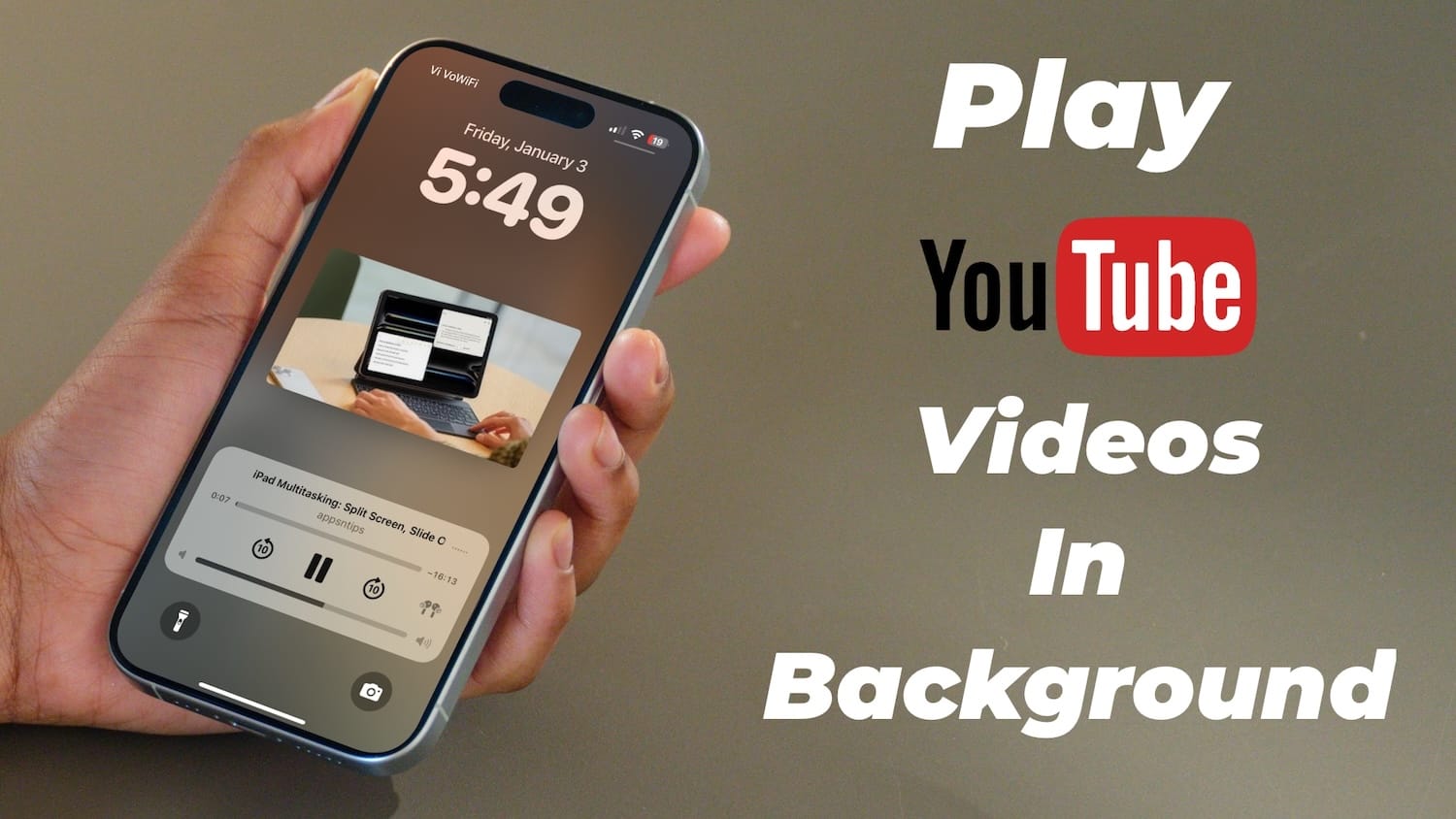
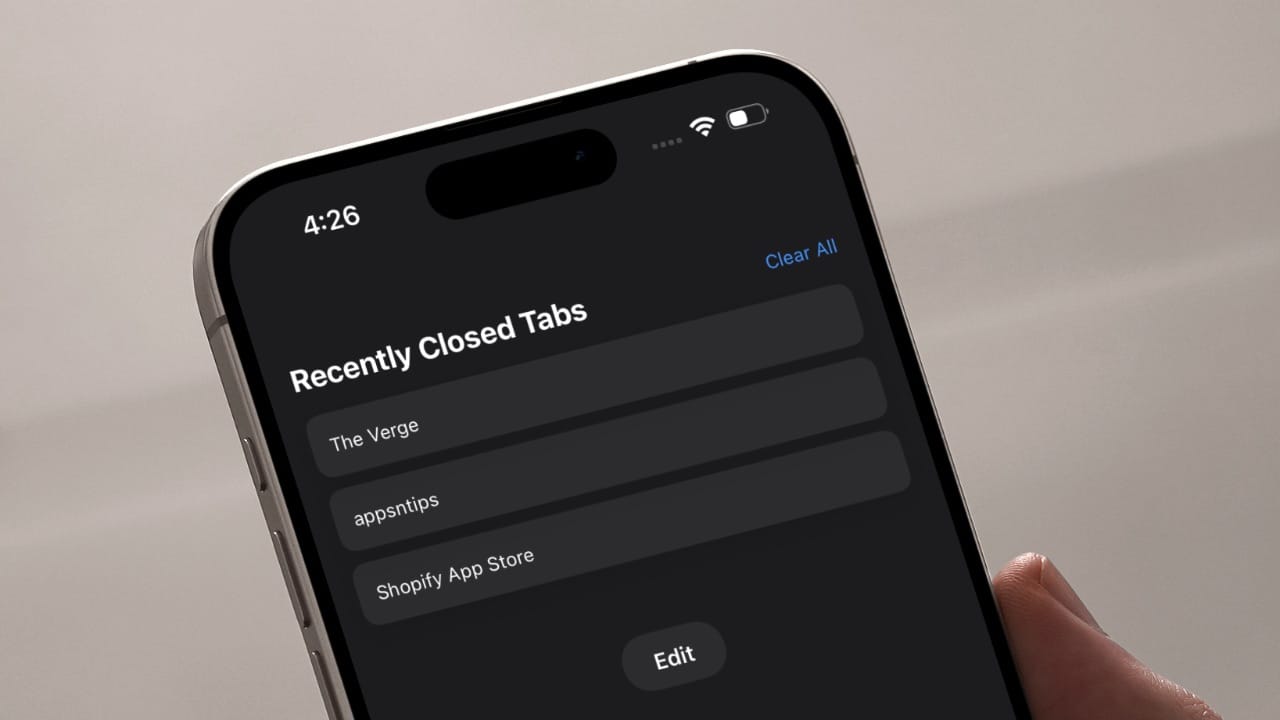
Comments ()