How to Back Up iPhone Before Upgrading

Since the iOS update has the potential to cause data loss on your device, to ensure data security, it's necessary to back up your iPhone before upgrading to the latest version of iOS.
Even if you are not going to make an iOS update but switch to a new iPhone, it's even more essential to back up your iPhone first. Why? By backing up and restoring, you can migrate everything from your current iPhone to the new iPhoneand keep data and settings available on the new device
How to back up iPhone before an iOS update with EaseUS MobiMover
Do you want to back up your iPhone to an external hard drive? That's what iCloud and iTunes won't do for you. Sometimes, you might want to save space on both iCloud and your computer and thus prefer to back up an iPhone to an external hard drive before an iOS update. If you do, you should try the iPhone data transfer and device backup tool - EaseUS MobiMover.
Unlike iCloud and iTunes, which save your iPhone backup in a fixed place, EaseUS MobiMover allows you to customize your backup location. Moreover, it also allows you to view the backup if you need to.
1. Launch EaseUS MobiMover and connect your iPhone to the computer. Now, choose the "Backup Manager" pattern in the main panel. Then, select "Backup" to continue.
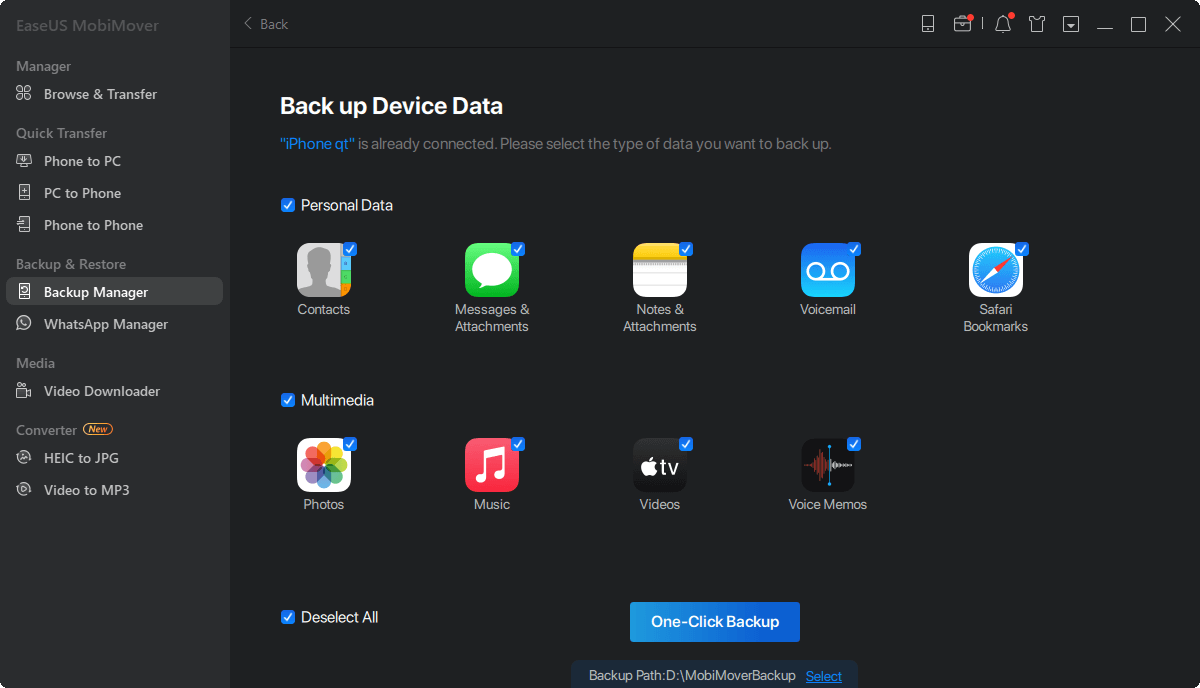
2. EaseUS MobiMover will list all the files on your iPhone that you can back up. Select all files by ticking the box next to "Select All," and then click on the "One-Click Backup" to proceed.
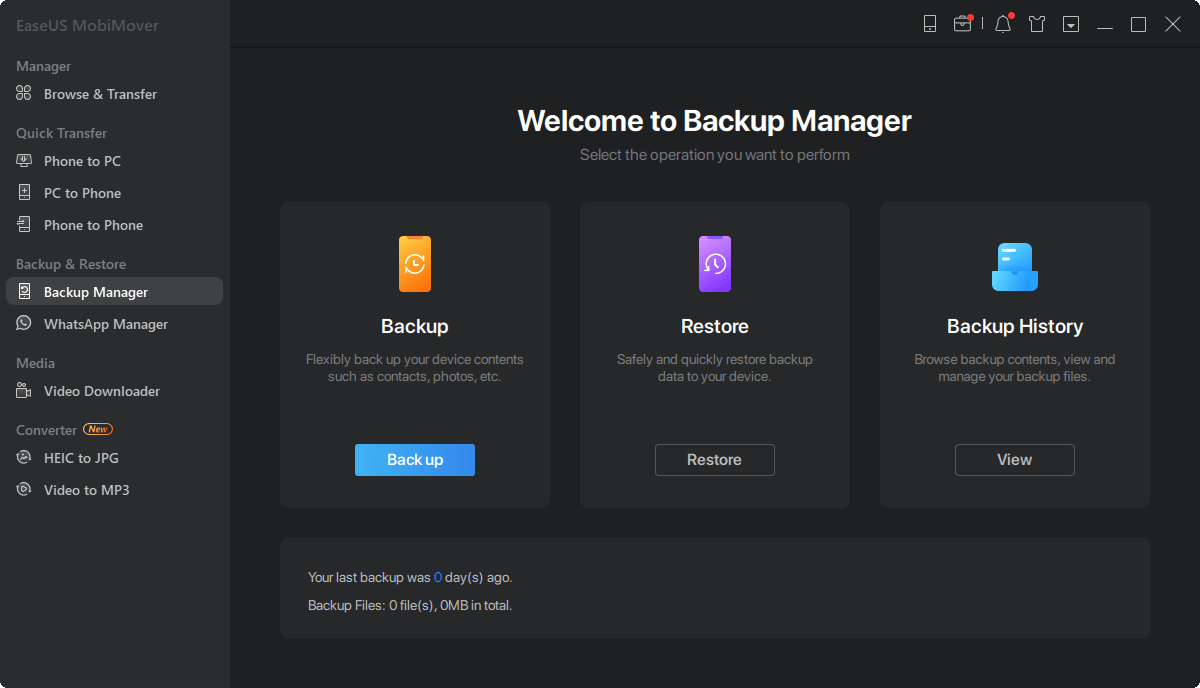
3. As soon as you initiate the backup process with EaseUS MobiMover, it will start transferring your iPhone files to your computer. It is important to avoid interrupting the USB connection during the backup process.
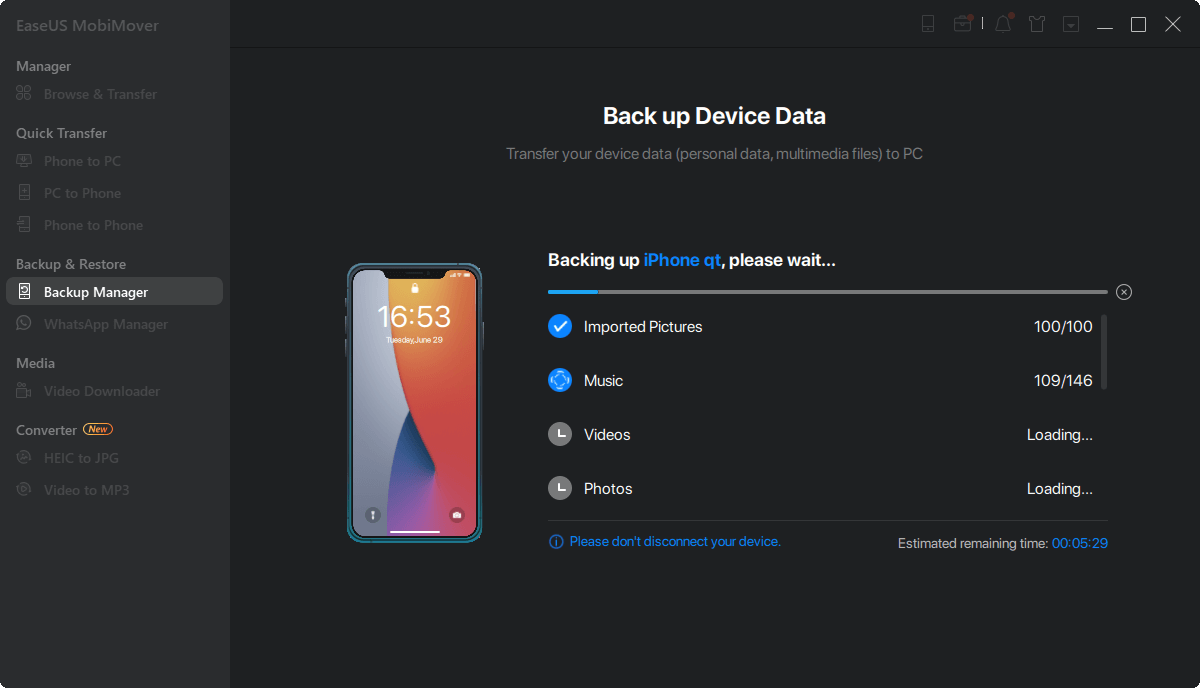
After creating a backup, you have the option to restore it to your device whenever necessary. However, it's important to be aware that this process will erase all the current data on your device and replace it with the contents of the backup. If this is a concern for you, an alternative option is to utilize the "Phone to PC" feature to back up your device instead.
As you can see, EaseUS MobiMover is also a powerful tool for iPhone data transfer. It will make it easy for you to:
- Transfer files between an iPhone and a computer
- Transfer data from one iPhone to another
- Transfer, back up, and restore WhatsApp messages
In addition, file conversion features enable you to convert iPhone photos to JPG and videos to MP3. They'll be helpful when you open HEIC files on Windows or extract audio from videos.
The bottom line
If you set a password for your iPhone backup and then forget it, you can't access the backups you made before and can't make new backups anymore. In such a situation, you can use the iPhone unlocker - EaseUS MobiUnlock to remove the iTunes backup password. Although you still can't use the past backups, you can make new backups with or without a password with the help of EaseUS MobiUnlock.

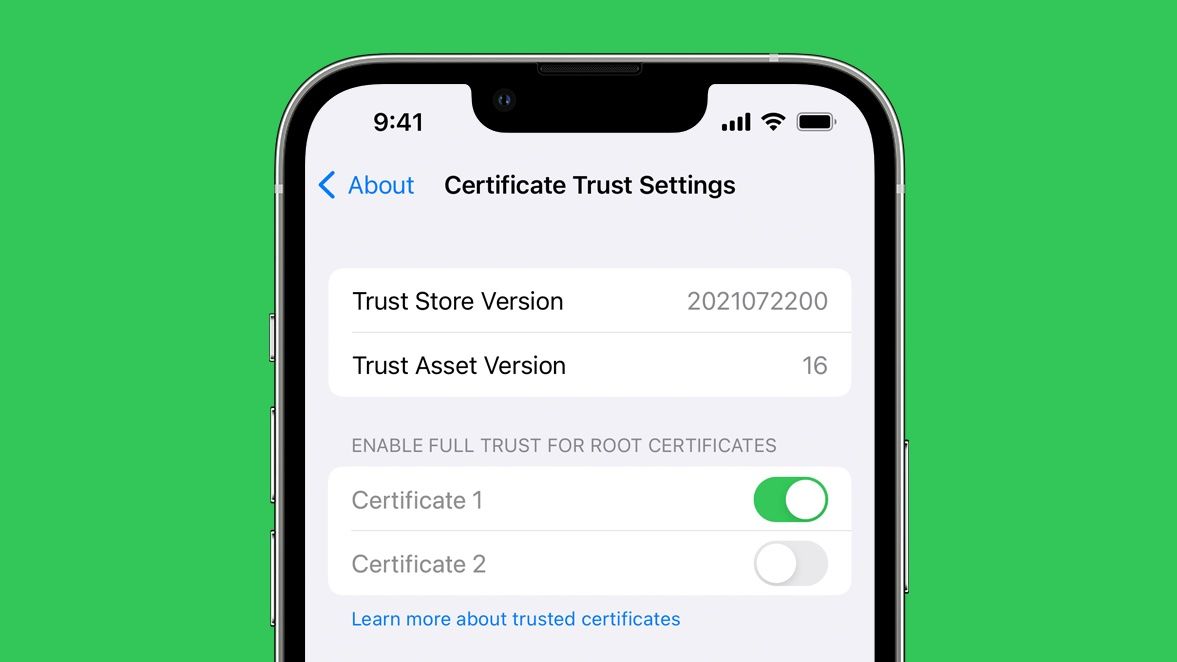
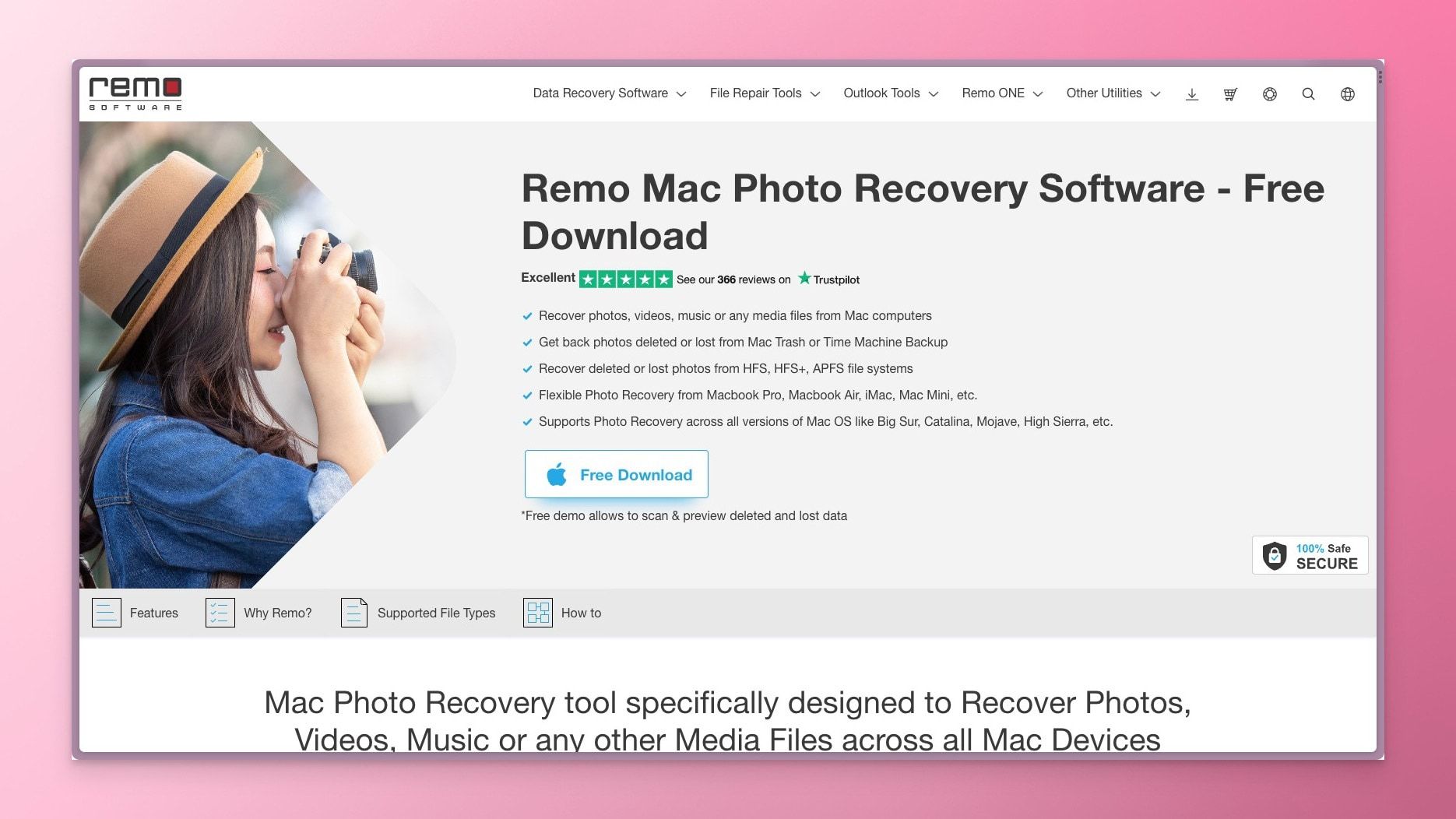

Comments ()