Improve Mac Security to Safeguard Your Personal Information In 4 Steps

Macs are renowned for their exceptional security, but to maintain maximum privacy, they still require a little extra TLC. Don't worry though, with the right tweaks and tips, you're sure to enjoy round-the-clock safety - all at no additional cost! To get on your way to optimal data protection, we've compiled some tried and tested strategies on how to improve my Mac security.
1. Encrypt your internet traffic
Your internet service provider's Domain Name System (DNS) is used to convert simple web addresses into the complex numbers that computers require - think of it as a modern-day phone book. It keeps us from having to remember strings of hard-to-memorize digits, but unfortunately, DNS can also leave your online privacy vulnerable; snoops and bad actors can monitor which websites you are visiting by tracking its history. Even worse, they may sell this data for profit! And on top of all that, your ISP most likely offers poor-quality DNS with slow response times and weak security protection settings.
The reliable way to secure your Mac from DNS snooping is to create an encrypted tunnel with a VPN. Using VPN apps, you can encrypt all the data sent and received on your device. Although on-device Mac security is strong, the system cannot secure online traffic by default. The wisest decision would be to use the best VPN for MacBook, with a long history, reliable and fast connection, and many servers. If you want to download VPN that matches the description above, check out VeePN. It has everything to protect your data.
2. Don’t enable automatic login
When setting up a Mac or installing a new version of OS X, many users opt to have the system log in automatically upon startup. But if you are on the go with your laptop, this could pose some security risks as anyone who gets their hands on it can easily access all its contents without much effort. Fortunately, though, Apple offers FileVault – a full disk encryption feature that requires unlocking with passwords before any files are accessible - enabling greater protection for those traveling with MacBooks!
3. Configure your Mac
If you want to increase your Mac's firewall, don't overlook the built-in protections already available in System Preferences. Pareto Security can help you ensure that all these safeguards, like Gatekeeper -- a module that ensures downloaded software is trustworthy -- are up and running without having to manually navigate to each setting. You'll have peace of mind knowing your files won't be set for public access, and other essential security options are taken care of with just $17 - no free trial necessary!
4. Enable disk encryption
Protect your data and lock down your Mac with FileVault full-disk encryption. This powerful built-in macOS feature can keep out malicious actors who attempt to access all the hard drives without permission. To see if it's enabled on yours, go to System Preferences > Security & Privacy > FileVault, then unlock the padlock for ultimate security assurance.
Conclusion
In this article, we went over four reliable ways to keep your Mac safe and secure. These are only the basics of course, but it's a good start for anyone trying to protect their data from potential threats. Not only should you ensure that your device is encrypted with FileVault full-disk encryption, but also use a VPN app to encrypt. Together, these methods give the best results.

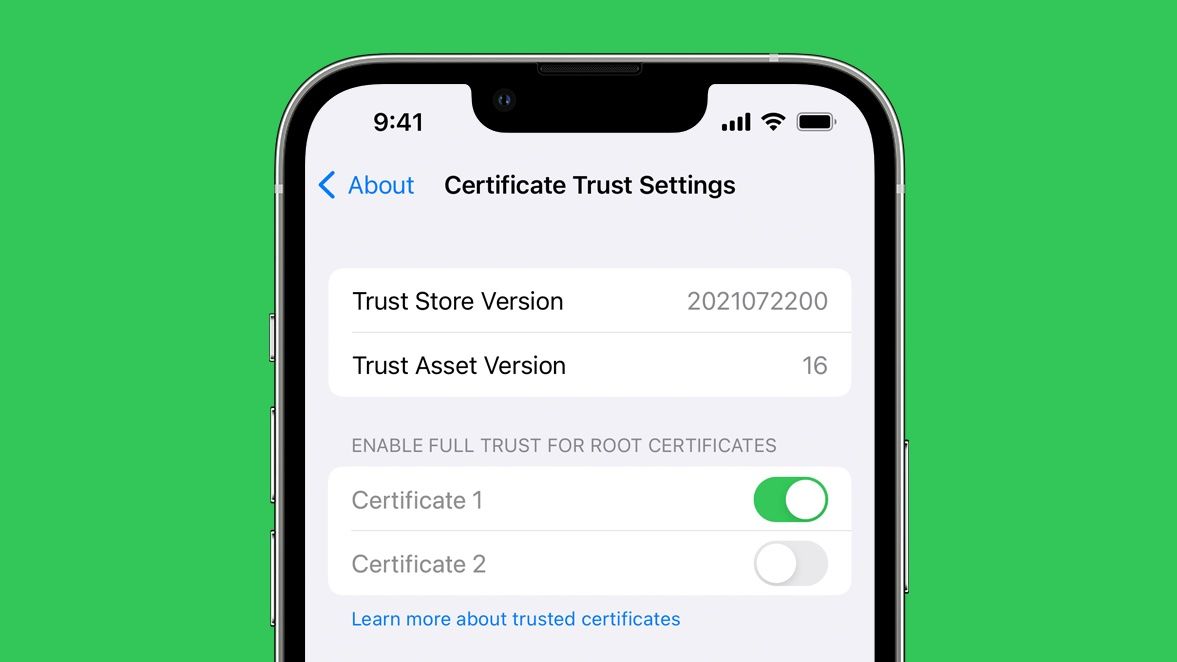
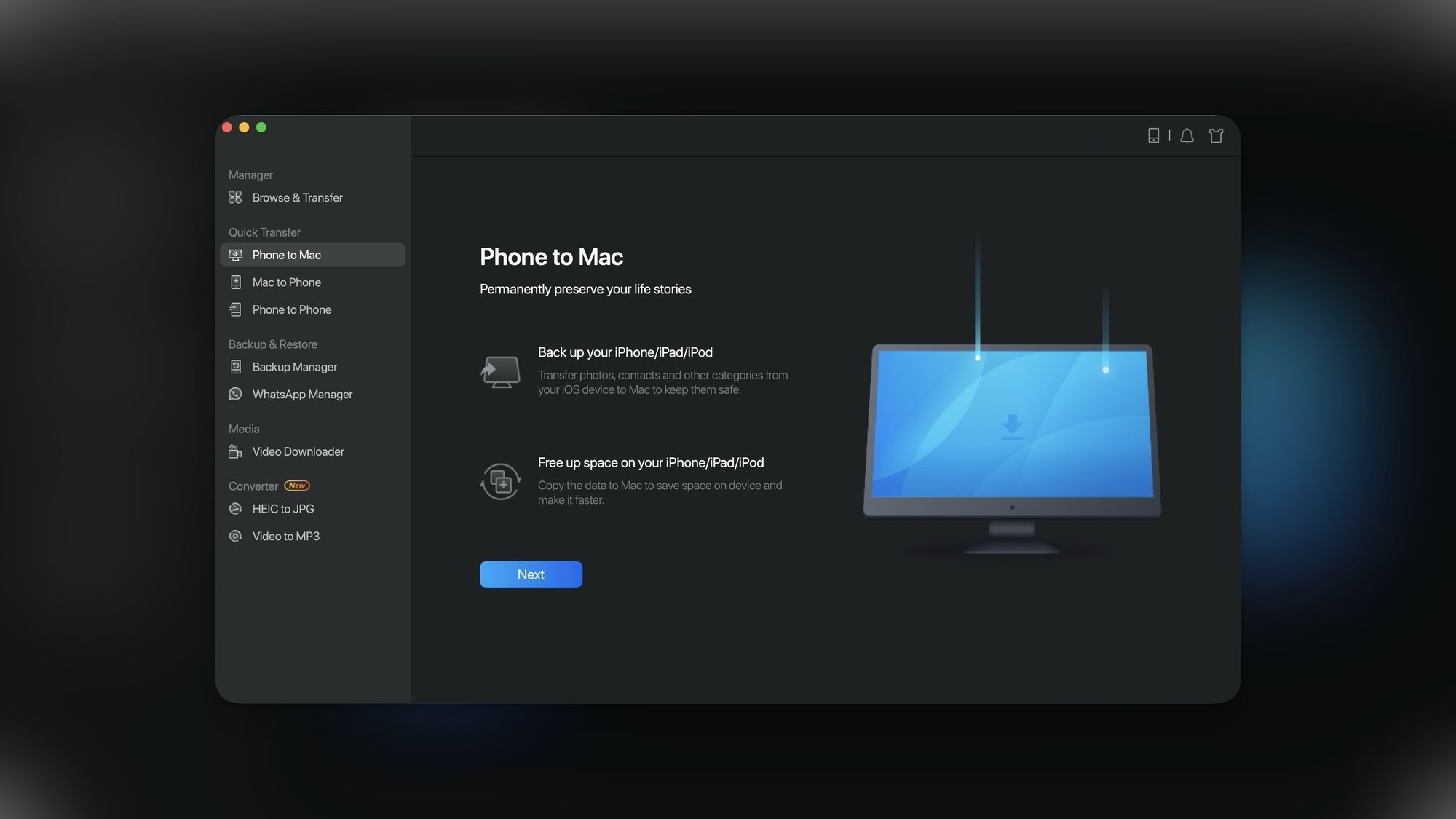
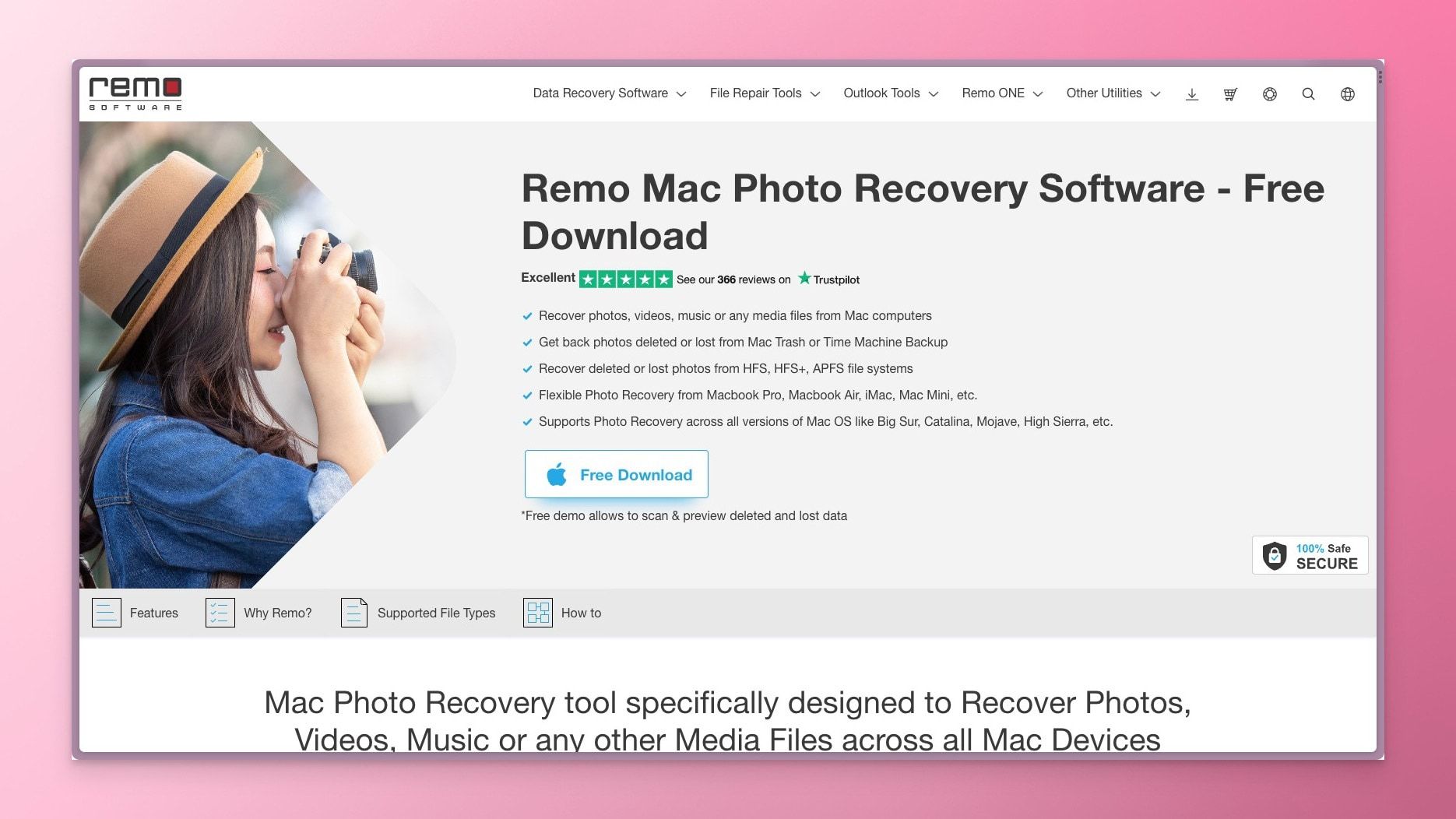
Comments ()