How to Add Home Button to iPhone 13, iPhone 14, and more
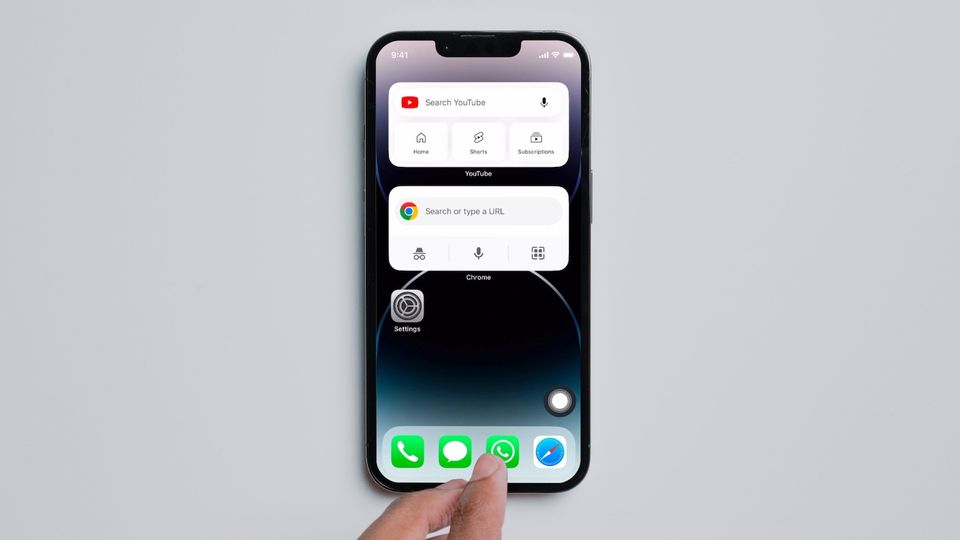
So you have upgraded to the latest iPhone but dearly miss the Home Button, and we understand. The Home Button was the defining feature of the iPhone. No matter where you were lost in the iOS operating system and apps, you could press the Home Button to get back home. It was like forgetting directions, and someone sent you back to the starting position. If you are not comfortable with using the swipe gesture on your iPhone and want to add Home Button to iPhone 13, iPhone 14, or any other iPhone, here is how to do it.
Add Home Button to iPhone screen
To get the Home Button back on newer iPhones, we will use the AssistiveTouch feature on iPhone. Assistive Touch is part of the accessibility features on the iPhone, made to support your vision, physical motor, and hearing needs. Even if you don’t need help, these features can improve your iPhone experience by opening new hidden features. One of those features is the ability to add Home Button to the iPhone screen.
1. Launch the Settings app on your iPhone and tap to open Accessibility settings.
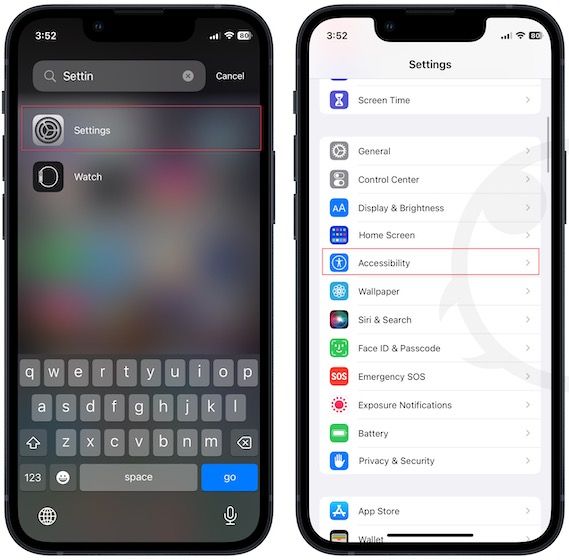
2. Choose the Touch option and tap on AssistiveTouch.
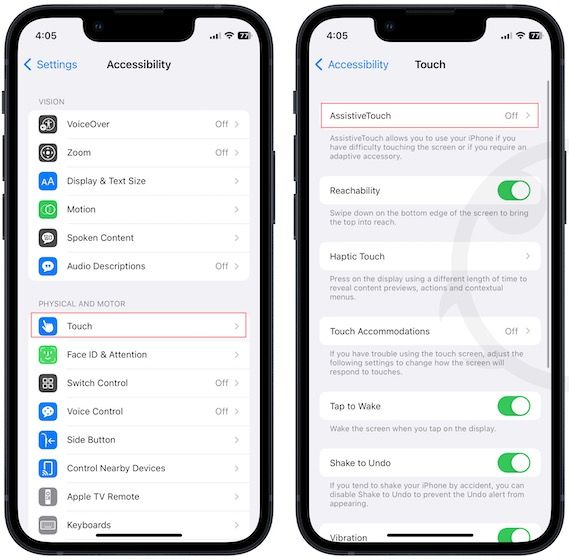
3. Enable the toggle for AssistiveTouch.
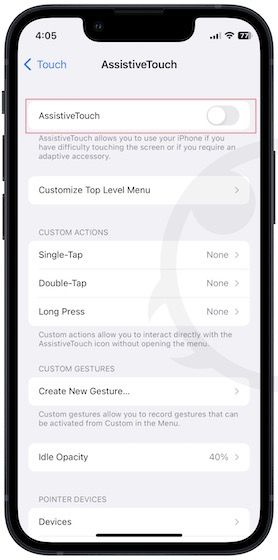
4. Tap on Single Touch and choose Home.
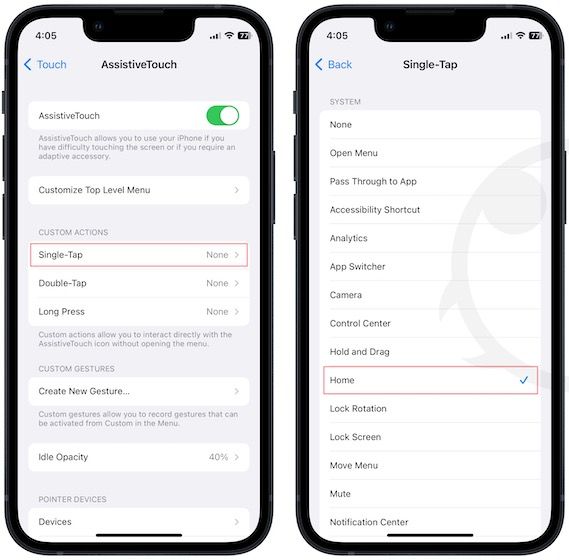
5. You should see a gray button on your screen. You can tap on it to go back home from anywhere on your iPhone.
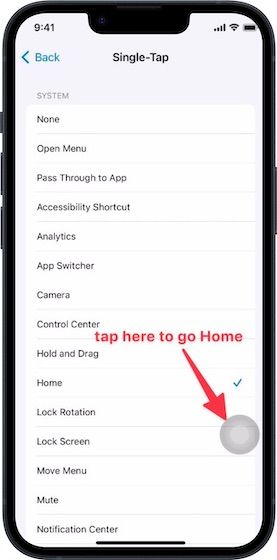
Add Virtual Home Button to iPhone 12, iPhone 13, iPhone 14, and more
We hope that this guide was able to help you use your iPhone the way you feel comfortable. If you have upgraded to the latest iPhone 14 series, we recommend checking out our favorite iPhone 14 series MagSafe accessories that will help you get the most out of your iPhone. If you liked this guide, don’t forget to follow us on Twitter or Mastodon to get notified whenever we publish a new article.




Comments ()