How to Add Multiple Links to Your Instagram Bio
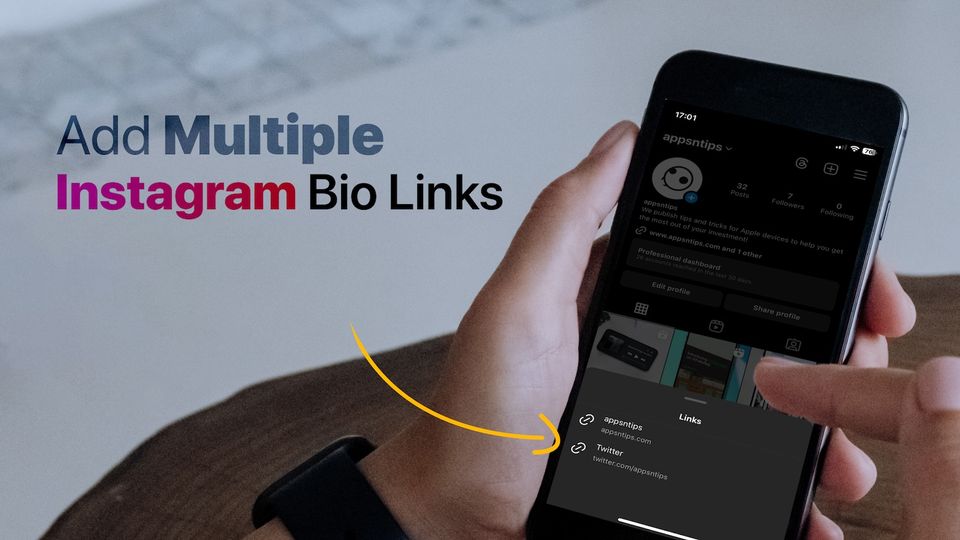
One of the worst things Instagram has done to open web protocol is disallowing users from posting external links. While you can paste external links in the description of your posts, they are not interactive. Users cannot tap on the link to open them, instead, they will have to manually copy the link, open a browser, and paste the link to visit the linked website. It is cumbersome, and we hate it.
While it doesn’t seem the company will ever allow links in its posts or reels, you can add interactive outgoing links in your bio and stories. While the ability to add links in Instagram stories is restricted, anyone can add links in their bio. After a decade of clamoring from its users, Instagram has finally added the ability to add multiple links in the bio. Here’s how to add multiple links to your Instagram bio.
But first,
- Here’s how you can switch account in Threads app
Add multiple links to your Instagram bio
With the ability to add multiple links in your Instagram bio, you don’t have to choose where you want your Instagram community to follow you. You can add links to all your online profiles to direct your Instagram followers there.
1. Launch the Instagram app on your phone and tap the Profile icon in the bottom-right corner.
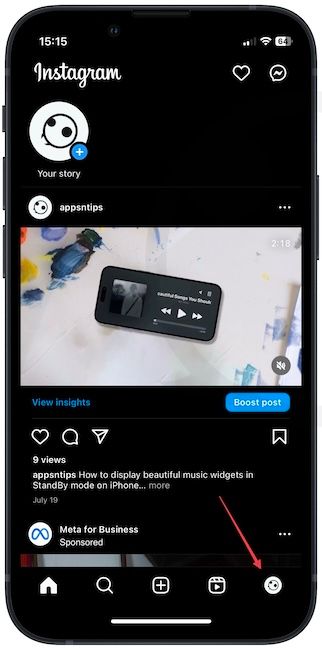
2. Tap the Edit profile button and tap on Links.
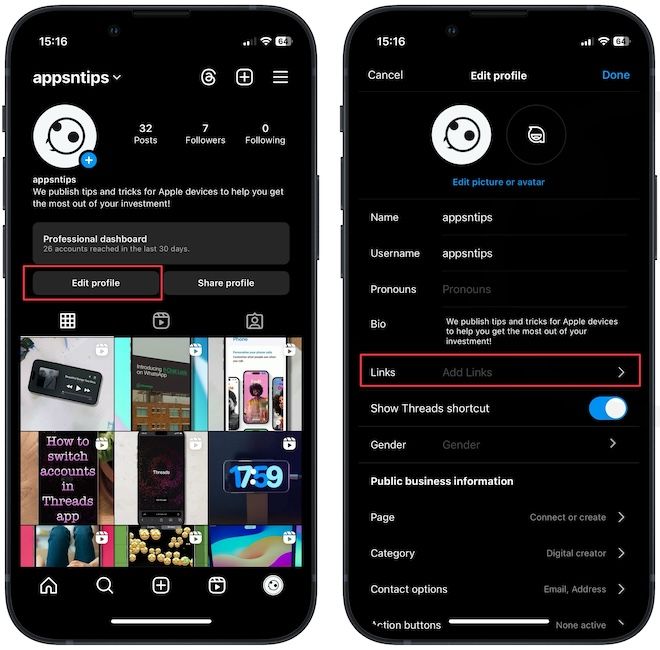
3. You will see the option to add links to your Facebook profile and external links. Tap the Add external link option.

4. Now paste the link you want to see in your bio, add the title, and tap the Done button at the top.
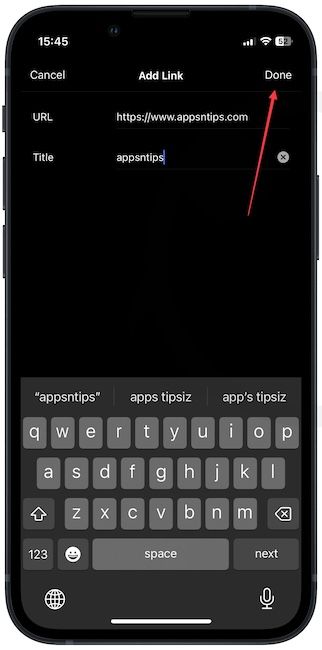
5. To add another link, tap the Add external link button and repeat the process.
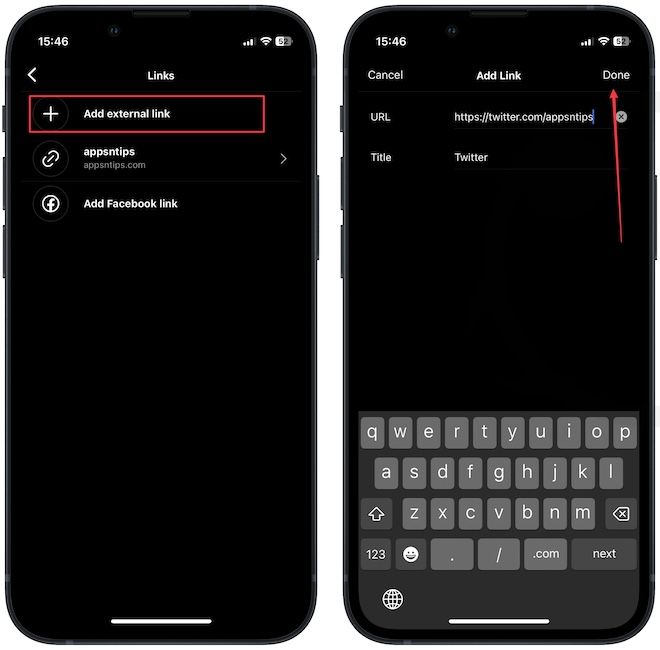
6. Now, go back, and tap the Done button to save changes.
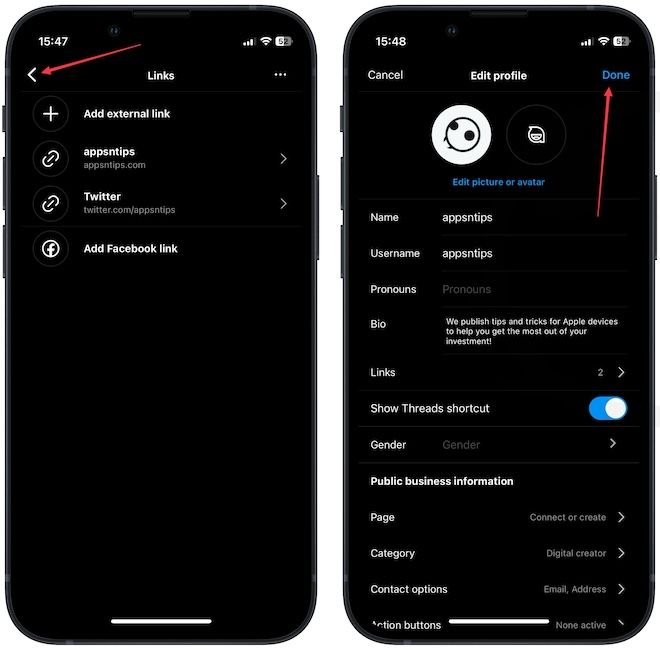
Now, when someone visits your profile, they will see the first link and the number of links option.
How to rearrange links in the Instagram bio
When you add multiple links, only the first link is visible, with other links hidden. To ensure your primary link is showing, you can rearrange the link to keep it at the top. Here’s how to rearrange links in Instagram bio to achieve it.
1. Launch the Instagram app and open your profile.
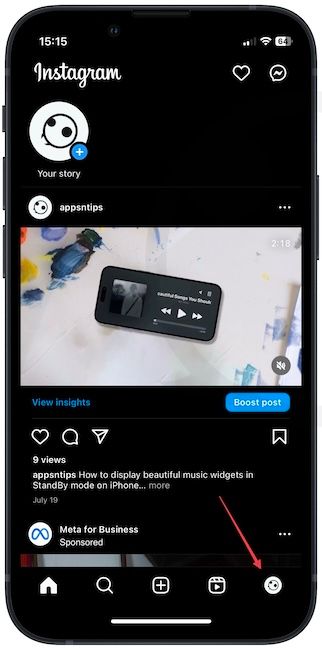
2. Now, tap the Edit profile button and choose the Links option.
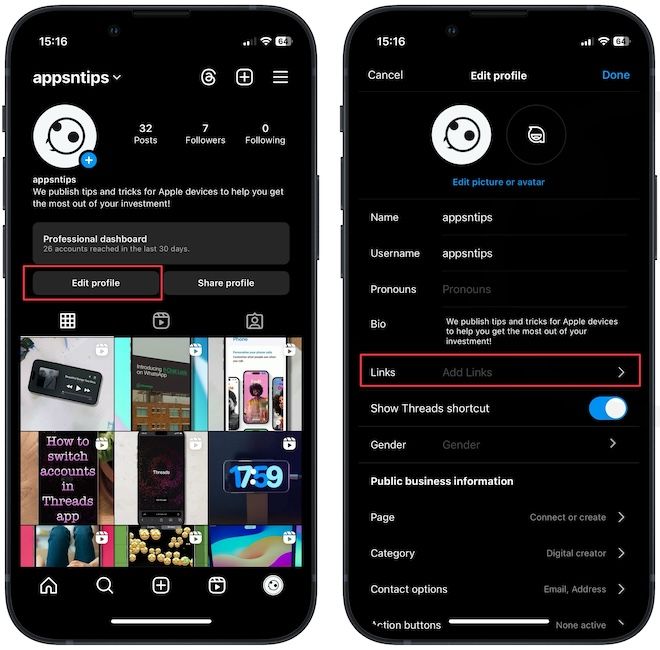
3. Tap the three-dot menu in the top-right corner and select Reorder link option.
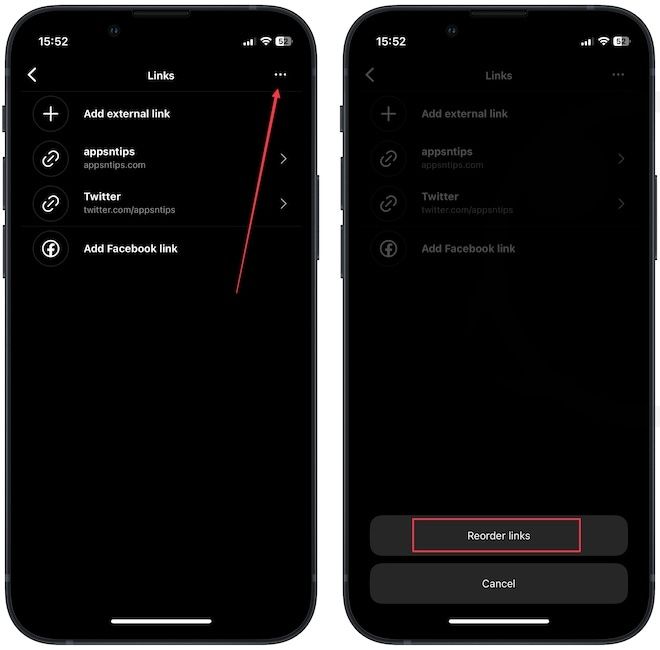
4. Now, tap and drag the links to rearrange them and use the Done button to save changes.
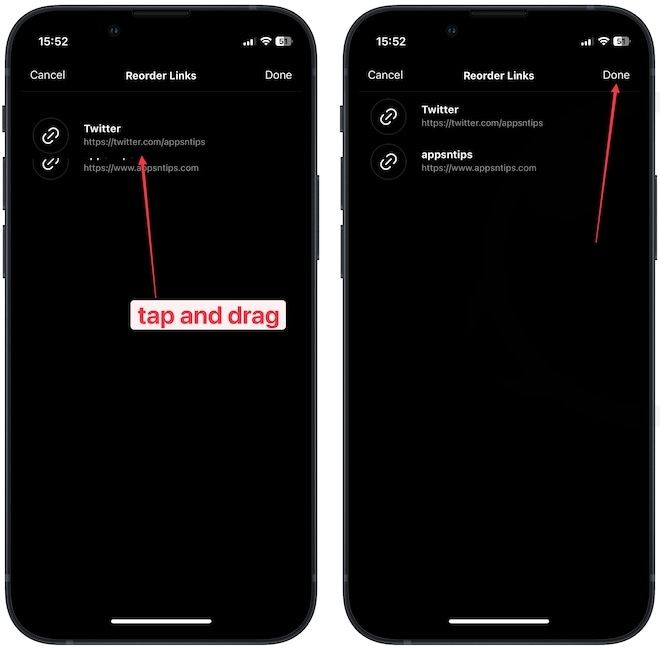
Add multiple Instagram bio links and rearrange them
So that is how you can add multiple Instagram bio links and rearrange them to display the link you want. Thanks to this update, Instagram users can finally direct users to their other online profiles. You can also use it to promote products and special offers to your followers.


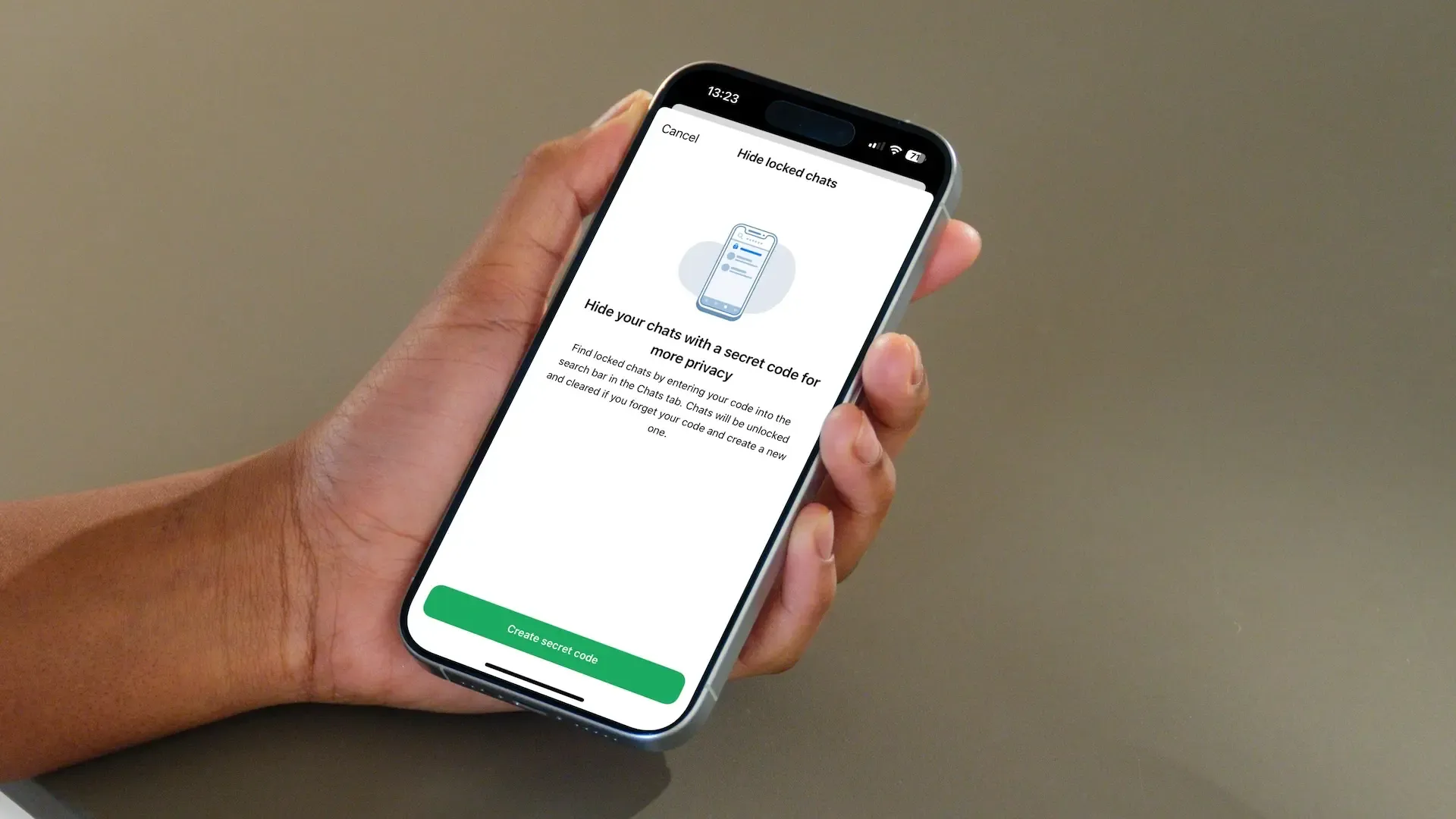
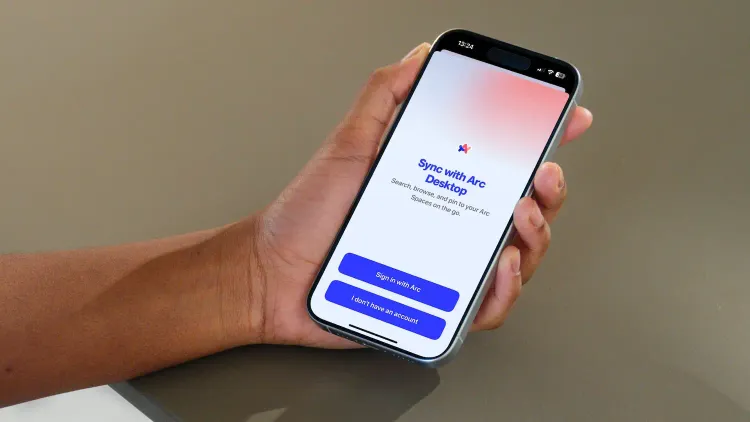
Comments ()