How to Change Default Browser on Mac in macOS Ventura

macOS 13 Ventura has replaced the older System Preferences app with a new System Settings app. The new System Settings app brings the experience closer to iPadOS. With the update, Apple seems to be trying to unify the user experience across devices. I am not sure whether this is a good decision or not, but I think that users will not like this change. That’s because macOS Ventura not only changes the UI of the System Settings panel but also reorganizes preferences, making them harder for people to find. One of those preferences is the ability to change the default browser on Mac. Here is how you can change the default browser on Mac in macOS Ventura.
Change default browser on Mac in macOS Ventura
While macOS Ventura brings several new features, including the new Stage Manager mode and auto-rotating wallpaper, the overall update feels lackluster from a Mac user’s viewpoint. My biggest gripe with the macOS Ventura update is the switch to the System Settings app, which changes how users have interacted with system-level settings in macOS for decades. From stopping apps from launching at start-up to changing the default browser, users will have to re-learn how to make system-level changes in macOS from scratch.
With that said, let’s see how you can change the default browser in macOS 13 Ventura.
1. Click on the Apple Menu in the top-left corner and open System Settings.
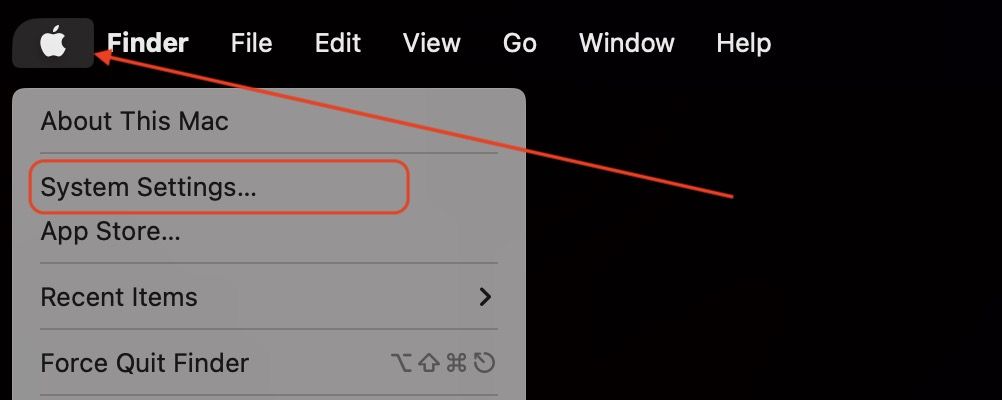
2. Scroll down to find the Desktop & Dock option in the left sidebar and click on it.
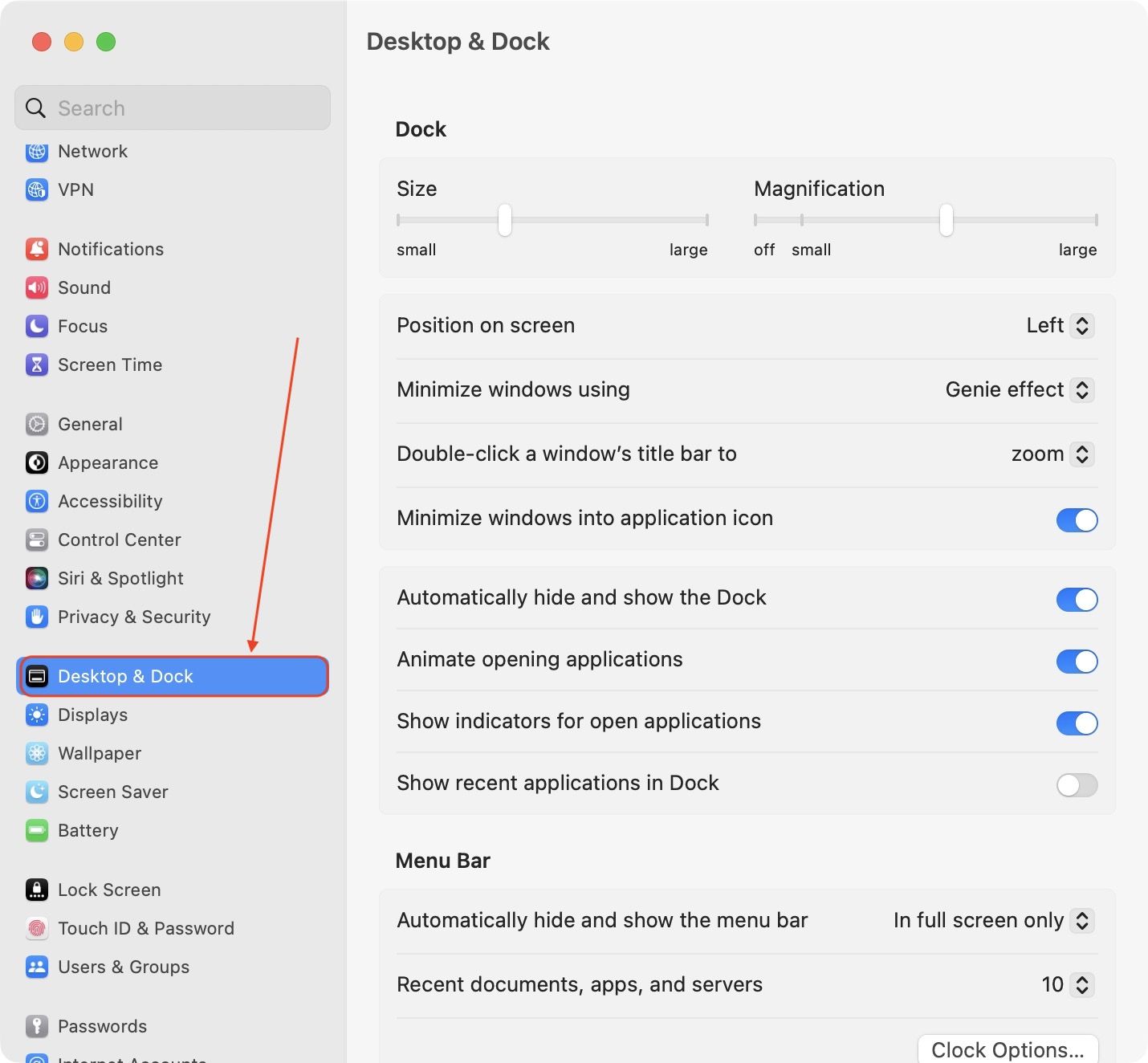
3. In the Desktop & Dock setting, scroll down the right panel to find the Default web browser option.
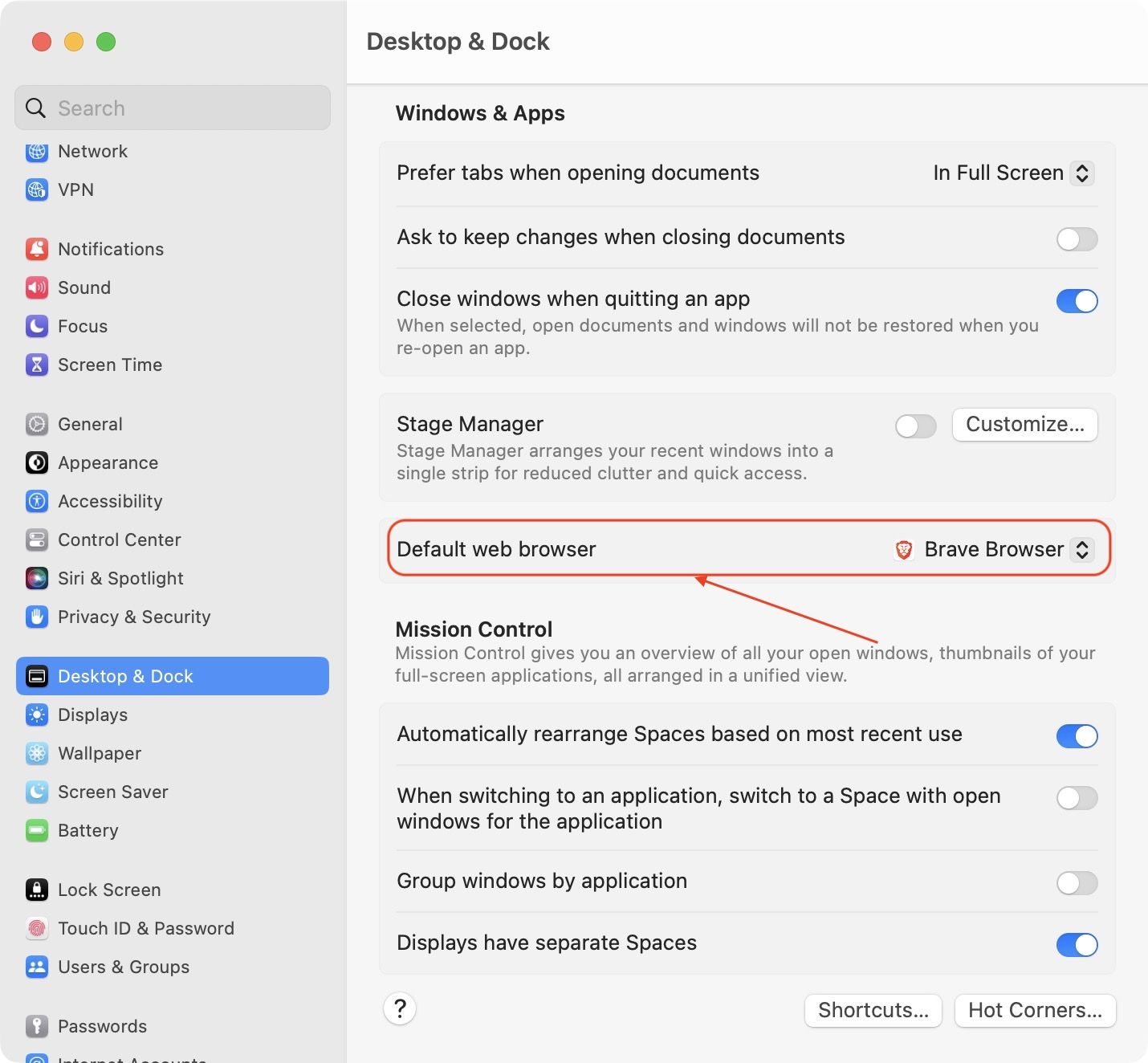
4. Click on the dropdown menu and select the browser you want to set as your default browser.

How to change the default web browser on Mac in macOS Big Sur and earlier versions of macOS
Before macOS Ventura, the default web browser setting used to live in the General setting panel. If you are running macOS Big Sur or an earlier version, go to the Apple menu > System Preferences, then click General. Now, click on the dropdown menu next to ”Default web browser” and select the default browser.
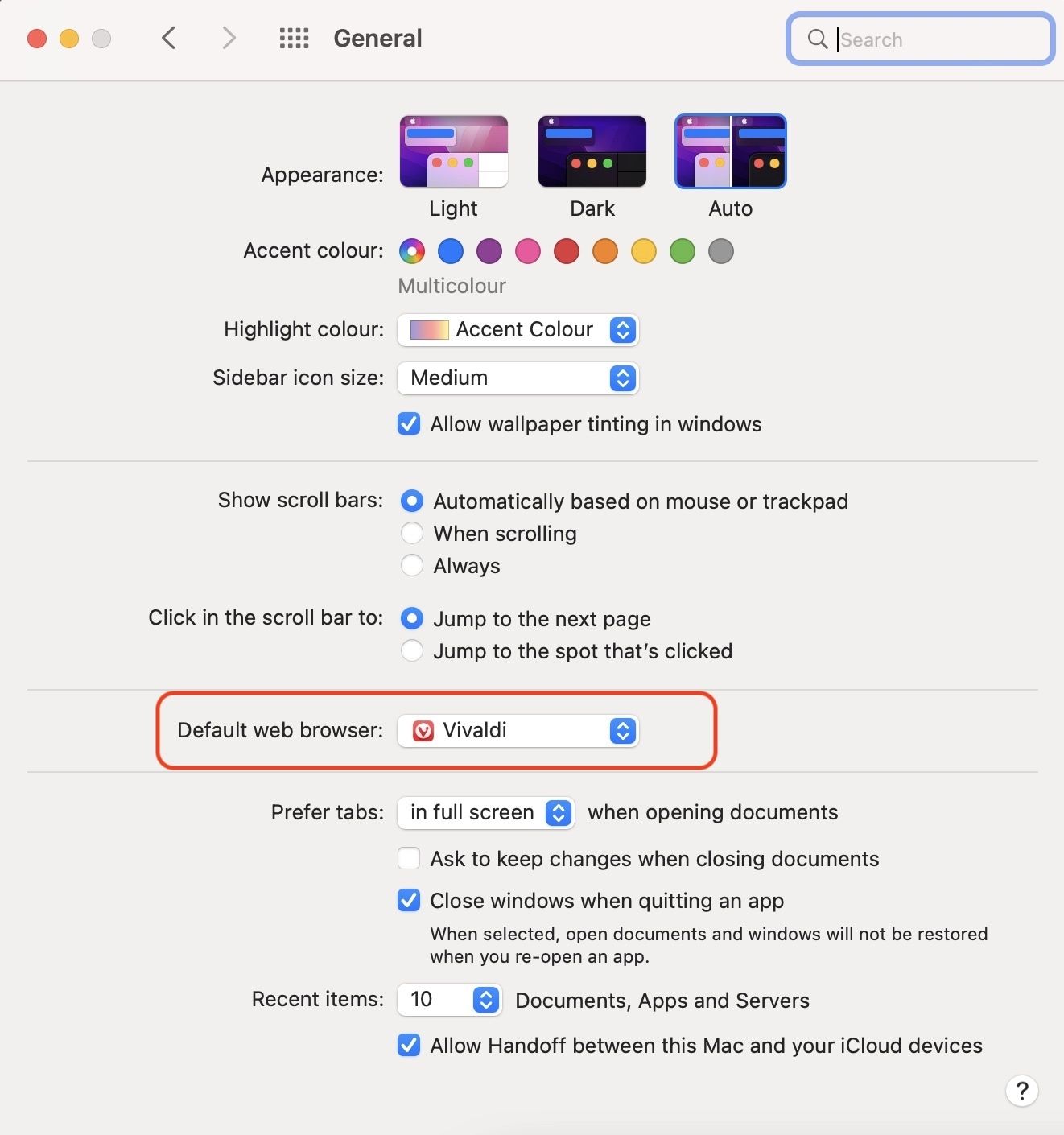
Set default web browser in macOS Ventura
As you can see, macOS Ventura has moved the default web browser setting from General to Desktop & Dock section, which makes it harder for users to find. We will continue to publish articles on all the major setting changes in the future. If you want guides for specific settings, contact us on Twitter, and we will publish them first.



![Top 10 Mac mini and Mac Studio Accessories [2025]](/content/images/size/w750/2025/06/mac-studio-and-mac-mini-accessories.jpg)
Comments ()