How to Cover Faces in Photos with Emoji on iPhone
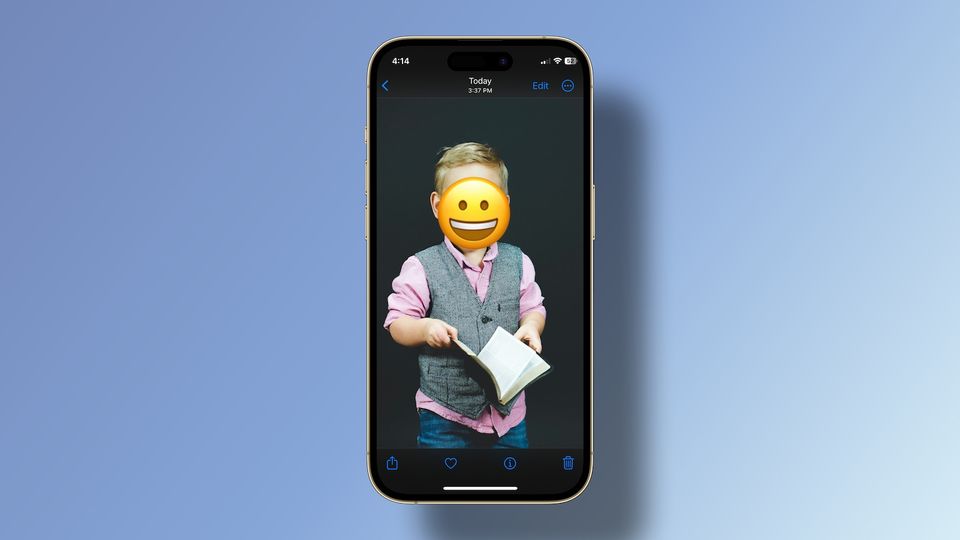
The internet is not a good place for children. While we love to share photos of our children with the world, it is a good practice to obscure their faces before sharing. A popular method to hide faces in photos is by adding emojis to photos. In this guide, we will show you how to cover faces in photos with emojis on iPhone.
Add emojis to photos on iPhone to cover faces
To add emojis to iPhone photos to cover faces you do not require any third-party app. You can do it inside the native Photos app on your iPhone. The Photos app has many editing features, including the ability to remove unwanted objects from images, draw on photos, and more. To add emojis to our photos on iPhone, we will use the Markup tool, which is the same tool we use to draw on images and sign PDF documents on iPhone.
1. Launch the Photos app on your iPhone and open the photo you want to edit.
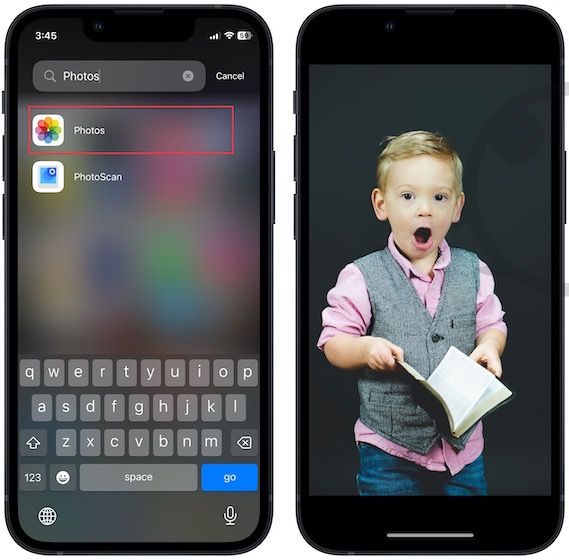
2. Tap the Edit button in the top-right corner to go into editing mode. Now tap on the Markup button.
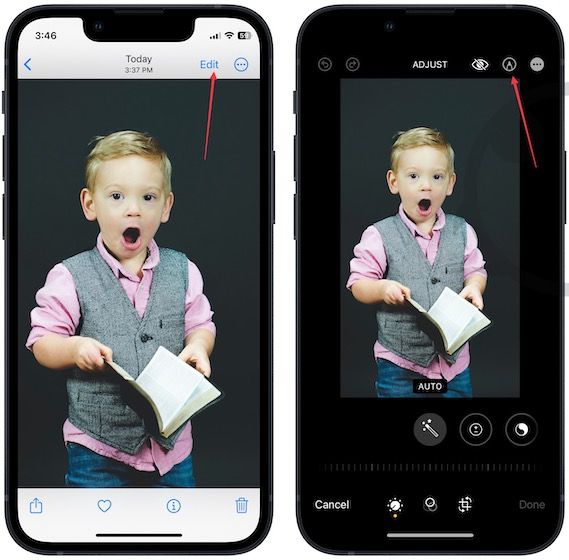
3. Tap the plus (+) button in the bottom-right corner and choose the Text option.
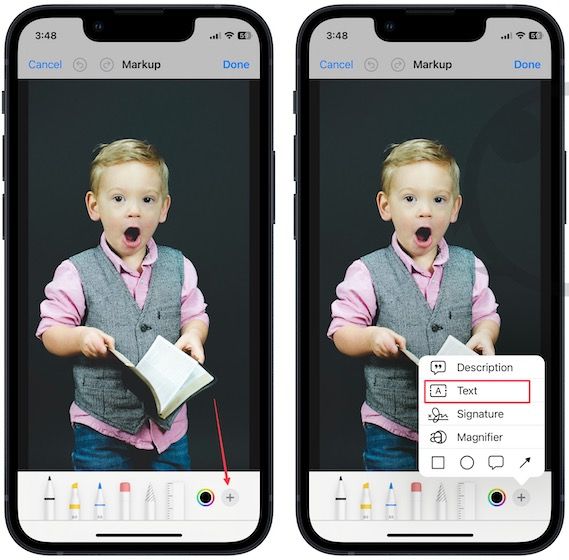
4. Double-tap the text box to select the text inside and bring up the keyboard.
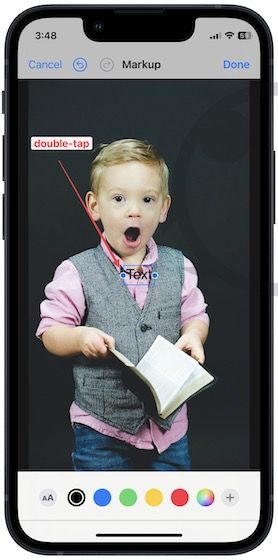
5. Tap the emoji icon to bring up the emoji picker, and choose the emoji you want to add to the photo.

6. Tap and drag the emoji to align with the face you want. Now, tap the AA button to change the size of the emoji.
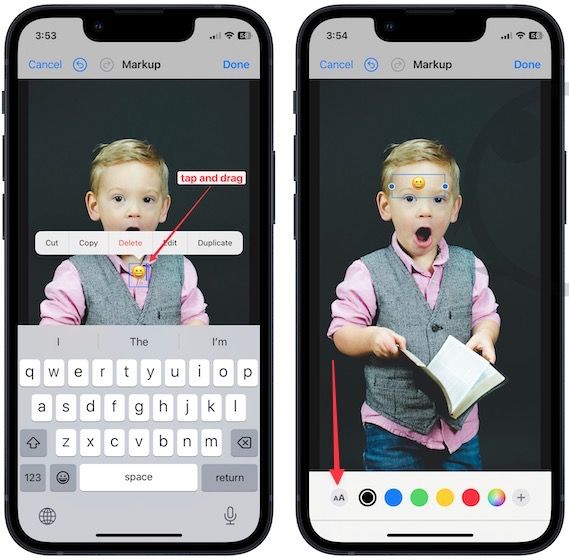
7. Use the slider to adjust the emoji size to cover the entire face. Tap the Done button to save changes.

Remove emoji from photos on iPhone
If you didn’t duplicate the photo before adding the emoji, you might want to remove the emoji after you have shared the image. Here is how you can delete the emoji from photos.
1. Tap the Edit button in the top-right corner.
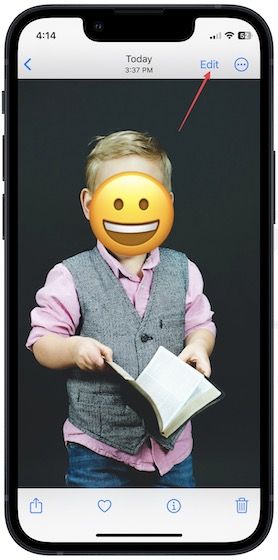
2. Tap the Revert button in the bottom-right corner and choose the Revert to Original option.
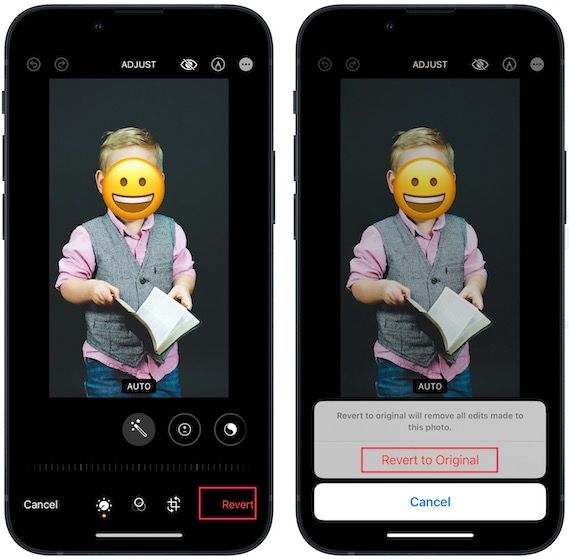
Cover face in photos with emoji on iPhone
We hope that this guide was able to help you cover the face of your child with emojis before sharing it on the internet. If you liked this guide, share it with others and follow us to read more such tips and tricks.

Comments ()