How to Create and Share WhatsApp Call Links on iPhone

WhatsApp was testing a new call link feature, which, much like FaceTime call links, allows you to create a link to audio and video call that anyone can join. Like FaceTime calls, users who get the link can join the call without installing the WhatsApp app. Here is how you can use this new feature to create and share WhatsApp call links on iPhone.
Create and share WhatsApp call links on iPhone
The WhatsApp call links work with both audio and video calls. Also, you can send the call link to a single person or a group of people. Like WhatsApp chats, all the calls made via links are end-to-end encrypted.
1. Open the WhatsApp app and choose the Call tab.
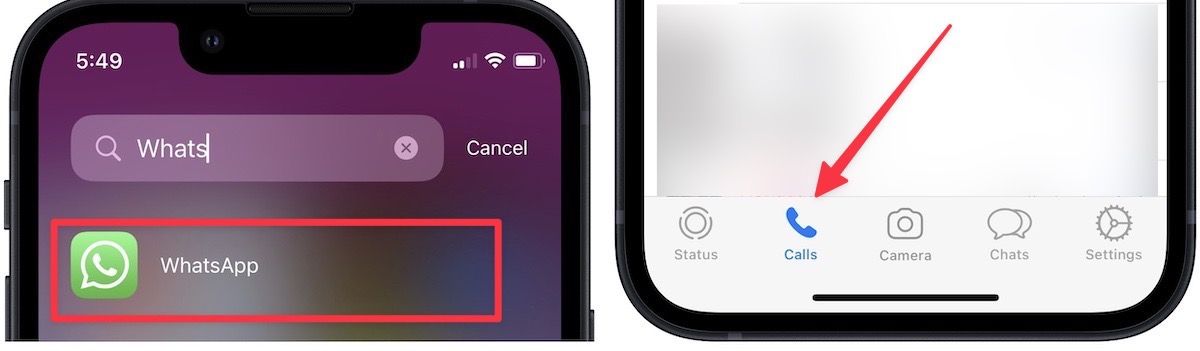
2. You will see the option to Create Call Link on the top. Tap it to create a call link.

3. By default, the call link creates a video call link. To switch to voice call, tap the Call Type option and choose the Voice option.

4. Now, you can tap the Copy button to copy the call link or use the Share button to get the sharing options. You can share the link via iMessage, Telegram, email, or any other service.
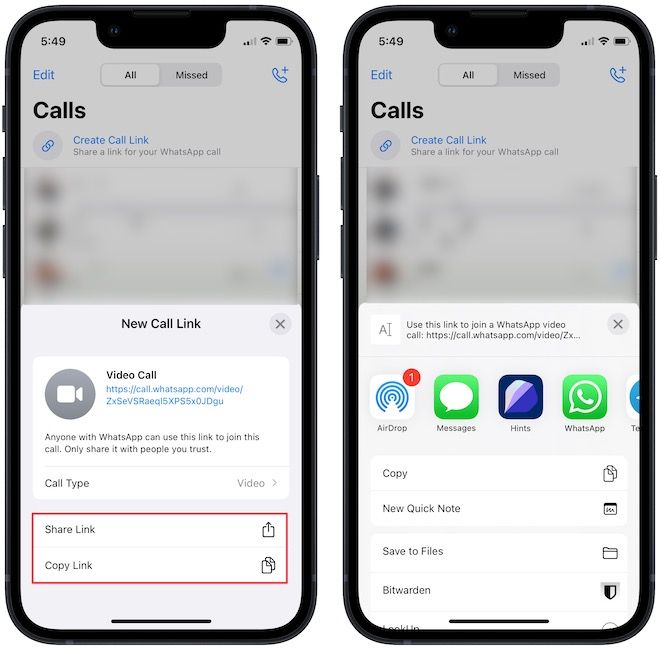
That’s how easy it is to create and share WhatsApp call links on iPhone. Also, if you find it tiring to make long video calls, you might want to invest in a MagSafe wireless charging stand that we have mentioned in our best MagSafe accessories article.
Share WhatsApp video call links on iPhone
WhatsApp call links are an easy way to create video and audio call links and share them with other users. WhatsApp call links are also easier to use than Google Meet or Zoom. So, if you use WhatsApp, check out this new feature and use it to make audio and video calls with anyone with an internet connection. Also, don’t forget to check out how you can lock WhatsApp on your iPhone using Face ID to secure your chats.

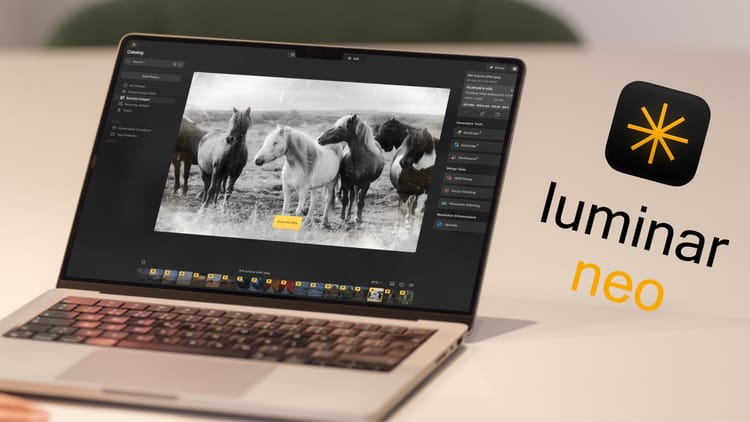


Comments ()