How to Disable MacBook Keyboard for Cleaning

If you are not using a MacBook keyboard cover, it will attract dust and grime. However, as MacBooks are designed to turn on as soon as you touch any key, cleaning them is not as simple as you might think. In this guide, we will show you how to disable the MacBook keyboard for cleaning or other purposes.
Disable MacBook keyboard in seconds
There are several reasons why one might want to disable MacBook Keyboard. You might want to clean the keyboard, stop your pets or children from accidentally typing something, or want to use an external keyboard and don’t want the MacBook keyboard to be active to avoid false key presses. Whatever your reason behind disabling the MacBook keyboard, here is how to do it.
Lock MacBook to disable keyboard for cleaning
If you want to disable your MacBook keyboard for cleaning, you can do so by locking your MacBook. To lock your MacBook, go to Apple Menu and choose the Lock Screen option. Alternatively, use the keyboard shortcut Command+Control+Q (⌘^Q).
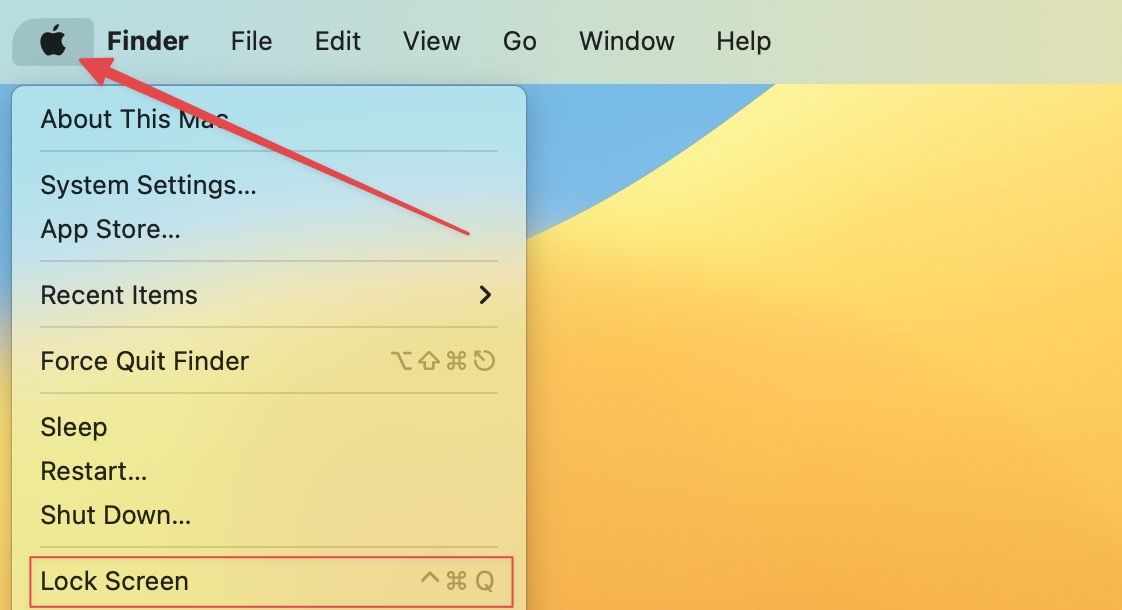
When your Mac is locked you can clean the keyboard using an Apple polishing cloth or any other cheaper alternative like this polishing cloth from AAwipes. If your keyboard is too grimy and you cannot clean it properly with only a polishing cloth, you can consider buying this electronic cleaning kit, which can clean your Mac keyboard, AirPods, screen, and more.
Disable MacBook keyboard using a third-party app
If you want to disable your MacBook’s keyboard without locking your Mac, you can use a free Mac app called KeyboardCleanTool.
1. Visit the link and click the Free Download button to download the app on your Mac.
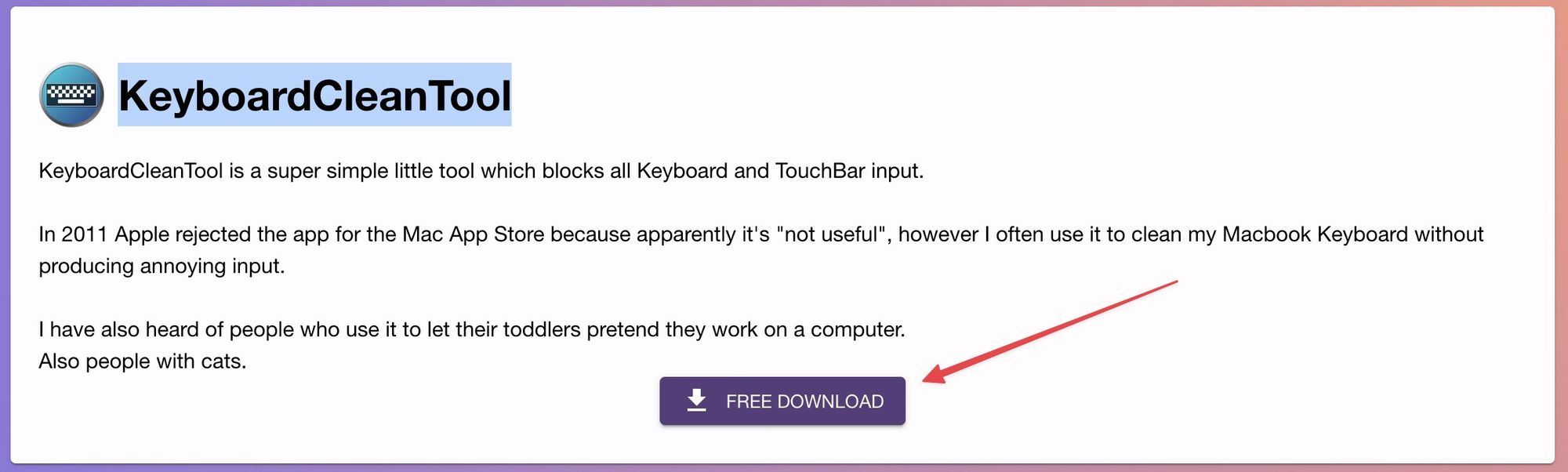
2. Now, double-click the zip file to uncompress it.
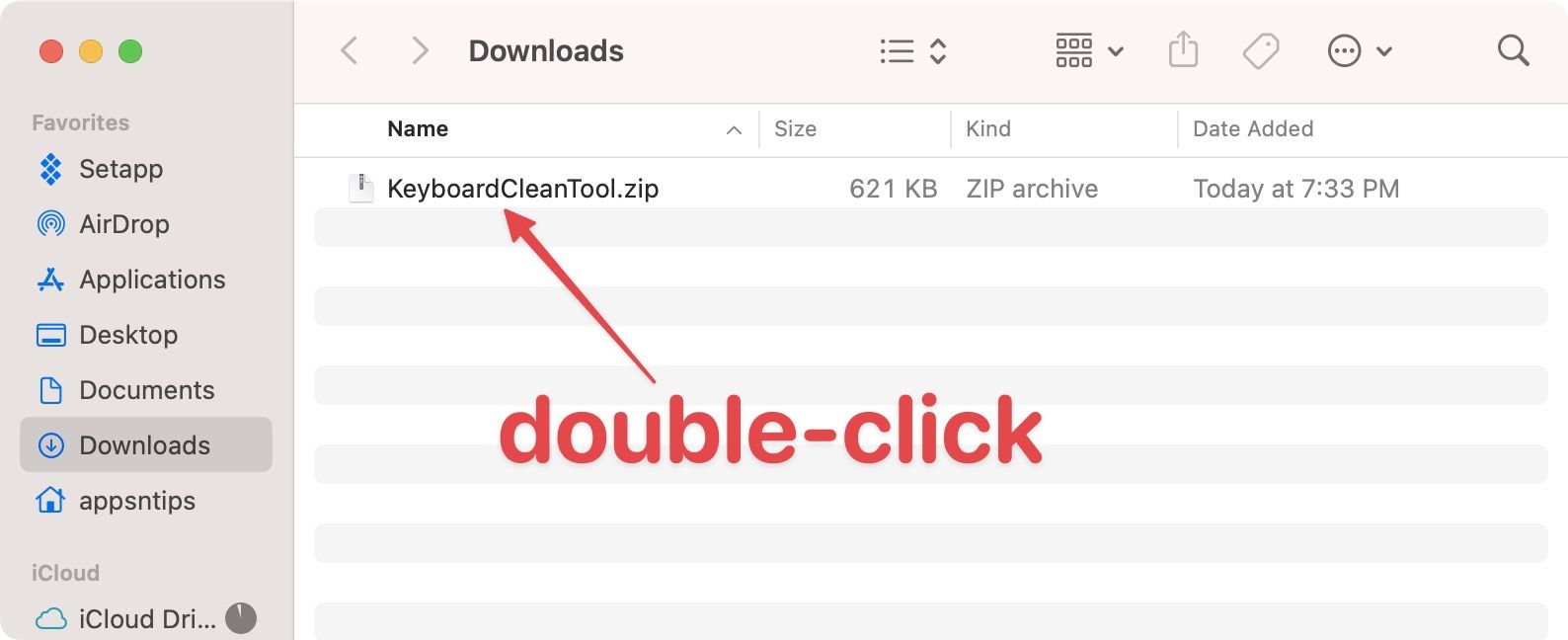
3. Drag the file to the Application folder.
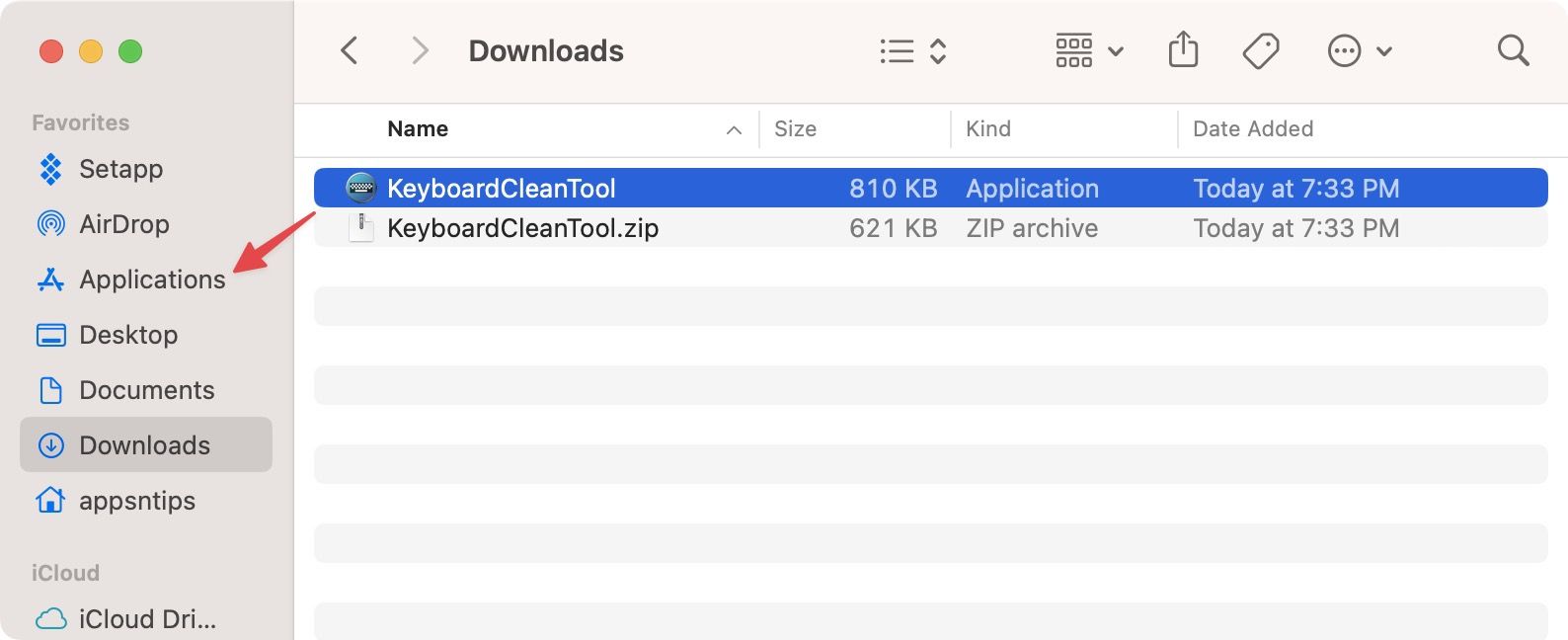
4. Launch the app and click the Open button to give it launch permission.
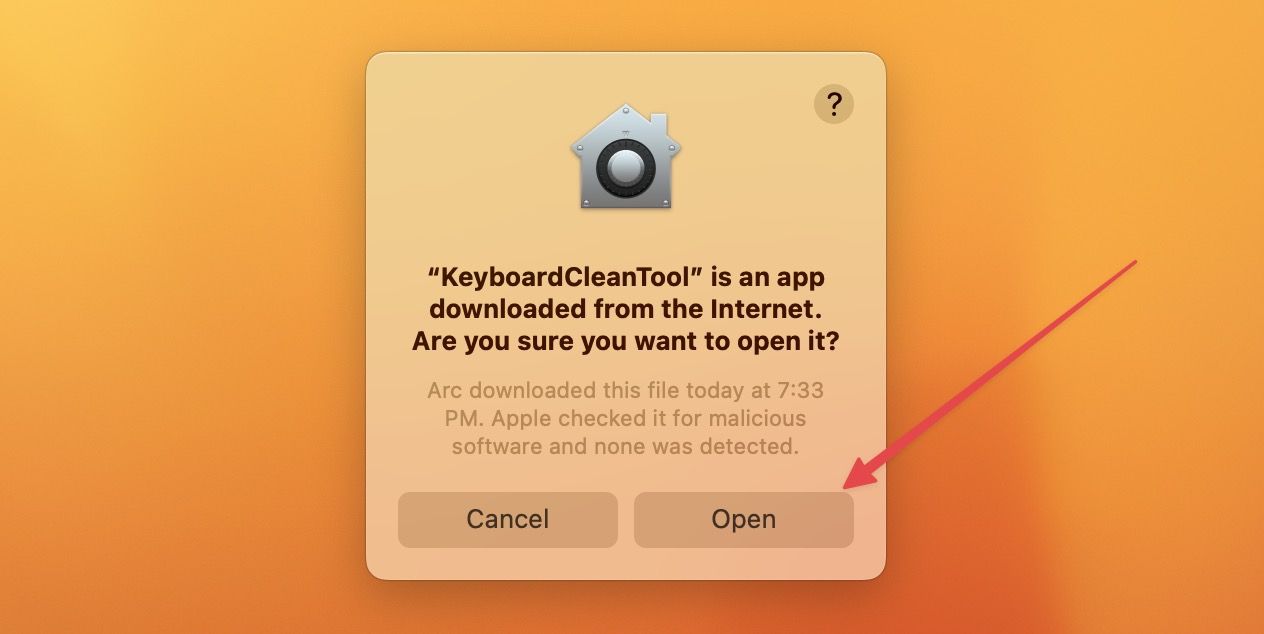
5. Now click the button at the top and grant it accessibility permission.

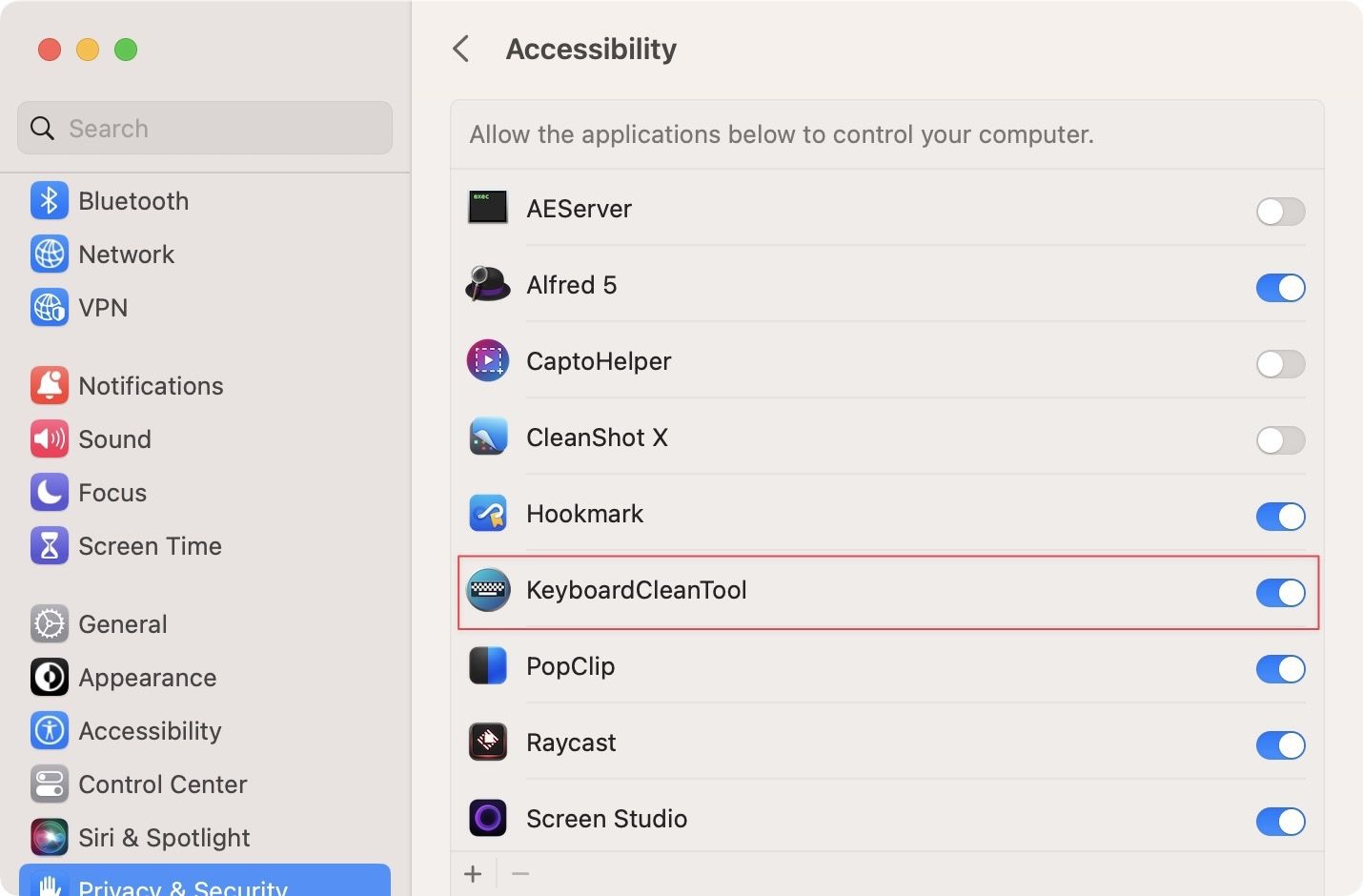
6. To lock your keyboard, click the button again. The button will change color to denote that your keyboard is locked.
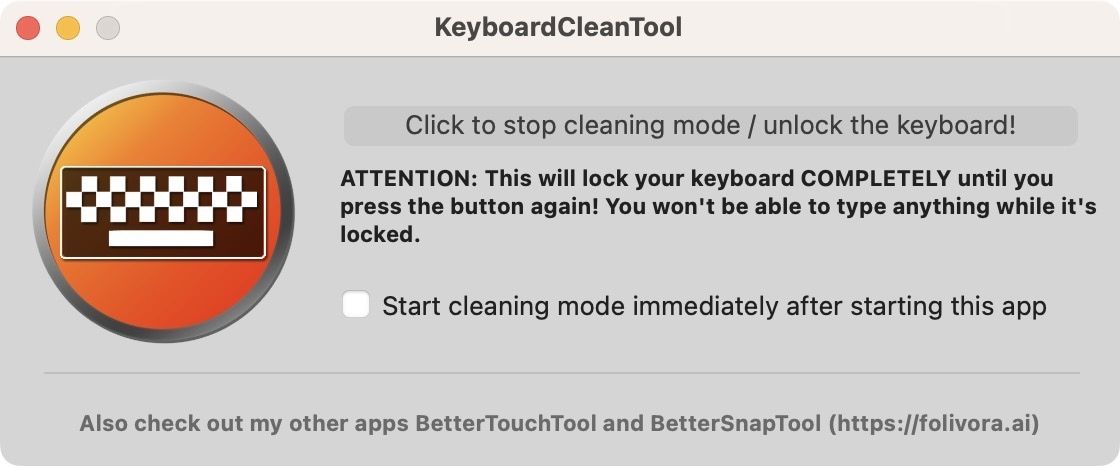
Turn off MacBook Keyboard to clean it
These are the two methods you can use to disable or turn off your MacBook keyboard and safely clean it. We love the KeyboardCleanTool app, as it gets the job done and is free to use. If you want to check out other free apps, check out our list of the best free Mac apps.


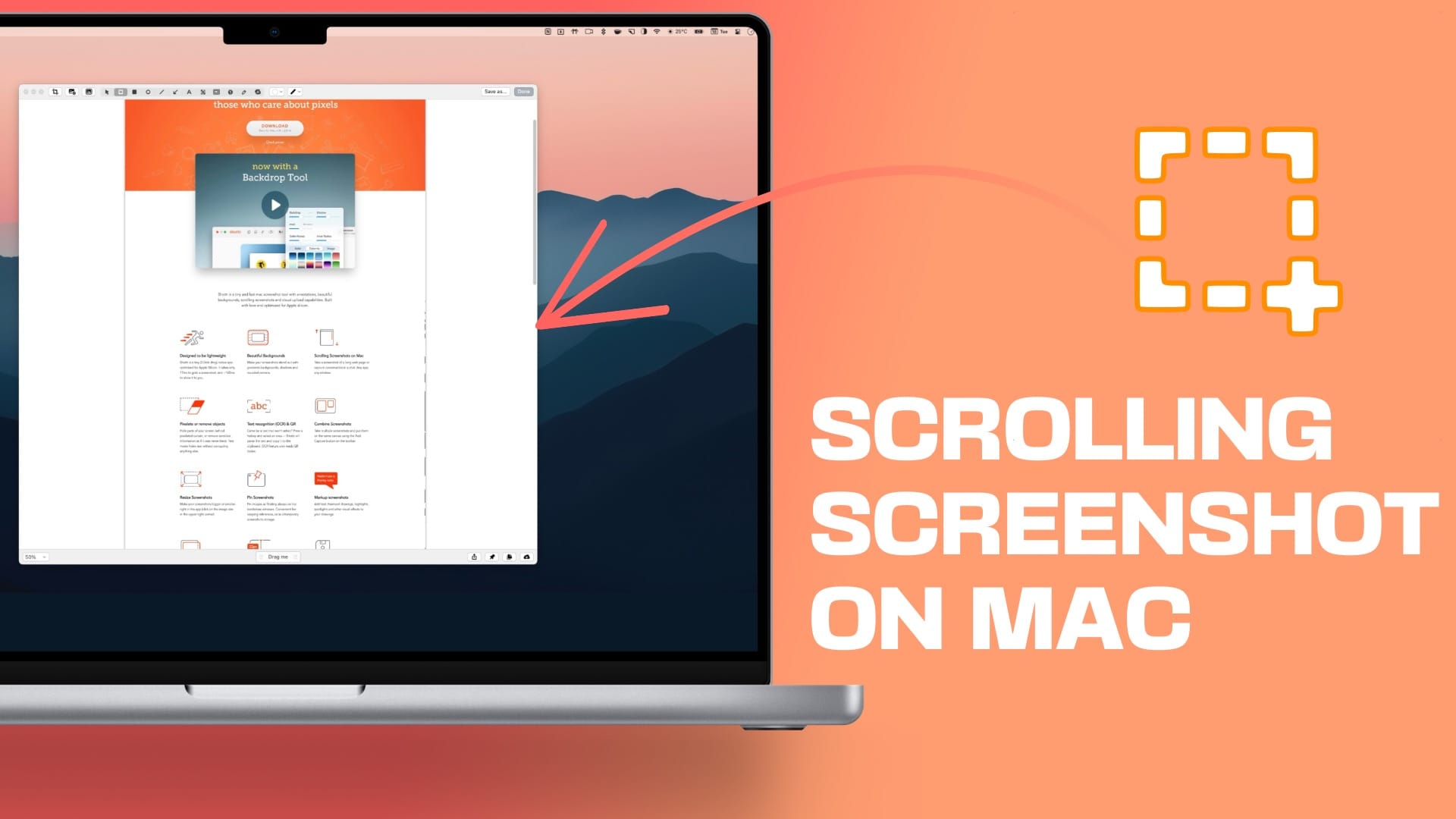

Comments ()