How to Fix Desktop Widgets Not Working in macOS Sonoma

One of the best features of macOS Sonoma is the ability to use desktop widgets. We have already covered how to add widgets to a Mac desktop in macOS Sonoma in a previous guide which you can read by clicking on the link. However, several users have reported they don’t see the option to add desktop widgets in macOS Sonoma. If you face the same issue, it might be because desktop widgets are disabled on your Mac. Here’s how to fix desktop widgets not working in macOS Sonoma.
Fix desktop widgets not working in macOS Sonoma
By default, the desktop widgets are turned on in macOS Sonoma. However, some users have reported that they don’t see this feature. It might also be the case that you are using Stage Manager on Mac. Since you can enable or disable widgets separately for regular macOS experience and Stage Manager, you might not see the widgets when running Stage Manager.
In this guide, we will show you how to enable desktop widgets in macOS Sonoma, regardless of whether you use Stage Manager or not.
1. Click the Apple Logo and open System Settings.
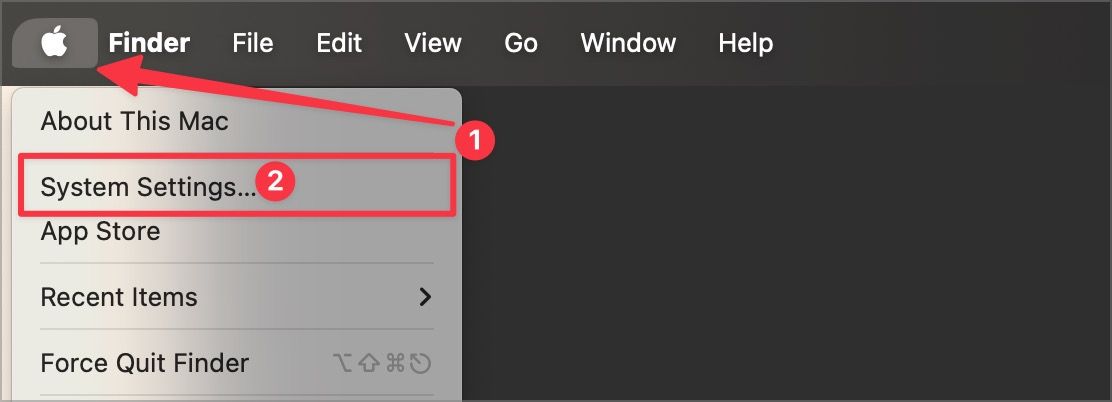
2. Scroll down the left sidebar and click the Desktop & Dock settings option.
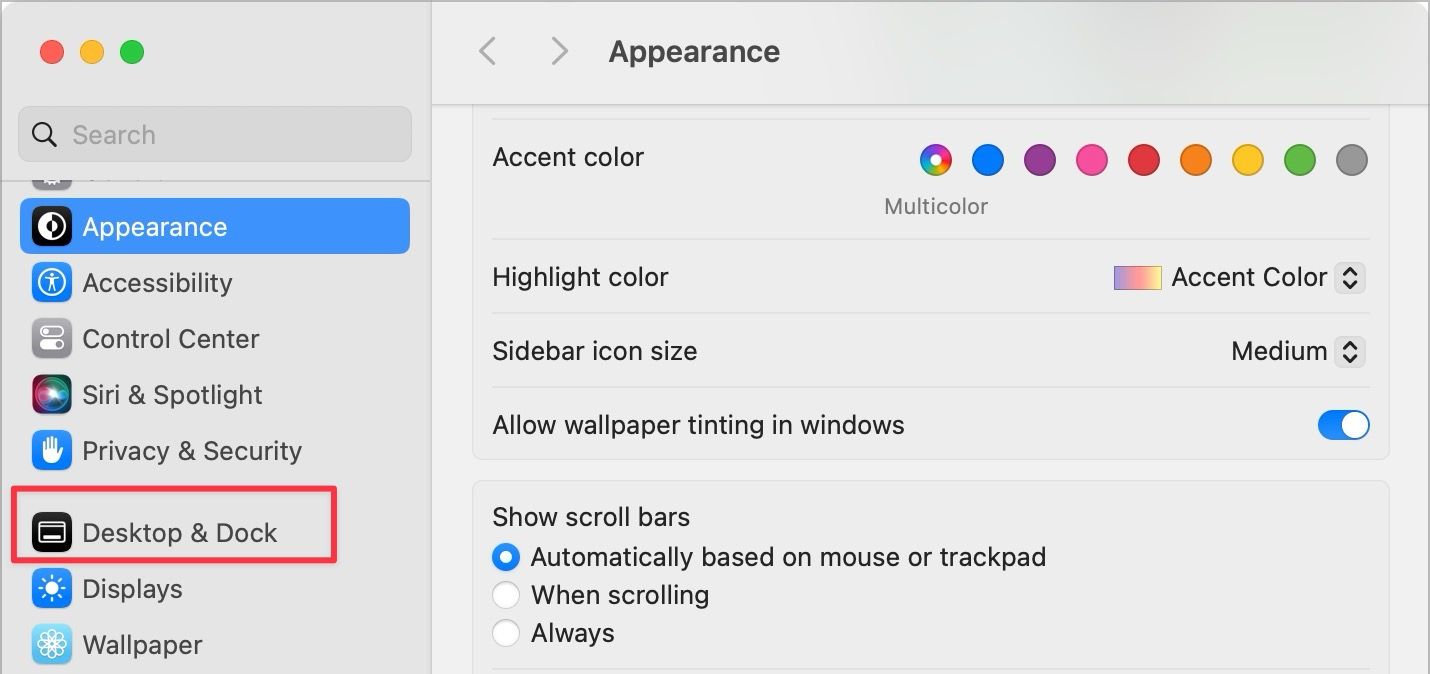
3. Now, scroll the right sidebar until you see the widgets section. Here, enable the checkbox for Show Widgets on the Desktop and In Stage Manager options.
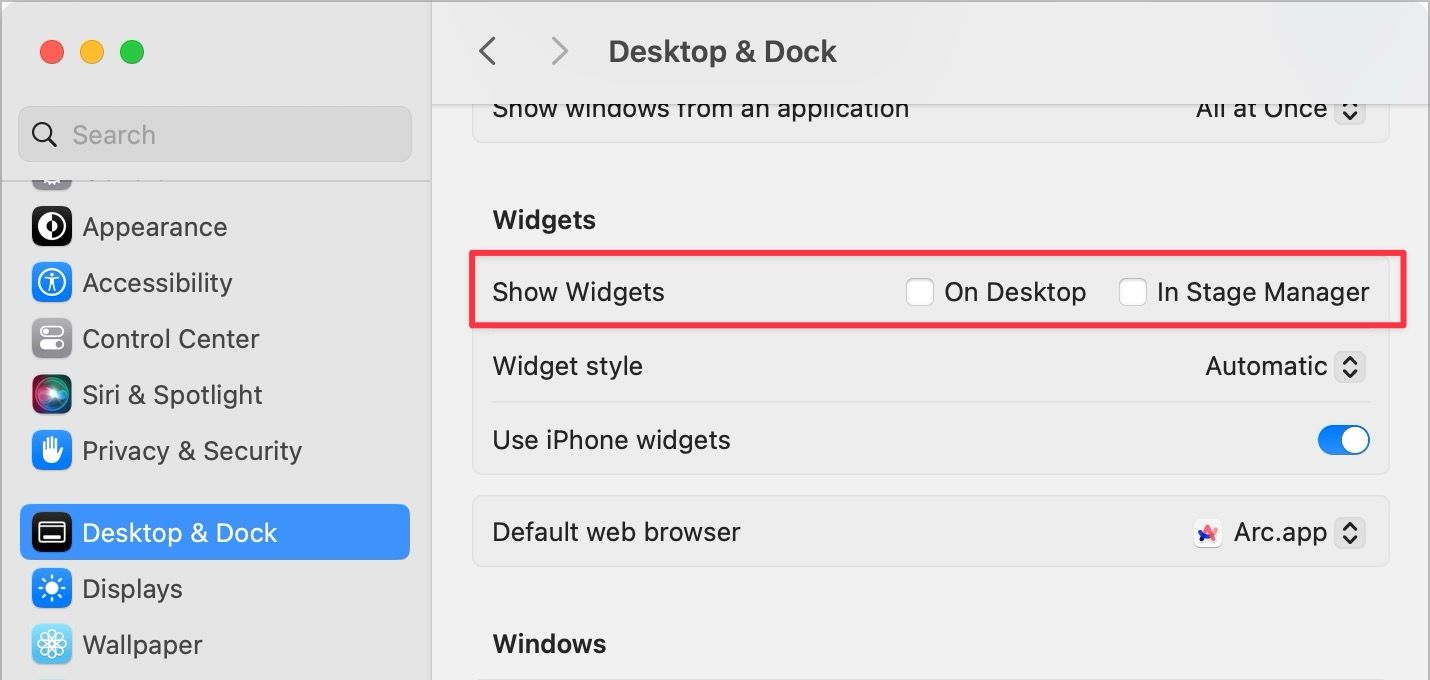
Now, regardless of whether you are using Stage Manger or a regular Mac desktop, you will be able to access and add widgets on your Mac desktop.
Enable desktop widgets in macOS Sonoma
That should solve your issue of desktop widgets not being available in macOS Sonoma. If you still don’t see them, install the latest macOS update and restart your Mac. If the widgets are working, but you can’t figure out why they are turning monochrome, read our guide that teaches how to stop Mac widgets from turning gray.


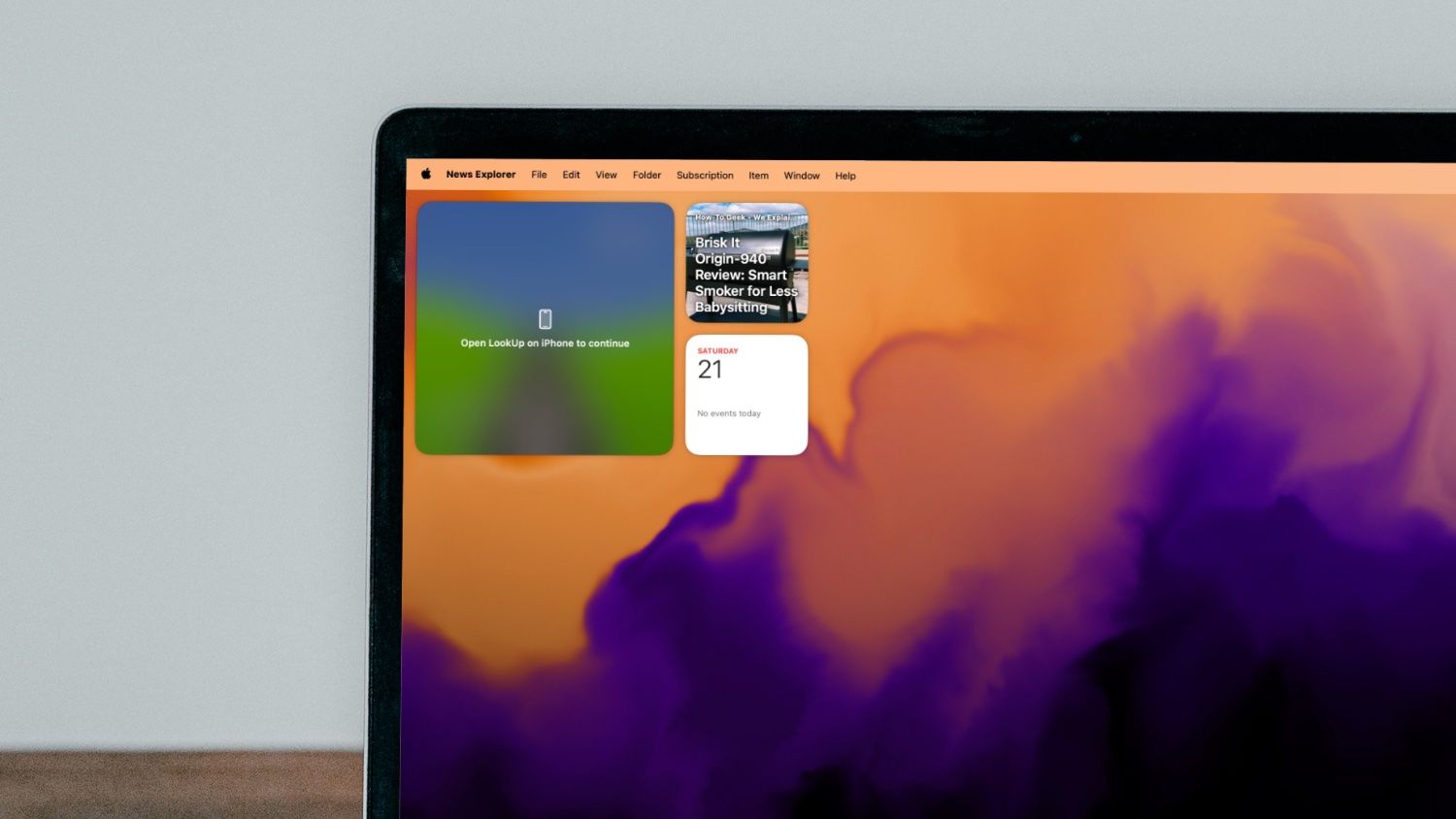
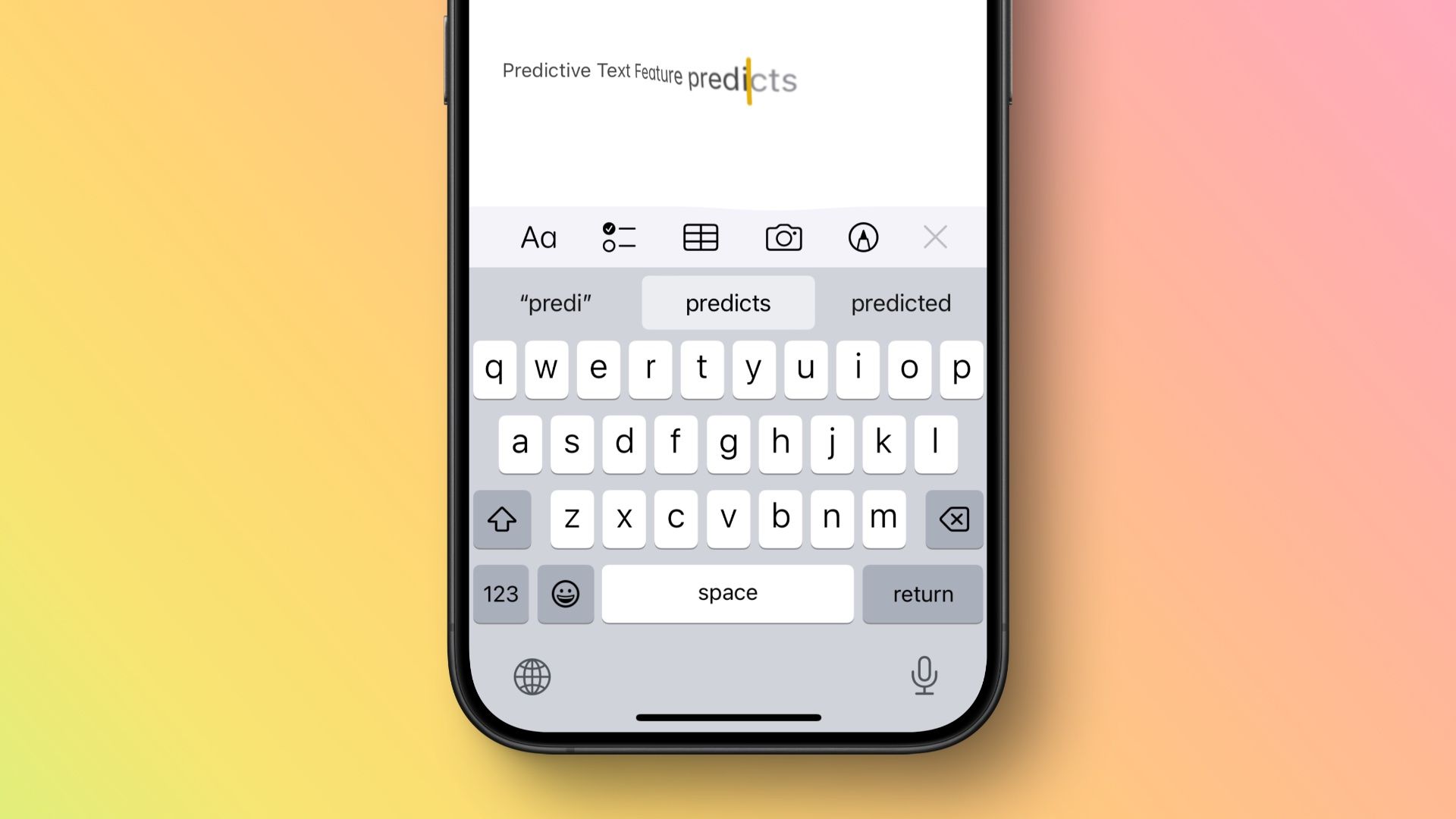
Comments ()