How to Recall an Email in Gmail
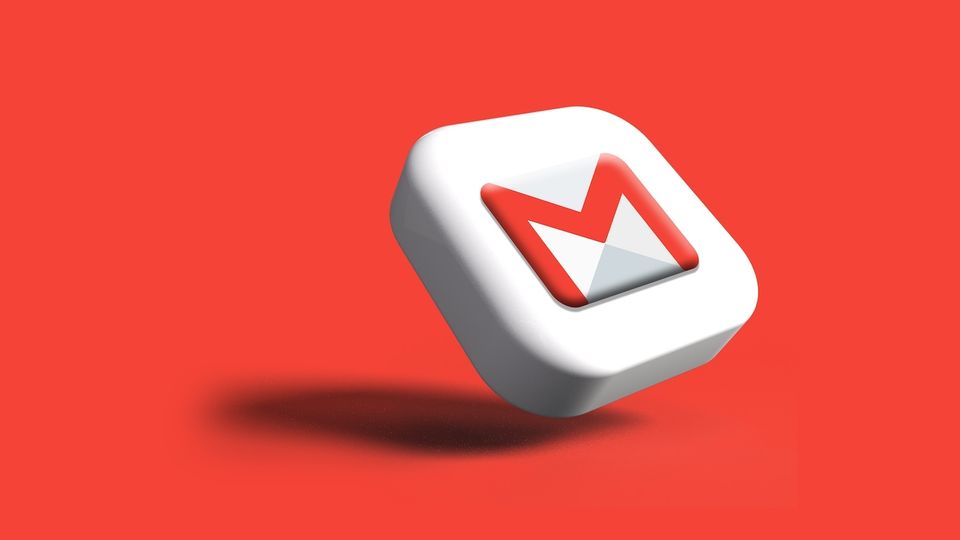
With the iOS 16 and macOS Ventura updates, Apple finally introduced the Undo Send email feature that allows users to unsend an email for 30 seconds after sending it. It’s a nice feature to have as it saves you from making blunders (like forgetting to attach the attachment). But what if you don’t use the Apple Mail app and prefer the default Gmail app? Like the Apple Mail app, Gmail allows you to recall a sent email. Here is how you can recall an email in Gmail.
How to recall an email in Gmail
Gmail introduced the Undo Send email feature long before Apple released it for its Apple Mail app. By default, you get 5 seconds to cancel an email. However, like the Apple Mail app, you can increase the Undo Send time limit to 30 seconds. Why the maximum time limit is restricted to 30 seconds you ask? We will answer all those questions in the FAQ section of this article.
1. Open a browser on your computer and go to mail.google.com and log in with your account ID and password to access your account
2. Click on the Settings cog wheel in the top-right corner and choose the See all settings option.
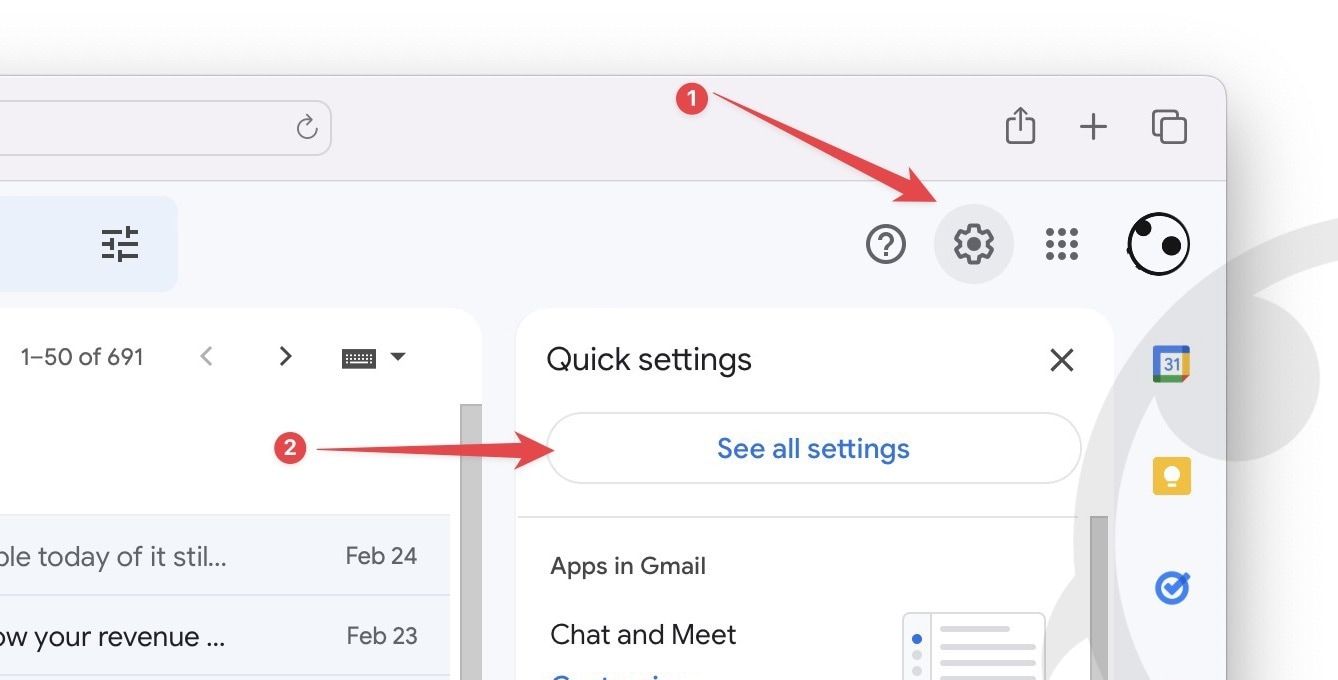
3. Click on the drop-down menu next to Send cancellation period: and set it to 30 seconds.
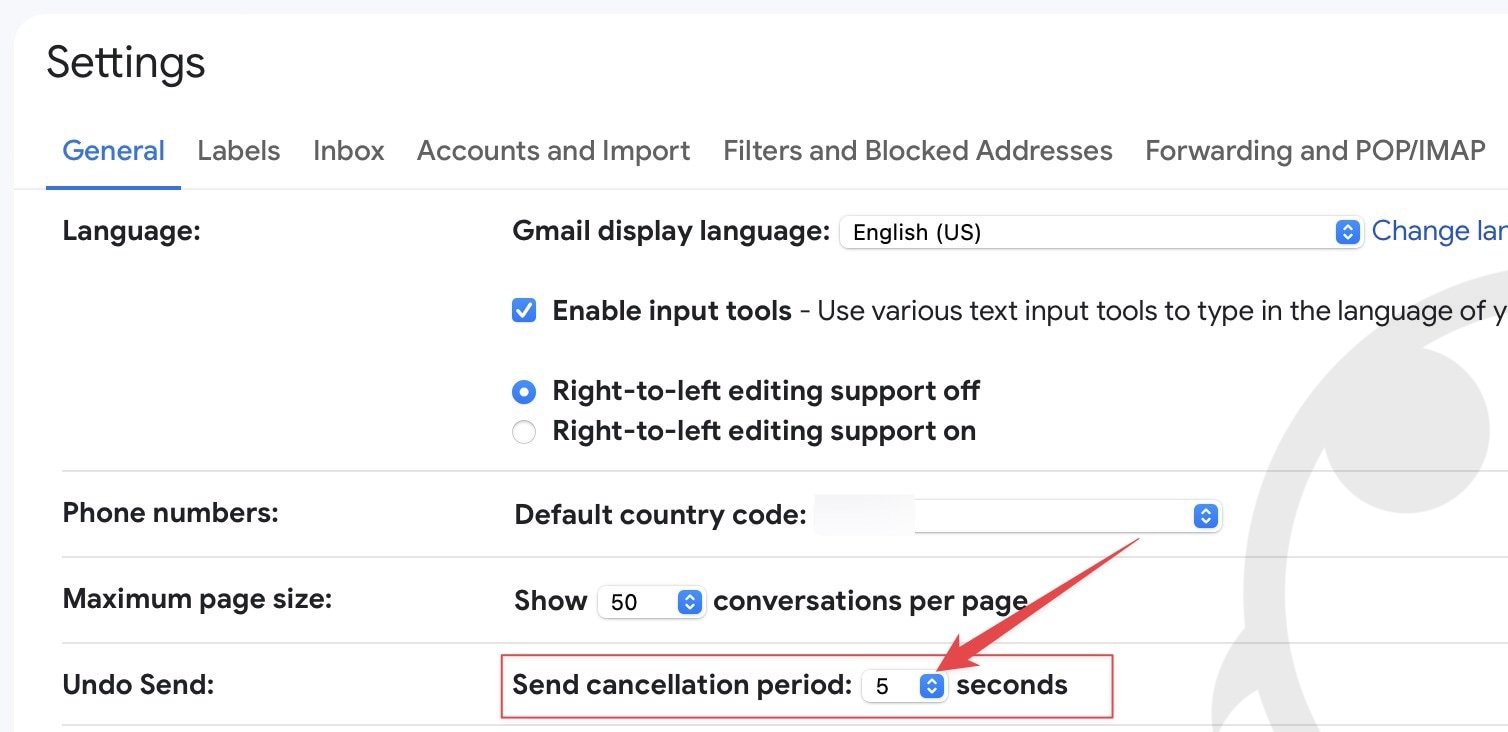
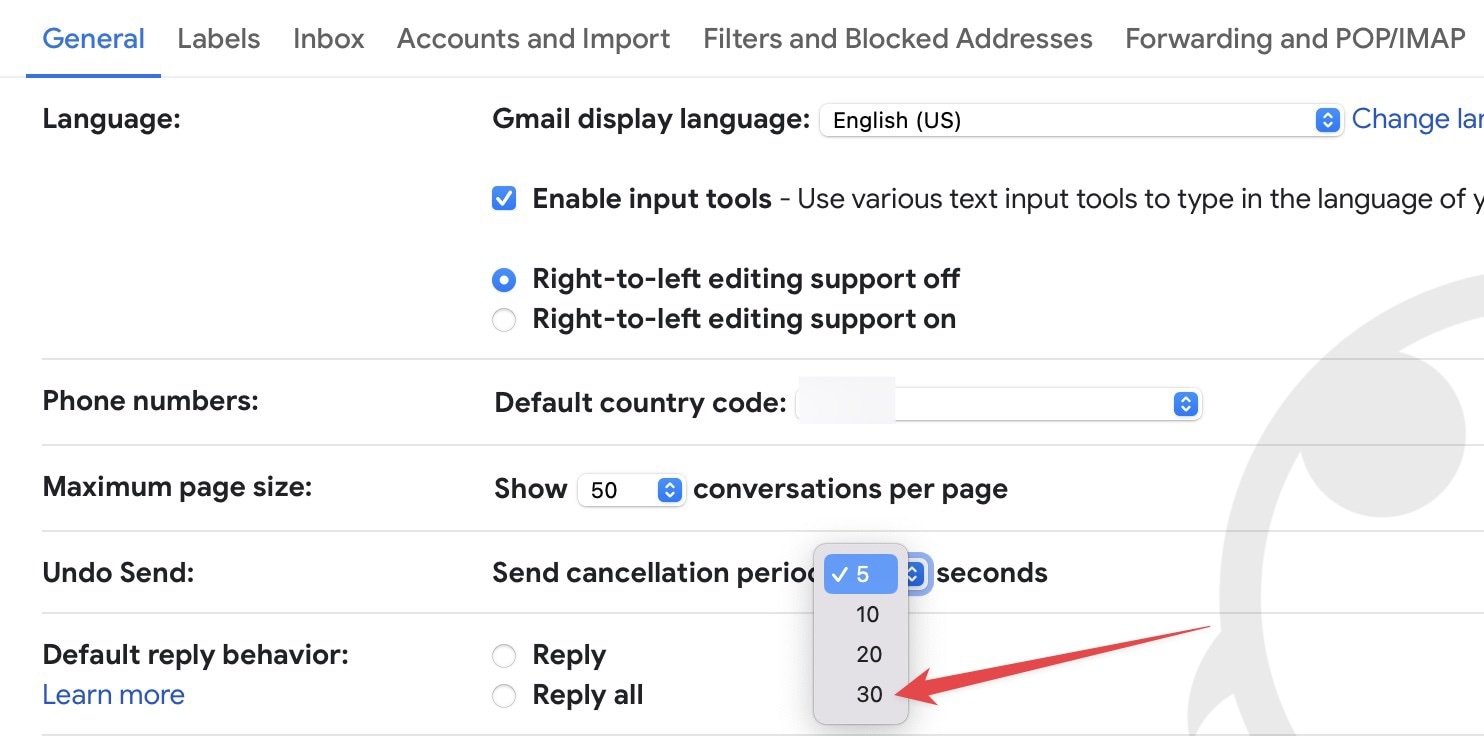
4. Now, when you send an email, a pop-up saying “Message send Undo” will appear in the bottom-left of the page. Click on the Undo button to recall your email.
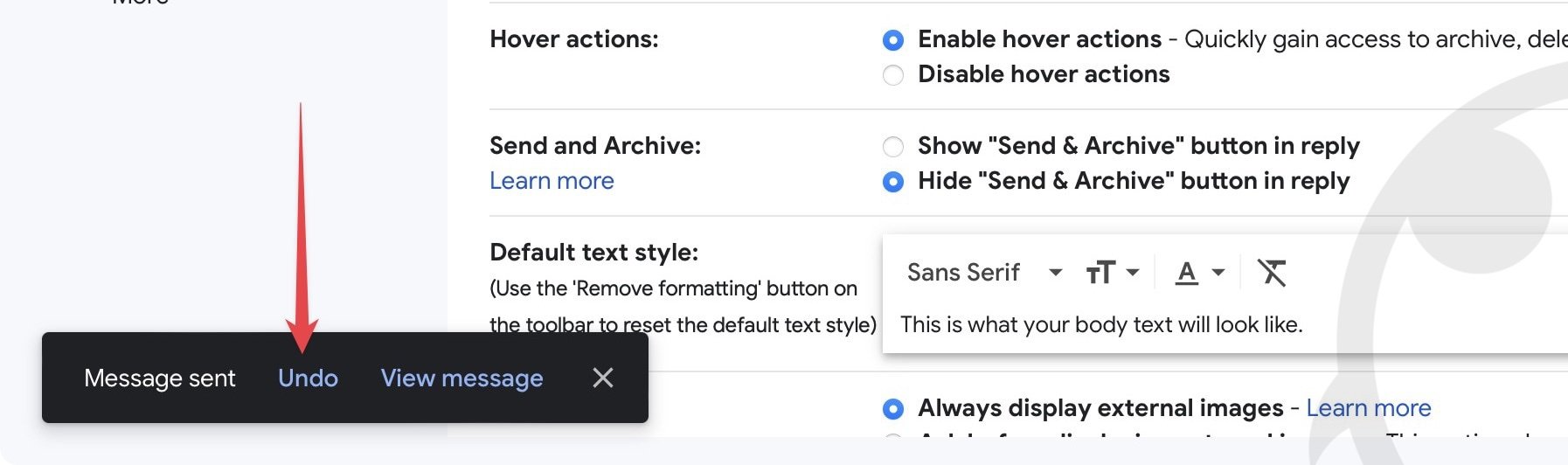
5. Gmail will ask you to confirm your change. Click on the OK button to confirm.
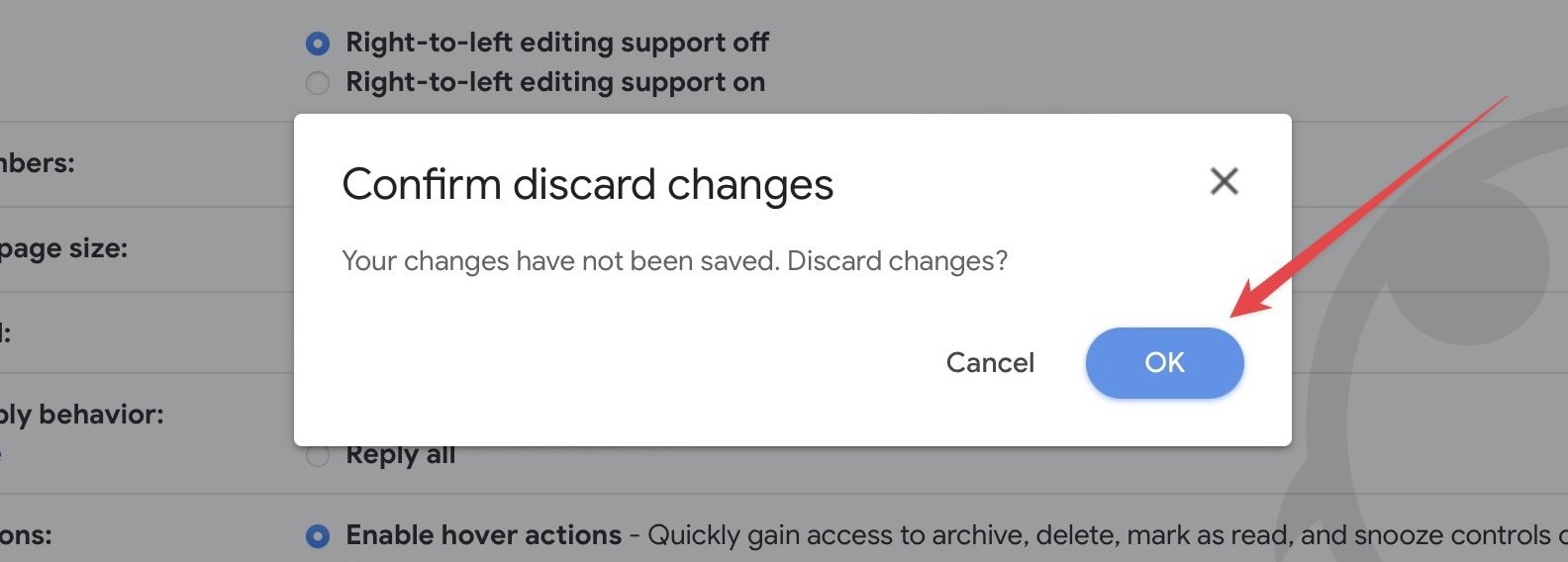
6. Gmail will now recall your email and save it as a draft where you can make the edits and send the email.
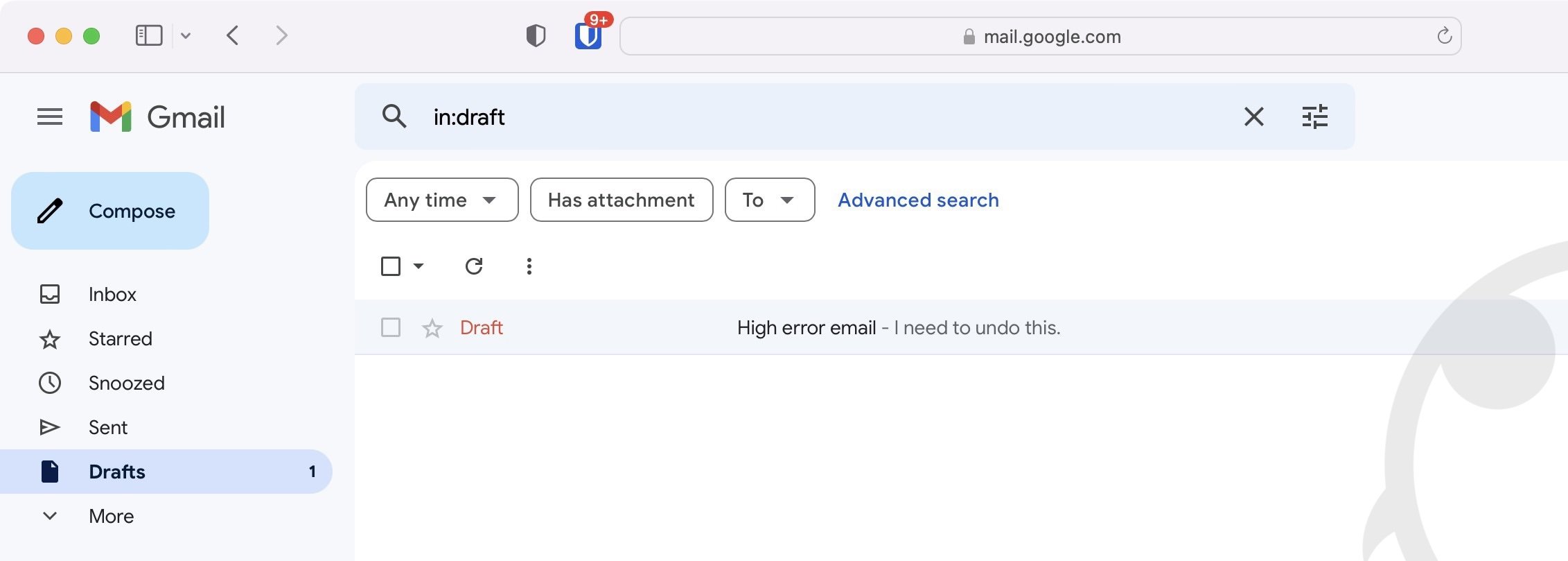
7. Similarly, when you send an email using the Gmail app on your iPhone or Android, you can recall it by tapping the Undo button.
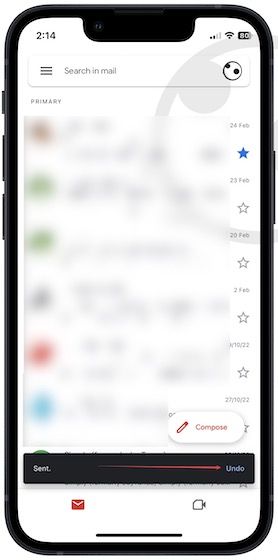
Frequently Asked Questions about unsend emails in Gmail
Q. Why the maximum time limit to recall an email is 30 seconds?
Unlike iMessage, where Apple controls the end-to-end server and delivery of messages, thus allowing you to edit or unsend messages, the email servers are not controlled by one company. You might be using Gmail and sending an email to someone using a corporate email ID or iCloud email account.
It means that no one party has control over the entire email delivery system. Your email client (Gmail in this case) sends a copy of your email to the people you add in the recipient field. Once the recipient’s server receives the email, Gmail cannot do anything about it.
The only reason you can recall emails up to 30 seconds is that Gmail adds a time delay and doesn’t send the email until 30 seconds have elapsed.
Q. Can I recall a sent email after a day?
The answer is NO. As mentioned before, Gmail cannot do anything about the emails it has sent. The only way to recall an email is by canceling it during the time delay that Gmail adds according to your set preference.
Q. How does the email recall feature work in Outlook or Apple Mail?
The recall email or undo send email features in Outlook and Apple Mail (or any other email client) work on the same principle. Once enabled, these features add a time delay between you hitting the send button and the client actually sending the email, thus allowing you to cancel the send action within a short stipulated time period.
Recall email in Gmail: final thoughts
While you might think that 30 seconds is not much time to undo send an email, it’s not true. While we would also like to see the ability to recall emails for a longer duration, the nature of emails doesn’t allow it. Also, most of us have experienced entering the wrong name or forgetting to add an attachment as soon as we hit the send button, so this feature can still save you a ton of embarrassment.

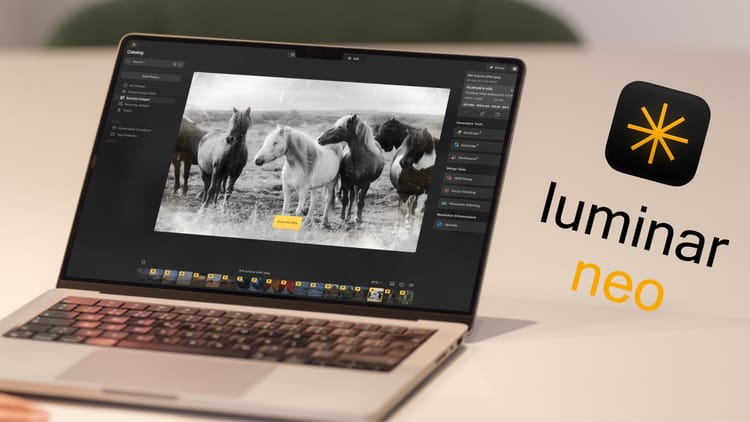


Comments ()