How to Open Safari Links in Private Window on Mac
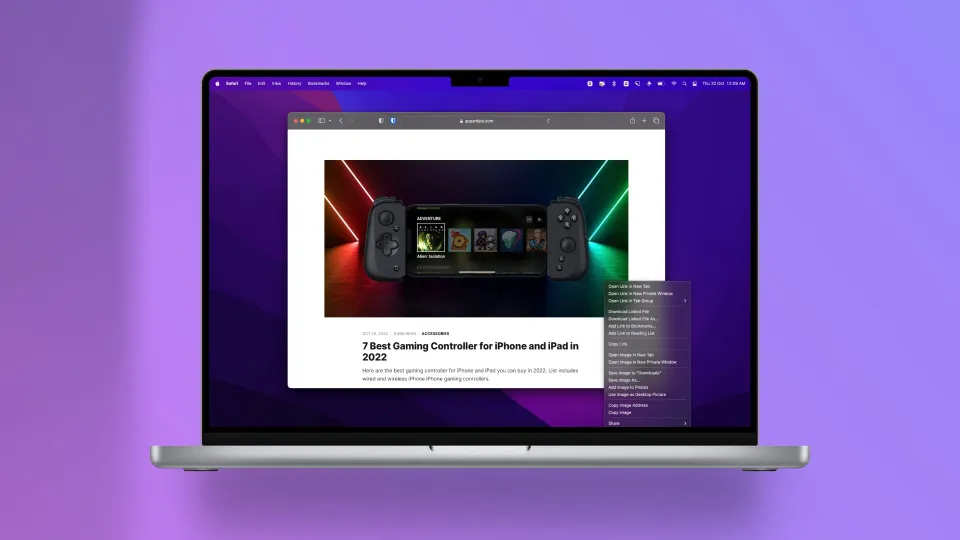
The built-in Safari browser on the Mac is speedy and offers several features, from pinning Safari tabs to sharing Safari tabs groups, that users love and enjoy. However, Apple has a habit of obscuring several Safari features, making them harder to discover. You can access most of these features by going through Safari Settings, but not all of them. For example, did you know that you can enter picture-in-picture mode in Safari by double right-clicking on a video? Yeah, discovering that nugget by yourself is next to impossible. Similarly, macOS does not show any indication of how you can open a link in a private window in Safari on Mac. Well, if you are stumped, here’s how you do it.
Open Safari links in a private window on Mac
When we are doing research in Safari, sometimes we are not sure about the links we are opening, and it feels safer to do so in an incognito or private window. All the browsers like Google Chrome, Firefox, and more, allow you to right-click on a link and open it in a private tab. However, you won’t see this option in Safari (as shown below).

It’s because, instead of making the feature readily available to users, Apple has decided to obscure it. But there’s an easy fix you can use to solve this issue.
To open a link in the private window in Safari on Mac, hold down the Option (⌥) key on your keyboard and right-click on the link. Alternatively, hold down Ctrl+Option and click on the link.
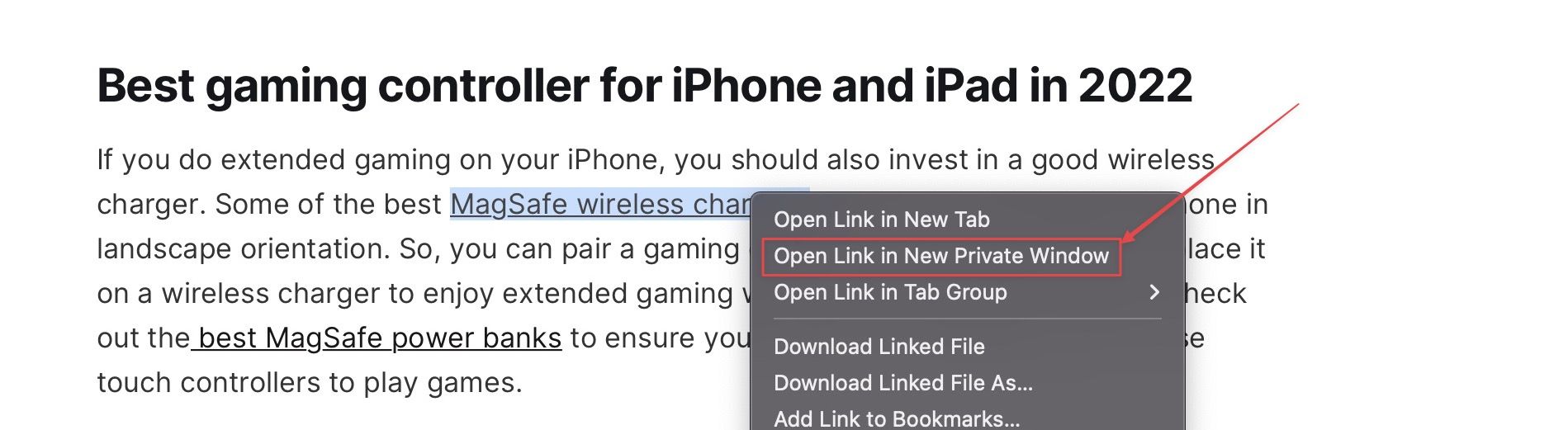
As you can see, the menu is now giving you the option to open the link in a private window. Click on it to open the link in a private window.
Safari hidden trick: open links in a private window
As you can see, once you know the trick, it’s so obvious. Like this feature, Apple has hidden uncountable features behind the Option key. So next time when you are intreating with right-click menu or any other menu item on Mac, hold down the Option key to see hidden other options. Also, before you go, don’t forget to check out the list of best Safari extensions and a way to install Firefox and Chrome extensions in a Safari-ish browser.

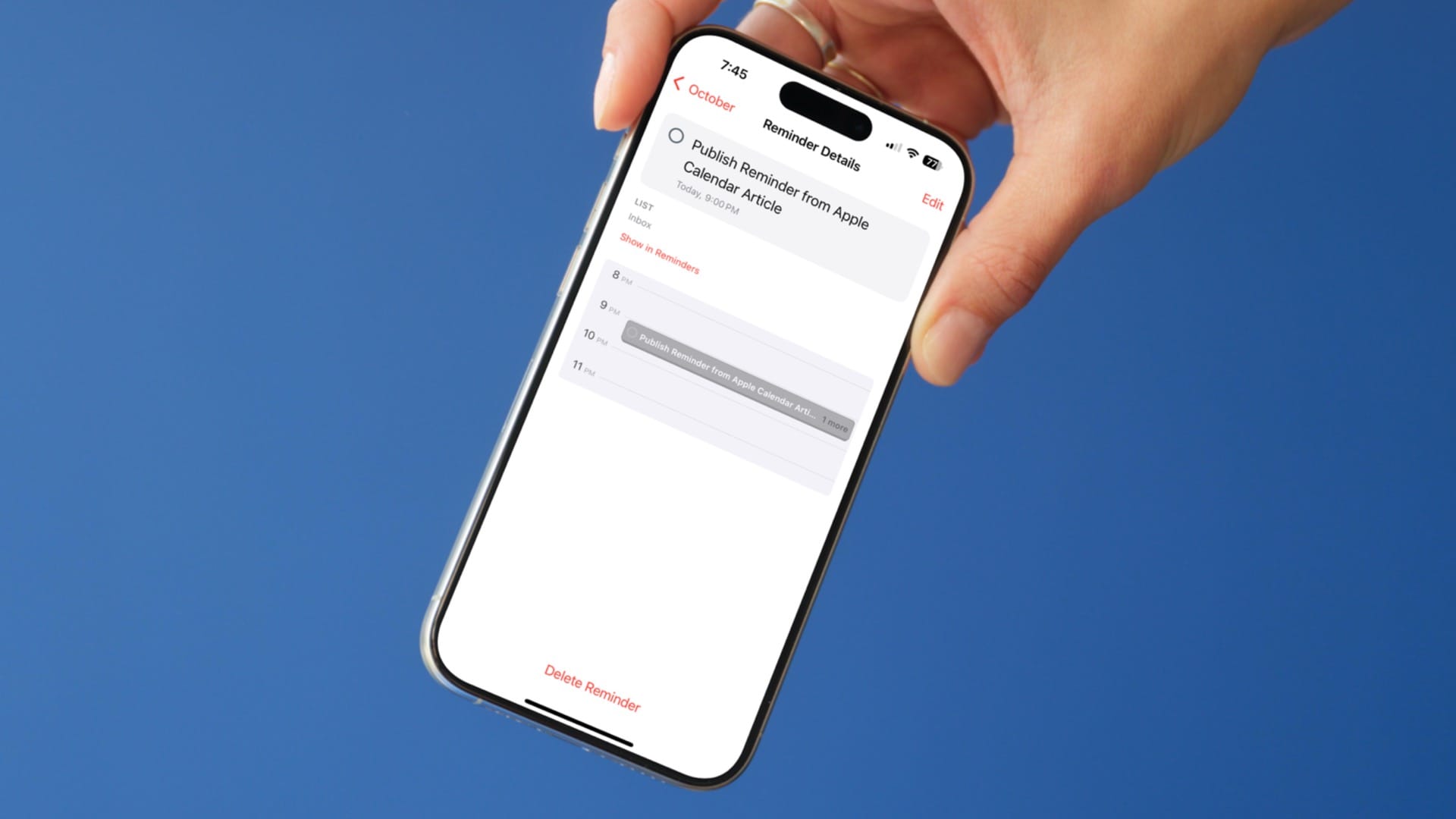


Comments ()