How to Set Dynamic Weather Lock Screen Wallpaper on iPhone in iOS 16

We are having so much fun creating different Lock Screen wallpapers on our iPhones. Thanks to the new customization options in iOS 16, the Lock Screen has become a playground for our ideas. You can change fonts, colors, wallpapers, and even add Lock Screen widgets to display reminders, calendar events, and more. You also get access to dynamic wallpapers that enhance the iPhone’s Lock Screen even more. One of these dynamic wallpapers is the weather wallpaper. Here is how you can set dynamic weather Lock Screen wallpaper on iPhone in iOS 16.
- Set Current Weather as Lock Screen Wallpaper on iPhone
- Customize weather wallpaper to display personalized weather information
Set Current Weather as Lock Screen Wallpaper on iPhone
If you have used the weather app, you will know that the app displays a dynamic background based on the current weather conditions in your area. The weather wallpaper takes that background and displays it on your iPhone’s Lock Screen. It looks fabulous and lets you take a peek at current weather conditions without opening any app.
1. Unlock your iPhone and touch and hold on to the Lock Screen to enter edit mode.

2. Tap on the blue plus (+) button.

3. Under the Featured section, swipe from right to left on wallpapers to find the weather wallpaper.
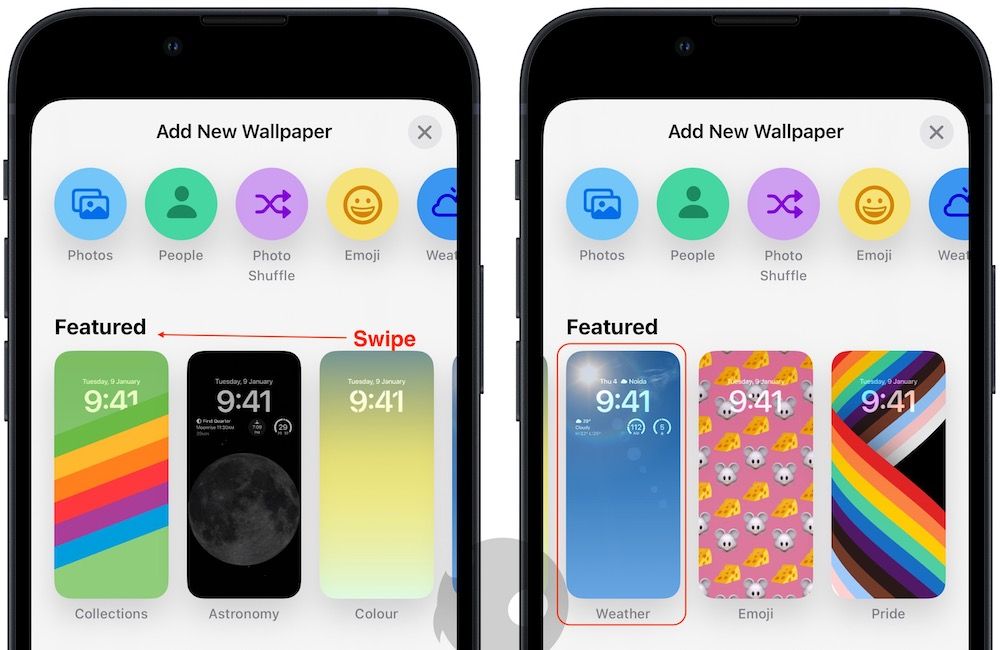
4. If you don’t see the wallpaper in the Featured section, scroll down, and you will find it in the Weather & Astronomy section. Tap on the wallpaper to use it.
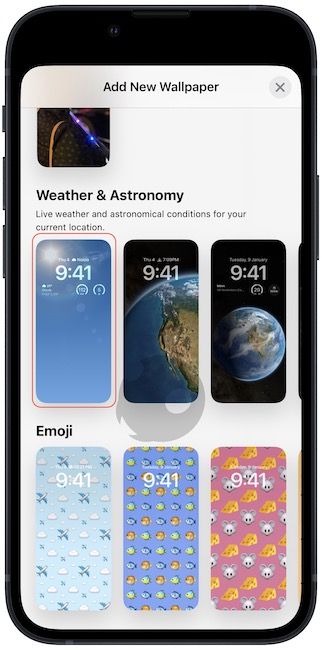
5. Tap on Done and then choose the Set as Wallpaper Pair to save changes.
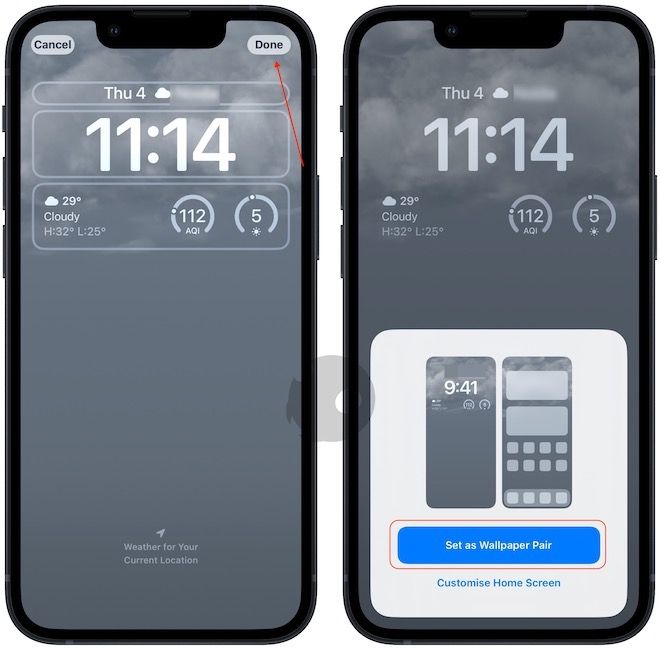
Customize weather wallpaper to display personalized weather information
The weather wallpaper comes with three default Lock Screen widgets. These widgets show you the current temperature (with lows and highs of the day), the AQI index data, and the UV index data.
It might be different for you, depending on your location. It doesn't matter what info is displayed, as you can change it by changing the Lock Screen widgets.
1. Press and hold on the Lock Screen and tap on the Customize button.
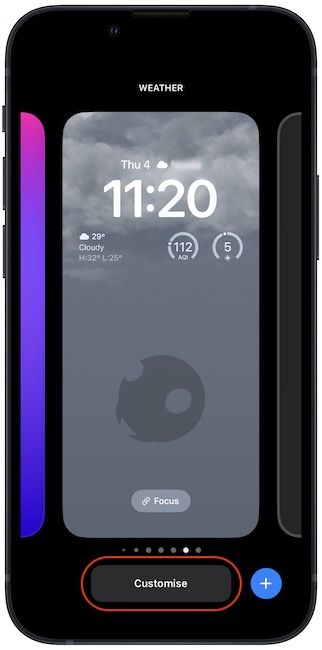
2. Tap on the widgets area to open the widget editor. Here, tap on the minus (-) sign on the widgets you want to remove.
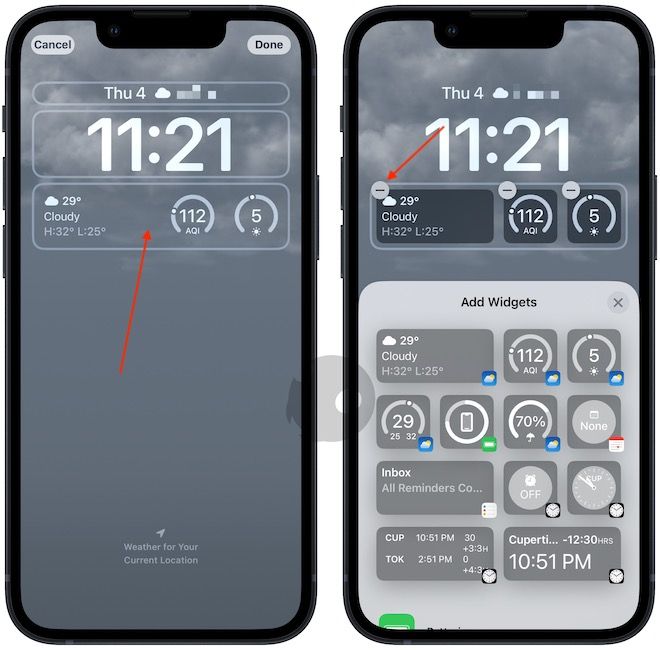
3. Scroll down to find Weather and tap to see all available widgets. Tap on a widget to add it to the Lock Screen. For example, I have added precipitation and sunrise and sunset data.

4. Now, tap on the close button to close the widget editor.
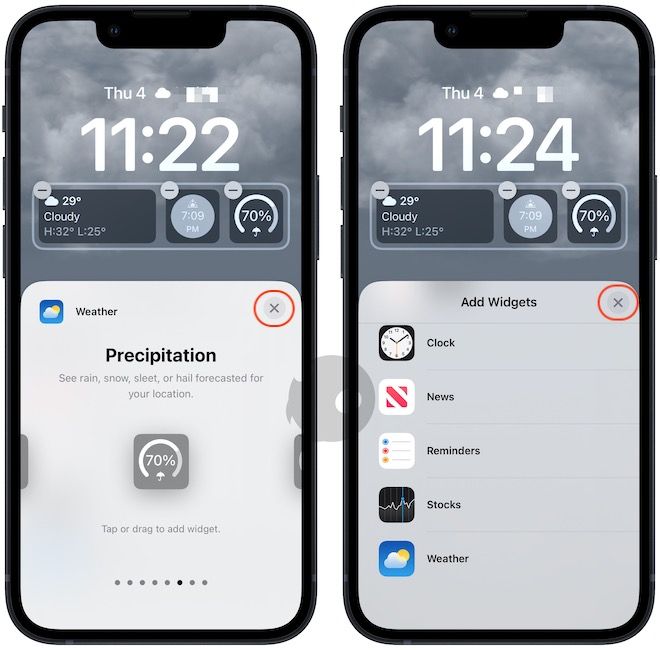
5. Finally, tap the Done button and choose the Set as Wallpaper Pair to save changes.
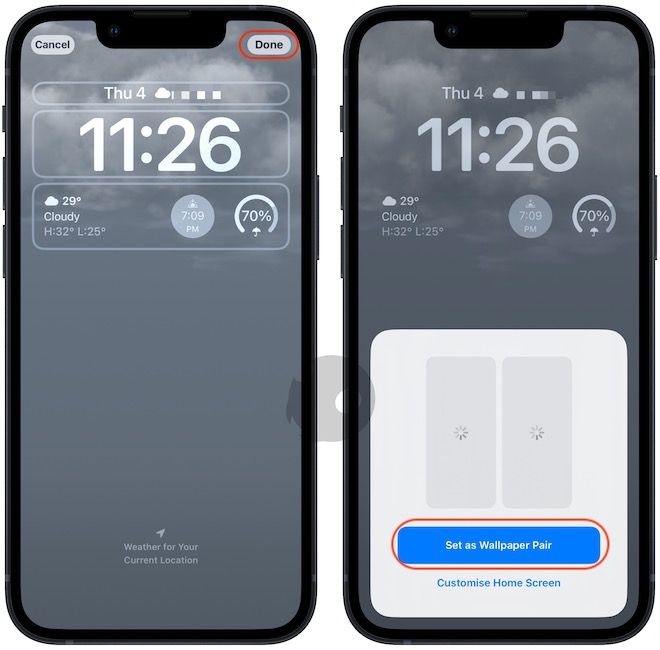
Set Dynamic Weather as iPhone Lock Screen Wallpaper in iOS 16
The dynamic weather wallpaper in iOS 16 is fun and informative. Apart from weather wallpaper, you also get photo shuffle, astronomy wallpapers, emoji wallpapers, earth wallpapers, and more. So, have fun with your iPhone’s Lock Screen customizations and share your favorite ones with us on Twitter.


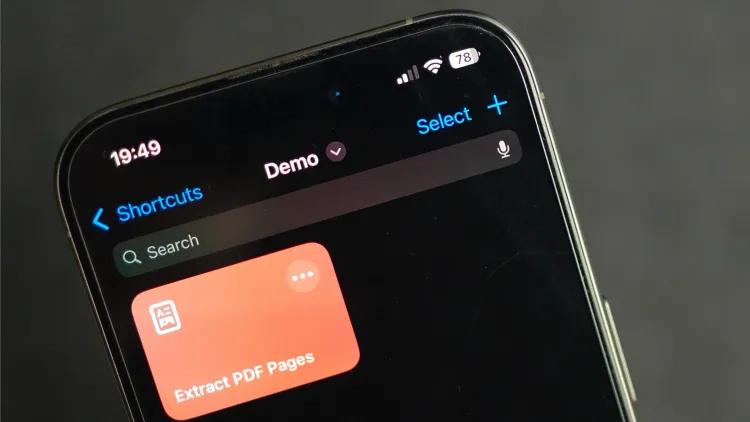

Comments ()