How to Show Upcoming Reminders on iPhone Lock Screen in iOS 16
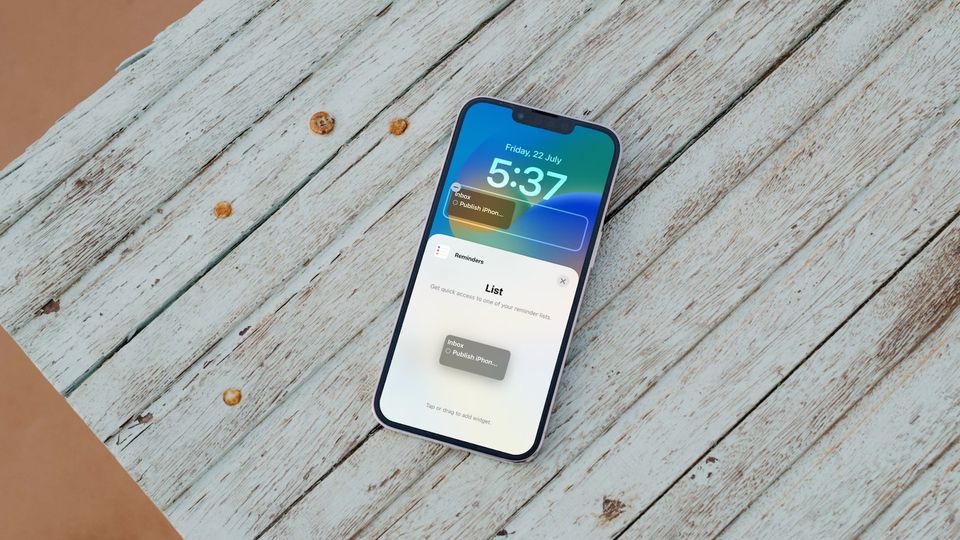
The big new feature coming with the iOS 16 is the new customizable Lock Screen. With the iOS 16 update, you can create multiple home screens, with each one showing different sets of information via widgets. You can show calendar events, weather, and even the next due reminder. Here is how to show upcoming reminders on iPhone Lock Screen in iOS 16.
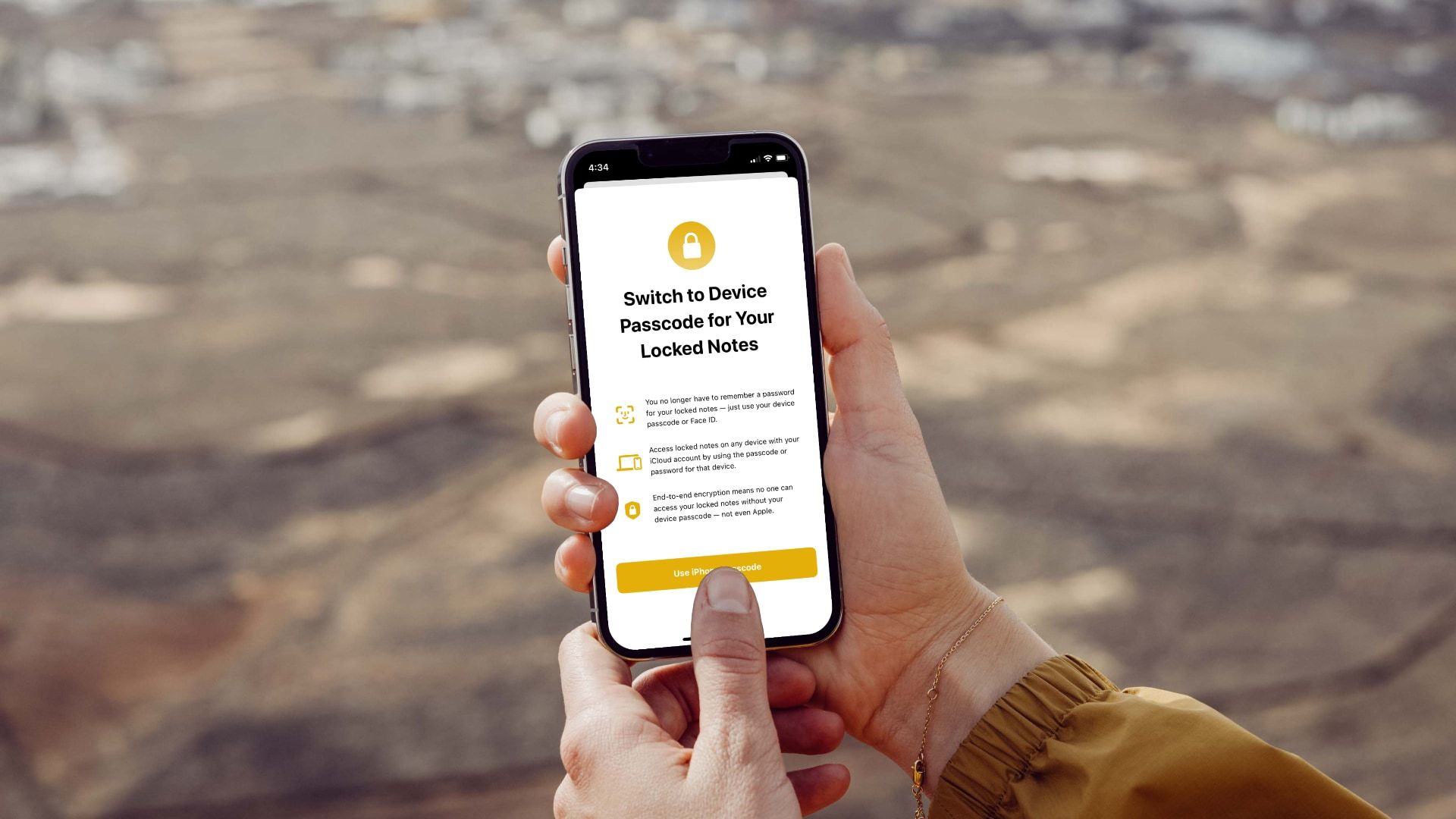
Show upcoming reminders on iPhone Lock Screen in iOS 16
The Apple Reminders app is excellent for managing your tasks. You get features like time and location-based notifications, list categorizations, sub-tasks, and more to manage your tasks. With the new iOS 16 update, you can also show upcoming reminders on your iPhone Lock Screen. Here’s how to do it.
1. Unlock your iPhone and tap and hold anywhere on the wallpaper to enter the edit mode.

2. Tap the Customize button and choose the Lock Screen option.
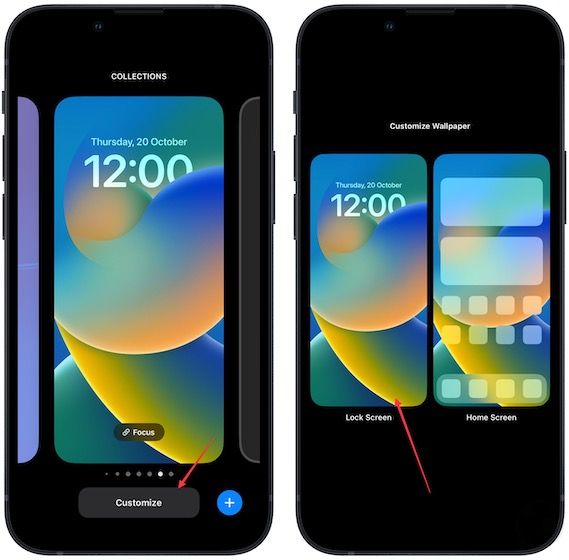
3. Tap on the empty field marked in the screenshot below to open the widgets menu.
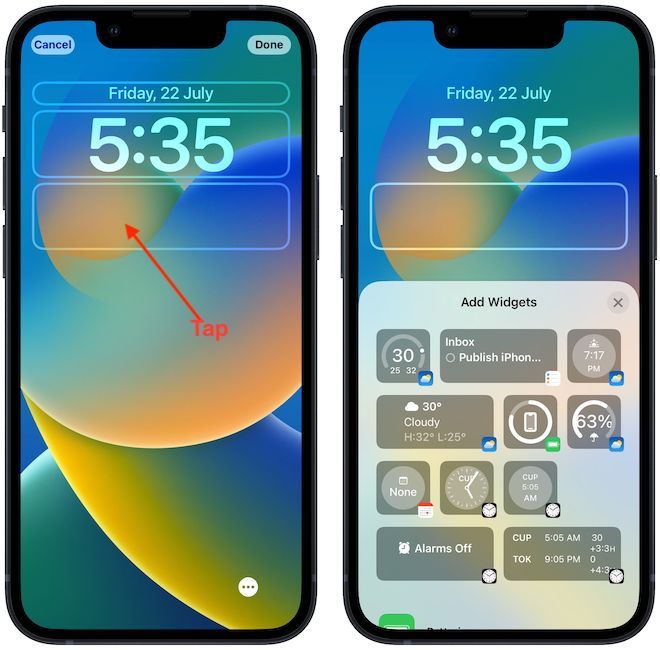
4. Scroll down to find Reminders and tap on it.
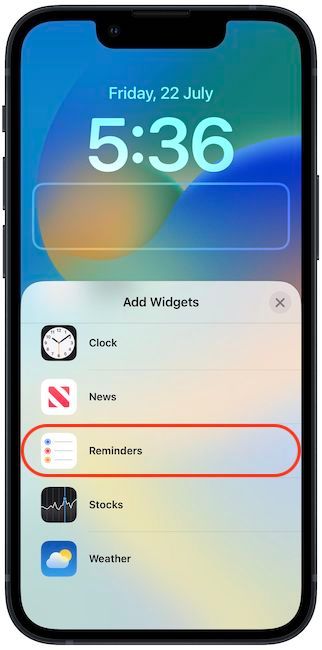
5. Tap on the widget to add it to the Lock Screen.
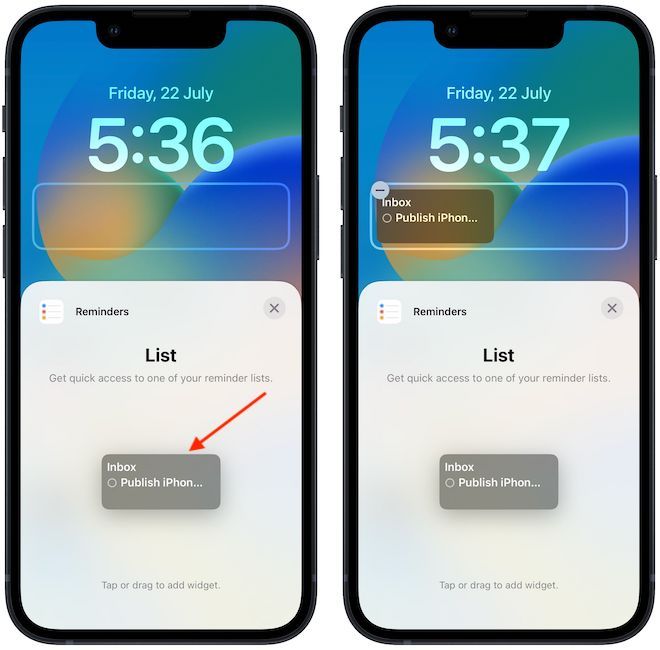
6. To customize which lists show up in the widget, tap the widget and choose the list you want.
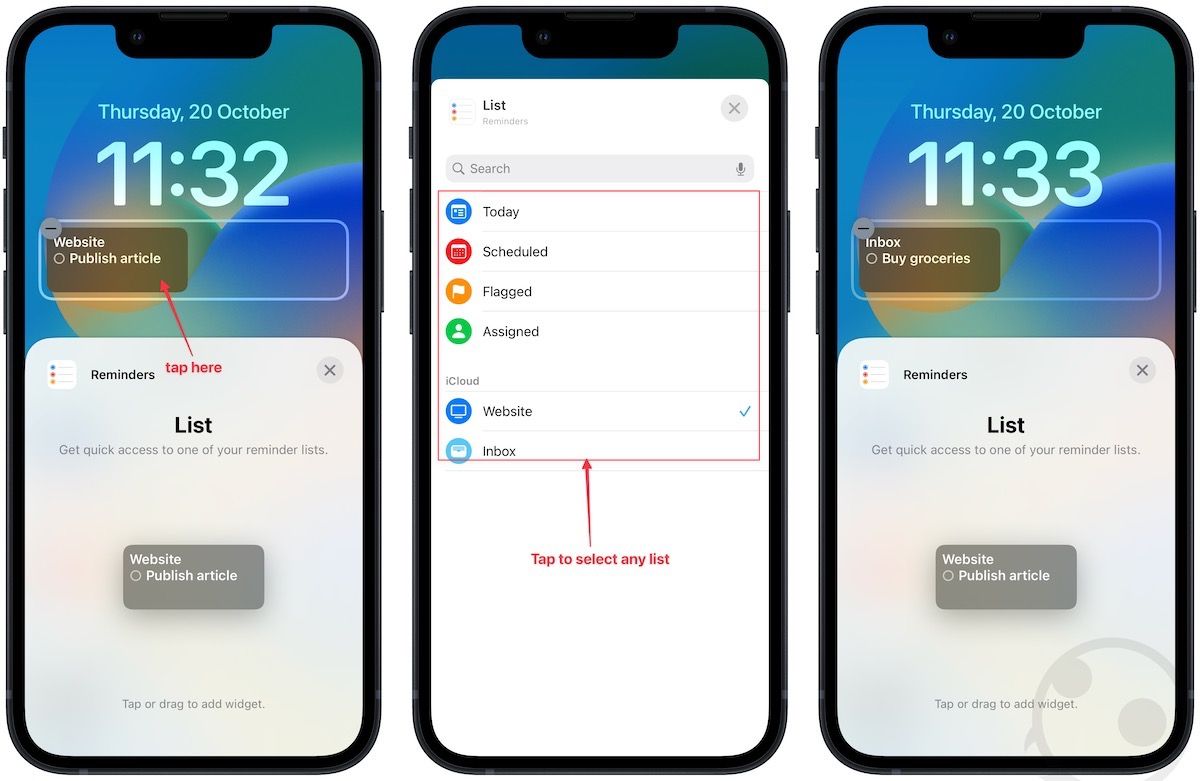
7. Finally, tap on the cross button and use the Done button to save changes.
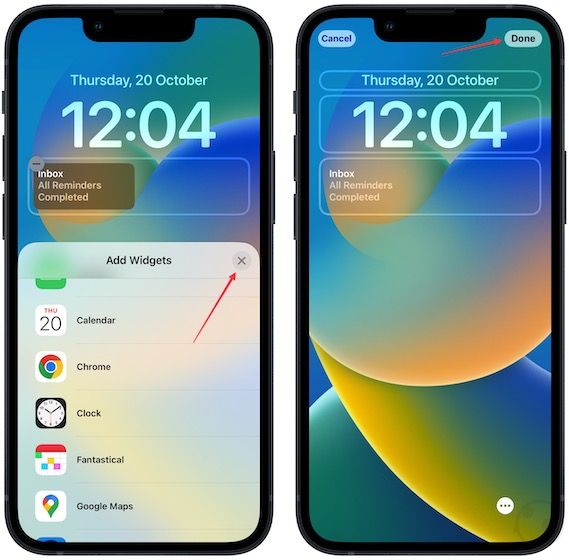
Show upcoming reminders on iPhone Lock Screen
The feature works like a charm. My only gripe is that you don’t get to utilize the entire width as the widget only takes half of the screen real-estate at the time of publishing this article. We hope that Apple will allow users to use the full-size widget so it can display more information.

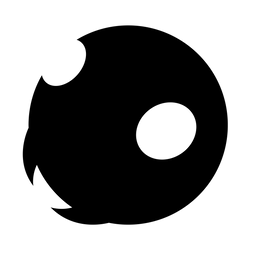



Comments ()