How to Turn Off Auto-Brightness on iPhone
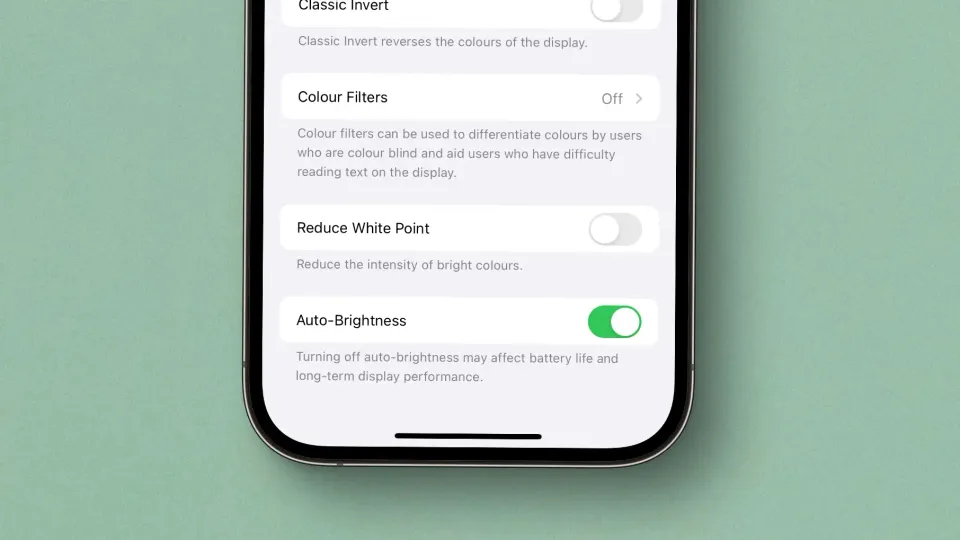
It’s no secret that Apple wants to tightly control the user experience of its devices, especially the iPhone. That’s why certain customizability features are hidden so deep that it’s hard to figure them out on your own. One such feature is the auto-brightness feature.
Your iPhone adjusts the display brightness based on the ambient lighting conditions. While this works most of the time, it’s not always perfect. Apple being Apple, doesn’t let you turn off the auto-brightness feature from the Display & Brightness settings where it makes the most sense.
If you cannot figure it out, here’s how to turn off auto-brightness on your iPhone.
Disable the auto-brightness feature on the iPhone
Instead of hosting the auto-brightness setting in the Display & Brightness section where it belongs, Apple has hidden this feature in the Accessibility section.
1. Launch the Settings app on your iPhone and open the Accessibility settings.
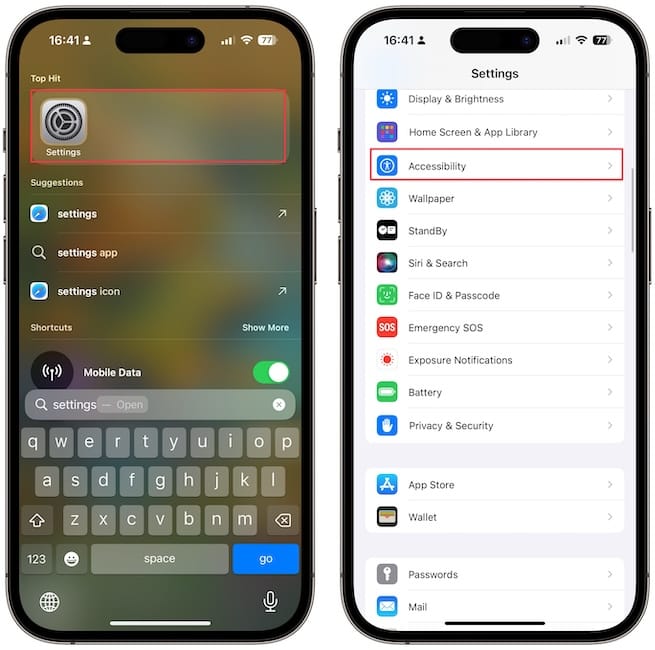
2. Open Display & Text Size setting and scroll to the bottom.
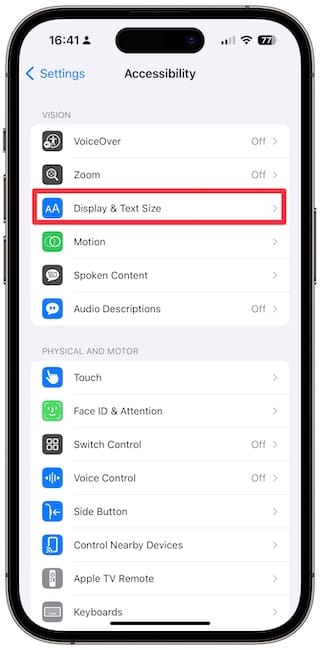
3. You will see the Auto-brightness setting. Disable the toggle to turn it off.
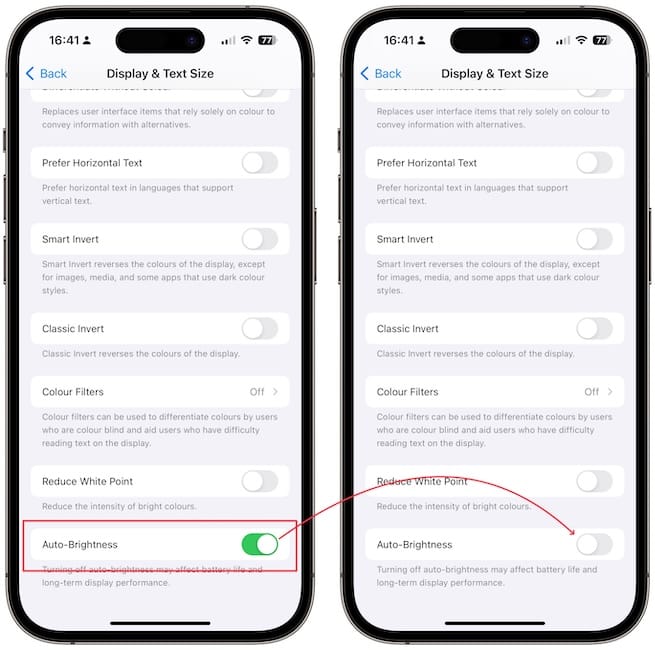
That’s it. You have now turned off the auto-brightness feature on your iPhone. You can use the same steps to turn off auto-brightness on your iPad. Apple warns that disabling this feature may affect battery life, but that will only happen if you keep the brightness always cranked up.
You can keep an eye on the battery performance by understanding your iPhone’s battery graph. If you feel that your battery life is shorter without auto-brightness, you can enable this feature when you want. We also recommend investing in a good MagSafe battery pack to extend the battery life of your iPhone if you spend lots of time away from a power outlet.




Comments ()