How to Use Focus Filters to Turn on Low Power Mode on iPhone
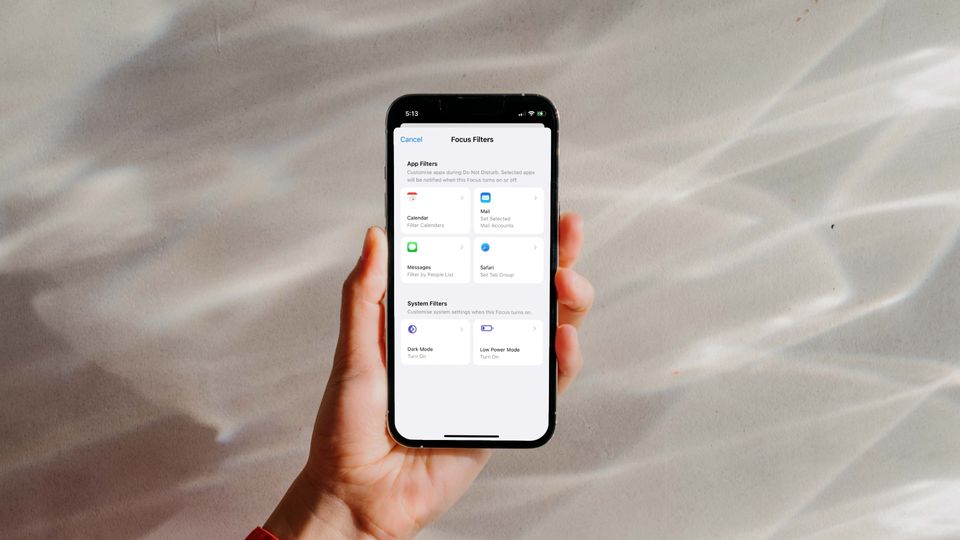
With the iOS 16 update, Focus Mode is getting new features. Apple introduced Focus Mode with the iOS 15 update, allowing users to create different focus profiles. For example, users can create a Work focus profiles which only shows them work-related apps and hides all the other time wasters. iOS 16 has now added Focus Filters to the Focus Mode that allows users to do things like turning on dark mode and Low Power Mode. Here is how you can use Focus Filters to turn on Low Power Mode on your iPhone.
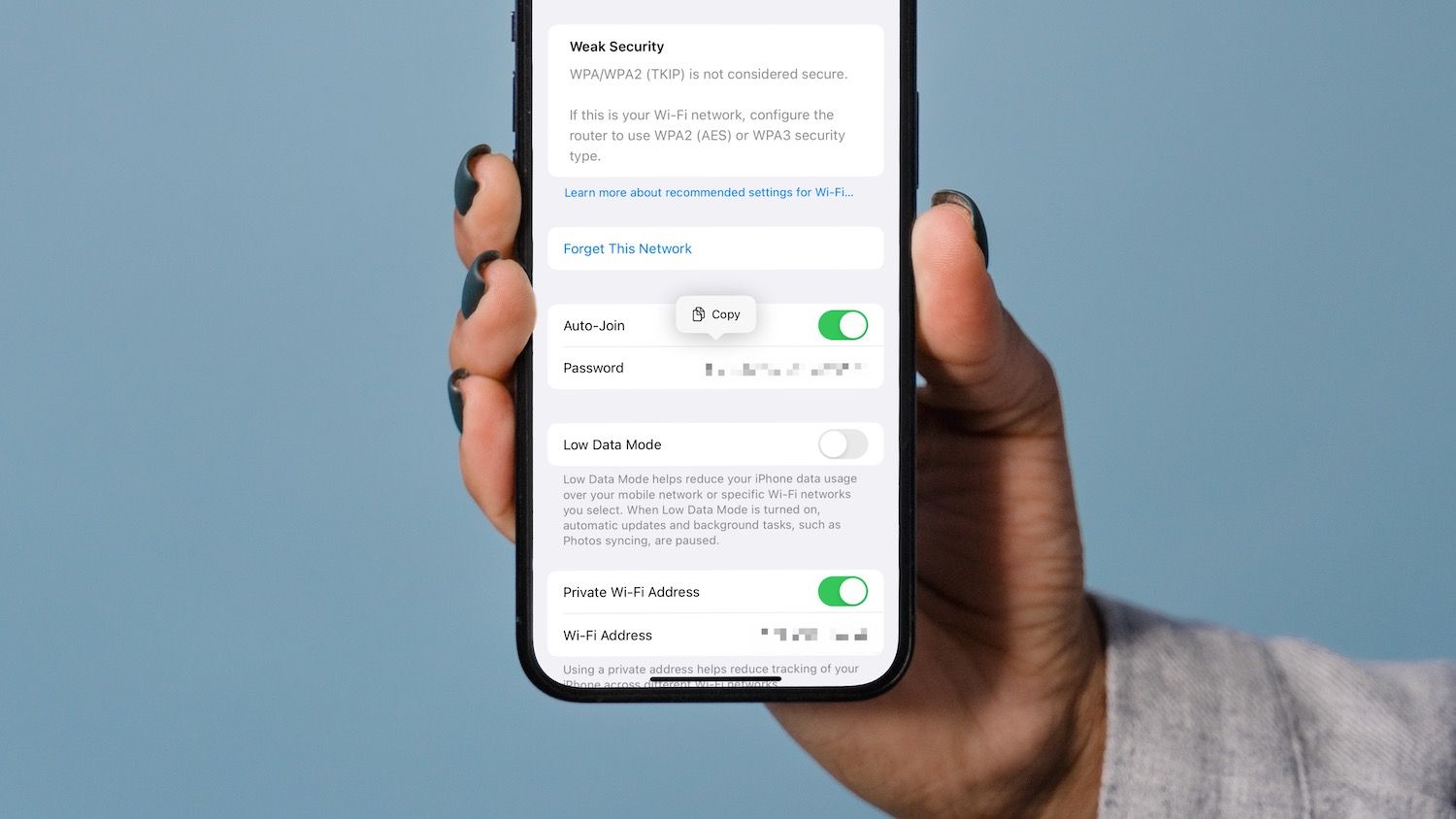
Use Focus Filters to turn on Low Power Mode on iPhone
Low Power Mode comes in handy when you want to save battery life. It stops most of the background processes so your iPhone can last longer. You can create a separate Low Power Mode profile or use any of your existing profiles.
1. Launch the Settings app on your iPhone.
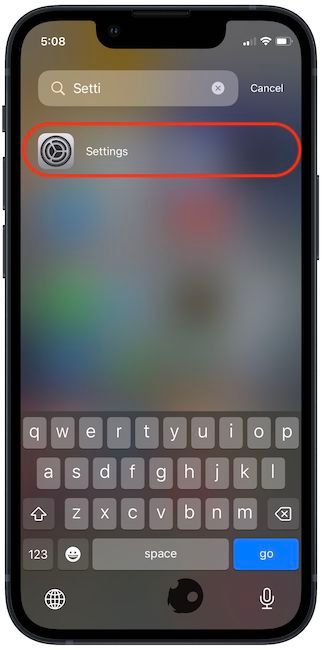
2. Tap on Focus.
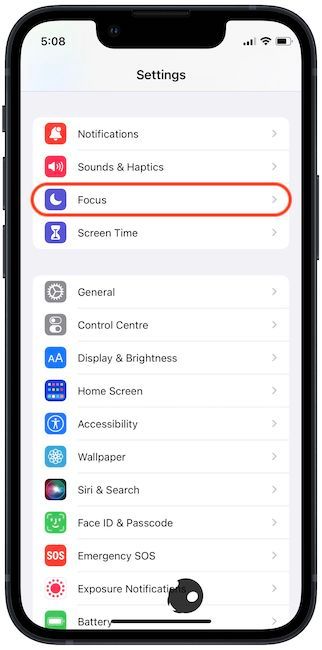
3. Tap on the focus profile which will turn on Low Power Mode when activated. Suppose I want Low Power Mode to turn on whenever I activate my Do Not Disturb profile.
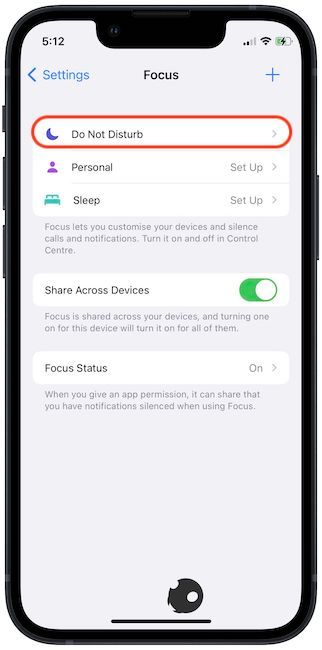
4. Scroll down to find the Focus Filters section and tap on Add Filter button.

5. Tap on Low Power Mode and then tap on Add.
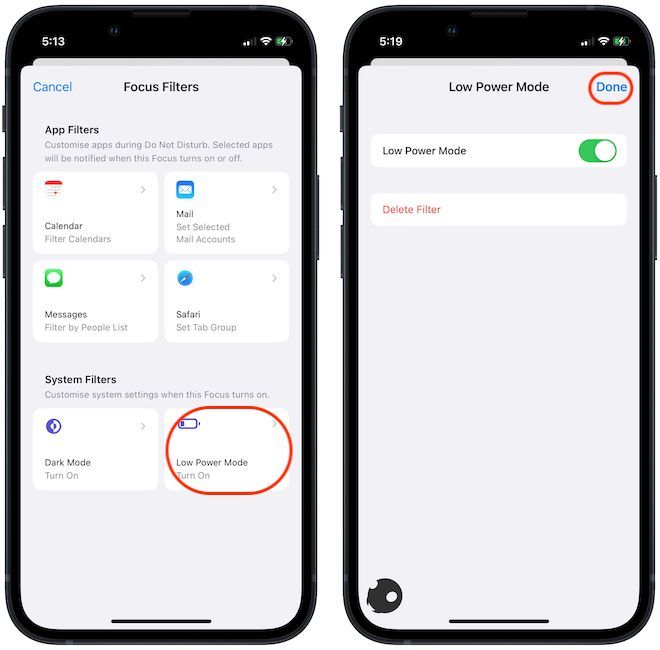
Turn on Low Power Mode with Focus Filters on iPhone
Now that we have set up Low Power Mode to be activated whenever we turn on the Do Not Disturb profile, activating DND mode will automatically turn it on. Similarly, you can use the Focus Mode filters to activate the dark mode with different focus profiles. We hope that you find this article useful. If you have any questions regarding this article, reach us on Twitter, and we will help you out.

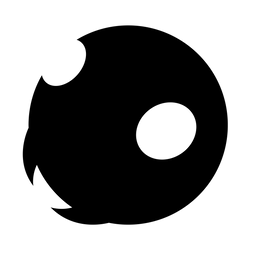

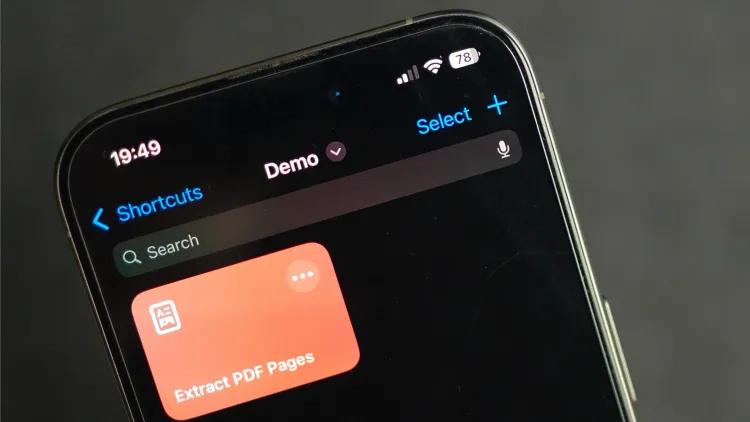

Comments ()