How to View and Share WiFi Passwords in iOS 16 on iPhone and iPad
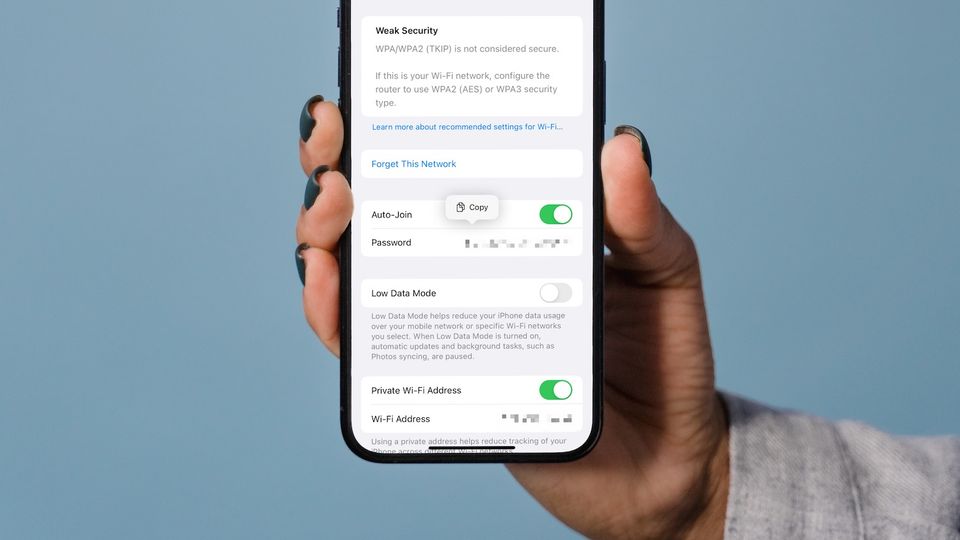
iOS 16 has made it easier for users to view and share WiFi passwords. Now, if someone visits your home and asks you to share your WiFi password, you can open your iPhone and view your saved WiFi password within seconds. Here’s how you can view and share WiFi passwords in iOS 16 on iPhones and iPads.
View and share WiFi passwords in iOS 16
When you connect your iPhone to WiFi, your iPhone automatically saves the password so you can reconnect to the network without entering the password in the future. Before iOS 16, there was no easy way to check your saved WiFi passwords on iPhones and iPads.
After the iOS 16 update, you will no longer need to use hacks or third-party apps to see your WiFi passwords. And don’t worry, your WiFi passwords are securely saved on the device as you will need to authenticate via Touch ID or Face ID to see them. Here are the steps you need to follow to view and share WiFi passwords in iOS 16.
1. Launch the Settings app on your iPhone or iPad.
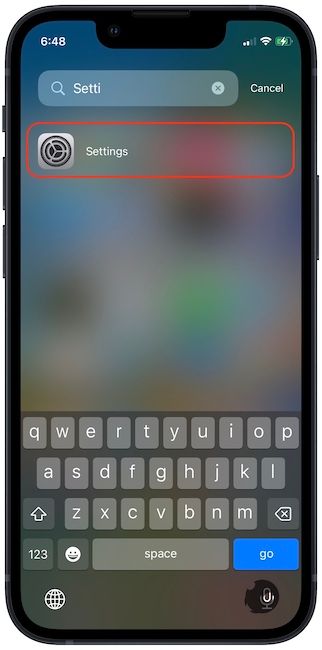
2. Tap on the WiFi option.
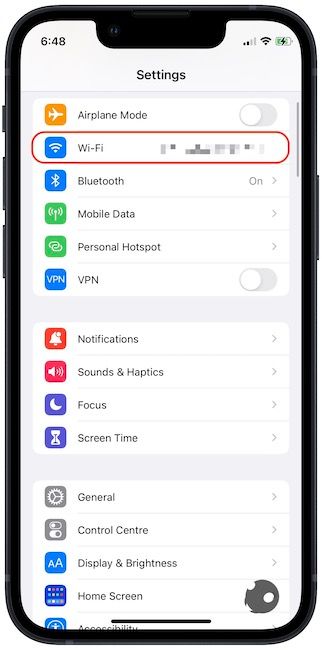
3. You will see the list of all the saved WiFi networks on your device. Tap on the (i) icon next to the network for which you want to see the password.
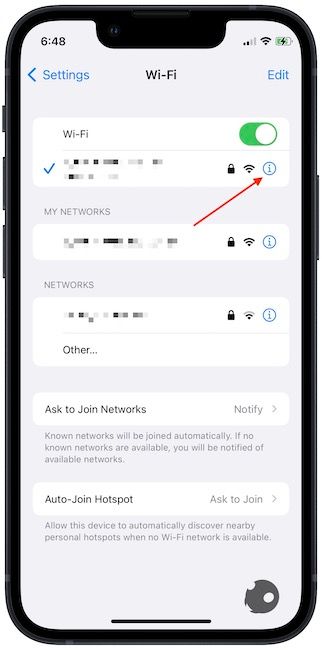
4. Tap on the hidden password, and your iPhone will ask you to authenticate with Touch ID or Face ID.
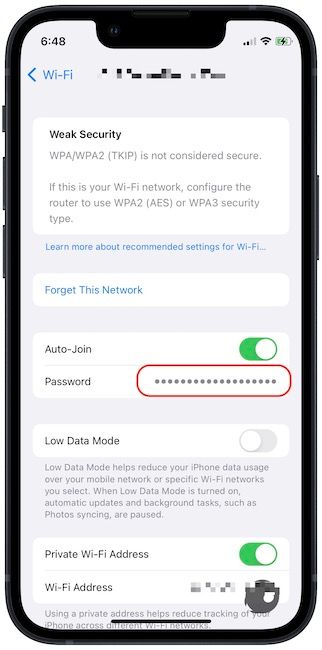
5. Once you authenticate, you can view the password. You can also copy the password using the copy button and share it with your friend via message.
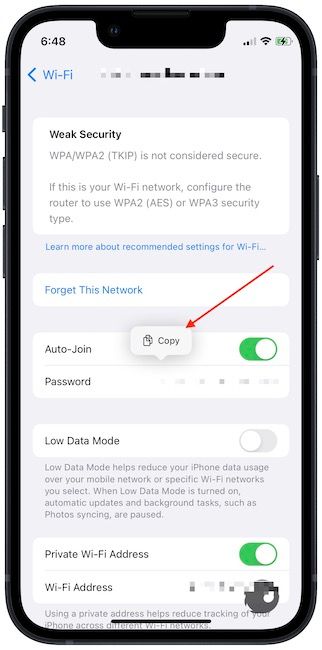
Share WiFi password from iPhone in iOS 16
As you can see, iOS 16 has made it very easy to view and share your WiFi passwords. If you have any issues following this guide, let us know on Twitter, and we will answer all your questions. For more iOS 16 tips and tricks like enabling haptics in keyboard, showing notification count, and more, subscribe to our website to get all the latest articles.




Comments ()