How to Move Google Chrome Address Bar to Bottom on iPhone
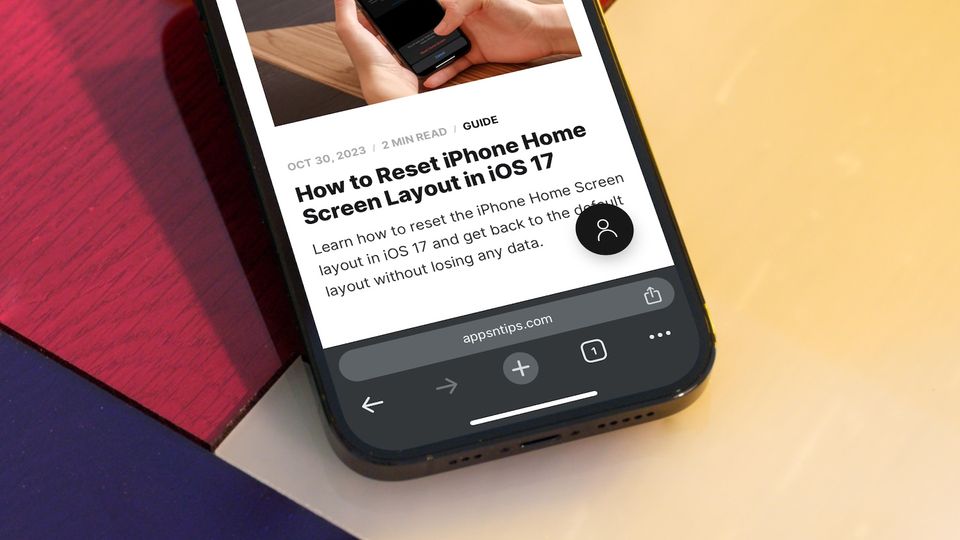
While Safari has come a long way and even offers support for Safari extensions on mobile, the fact remains that many users prefer to use Google Chrome on iPhones. The only reason we can think of in favor of using Google Chrome on iPhone is if you want to sync your browsers across devices.
Whatever your reasons may be, if you are using Google Chrome on an iPhone, one thing that might frustrate you is that it shows the address bar at the top, making it harder to reach, especially if you are using an iPhone 15 Plus or iPhone 15 Pro without any MagSafe pop socket grip.
The good news is that with the latest Chrome update, you can finally move the Google Chrome address bar to the bottom of your iPhone. Here’s how you do it.
Move the Google Chrome address bar to the bottom on iPhone
Google has noted that many users prefer the bottom position for the address bar, and hence, the company has released this feature with its latest Google Chrome version 119. There are two methods you can use to move the address bar at the bottom in Google Chrome on iPhone.
Method 1: Use Google Chrome Settings to move the address bar to the bottom
1. Launch the Google Chrome app on your iPhone and tap the three-dot menu in the bottom-right corner.
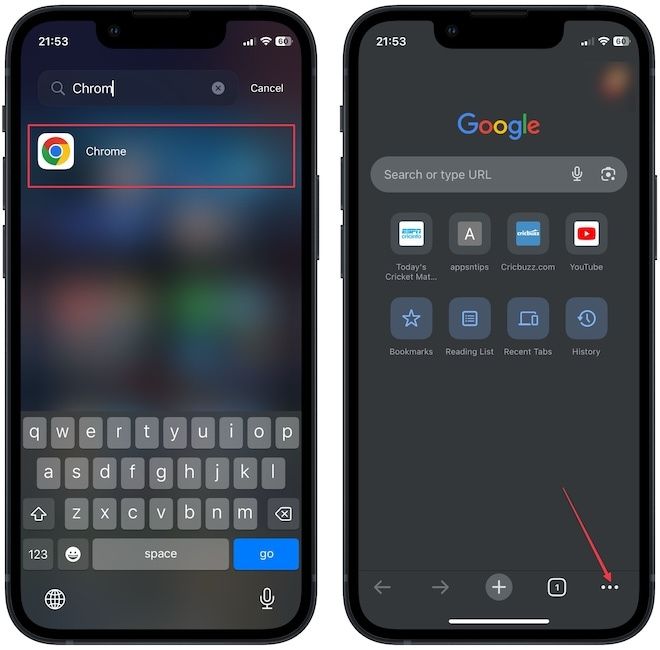
2. Tap the cog wheel icon to open Settings and select the Address Bar setting.
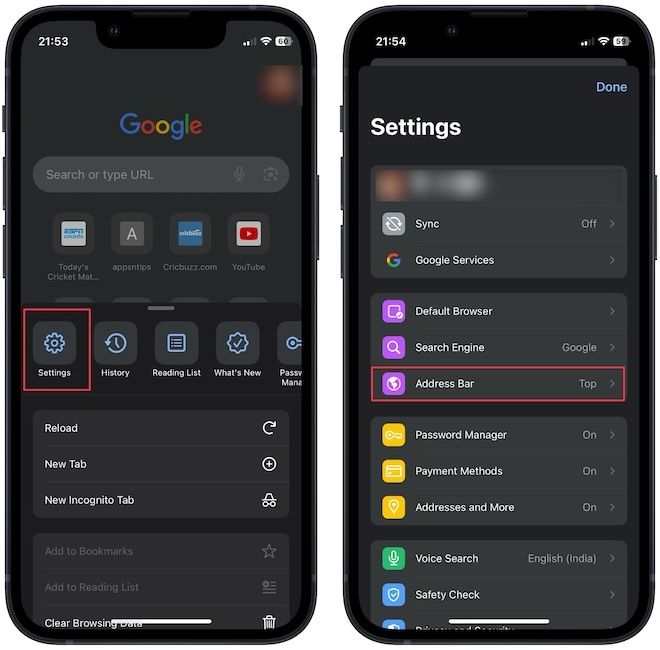
3. Now, select the Bottom option and tap the Done button to save changes.
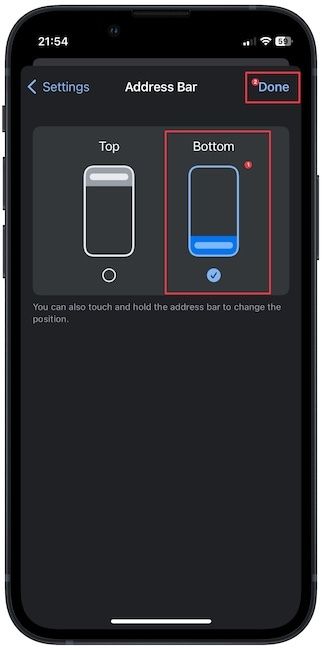
Method 2: Move address bar to bottom using long-press action
If you have a URL open inside Google Chrome on your iPhone, you can use a long-press action to move the URL bar to the bottom. Just long-press on the URL bar and choose the Move Address Bar to Bottom option.
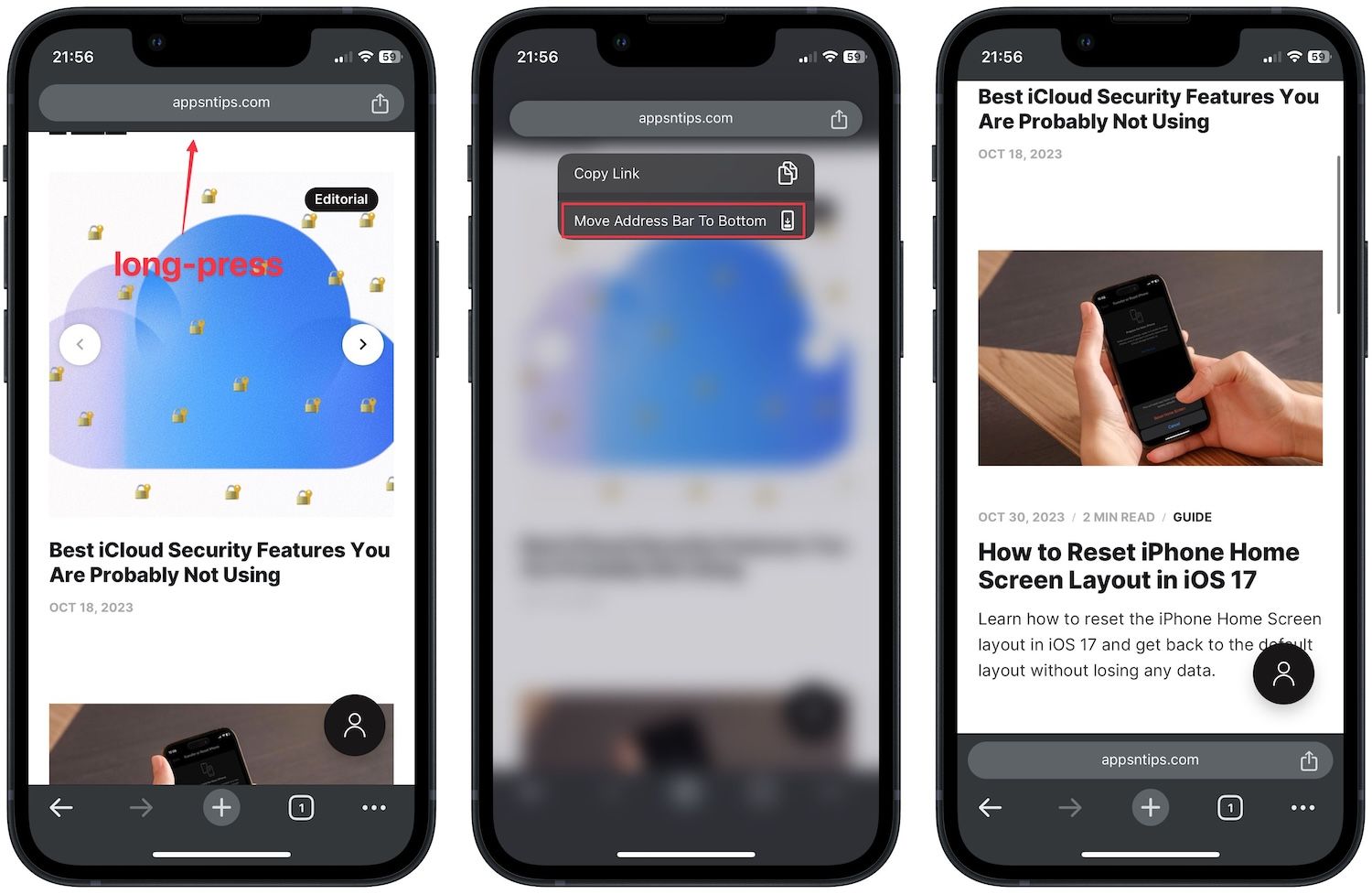
Make the Chrome address bar more reachable on iPhone by moving it to the bottom
As you can see, you can now easily set the Google Chrome address bar to the bottom on your iPhone. What makes us happy is that Google is not forcing you to move the address bar to the bottom. You can keep it at the top if you like the placement.




Comments ()