Apple Frames 3.1 Update Enables Automation with Apple Frames API

The Shortcuts app on iPhone and Mac is a powerful automation tool that you can use to do things such as announce when your iPhone iPad is fully charged, find song links for all the streaming services, find recently added contacts on iPhone, and more. If you are not using shortcuts on your iPhone and Mac, you are losing out on a powerful tool. One of our favorite shortcuts is the Apple Frames shortcut created by the Macstories team.
The Apple Frames shortcut allows you to put your screenshots inside physical device frames. If you have read any of the guides published here on our website, know that all the beautiful screenshots you see inside the iPhone frame are made using this shortcut. Federico Viticci, the founder of Masteries, has released the version 3.1 update that brings automation support with Apple Frames API.
The Apple Frames shortcut is now scriptable, meaning power users can now create their own shortcuts based on Apple Frames. The best part is that you don’t need to know any coding language as the scripting language is powered by visual text actions. Here’s what Federico wrote about the new shortcut API,
“you can now script Apple Frames with commands that tell it where to take images from (input commands) and where to save the framed images (output commands). You can still run Apple Frames manually like you’ve always done; however, if you want to save even more time, you can also program Apple Frames 3.1 to get screenshots from a specific source and perform a specific action with the output without having to manually pick images or options from a list.”
He has also given some examples of shortcuts you can build using the scripting language. For example, you can create automation to frame the most recent screenshot and copy it to your clipboard, frame all screenshots in a folder and save it in a different folder, frame a specific number of screenshots, etc.
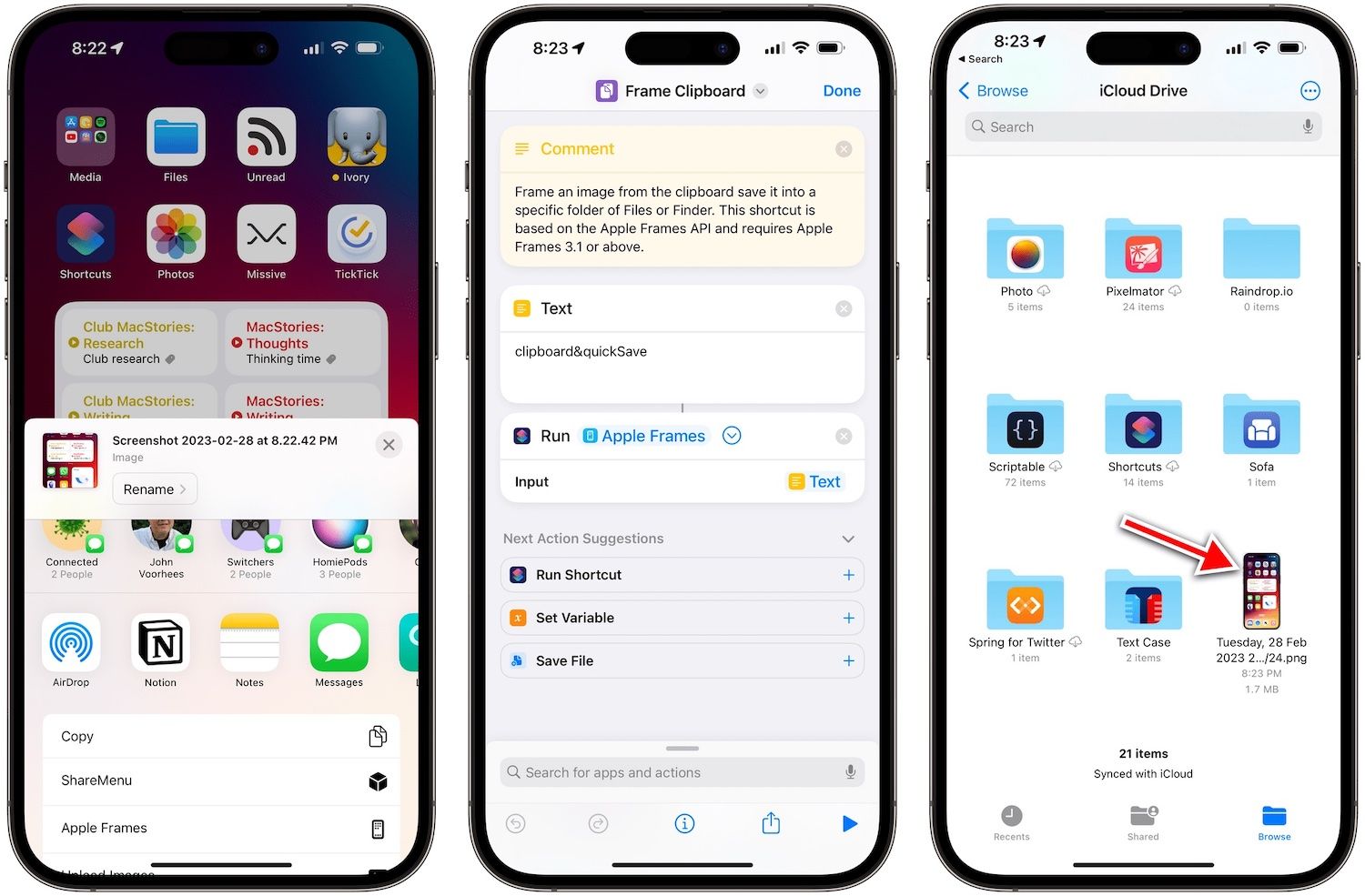
If you have used our best Siri shortcuts guide to install the Apple Frames shortcut, you should update the shortcut to enjoy the new features. You can read Federico’s article to learn everything about the update.

Comments ()