How to Share Song Links for Any Streaming Service
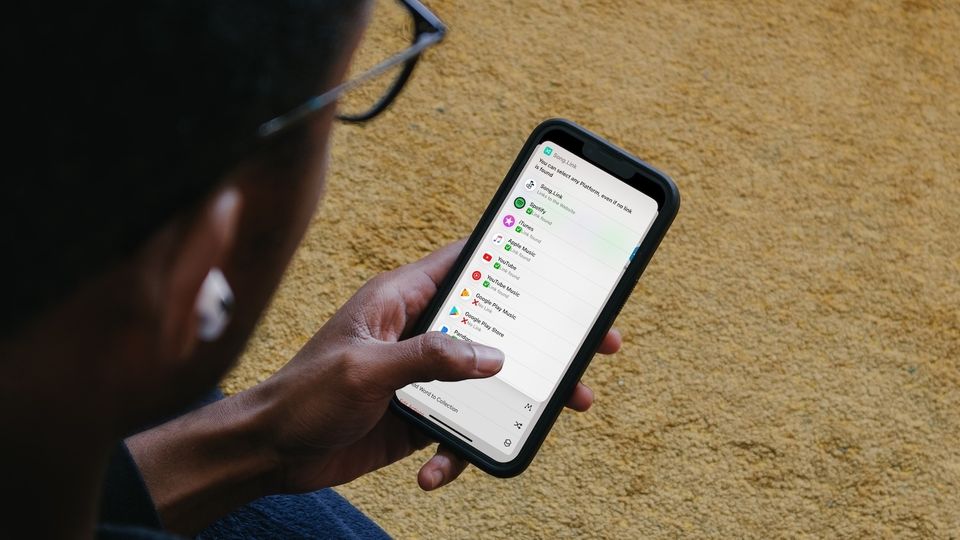
Streaming services dominate the music world, with almost no one buying and curating their music anymore. That is understandable, as the streaming platforms give you access to millions of songs at your fingertips. They also make it easy to share the music you listen to with your friends and family. However, if the other person is not using the same music streaming as yours, your shared link will not mean much to them. Our guide will help you solve this issue. Here is how you can share song links for any streaming platform with ease.
But first,
- Do you find in-ear or over-ear earphones irritating? Here are the best open-ear wireless earbuds you can buy to get a stress-free listening experience.
Share song links for any streaming service
To get song links for any streaming service, we will use the iPhone Shortcuts app. For the uninitiated, the Shortcuts app lets you create automation, complex workflows, and more, using actions and scripting. For this guide, we will use a shortcut that will take a song link as input and give you output links for all the streaming platforms.
We have a list of the best iPhone shortcuts you can install to do things, like announcing when the battery is full, finding recently added contacts on the iPhone and more. You can read all about them by going to the linked article.
For now, let’s see how you can use the Song.Link shortcut to find streaming links for any song.
1. First, visit the link to download the Song.Link shortcut and tap the Get Shortcut button.
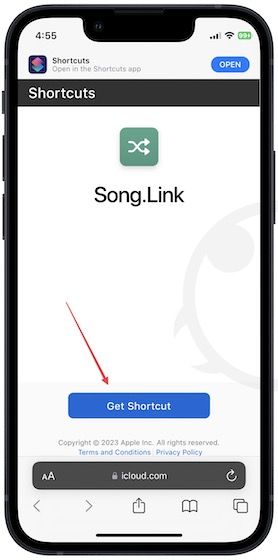
2. Tap the Open button and then the Set Up Shortcut button.

3. Now, use the Add Shortcut button to add it to your shortcut library.
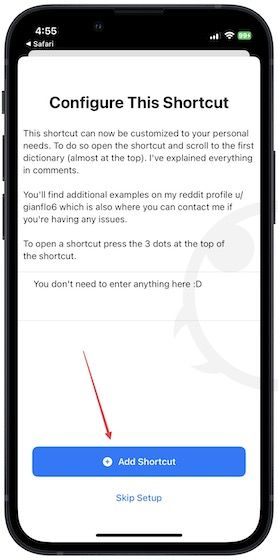
4. Now open a song you want to share in Apple Music (or your music streaming app) and tap the Share button.

5. Swipe up the Share Sheet and choose the Song.Link option. When you use it for the first time, the shortcut will ask permission to run. Tap the Always Allow button to run it.

6. The shortcut will take a few moments to run and then present you with the song link for all the popular streaming platforms. As you can see, it found the song link on Spotify, YouTube Music, Tidal, Pandora, and more.

7. Tap on the streaming platform you want and tap the Copy option to copy the link to your clipboard. Now you can share it anywhere.
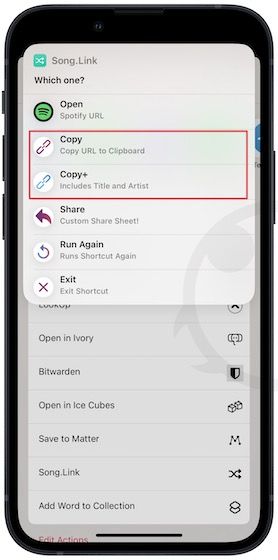
Share song links for Apple Music, Spotify, and more
We love this shortcut as it allows us to easily share song links for any streaming platform we want. The best part is that you can use any streaming app as input. So whether you are using Spotify, Apple Music, Tidal, or anything else, you can use the Share Sheet to run the song through the shortcut and find links for other platforms.
We hope you found this article useful. If you love listening to music, you should check out these wired lightning earpbuds and headphones, which will give you a better listening experience.

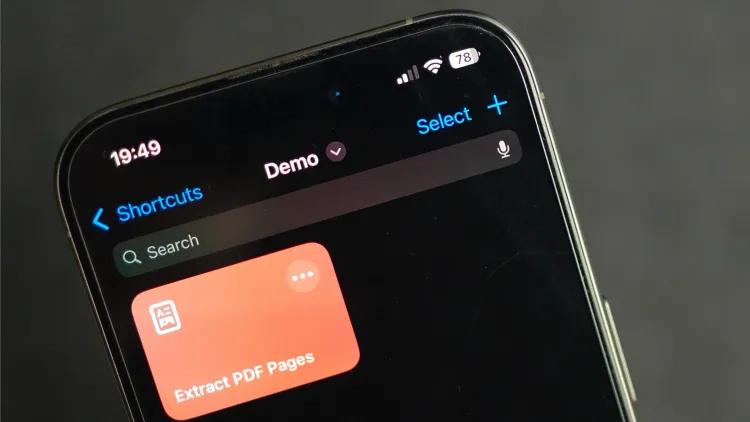
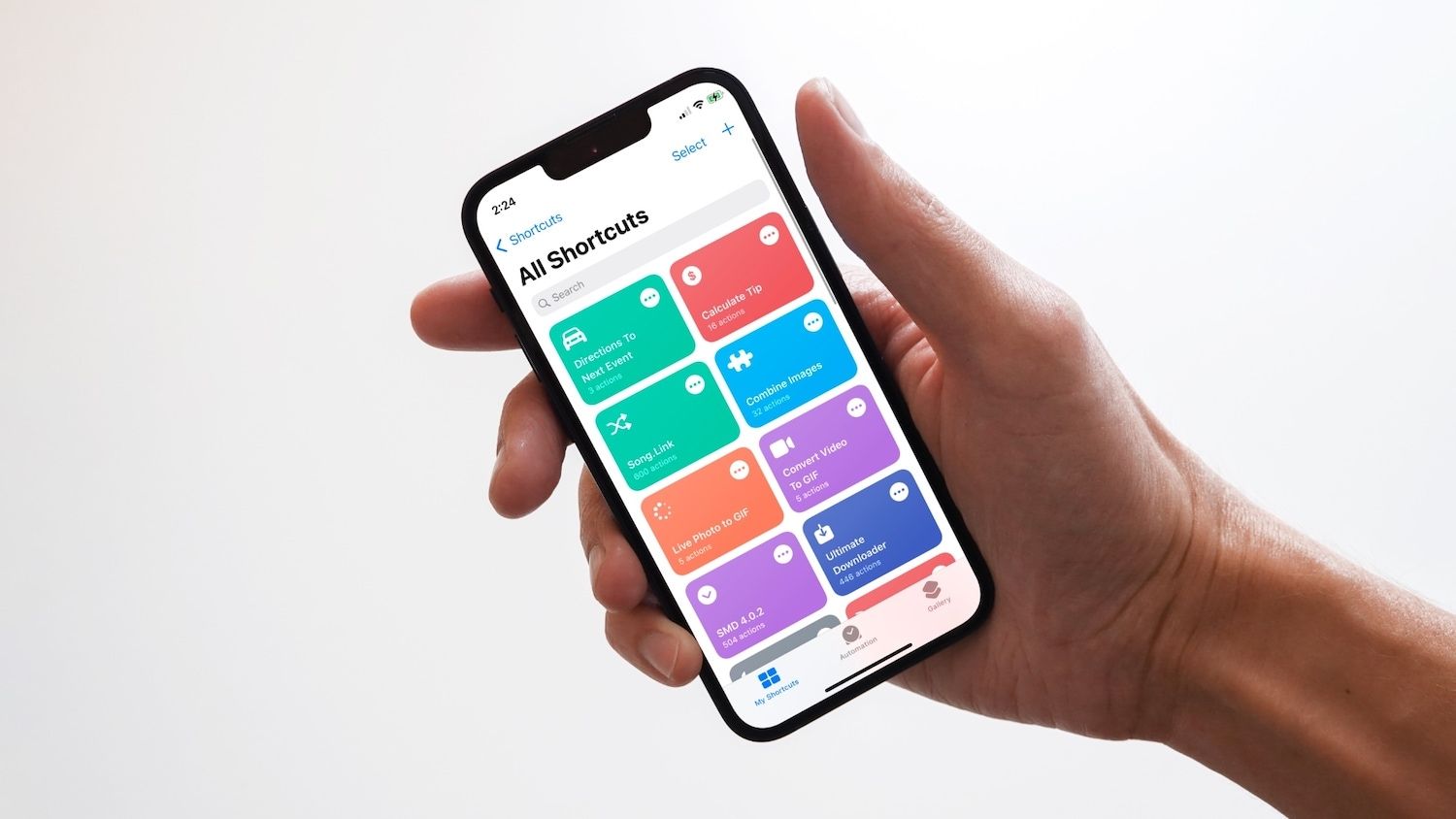

Comments ()