What is Screen Time Passcode and Here is All You Need to Know
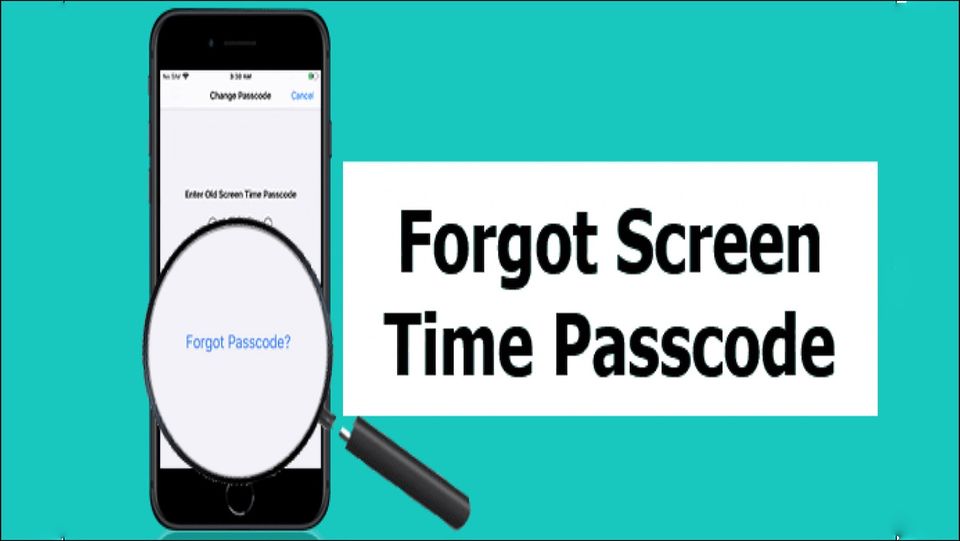
Screen Time introduced by Apple on their iOS and macOS devices is an interesting feature. If you have not tried this yet, today in the article we will provide you a full guide on what is Screen Time on iPhone. We will also show you what to do if you forget your Screen Time passcode. Keep reading to learn more about Apple’s Screen Time feature.
What Is Screen Time passcode
Screen Time helps you monitor the time you spend on your device. It also ensures you don't spend too much time on some selected apps by allowing you to set time limits. When the time limit elapses, it automatically locks the app and asks you for the screen time passcode if you want to use the app.
In other words, screen time passcode helps lock the restrictions you set with your screen time. These restrictions include Content & Privacy Restrictions, as well as app limits. Besides, a screen time passcode can prevent others from changing your screen time settings without permission.
You can easily set up a passcode for screen time on iPhone from Settings > Screen Time > Use Screen Time Passcode. You'll be prompted to enter a passcode twice. Once you've set the passcode, you can use it to access the Screen Time settings and make changes.
How to reset Screen Time passcode if you forgot it
If you don't use a password manager, it is inevitable that you will forget your screen time passcode, especially if you aren't much of a password person. When it happens, you need to reset your screen time passcode to run Screen Time feature without problem. Thankfully, you can reset the screen time passcode easily using multiple methods.
Method 1: On iPhone, iPod touch, or iPad personal device
Here's how to reset on your personal device:
Step 1. Launch the Settings app and click on the Screen Time option.
Step 2. Click on Change Screen Time Passcode, then choose Change Screen Time Passcode in the pop-up menu.
Step 3. Tap the Forgot Passcode? option.
Step 4. Input the Apple ID and password used in setting up the Screen Time passcode.
Step 5. Type in a new Screen Time passcode and re-enter it for confirmation.
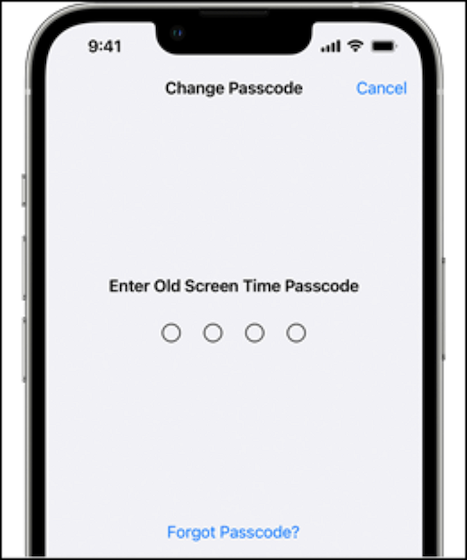
Method 2: On iPhone, iPad, and iPod-shared devices
If your device is part of family sharing, the option of resetting passcode will only be available on the family organizer's device. Here's how to reset the other devices from the organizer's device.
Step 1. Launch the Settings app and tap the Screen Time option.
Step 2. Scroll down and select the name of the device in question.
Step 3. Now select the Change Screen Time passcode option and tap it. You'll need authentication from either a phone password, touch, or face ID.
Step 4. Type in a new passcode, then re-enter for confirmation.
How to Disable Screen Time without passcode
If you can’t reset the screen time passcode for some reasons, you may try to disable the feature to access your iPhone.
Method 1. Remove Screen Time Passcode using EaseUS MobiUnlock
To disable your screen time passcode without a passcode can be done efficiently using third-party solutions like EaseUs MobiUnlock. This is done through easy methods and steps we will be walking you through in this section, all you need to do is follow them accordingly.
Step 1. Download and Start EaseUS MobiUnlock on your PC or Mac.

Step 2. Connect your iPhone to the Mac or PC with a USB cable, and click Trust this computer on your device screen if asked. Select Unlock Screen Time Passcode to continue.
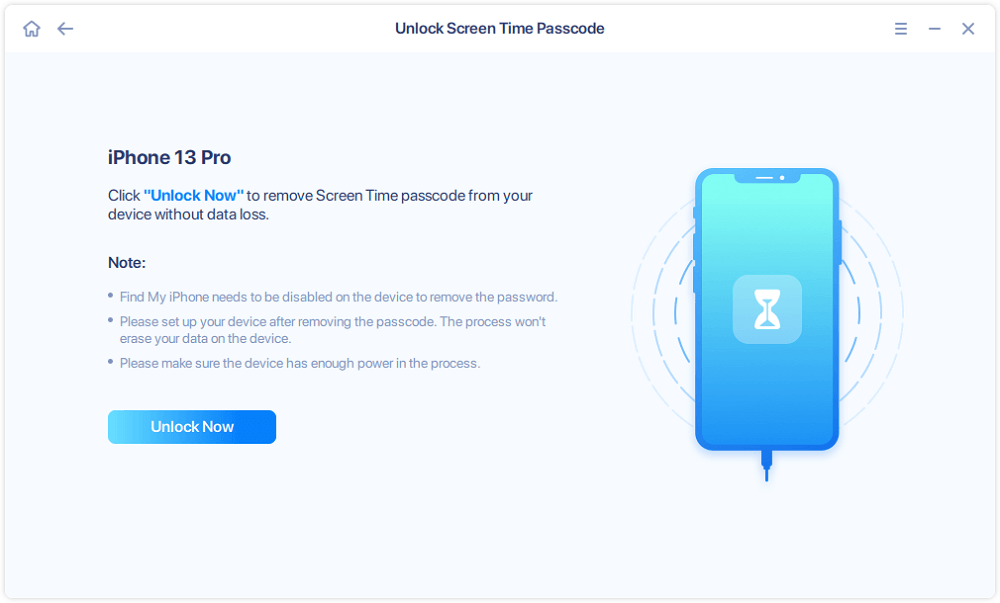
Step 3. When EaseUS MobiUnlock recognizes your device and displays its model, click Unlock Now to move to the next step.
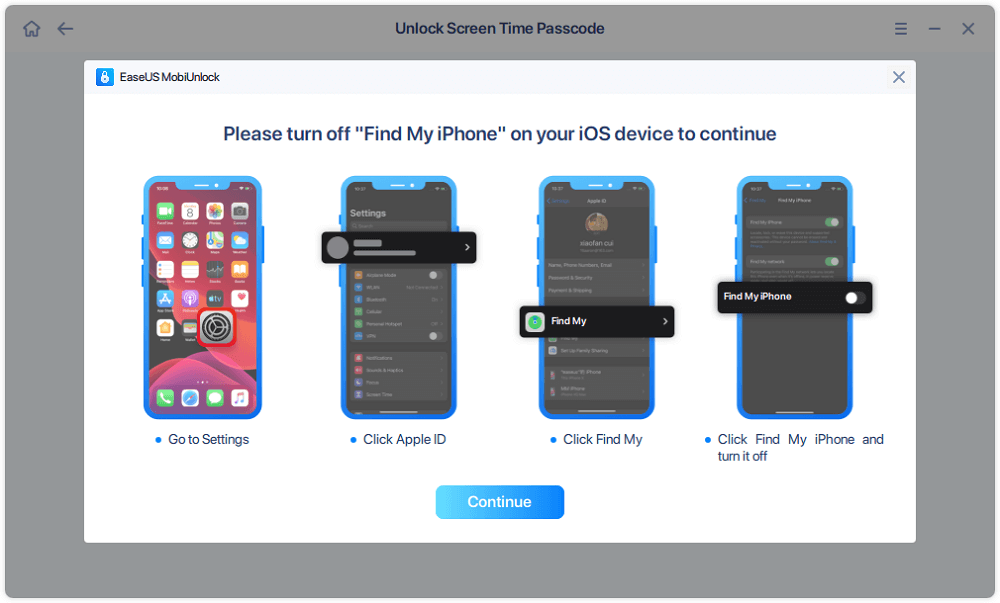
Step 4. Follow the instructions on the screen to turn off Find My iPhone or Find My iPad. If it is already off, then skip this step.
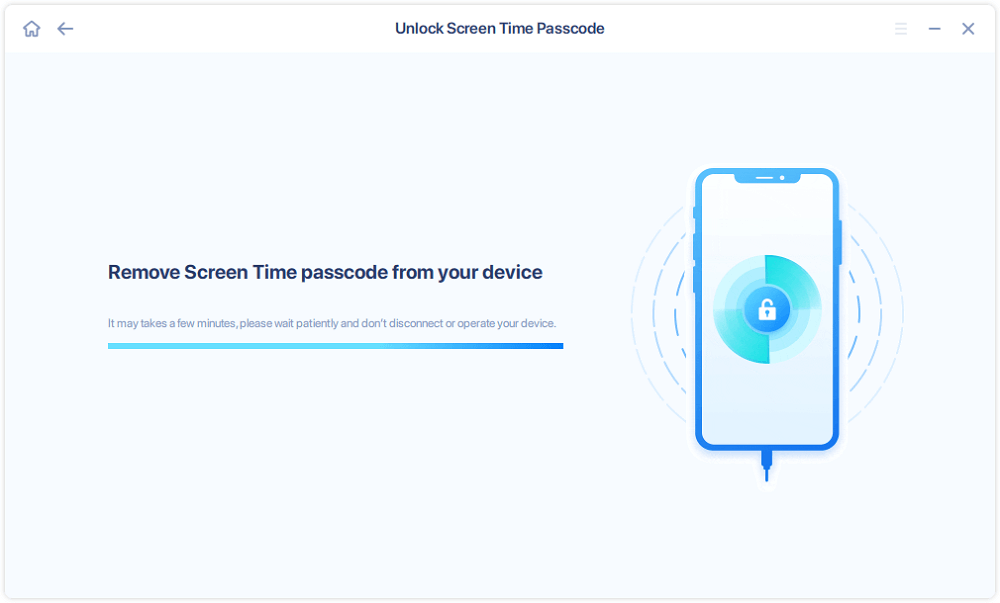
Step 5. EaseUS MobiUnlock will proceed to remove Screen Time Passcode and turn off Screen Time. This disables screen time from your settings, then you can follow the on-screen instructions to set up your device.
Method 2. Turn off Screen Time using Erase All Content and Settings
This option is used when you are part of a family sharing plan and don't know the Apple ID and password of the Organizer's device. The steps include.
Note: Using this method will erase all data on your iPhone.
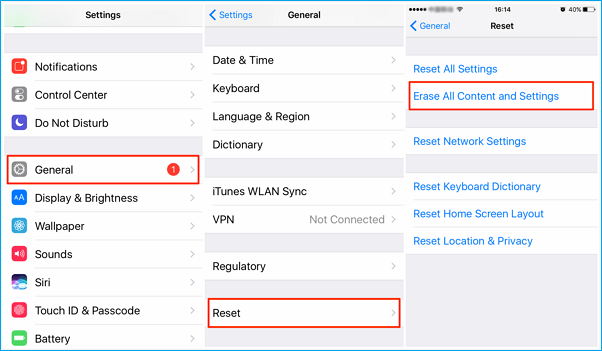
Step 1. On your device, go to Settings → General → Transfer or Reset iPhone.
Step 2. Choose the Erase All Content and Settings option and tap the Erase Now option.
Step 3. Tap on Erase iPhone again to confirm. Proceed to input your Apple ID and password if asked and tap Erase to proceed. When done, your phone is as good as new, all you need to do is follow the instructions to set up your phone.
Extra tip: How to change Screen Time passcode on iPhone
If you want to update your screen time passcode and find that your child has got to know your screen time passcode, you can change the Screen Time password. Here is how to do this.
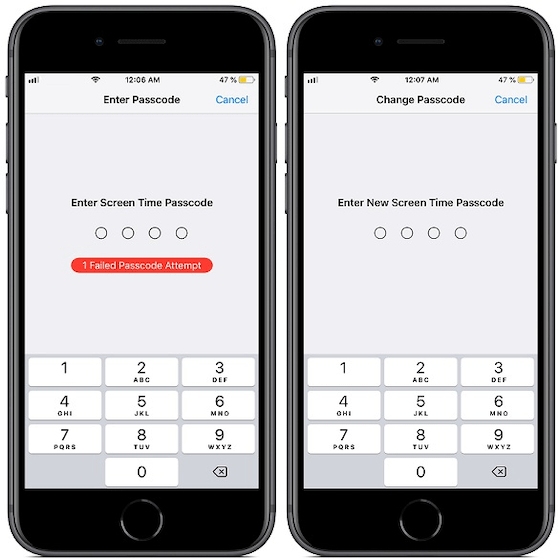
Step 1. Launch the Settings app, and open the Screen Time settings.
Step 2. Choose the Change Screen Time Passcode option and follow the on-screen instructions.
Step 3. Enter your Apple ID and password to confirm.
Step 4. Now enter your new Screen Time passcode, then re-enter for confirmation.
This is all about what is screen time passcode. We hope this guide will help you reset screen time passcode if you forget it.

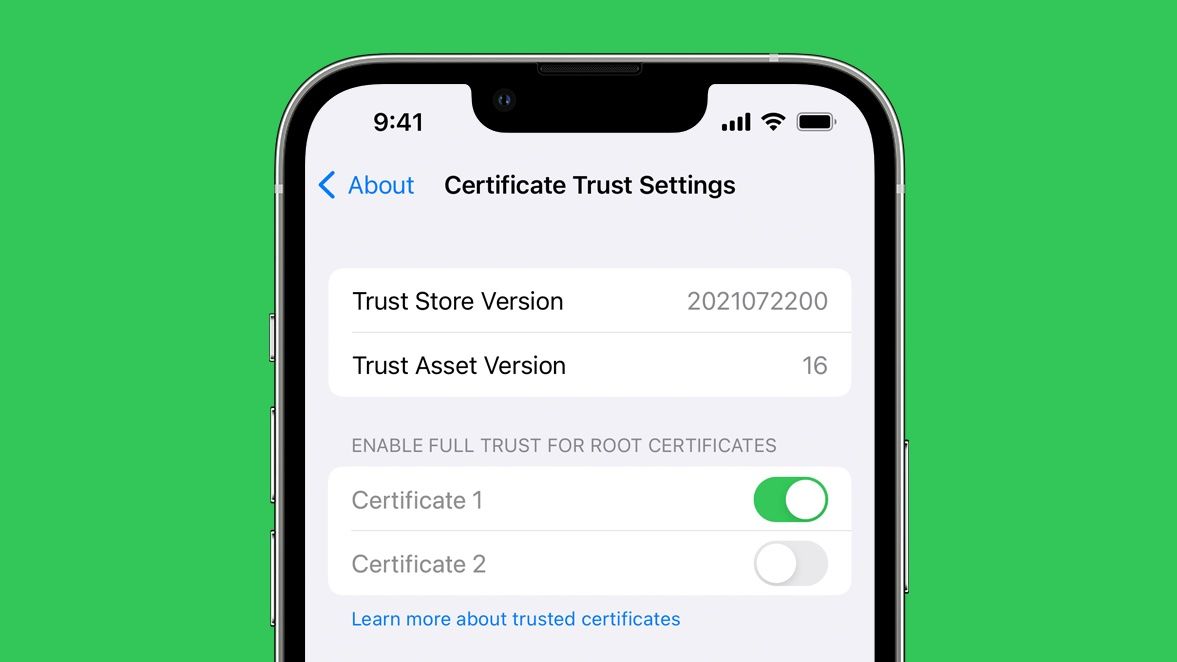
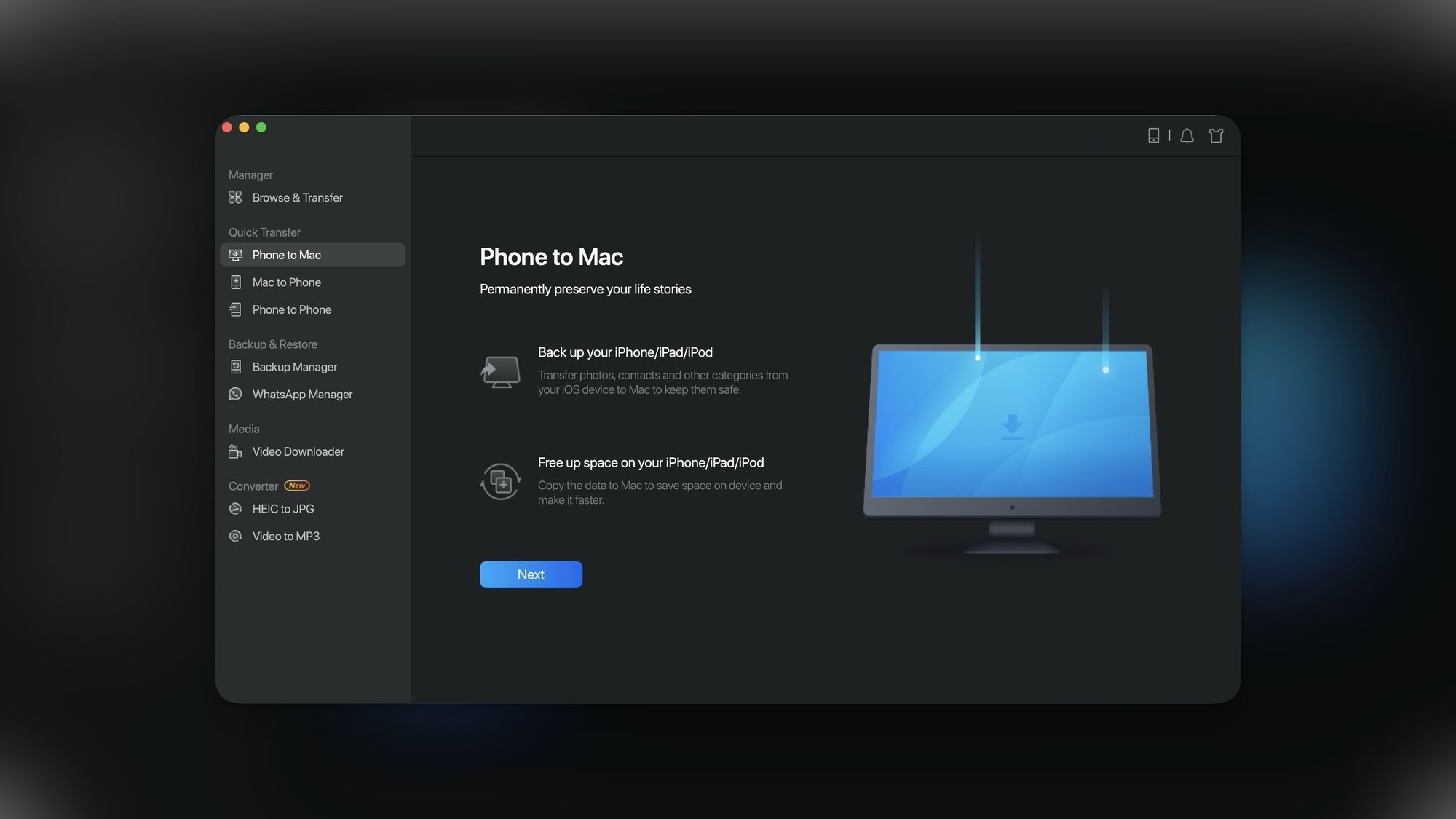
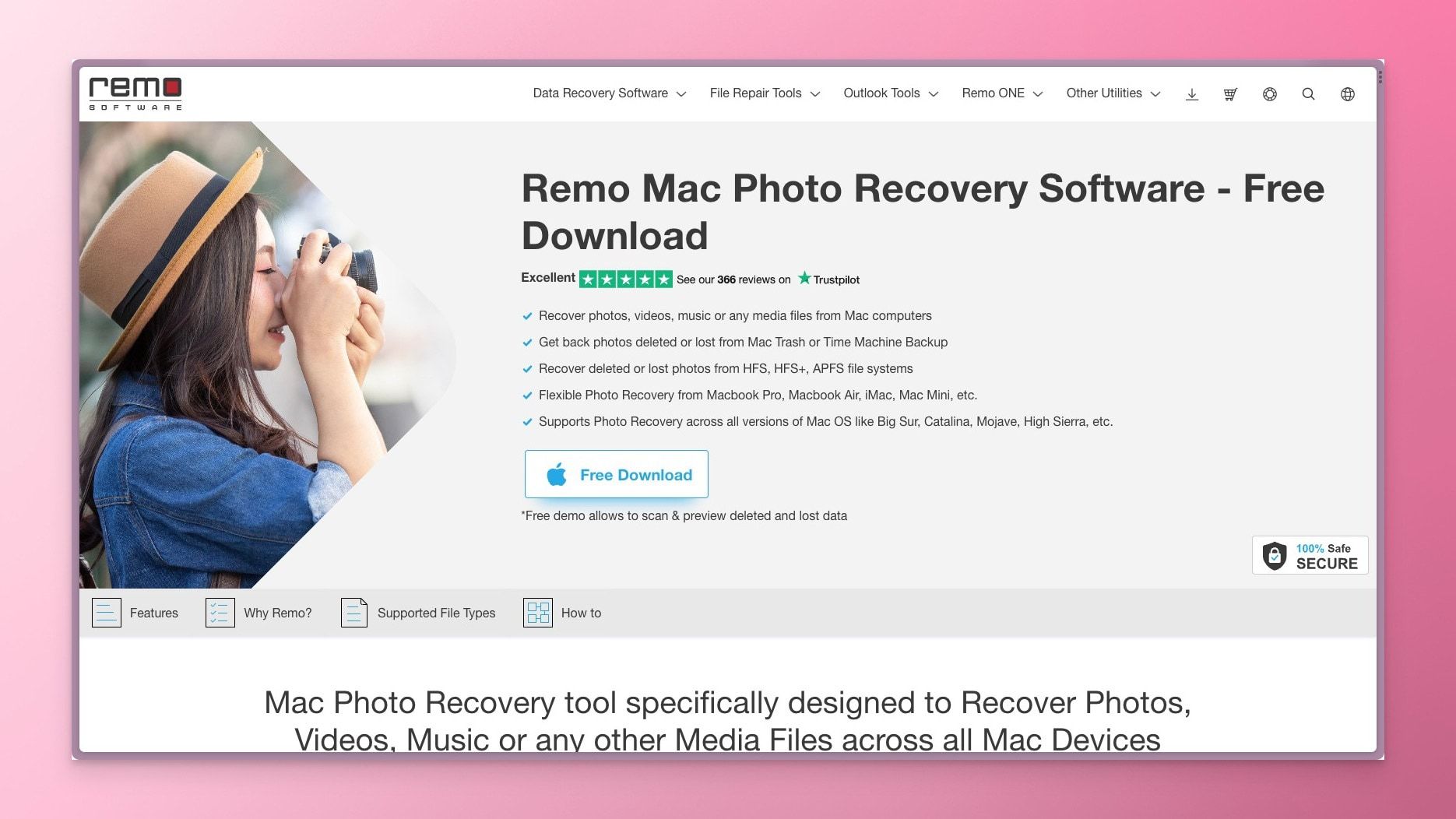
Comments ()