How to Stop Auto Apps Update on iPhone
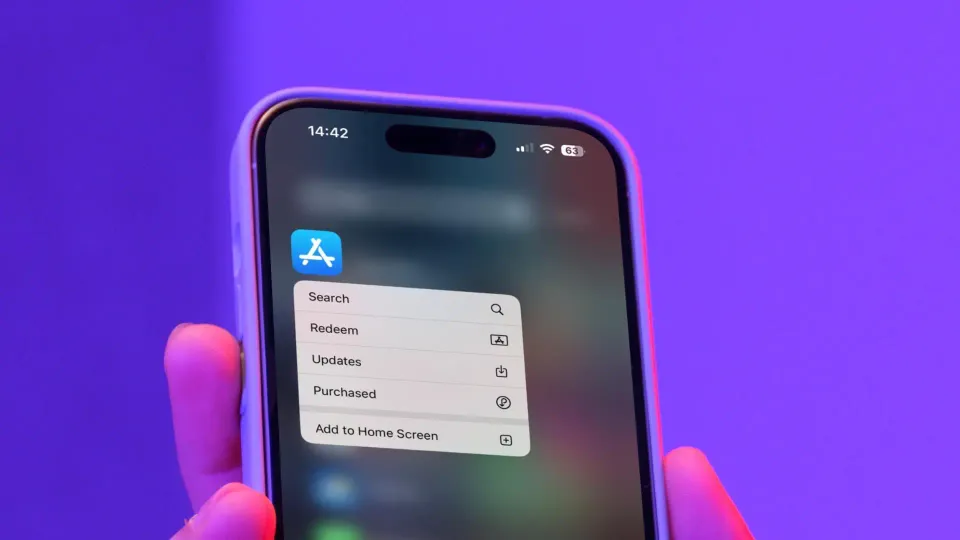
For most iPhone users, it makes sense to keep the auto app updates feature turned on to receive the latest features and bug fixes as soon as they hit the App Store. However, this also means a new bug or pricing model might slip in with an update you could have avoided.
To prevent this from happening, you can stop auto-update apps on iPhone and switch to manual updating. Here’s how you can turn off the auto app update feature on your iPhone and manually update them at your convenience.
Stop iPhone apps from updating automatically
1. Launch the Settings app on your iPhone and open the App Store settings.
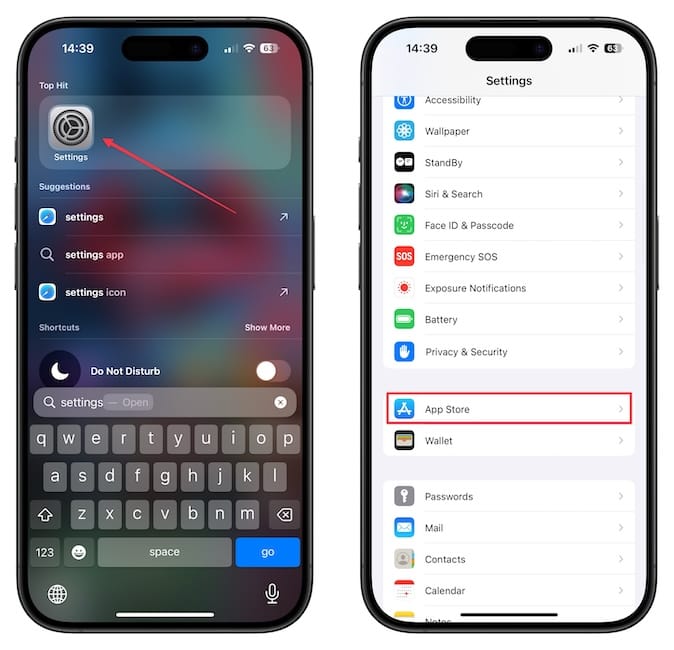
2. On this page, turn off the toggle for App Updates.
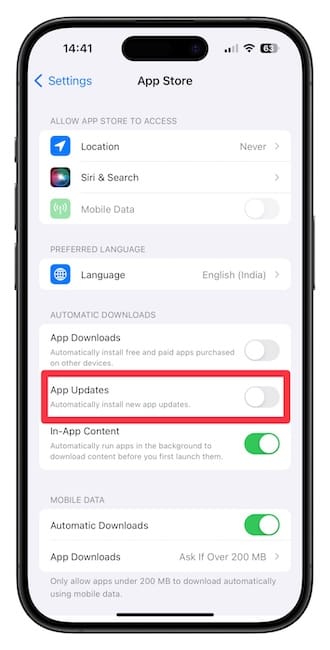
That’s it. Now, your iPhone will not automatically update apps.
How to manually update apps on iPhone
Now that you have stopped apps from auto-updating on your iPhone, you should know how to update them manually.
1. The easiest way to manually update apps on iPhone is by long-pressing on the App Store icon to reveal the contextual menu. Tap on the Updates option.
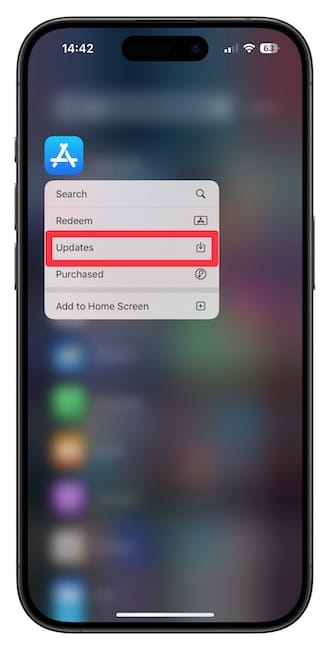
2. Alternatively, launch the App Store and tap on your profile icon in the top-right corner to open the same page.
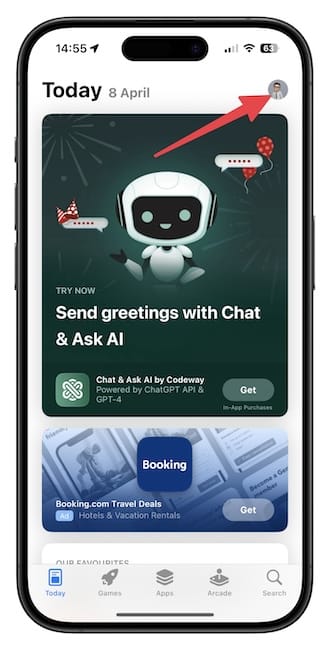
3. Scroll down to see the list of pending app updates. Tap the Update All button to update all the apps.
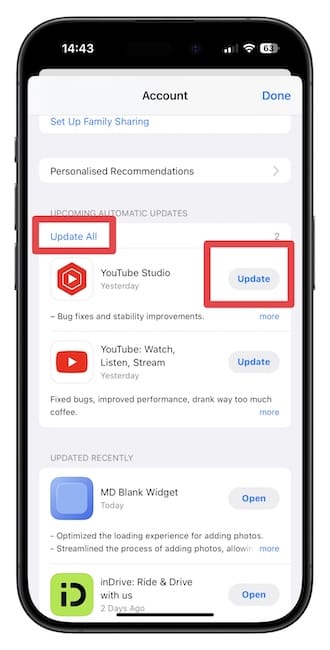
You can also update individual apps by tapping the Update button next to the apps' name.
That’s how you can manually update apps on your iPhone. If you found this useful, you should read our article on how to stop iPhone apps from asking for reviews and ratings. It will massively enhance your iPhone experience if you download and test new apps regularly.




Comments ()