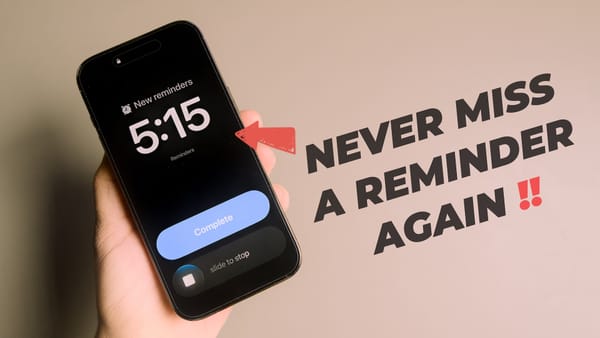How to Use AirPods as Camera Shutter for iPhone
iOS 26 update has added a new AirPods feature that lets you use AirPods and AirPods Pro as camera shutter. Here's how to use this feature.

iOS 26 is chock-full of hidden features that enhance the user experience. One of the hidden iOS 26 features I like is the ability to use our AirPods as a remote camera shutter for iPhone. The feature works for both regular AirPods and AirPods Pros. In this guide, I will show you how to use AirPods as a Camera Remote for your iPhone.
Use AirPods as Camera Remote for iPhone
If you want to try this feature right now, you will first need to enable beta updates on your iPhone and AirPods. I have previously covered how to install iOS 26 Public beta on your iPhone, so go ahead and install it.
Once you have iOS 26 beta running on your iPhone, connect your AirPods to your iPhone, launch the Settings app, and open the AirPods settings. Now, scroll to the bottom and enable the AirPods Beta Updates.
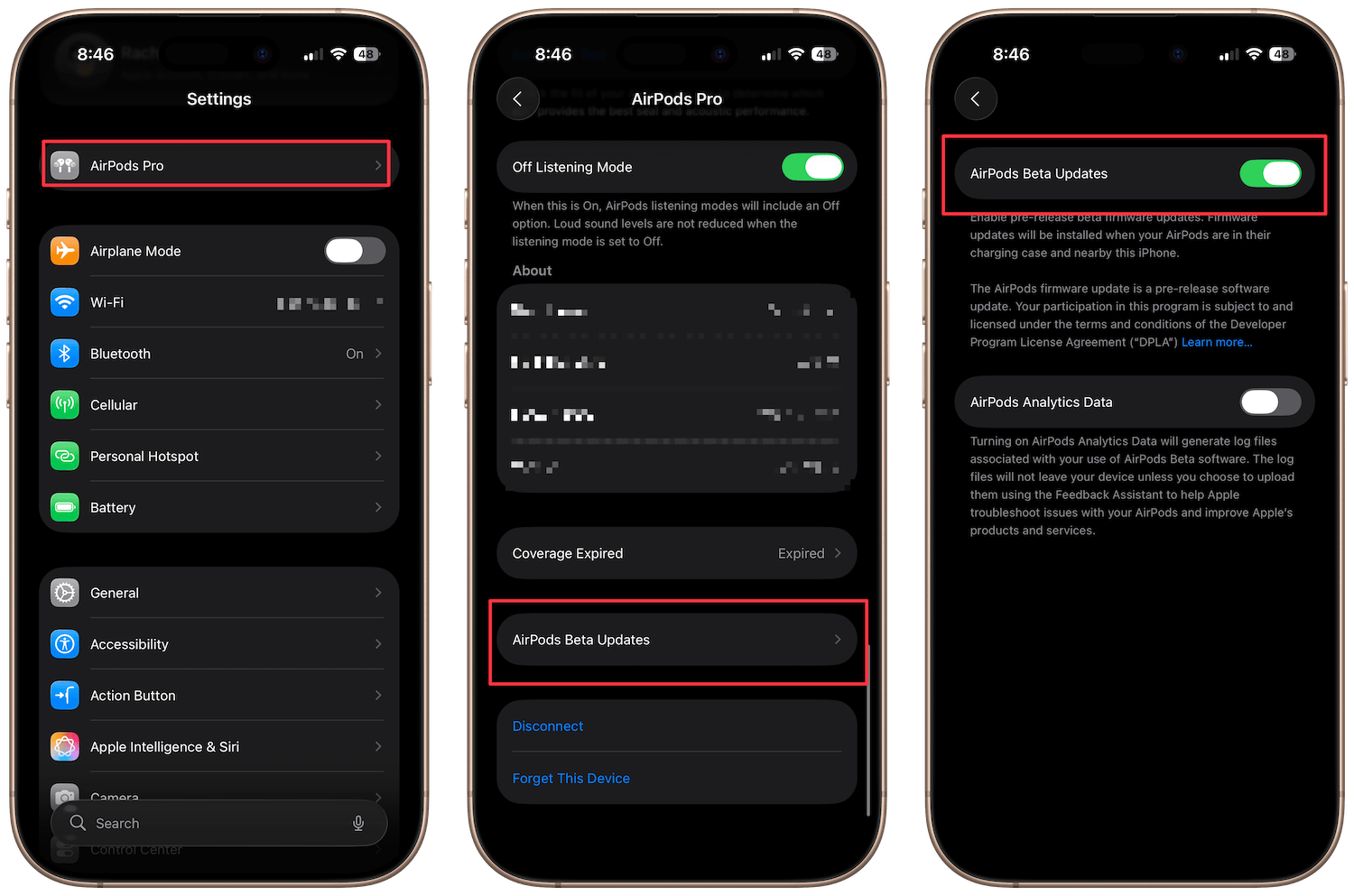
Place your AirPods in their charging case, connect the case to a power source, keep them near your iPhone, and wait for a few hours. Your AirPods will automatically update to the latest beta software.
To use the Camera Remote function, go to Settings → AirPods and scroll down to Camera Control setting. Tap on Camera Remote and choose the Press Once or Press and Hold action to trigger the camera shutter.
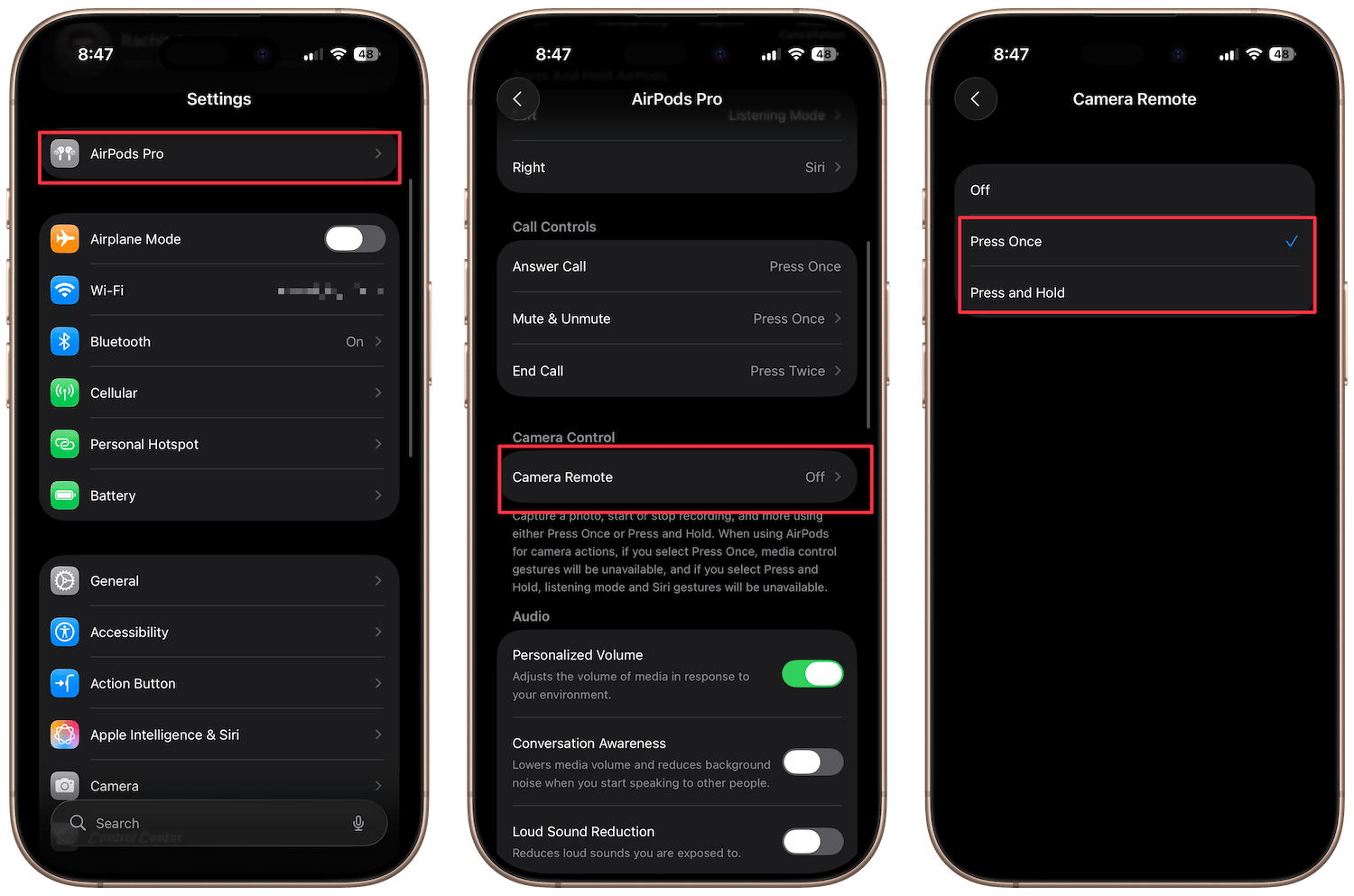
That’s it. Now you can use your AirPods as a remote camera shutter for your iPhone. I like that you get a 3-second timer so you have ample time to put your hands down and get in pose before your iPhone captures the photo.
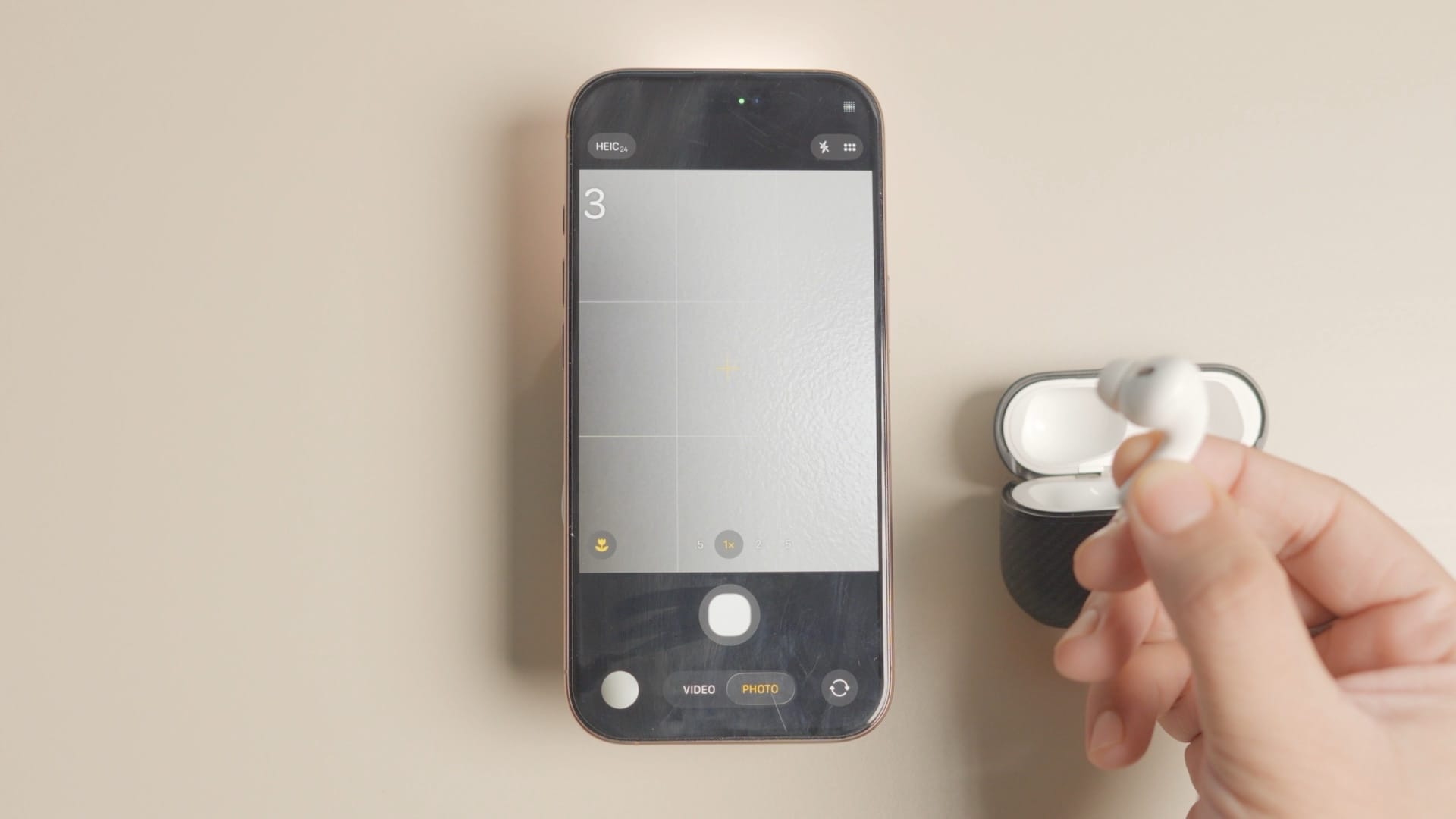
If you liked this guide, click here to learn how to use your Apple Pencil as a Camera Remote device for your iPad. Also, share your favorite iOS 26 hidden features in the comments below. The best suggested feature might get featured on our website.