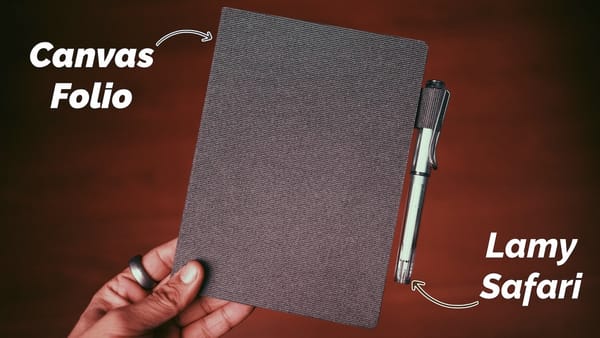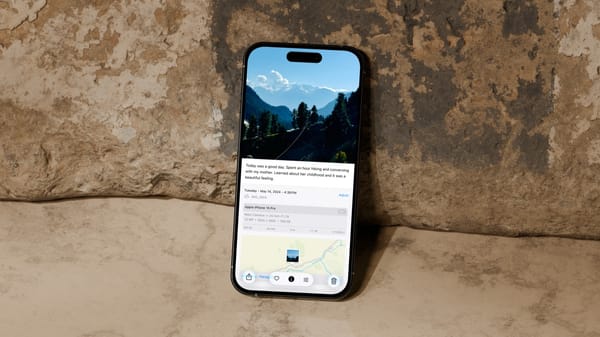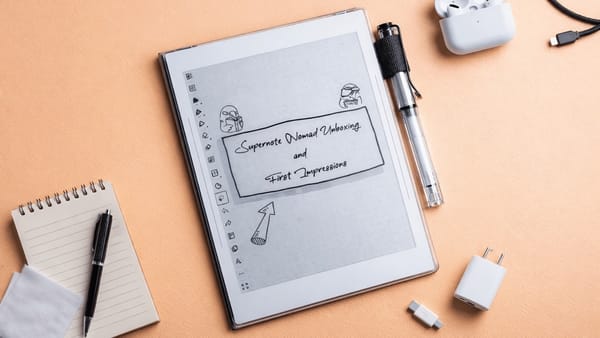How to Use Slide Over on iPad in iPadOS 26
Apple brings back Slide Over in iPadOS 26.1 — but with big changes. Here’s how to use it, what’s missing, and whether it’s worth your time.
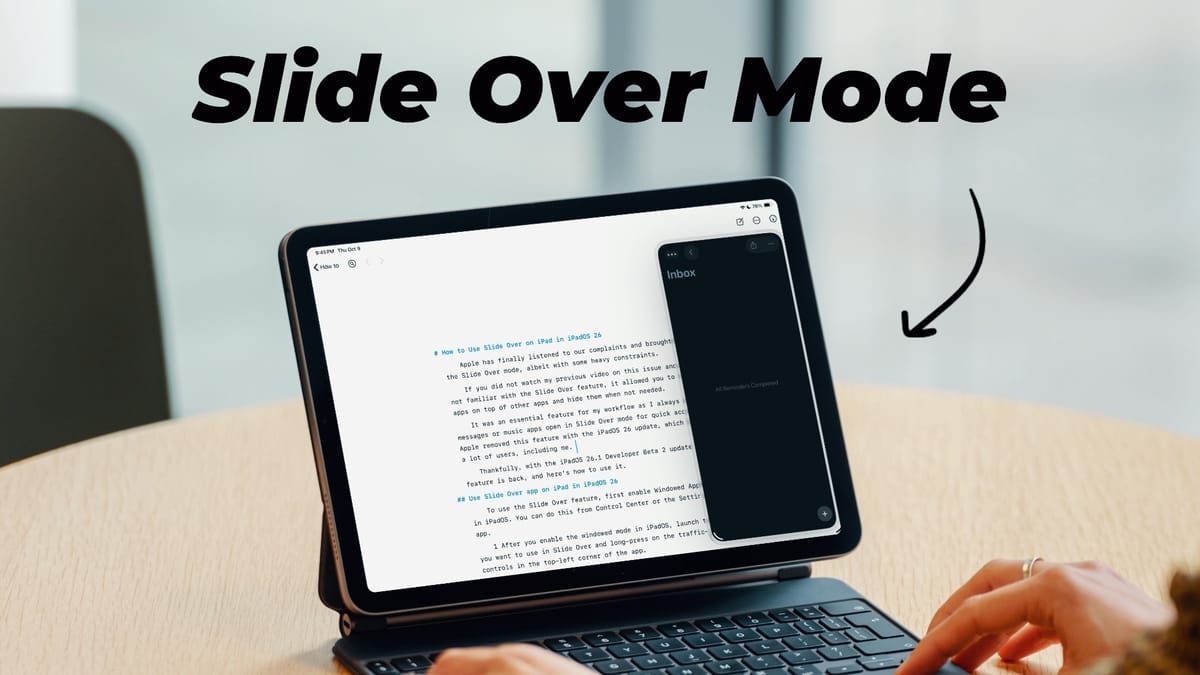
Apple has finally listened to our complaints and brought back the Slide Over mode, albeit with some heavy constraints.
If you did not read my previous article on this issue and are not familiar with the Slide Over feature, it allowed you to pin apps on top of other apps and hide them when not needed.
It was an essential feature for my workflow as I always had messages or music apps open in Slide Over mode for quick access. Apple removed this feature with the iPadOS 26 update, which miffed a lot of users, including me.
Thankfully, with the iPadOS 26.1 Developer Beta 2 update, the feature is back, and here’s how to use it.
Use Slide Over app on iPad in iPadOS 26
To use the Slide Over feature, first enable Windowed App Mode in iPadOS. You can do this from Control Center or the Settings app.
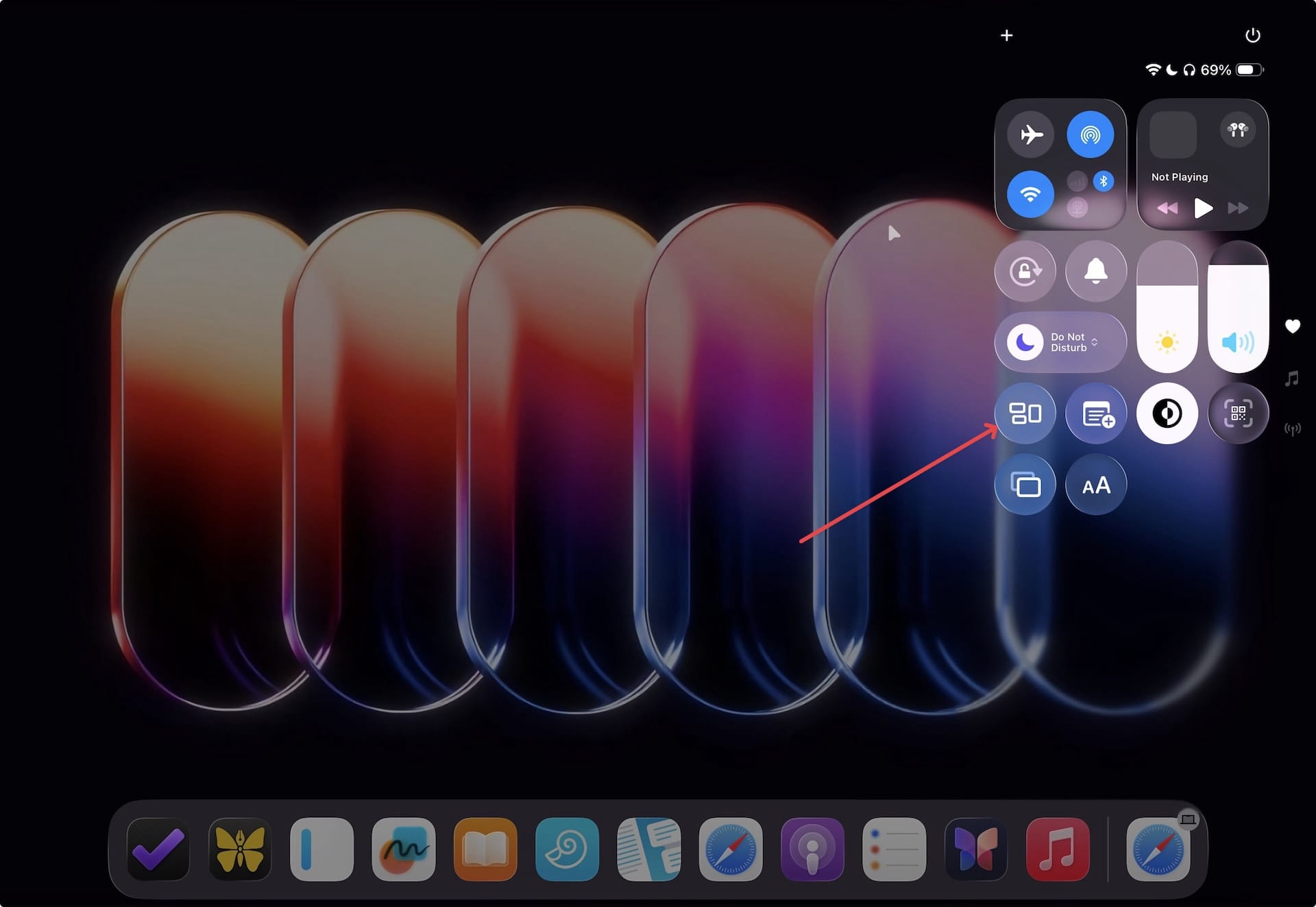
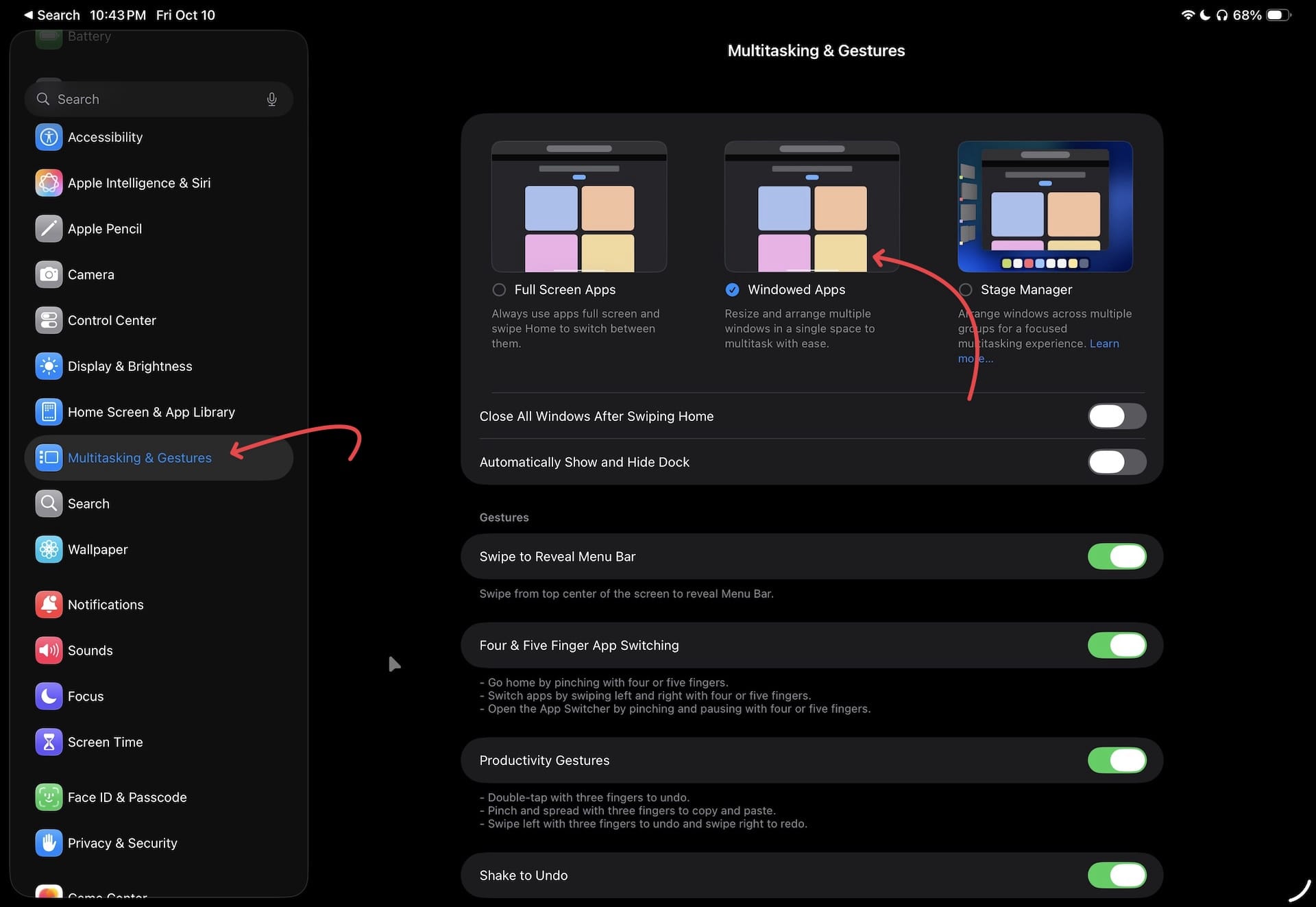
1. After you enable the windowed mode in iPadOS, launch the app you want to use in Slide Over and long-press on the traffic-light controls in the top-left corner of the app. Now, tap the Enter Slide Over option and the app will switch to Slide Over mode.
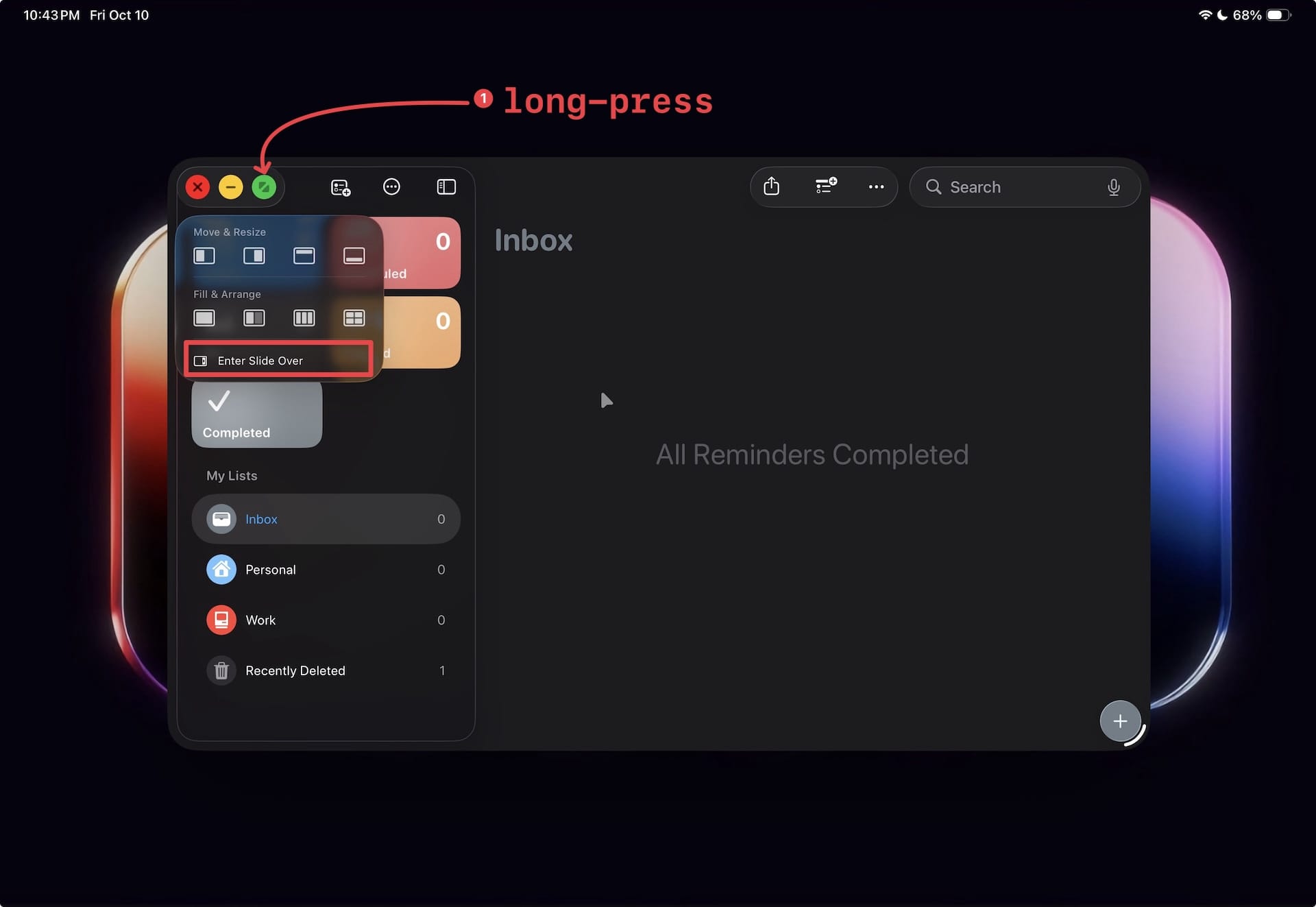
2 If the app is open in full-screen mode and you don’t see the traffic-light controls, swipe down from the top edge of the screen to reveal the Menu Bar. Now, go to Window → Slide Over and tap the Move to Right or Left Slide Over button.
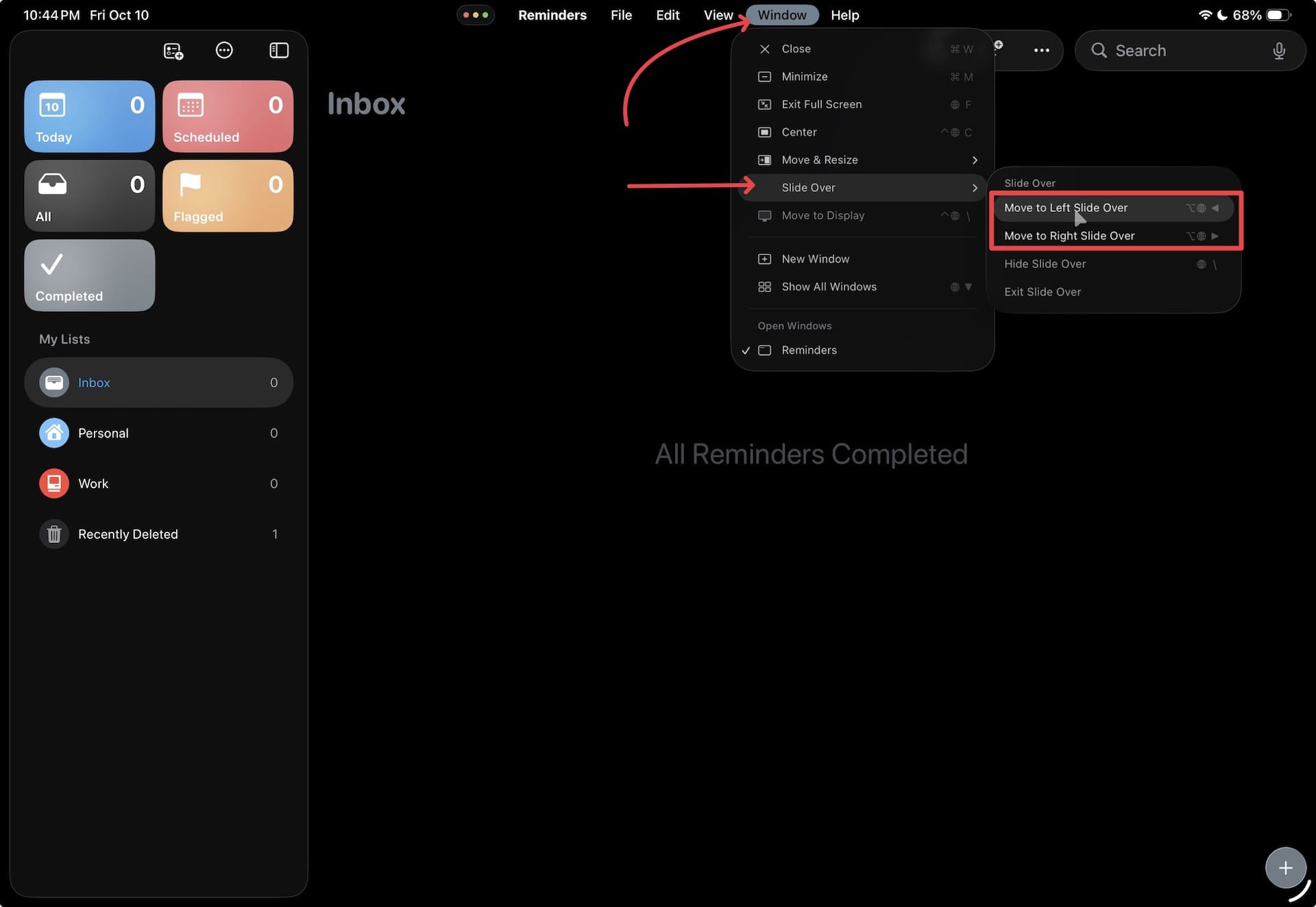
5. If you are using the Magic Keyboard with your iPad, you can use the keyboard shortcut Globe+Option+Right/Left Arrow to open the app in Slide Over mode on the Right or left side of the screen.
Like in iPadOS 18, you can dismiss and hide the Slide Over window by swiping t0wards the screen's edge, depending on the Slide Over window’s position.
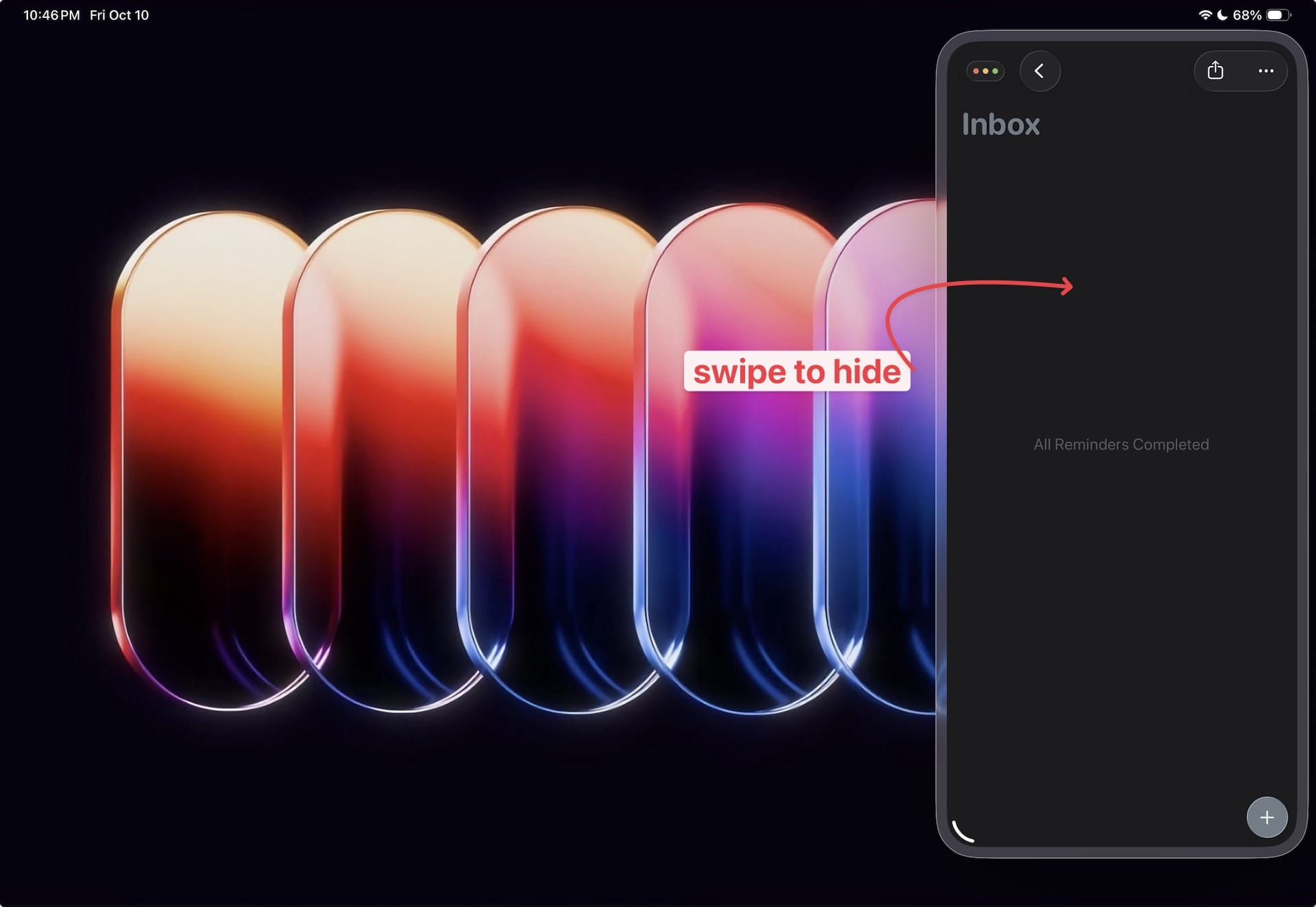
To bring back the app, swipe from the edge of your iPad.
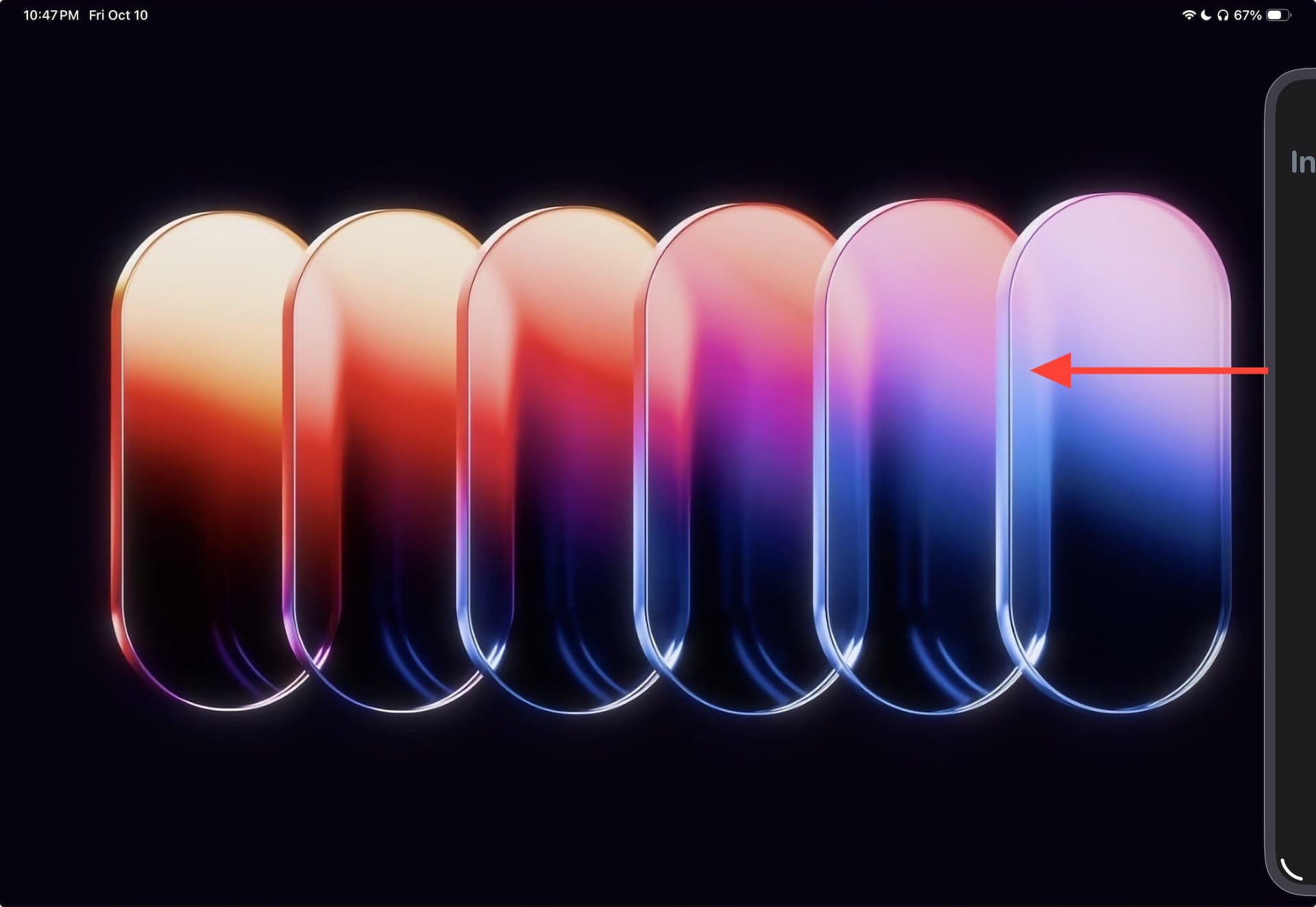
Magic Keyboard users can show and hide the Slide Over app using the Globe+Backlash(\).
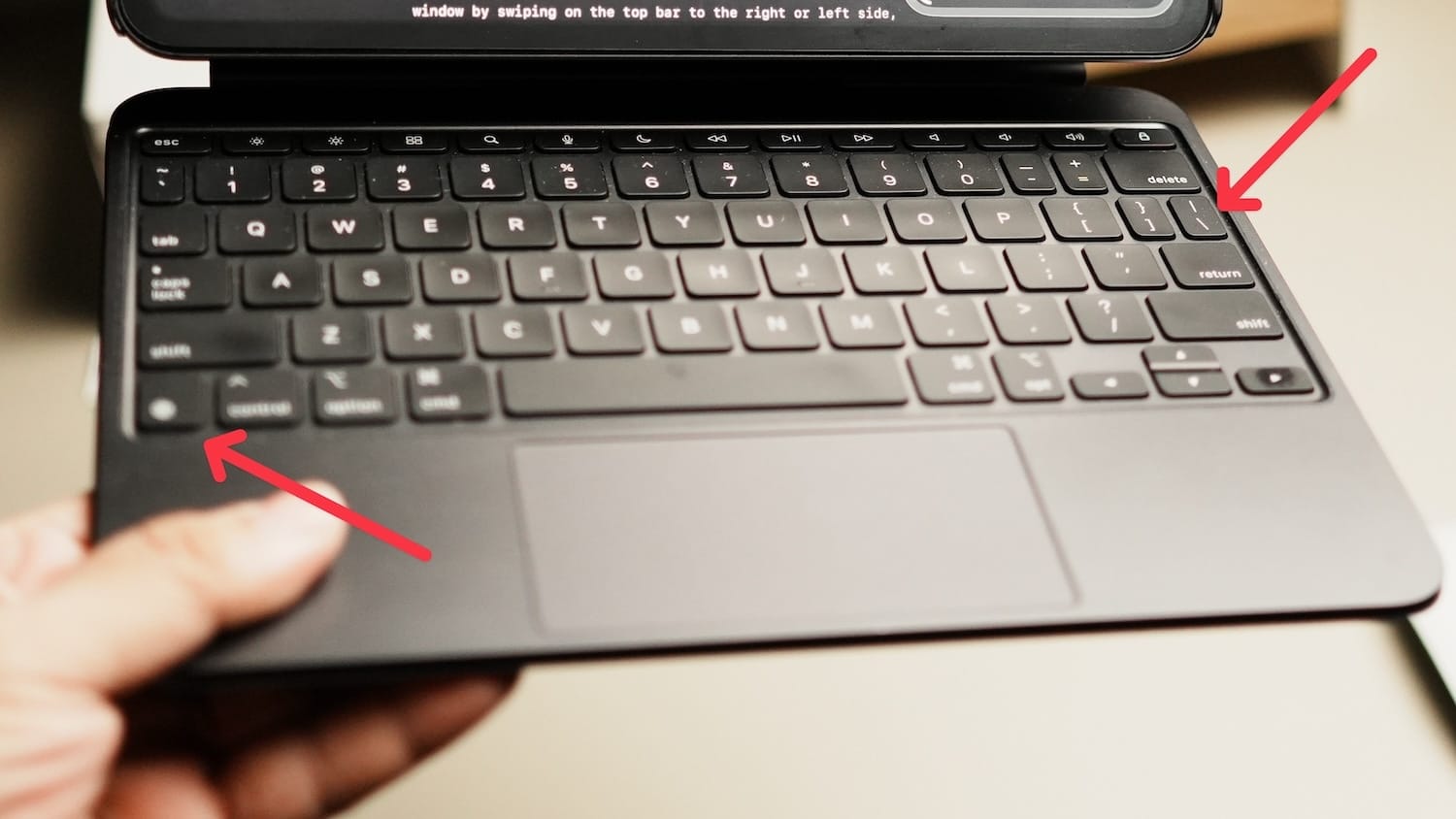
There’s a translucent glass border around the app showing that this is the app in Slide Over mode.
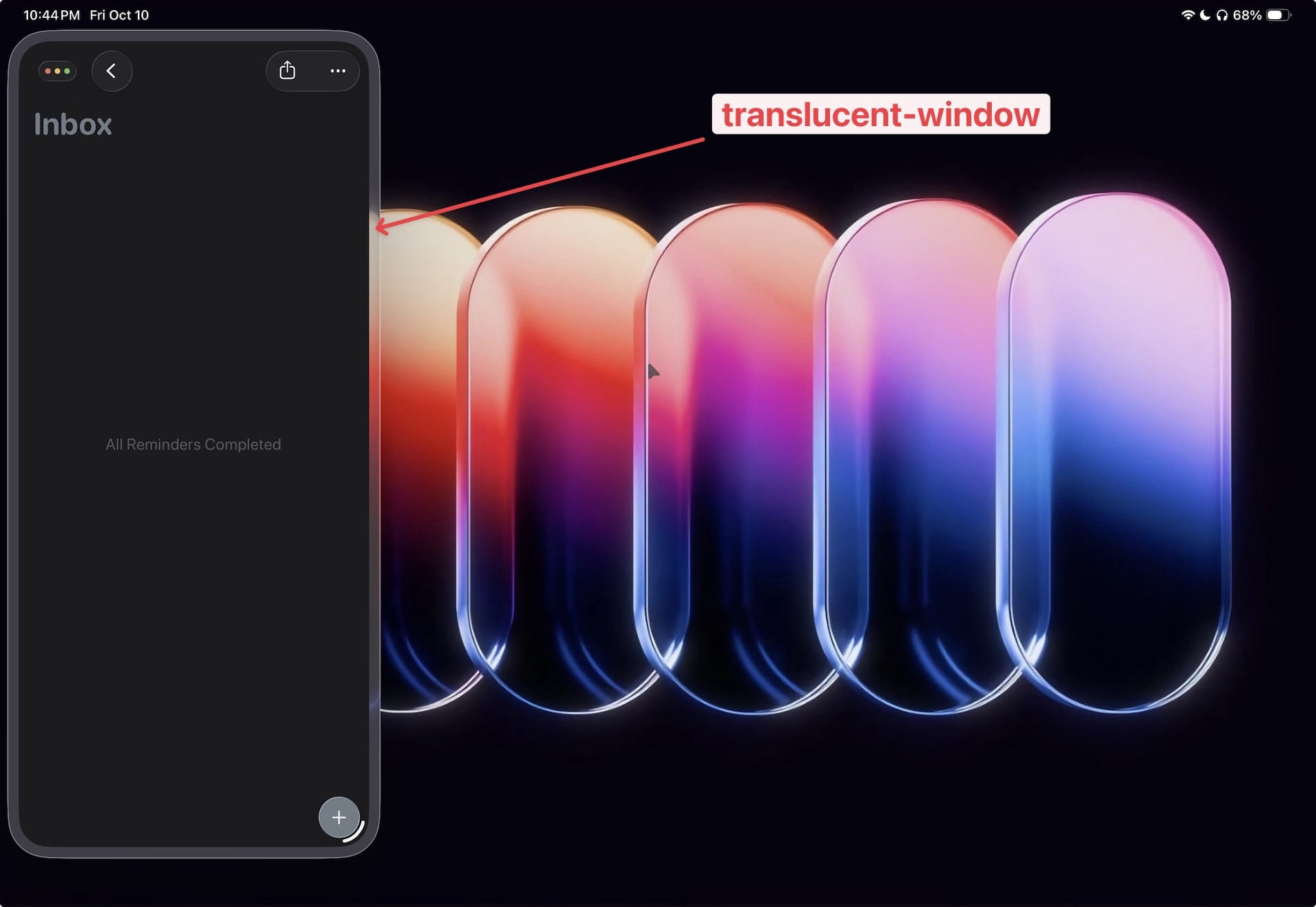
Drawbacks of iPadOS 26 Slide Over mode
While I am happy that Apple has brought back the Slide Over mode, it has several constraints.
The biggest drawback is that you can only put one app in Slide Over mode at a time. If you activate Slide Over mode on a second app, it will exit the first app from Slide Over mode.
You can only put one app in Slide Over mode at a time.
In iPadOS 18, I could have multiple apps in Slide Over mode and actively switch between them.
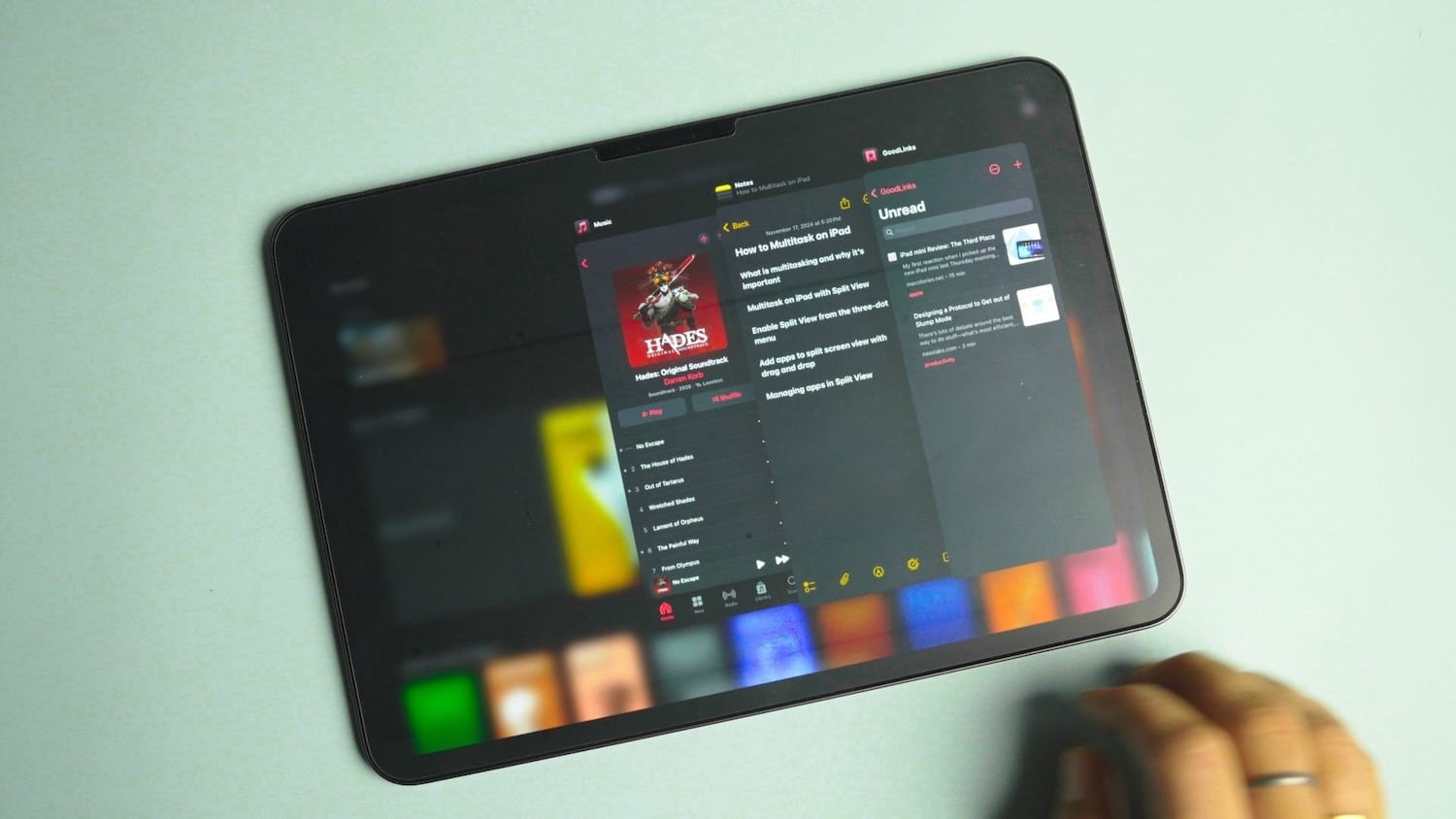
Another drawback is that it takes too many taps to activate the Slide Over mode. Previously, I could drag and drop apps into Slide Over mode, but that’s no longer possible in this version.
The only benefit of the new Slide Over mode is that the app window is resizable.
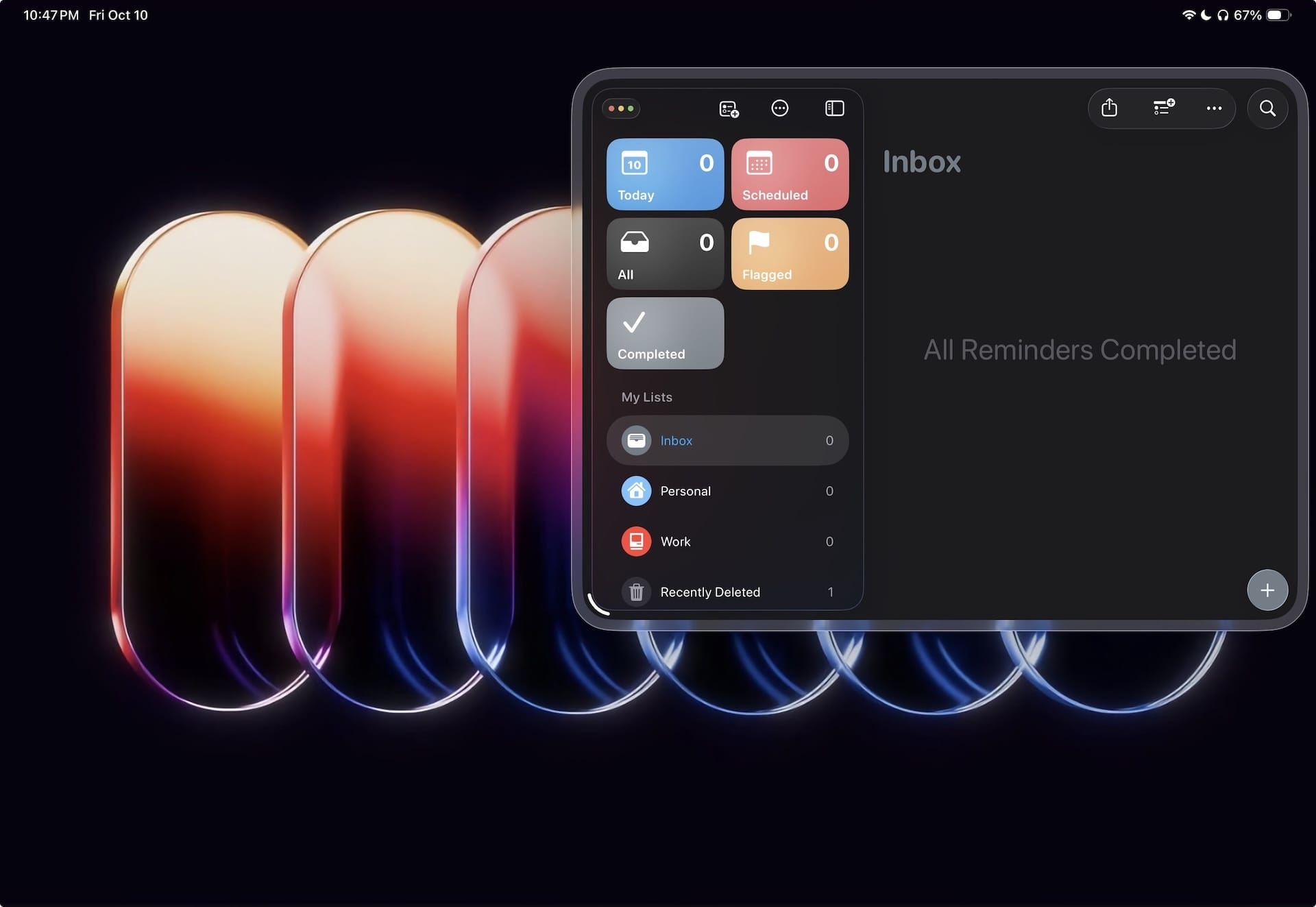
iPadOS 26 Slide Over mode: final thoughts
As I opined in my previous video, I want my Split View iPad multitasking with Slide Over apps back. The iPad, for me, is a device for focused writing sessions, and I don’t need dozens of apps open at once.
I don’t begrudge power users for getting their wish of true window management with the iPadOS 26 update, but I’d like to have my simpler Split View and Slide Over multitasking system back.