Fix This Annoying Issue When Screen Recording on iPhone

It's frustrating when I am in the middle of screen recording on my iPhone and receive a text message or call. I can turn on DND mode before screen recording, but it's hard to remember every time. God forbid I forget to turn off the DND mode after recording the video and miss all the calls and text messages.
Wouldn’t it be nice if your iPhone automatically turns on do not disturb mode when you start recording and turns it off after you finish? Well, you can actually do it. Here’s how to automatically mute your iPhone while screen recording on your iPhone.
Automatically turn on do not disturb mode when recording your iPhone’s screen
The answer to this screen recording problem comes from John Gruber at Daring Fireball. Here is the step-by-step guide you can use to automatically turn on do not disturb mode when recording your iPhone’s screen.
1. Launch the Settings app on your iPhone and tap to open the Focus settings.
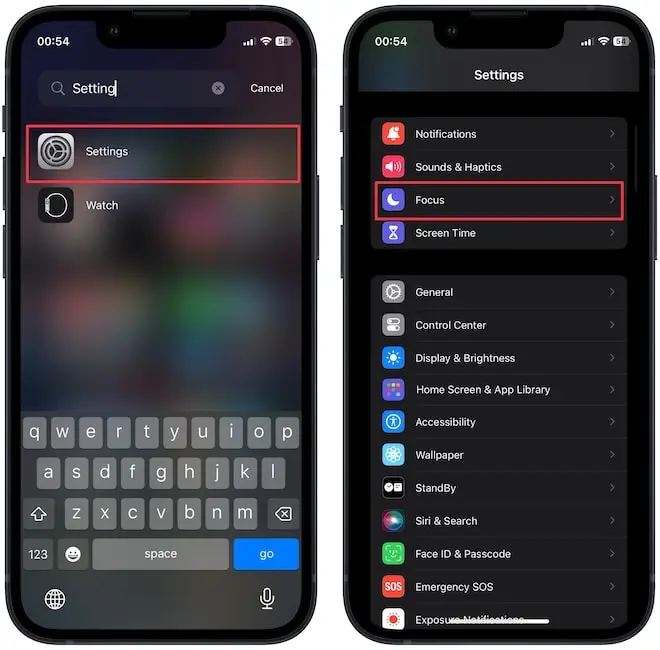
2. Tap to open the Do Not Disturb setting and scroll the page to the bottom.
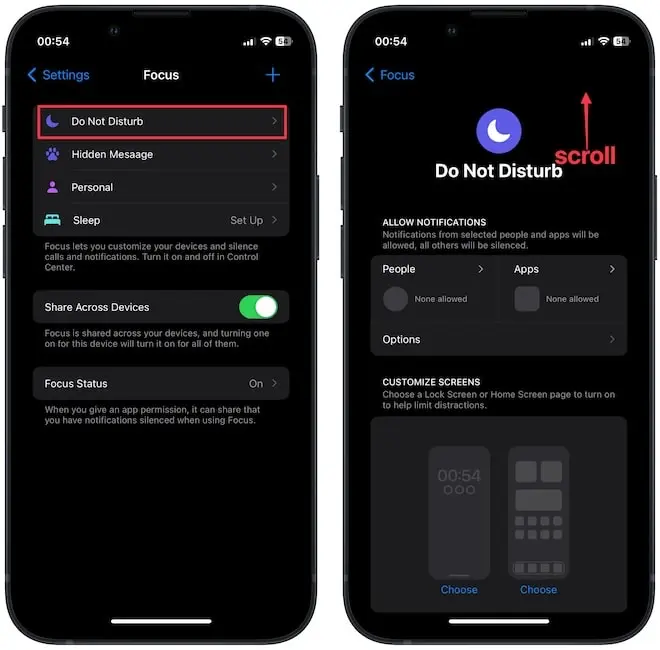
3. Tap the Add Schedule option and choose the Smart Activation option to add it.
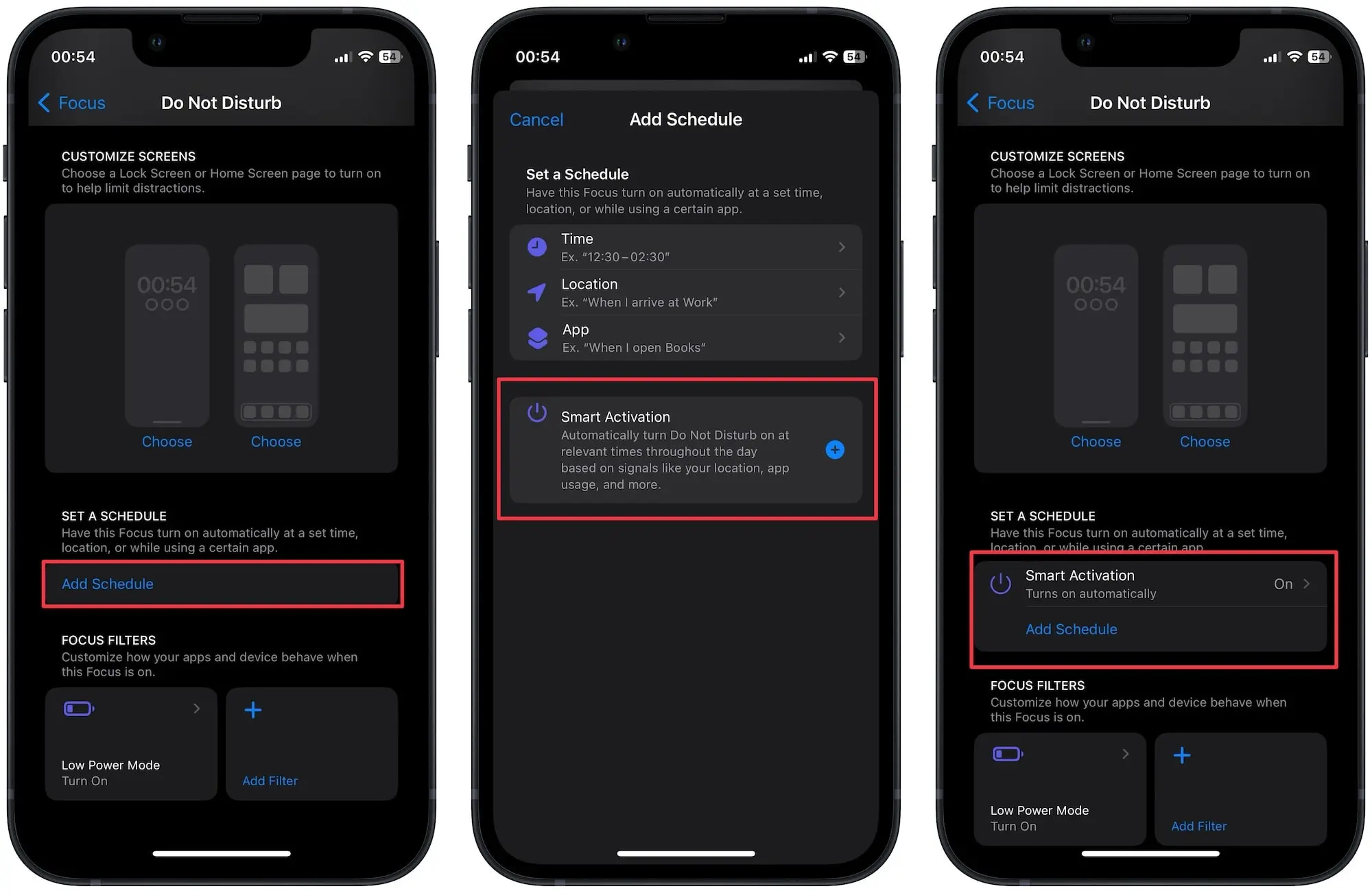
That’s it. Now, your iPhone will automatically turn on do not disturb mode when you start a screen recording on your iPhone, so your recording is not interrupted by a text. The best part is that it will automatically turn off the DND mode after you turn off the recording.
Don’t get interrupted when screen recording your iPhone
We love these hidden features on iPhones and Macs. If you also love discovering new features, check out our guide on the best Mac tips and tricks article. If you liked this guide, don’t forget to share it with others so they can use this hidden trick.




Comments ()